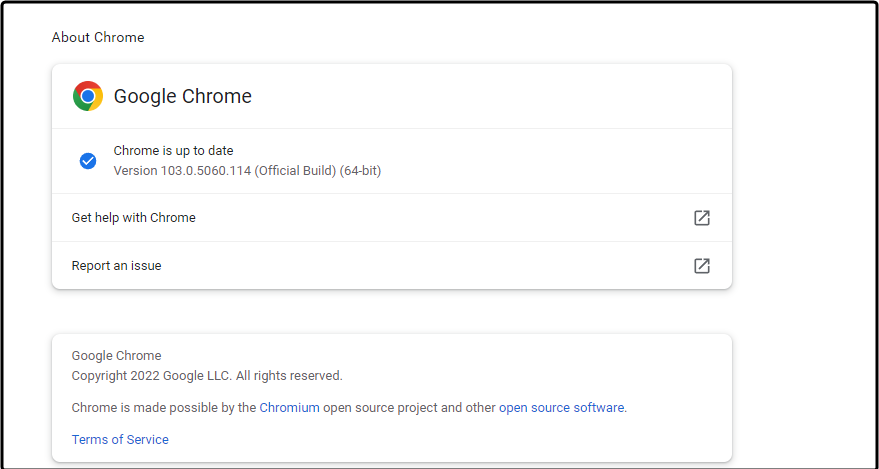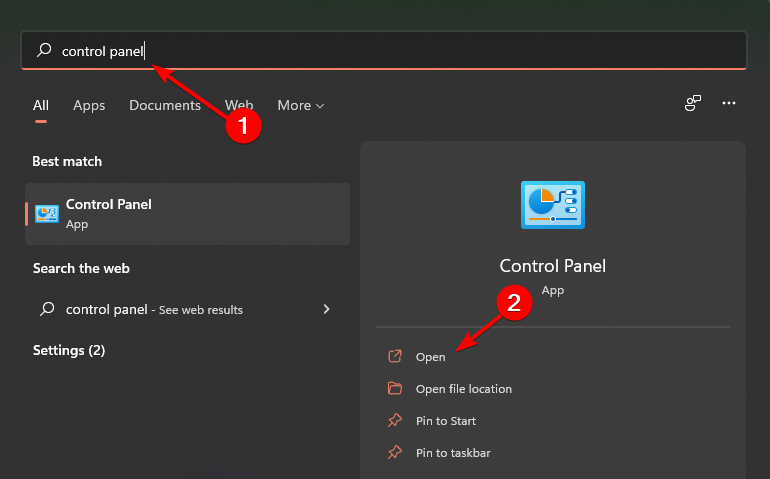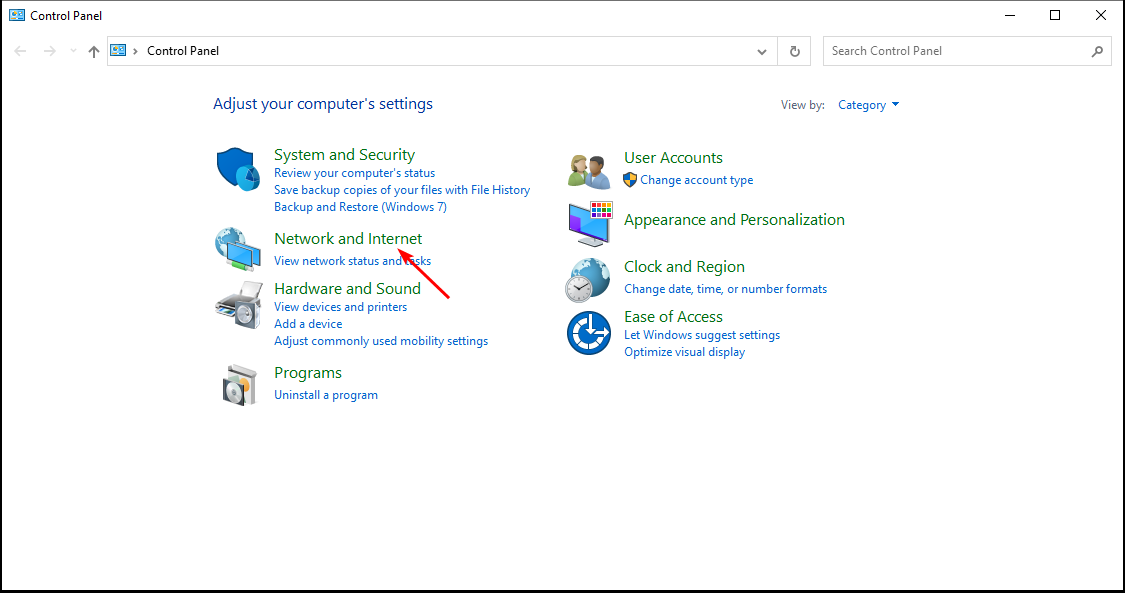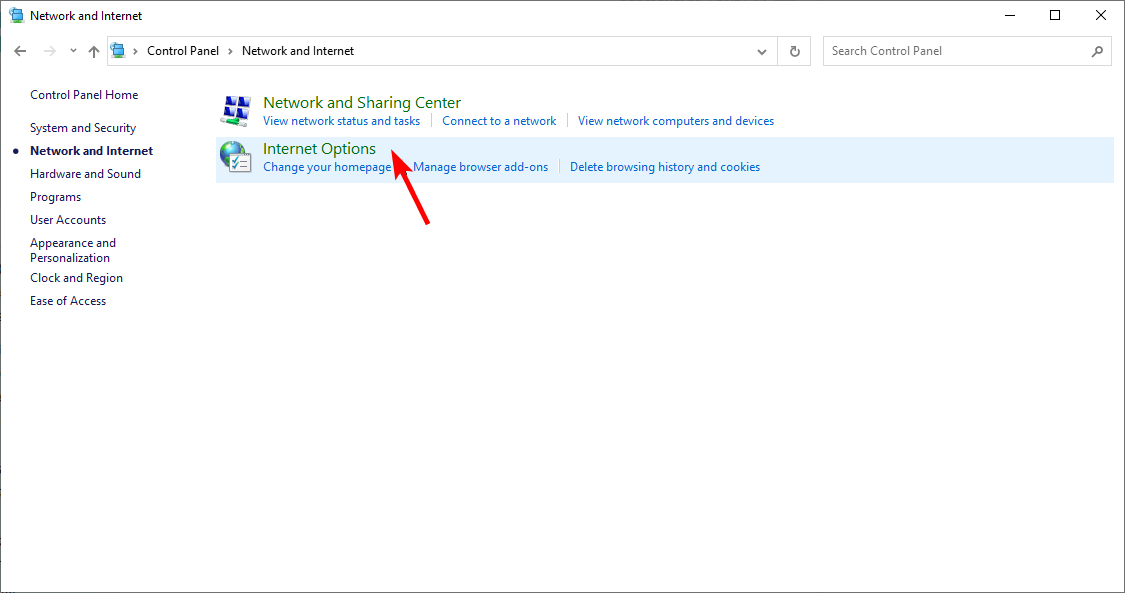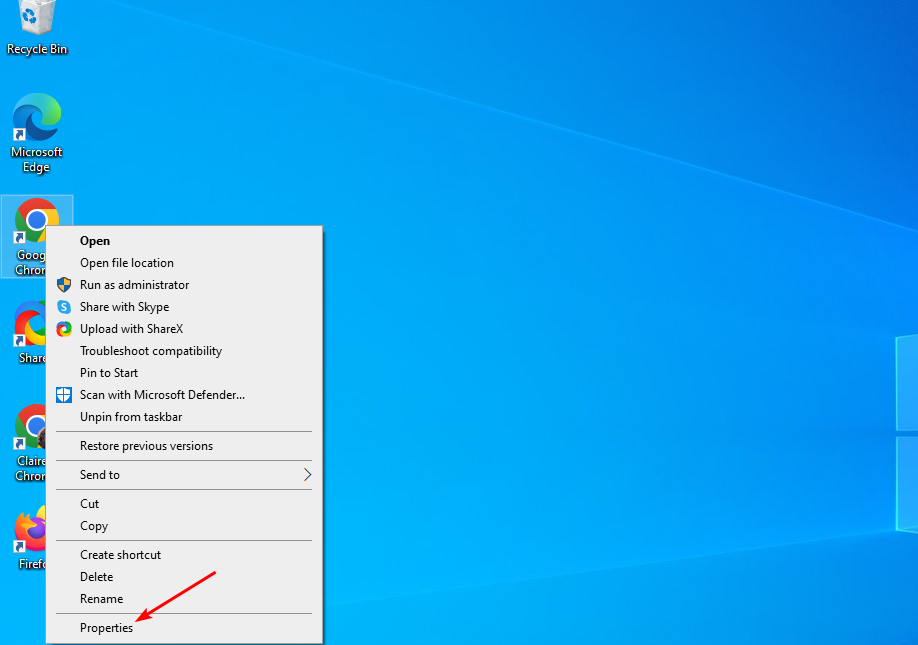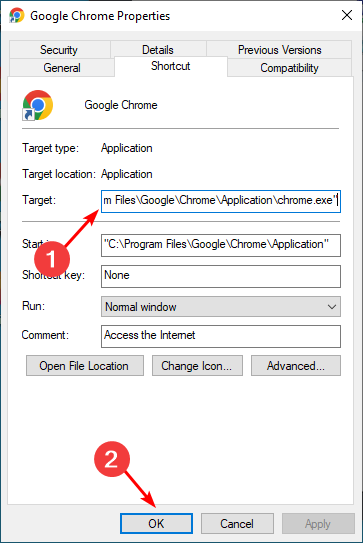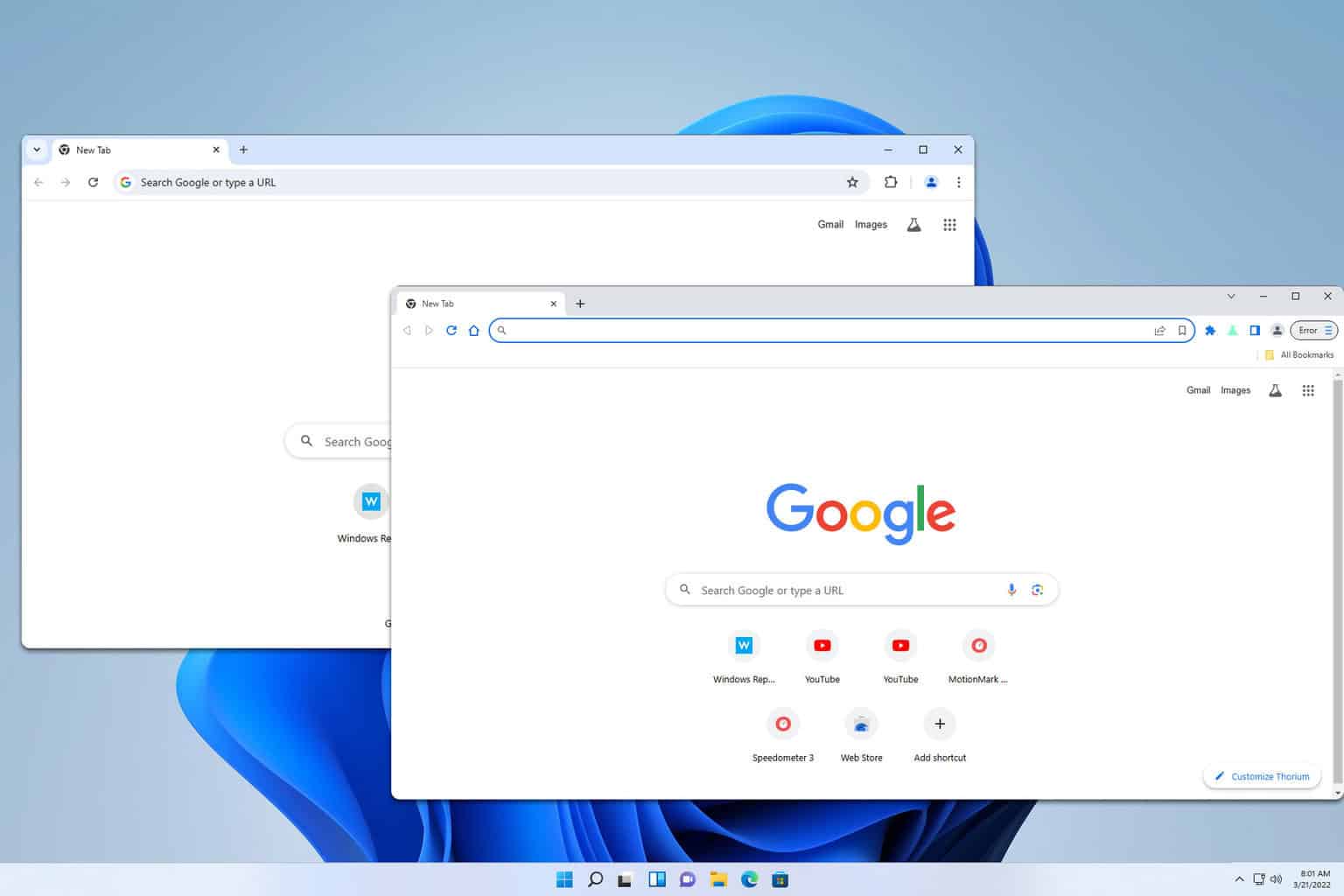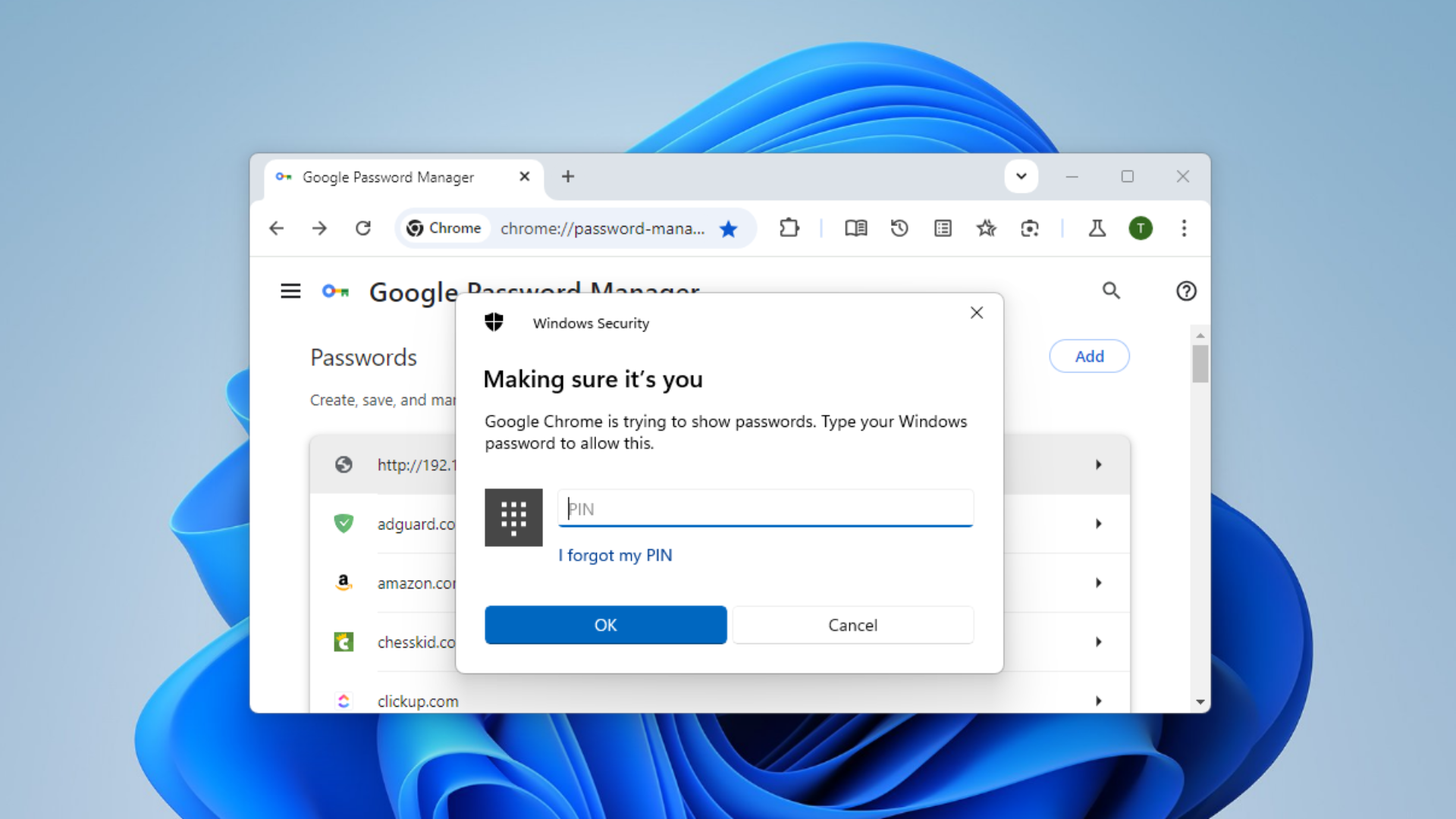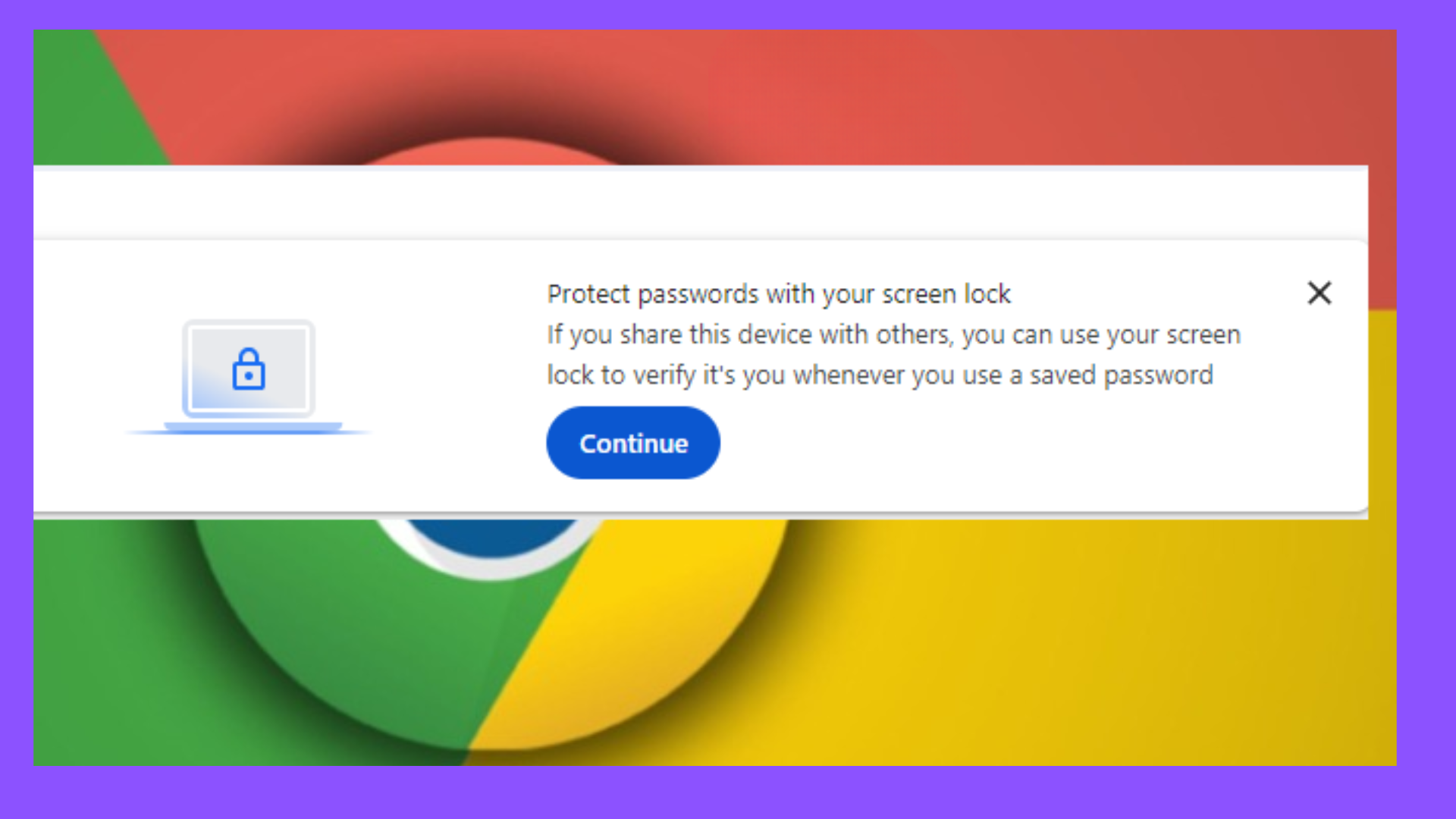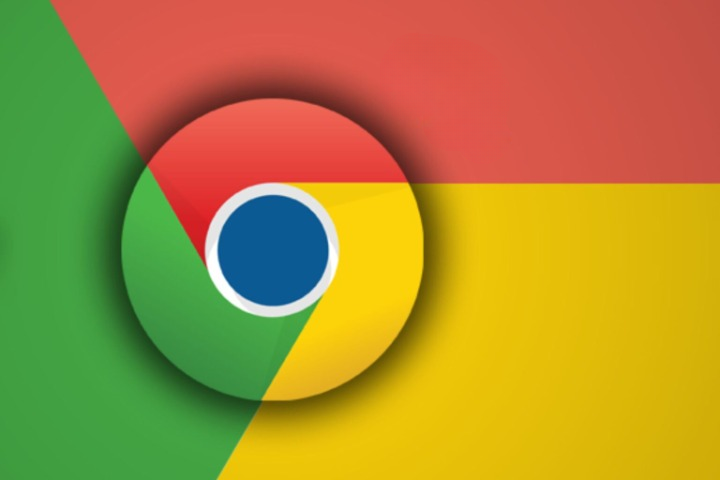3 Ways to Fix Certificate Validity Too Long in Chrome
A certificate is valid for a period of time determined by the CA
5 min. read
Updated on
Read our disclosure page to find out how can you help Windows Report sustain the editorial team Read more
Key notes
- Certificate Validity Too Long is a common error that occurs when you visit a website using Chrome or Firefox.
- When you visit a website, your browser checks if the site’s certificate is valid before you can proceed.
- Since certificates expire, you may come across problems connecting to sites.
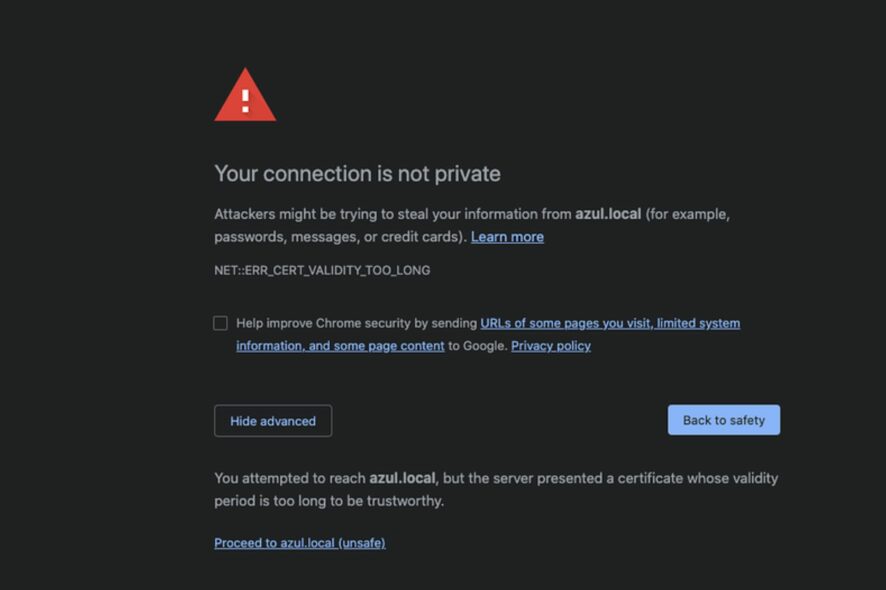
Sometimes, your Chrome browser may display a certificate error on a website. This error message is related to the certificate validity period, meaning that the website’s SSL certificate has expired or will expire soon.
If you see this error, you must update your browser’s root certificate store so it can trust the site again. Your computer uses an SSL certificate to verify that you’re connecting to the correct site and not being redirected to a phishing site or another malicious website.
In general, if your web browser warns you about an expired certificate, you should not trust that website until you have confirmed that it is still safe. If you are in a hurry and don’t have time for verification, you can choose to ignore certificate errors.
What does net Err_cert_validity_too_long mean?
If you use the internet a lot, you know that website certificate errors are common. NET Err_cert_validity_too_long is a network error code that means the validity period of a certificate exceeds the maximum value supported by the server software.
If you encounter the Chrome certificate validity too long error, it could be because of one or more of the reasons below:
- Outdated OS – An outdated operating system version usually causes this error. The first step is ensuring you have the latest version installed. If you are on Windows 10, you can download Windows 11.
- Changes to your Internet connection – Sometimes, when you change your router settings, firewall, or security software settings on your computer, it can cause problems with how secure sites are accessed.
- Using unsecured connections – The most common cause is the use of an insecure connection. This is usually seen when you are using public Wi-Fi or connecting to a website that has been compromised.
How long can a certificate be valid?
A certificate is valid for a period of time determined by the CA (Certificate Authority). This can be anywhere from one year to two years.
Chrome certificates are valid for one year. You can renew your certificate before it expires if you want to continue using the same key pair.
Quick Tip:
If the solution above didn’t work in your case, maybe you should consider another dedicated browser, such as Opera One.
This modern browsing tool has faster and full private navigation, plenty of security improvements like an Ad blocker, and free VPN software on the homepage. Also, it comes with built-in AI.

Opera One
Recover your Skype emails easily thanks to this reliable and ultra-lightweight browser.How can I fix the Chrome certificate validity too long error?
1. Update your system time
If the clock on your computer is not in sync with the server, it could result in a wrong certificate expiration date. Once Chrome detects your computer’s clock is incorrect, it will display an error message.
This may have happened if you have traveled recently and not reset your time and date settings to your current time zone. You can manually do so through the control panel.
2. Update your OS/browser
This is probably the easiest solution, but if you haven’t updated your operating system in a while, it might be time to do so. Using an older version of Windows or macOS may bring up bugs and errors with third-party software such as Chrome.
If you’ve updated your OS and still have issues with Chrome not loading websites properly, it might be time for another update — specifically for Chrome itself.
This can happen if there are bugs in the browser code itself or if security updates are needed to ensure that users’ data remains safe from hackers trying to steal login information and other sensitive data.
3. Clear SSL cache
- Hit the Windows key, type Control Panel in the search bar and click Open.
- Navigate to Network and Internet.
- Click on Internet Options.
- Go to the Content tab and hit the Clear SSL state button.
- Retry your site again.
How to disable certificate check in Chrome?
The SSL certificate check is a security feature that helps protect people who visit your website. It prevents your website from being impersonated and encrypts information sent between you and your visitors.
However, it can easily become a nuisance if it continuously blocks websites that are not harmful. You can disable this feature for development purposes or during testing to allow any site to open in Chrome.
Disabling the certificate check will allow you to access blocked sites and download otherwise inaccessible content. To do so, follow the steps below:
- Find the Google Chrome shortcut on your Desktop, right-click on it and select Properties.
- Navigate to the Target string and add the following string at the end:
--ignore-certificate-errors - Press OK to effect the changes.
Hopefully, you have been able to resolve the Chrome validity certificate too long error with one of our recommended solutions.
You may also experience certificate errors in Microsoft Edge, but you can refer to our detailed guide on how to bypass the issue.
If you have the time, you can also create a self-signed certificate which will go a long way in helping you avoid similar problems in the future.
Let us know of any other solution not mentioned above that may have helped you resolve this issue in the comment section below.