Fix Certificate Errors In Microsoft Edge[2025 Guide]
This error prevents users from accessing any website
5 min. read
Updated on
Read our disclosure page to find out how can you help Windows Report sustain the editorial team. Read more
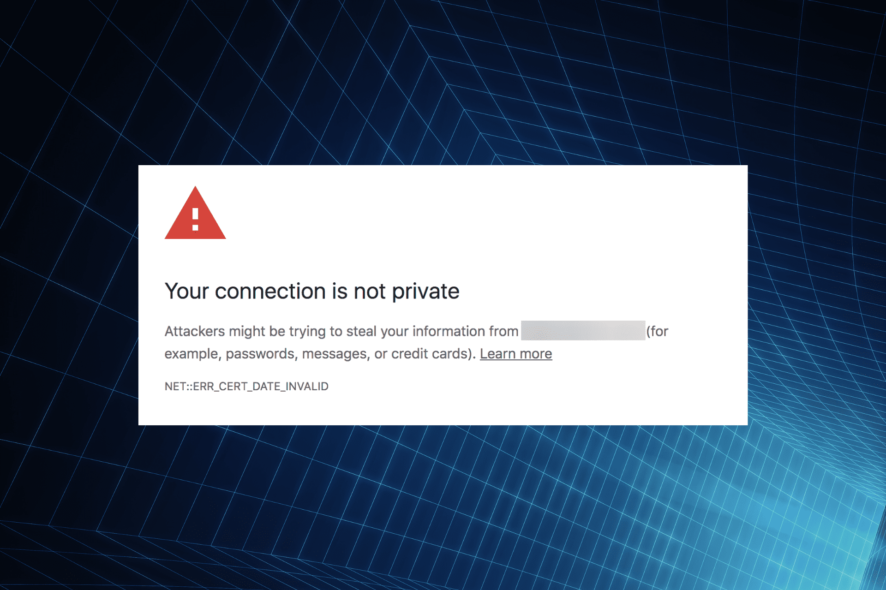
Getting certificate errors in Edge? You’re certainly not alone. As you may have guessed, this usually signals a problem with the website’s security certificate.
However, other things can prompt it too. Incorrect date and time, security software, and misconfigured settings can all have an impact. Regardless of the root cause, here are the fixes:
How do I fix a navigation blocked certificate error?
1. Remove Trusteer Rapport
- Press Windows + R to launch the Run command, enter appwiz.cpl in the text field, and then click OK.
- Find Trusteer Rapport, right-click on it, and then select Uninstall.
Or better yet, use uninstaller software. In addition to removing programs, the uninstaller software will remove all files and registry entries associated with that application.
A few users are also suggested to disable Entrust certificate, so you might want to try that. If Entrust certificate isn’t causing this problem, you might want to disable a different certificate.
2. Make sure that your date and time are correct
- Press Windows + S to launch the Search menu, enter Date & time settings, and click on the relevant search result.
- If the date or time isn’t correct, turn off the Set time automatically option, and then click on the Change button.
- Use the dropdown menu to set the correct date and time, and then click the Change button.
After setting the correct time and date, the NET::ERR_CERT_AUTHORITY_INVALID error in Edge should be fixed. This also helps with the doh.xfinity.com certificate error.
3. Change the Security level
- Press Windows + S, enter Internet Options, and then click on the relevant search result.
- Go to the Security tab and then click Trusted sites. Now, lower the Security level for this zone to Medium-low.
- Click Apply and OK to save changes.
- Restart your browser and check if the issue is resolved.
Users are also suggesting changing ActiveX controls.
- To do that, open Internet Options and go to the Security tab.
- Click the Custom level button.
- Locate Download unsigned ActiveX controls and then set it to Enable or to Prompt.
- Click OK to save changes.
Keep in mind that changing ActiveX settings can cause security issues, therefore use extra caution if you decide to change ActiveX settings.
4. Disable certificate address mismatch warnings
- Press Windows + S, search for Internet Options, and then open it.
- Navigate to the Advanced tab. Uncheck the Warn about certificates address mismatch option and then click OK to save the changes.
After doing that, your security settings will be changed and the Microsoft Edge certificate not secure error should be resolved.
5. Use Command Prompt
- Press Windows + S, enter Terminal, right-click on the relevant search result, and then select Run as administrator.
- Click Yes in the UAC.
- Press Ctrl + Shift + 2 to open the Command Prompt.
- Now, paste the following command and then hit Enter:
certutil -setreg chainEnableWeakSignatureFlags 8
After the command is run, restart your PC and check if your problem is resolved.
6. Check your antivirus software
Sometimes your antivirus can interfere with Microsoft Edge. So you might want to change its configuration and disable specific settings.
If that’s not working, consider switching to a different antivirus solution that won’t interfere with other processes running on your PC.
7. Create a new user profile
- Press Windows + I to open the Settings, select the Accounts tab from the left, and then click on Family & other users.
- Click on the Add account button under Other users.
- Choose I don’t have this person’s sign-in information.
- Select Add a user without a Microsoft account option.
- Enter the desired user name and then click Next to proceed. Passwords are not mandatory for a local account.
After switching to a new user account, the issue will be fixed. You might have to move all your personal files to a new account and start using it instead of your main account.
Certificate error messages
While the causes and solutions are similar, depending on a few particularities, Edge will display a wide range of error messages, such as:
- Certificate error navigation blocked (IE11)
- Certificate error navigation blocked (Chrome, Firefox)
- Certificate error navigation blocked (Gmail)
- Certificate error navigation blocked
- Certificate error navigation blocked
- Nett:err_cert_authority_invalid Edge
No matter the specific message you’ve gotten, you should be able to fix it with the above-mentioned steps.
Other similar situations have a simpler fix:
How do I fix the There is a problem with this website’s security certificate error when there’s no option to continue?
If you come across the error, there’s usually a Continue to this website option available at the bottom. In case it’s not there, you could modify the settings to stop looking for certificate address mismatch or install the certificates.
Or, you could find the solutions that worked for most users when encountering the There is a problem with this website’s security certificate error.
As you have seen, the certificate errors in Microsoft Edge can be fixed in most cases using the recommended solutions. Still, if that doesn’t work, you can disable the certificate check or disable SSL verification in Edge.
We’d like to hear which one worked for you, so feel free to use the comments section to drop us a line.
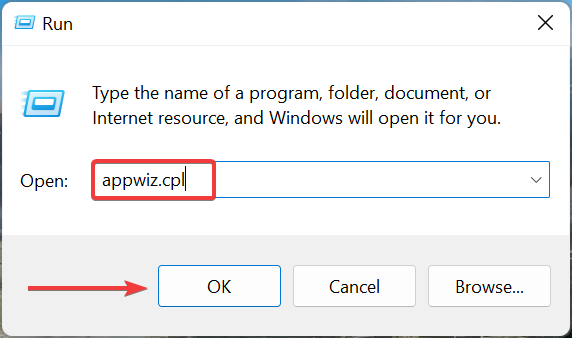
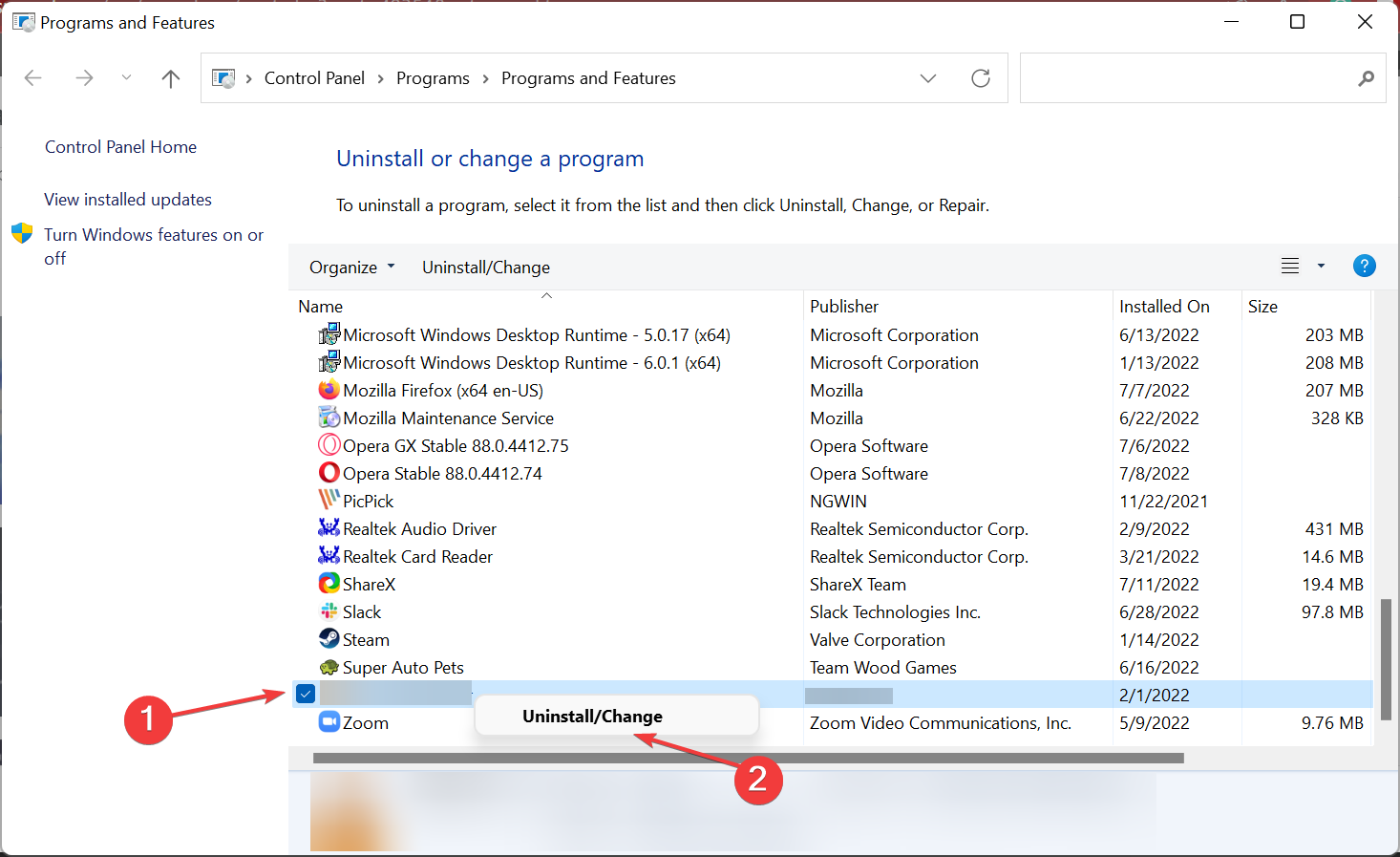
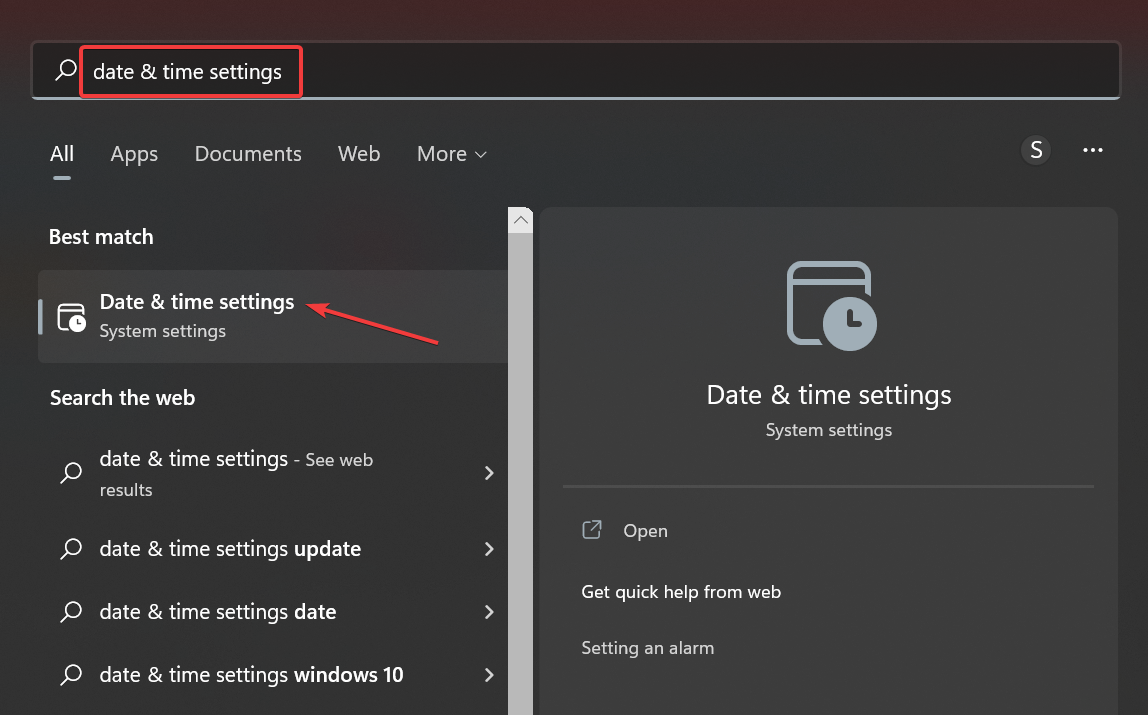
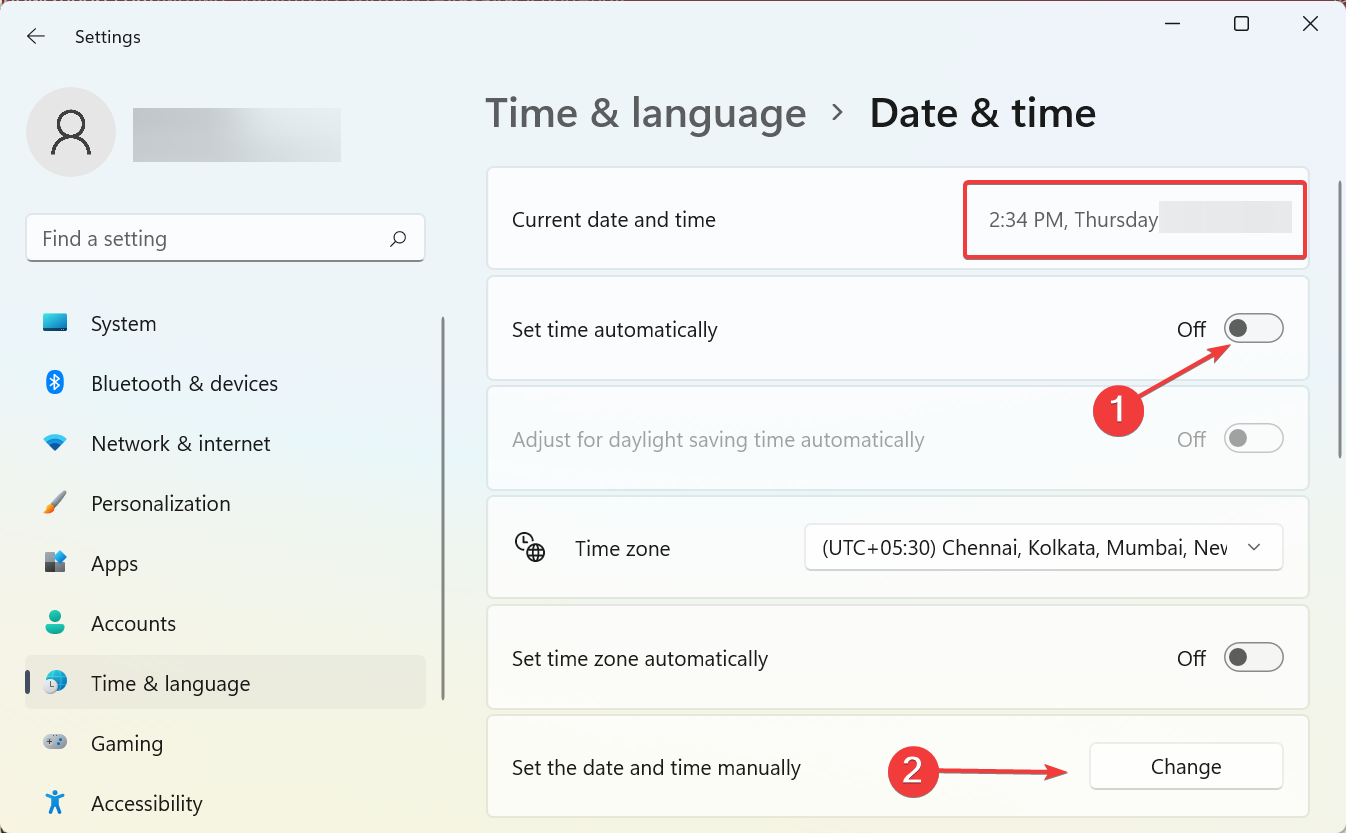
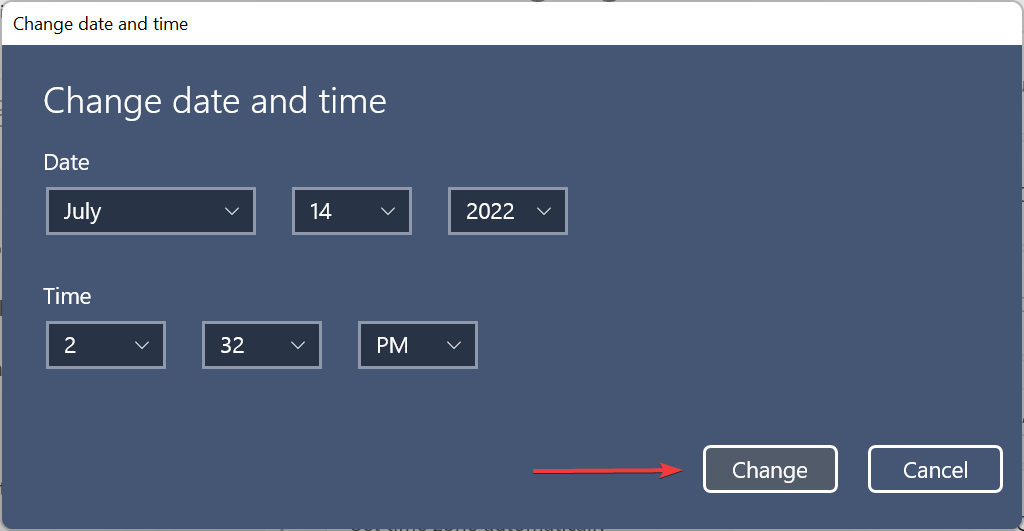
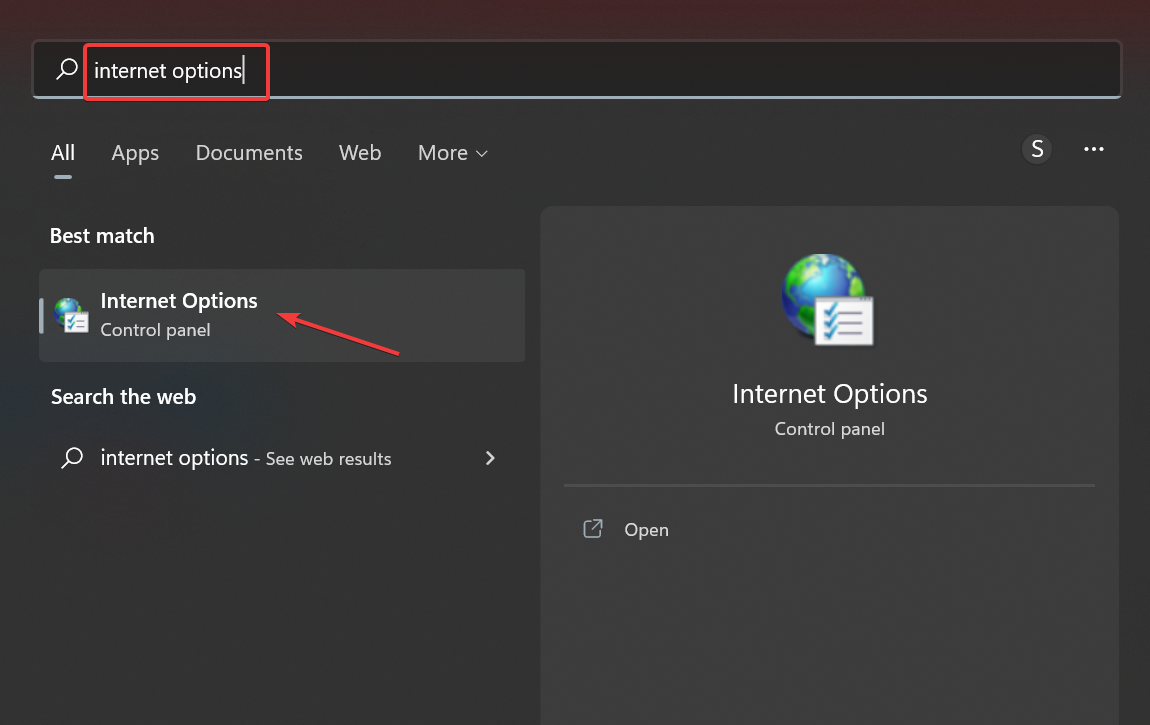
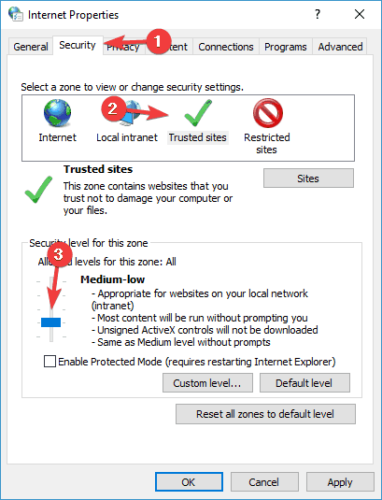
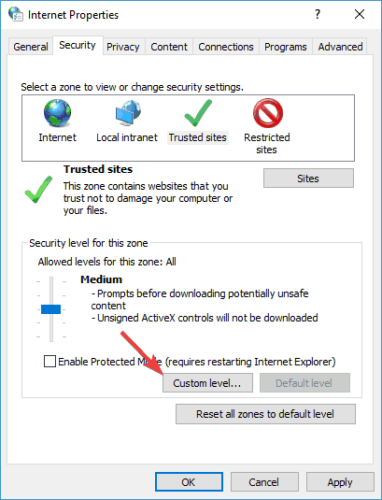
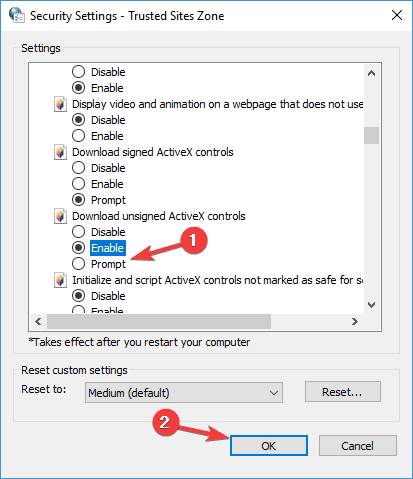
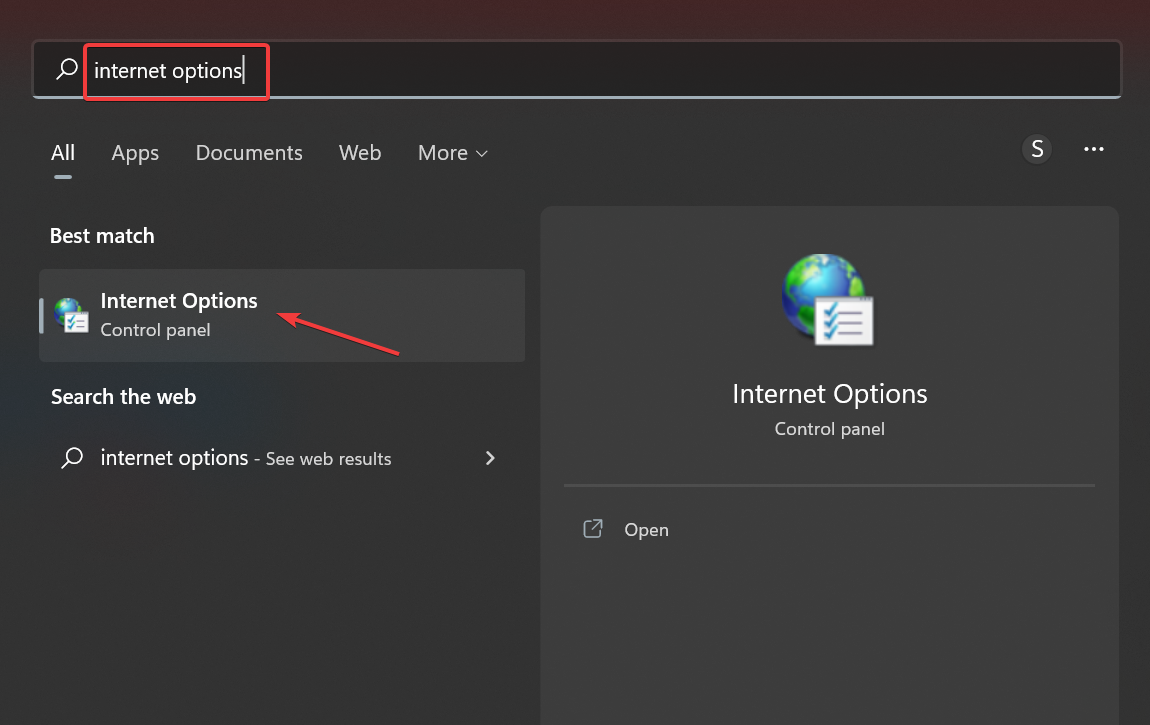
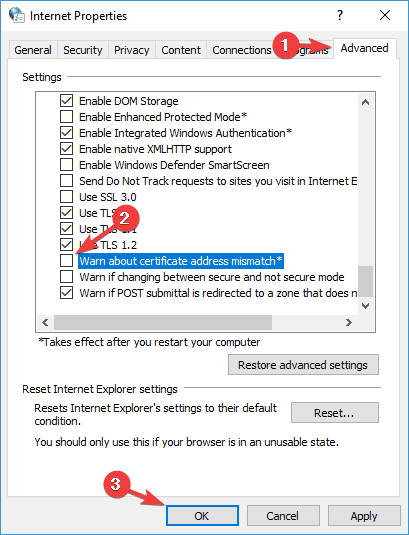
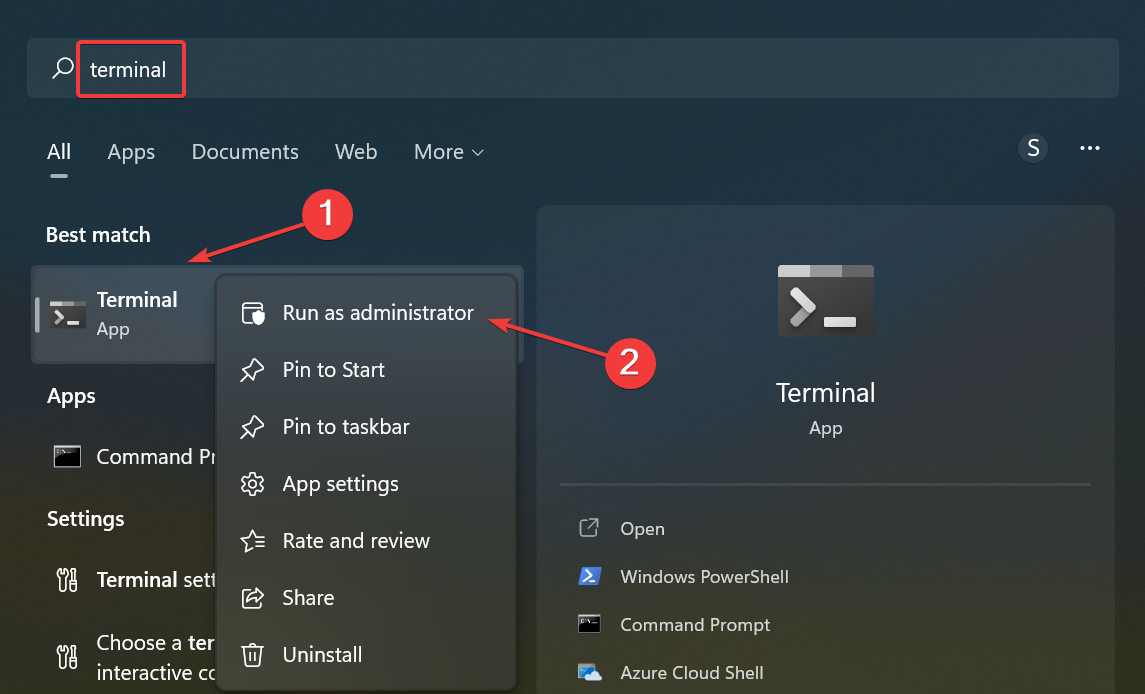
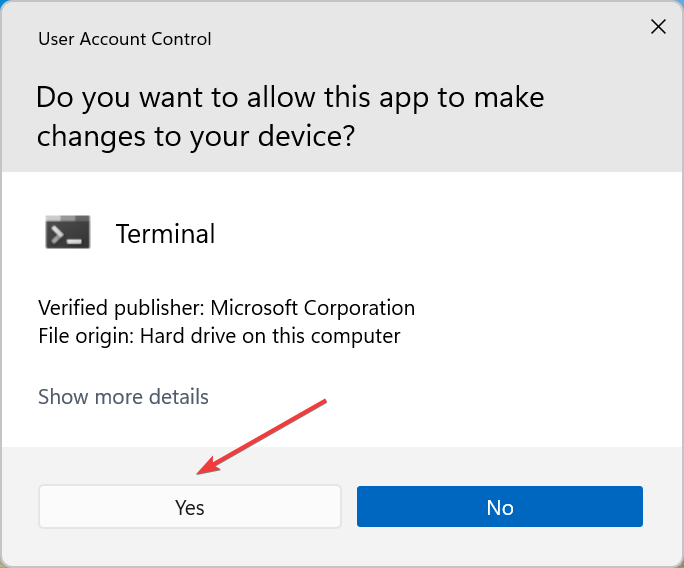
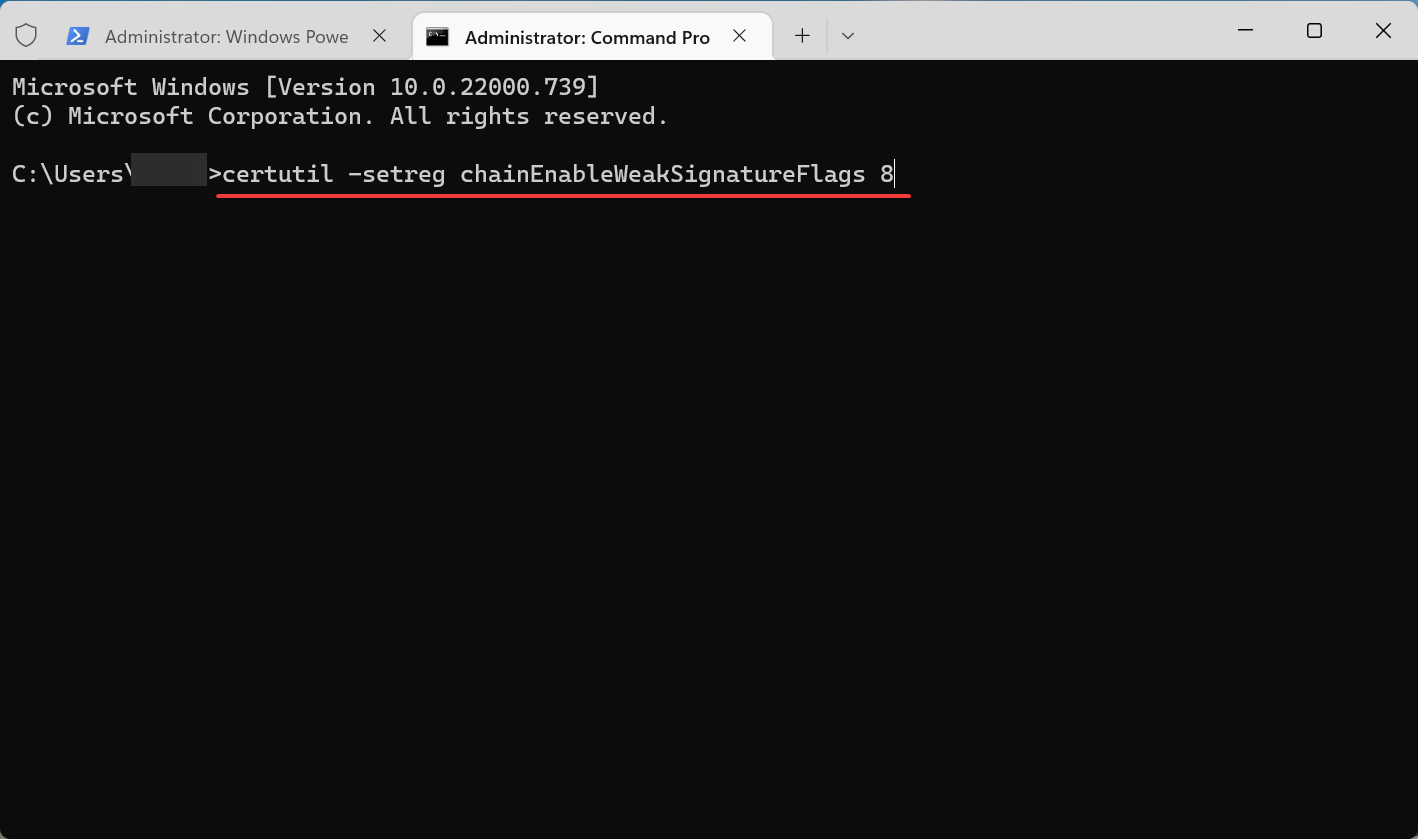
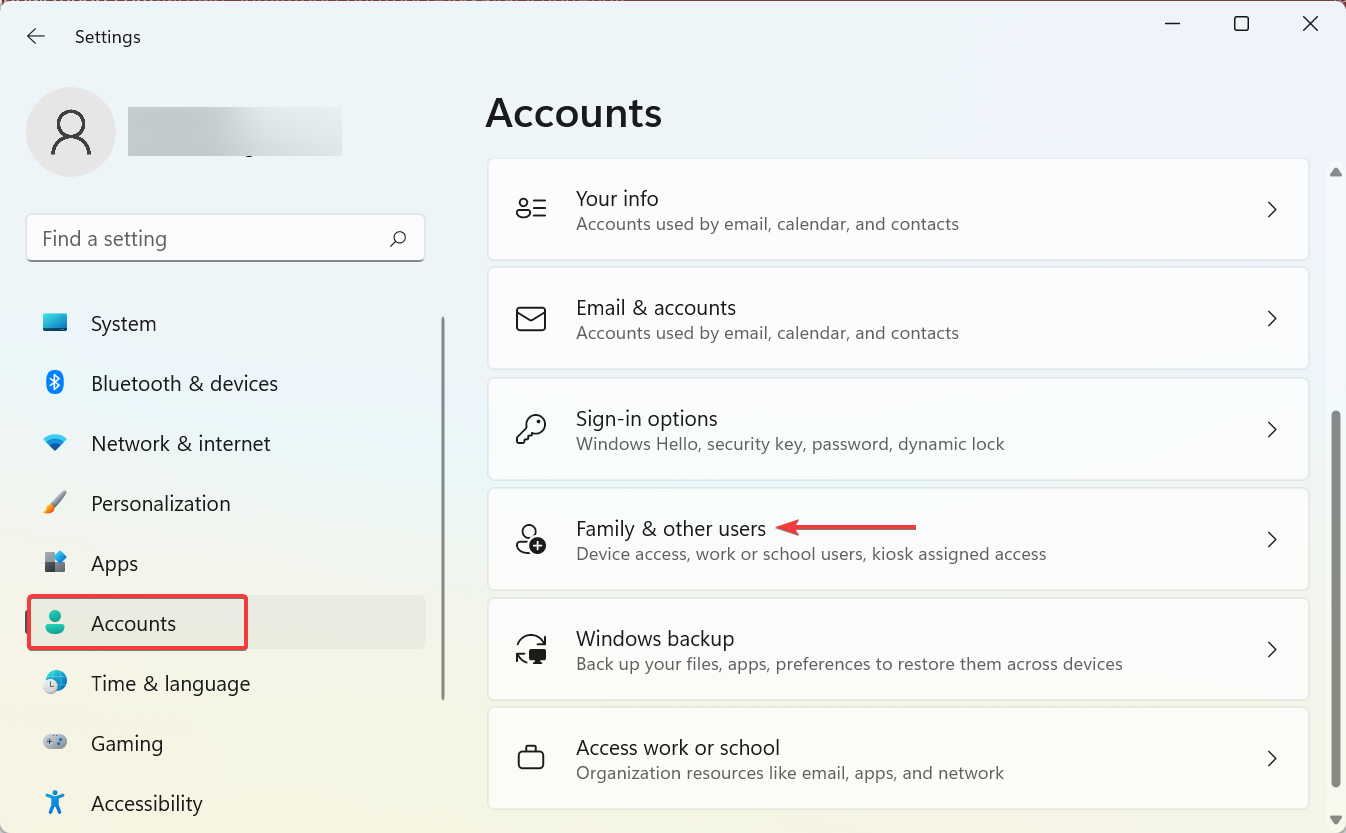
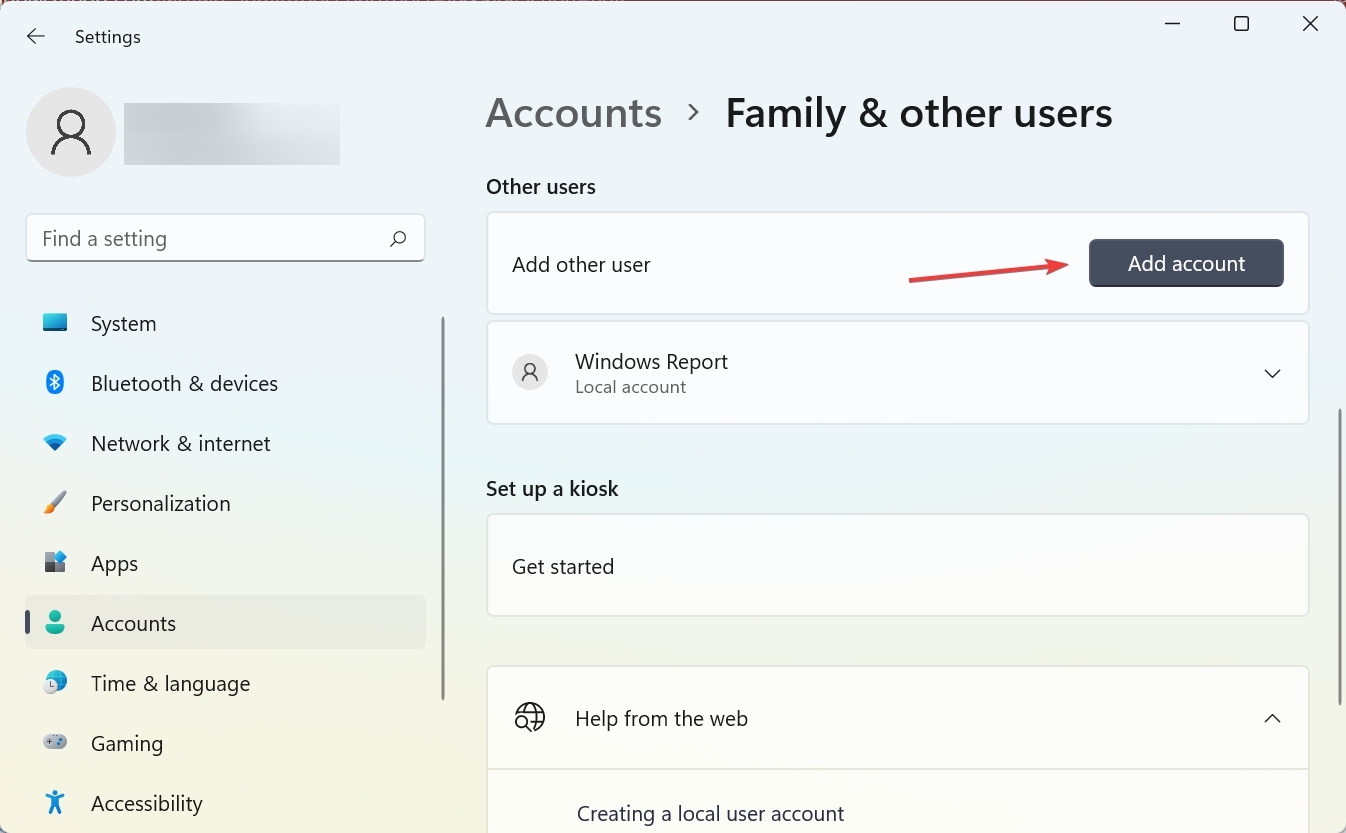
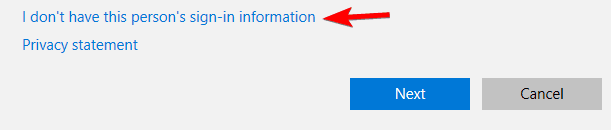
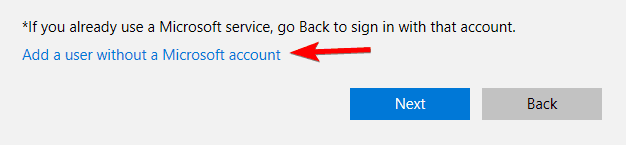
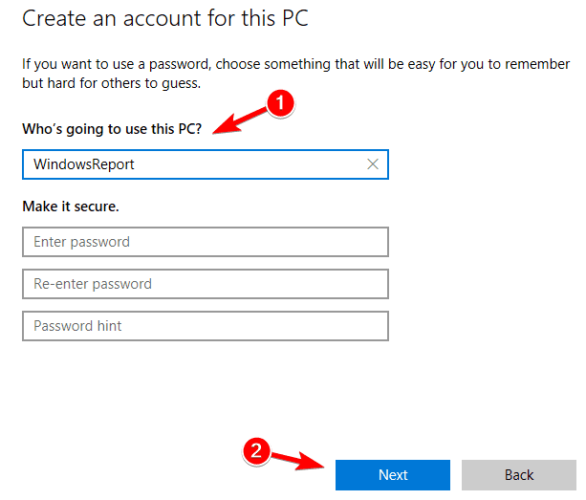
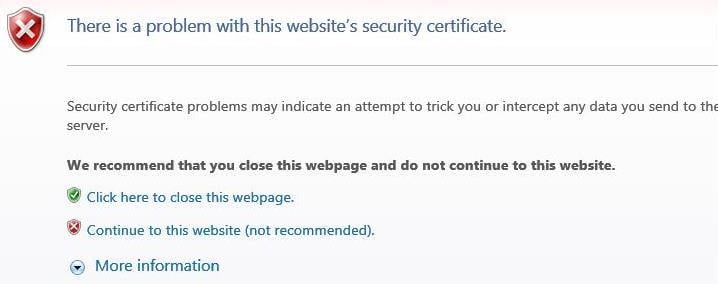


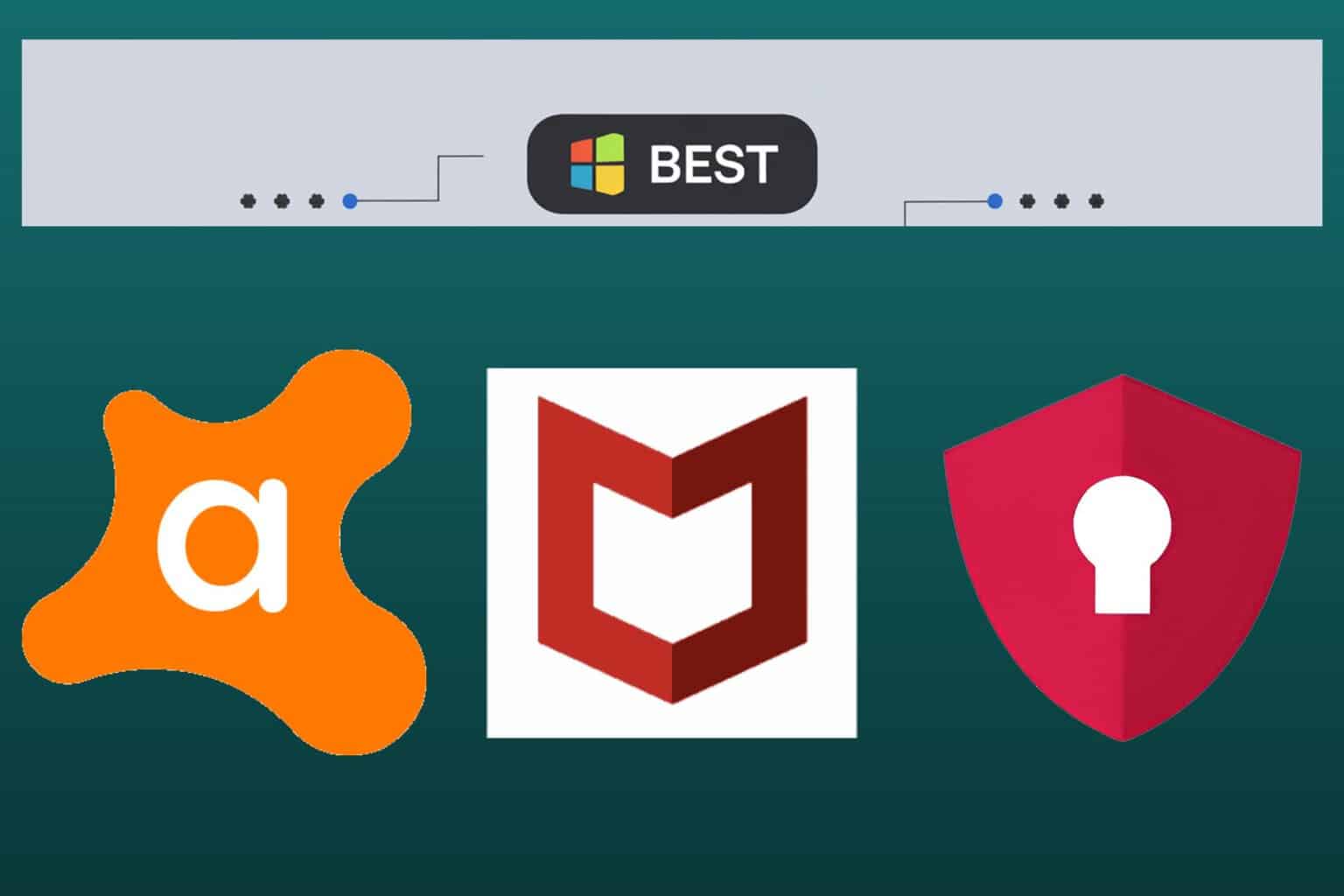
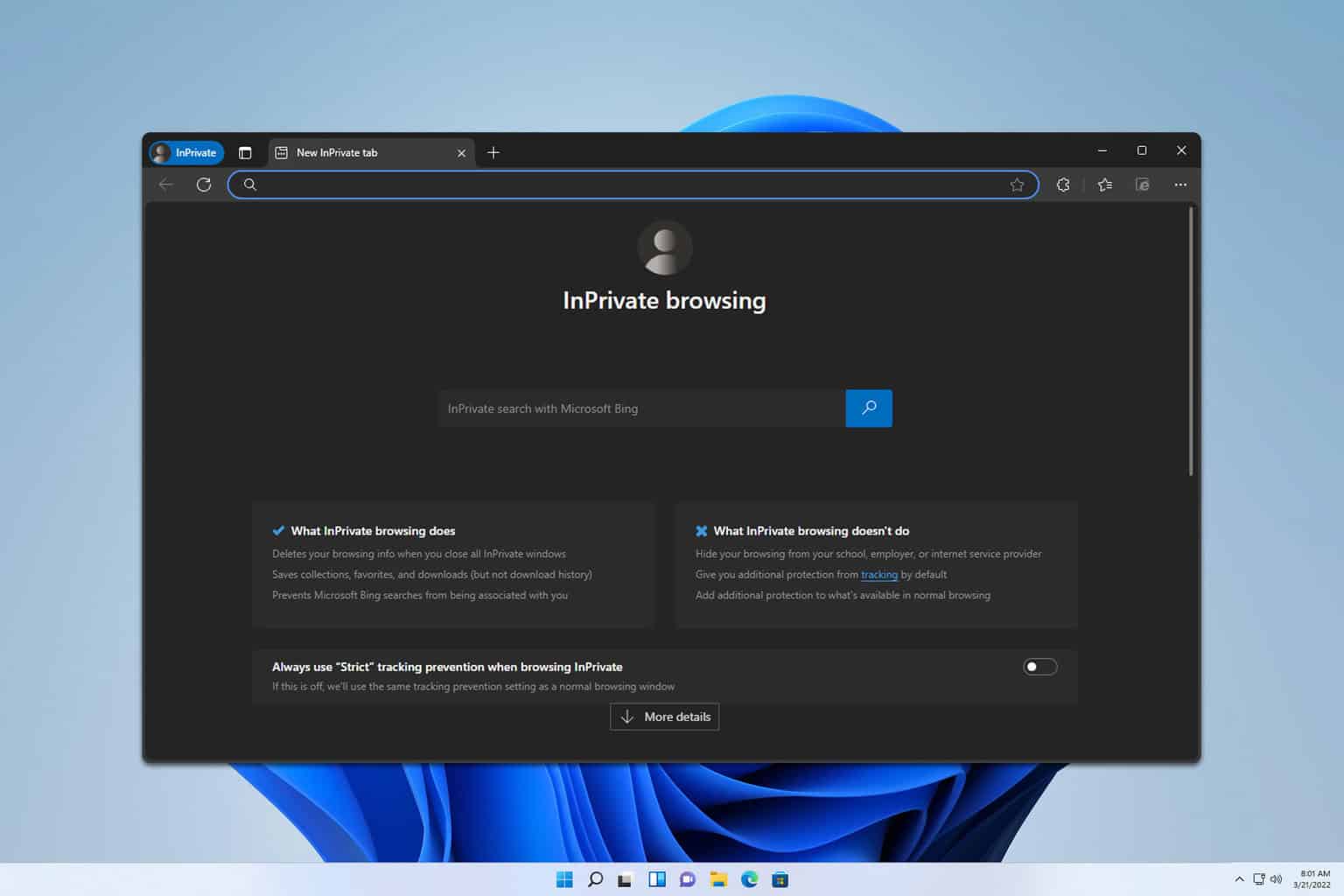
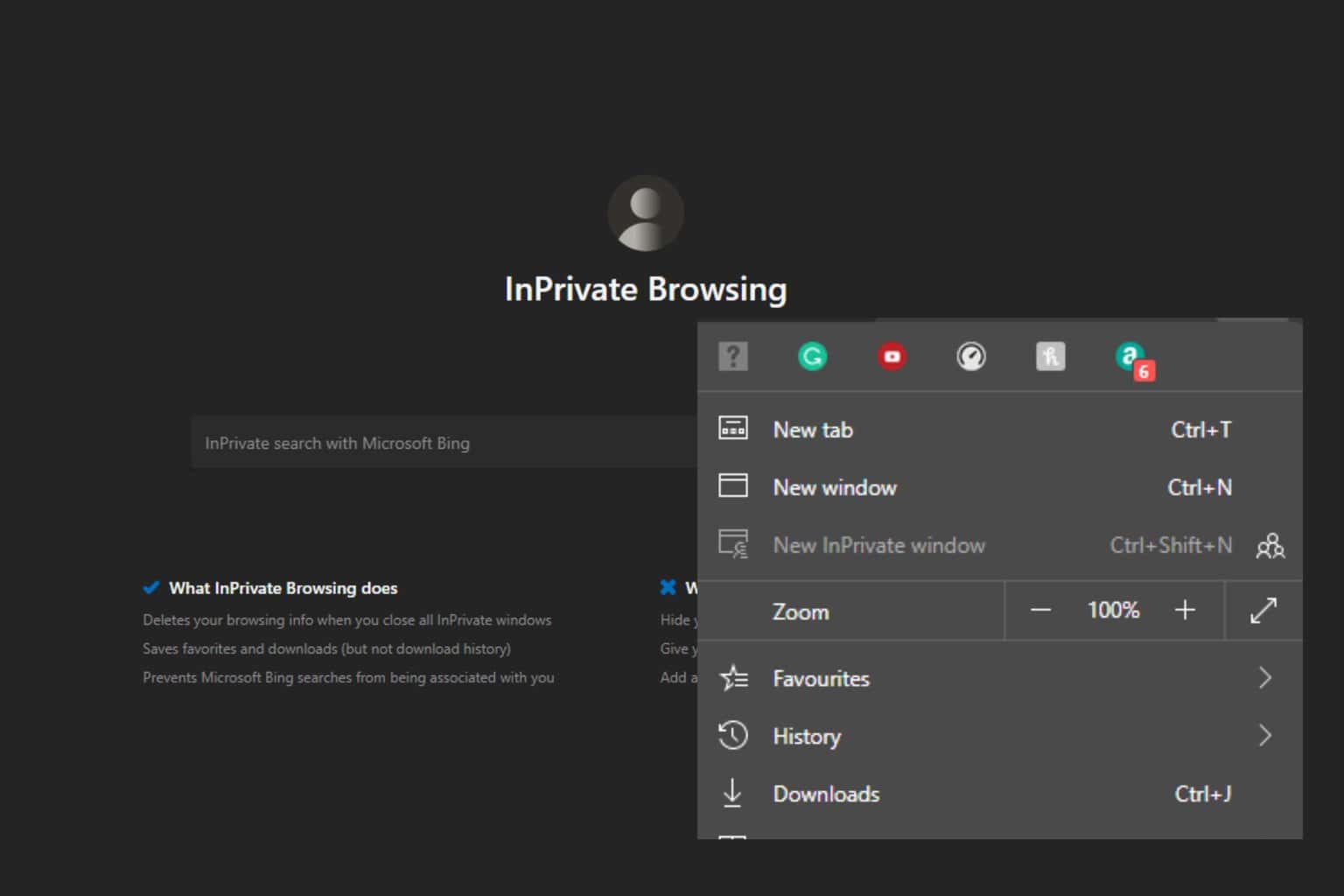
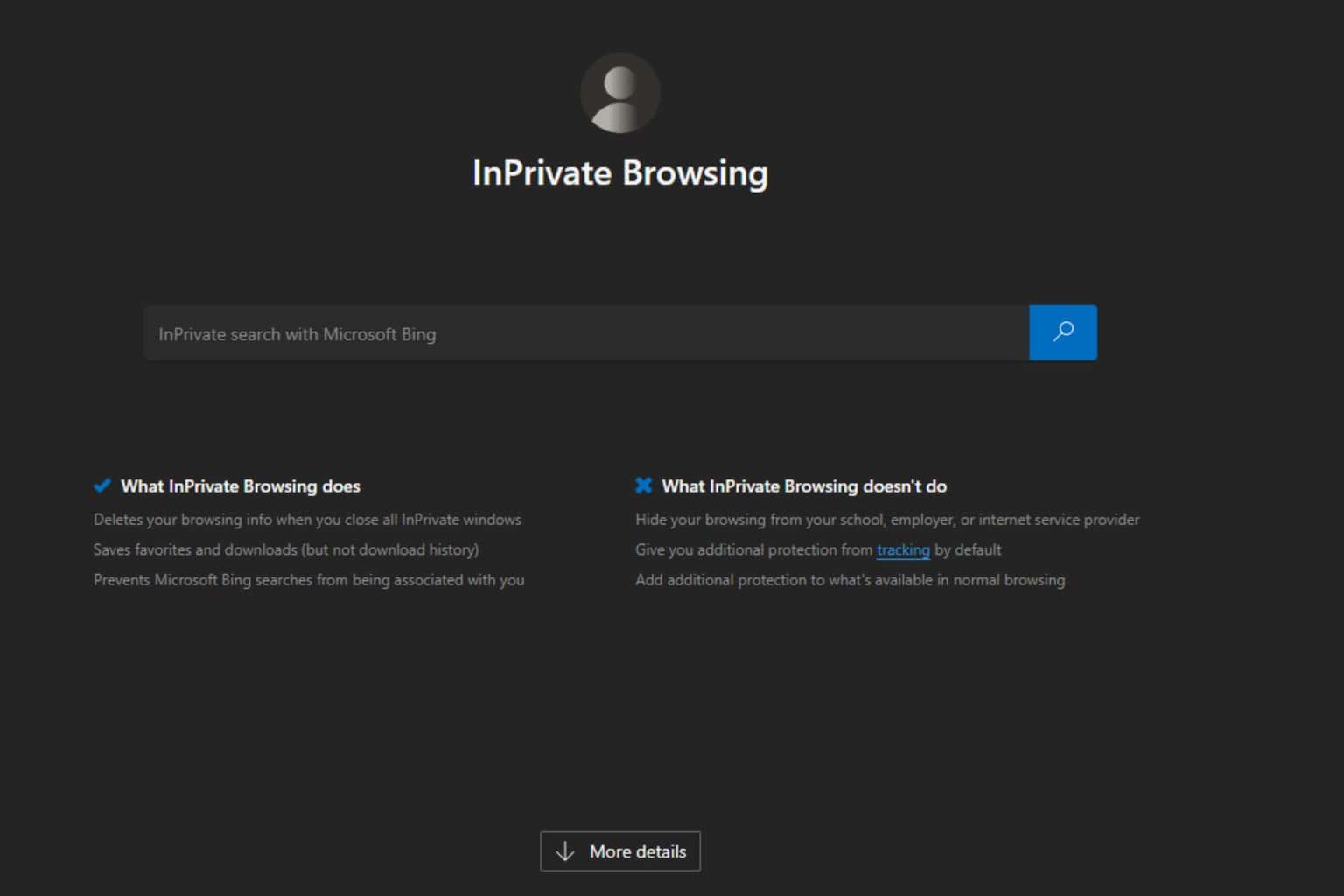
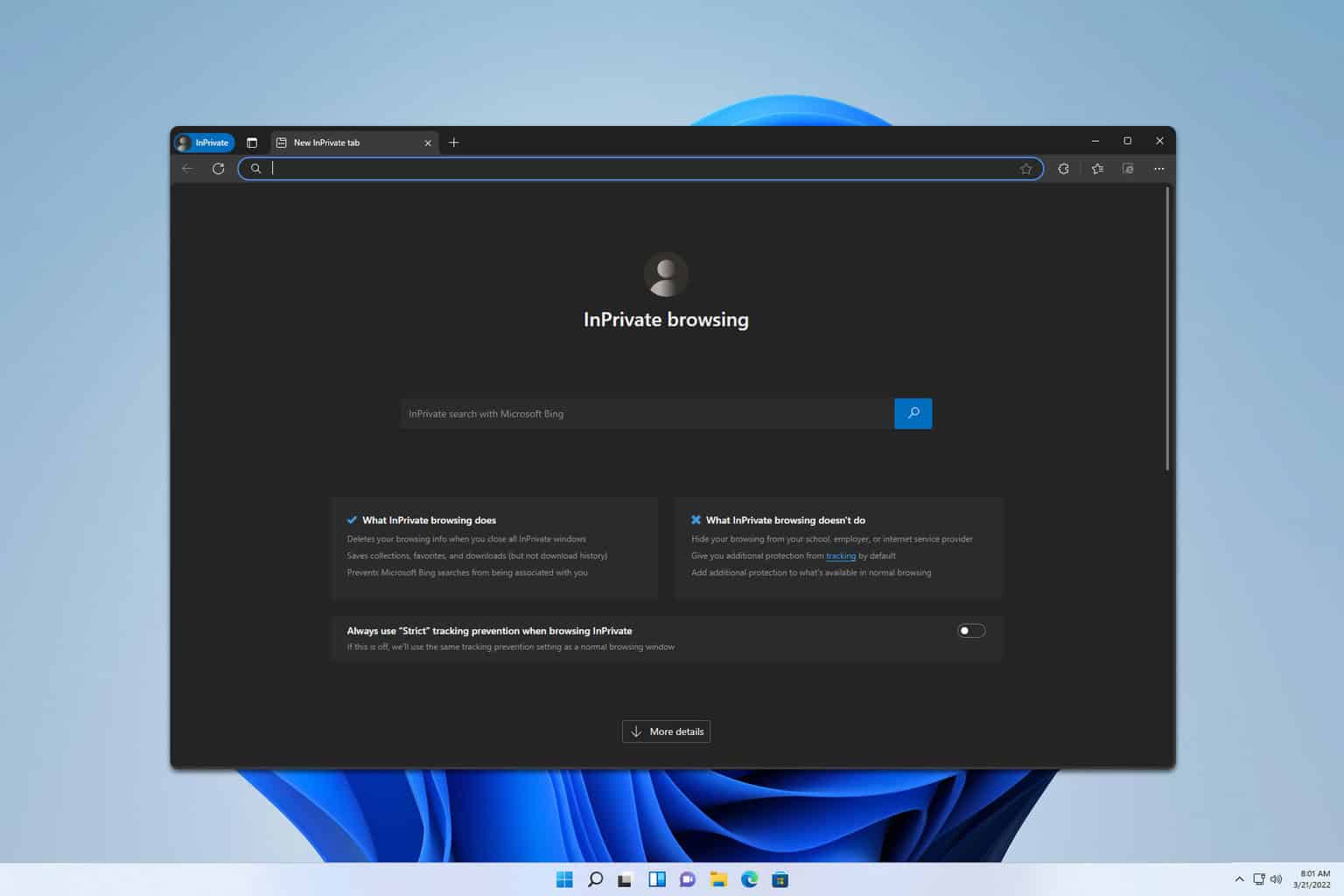
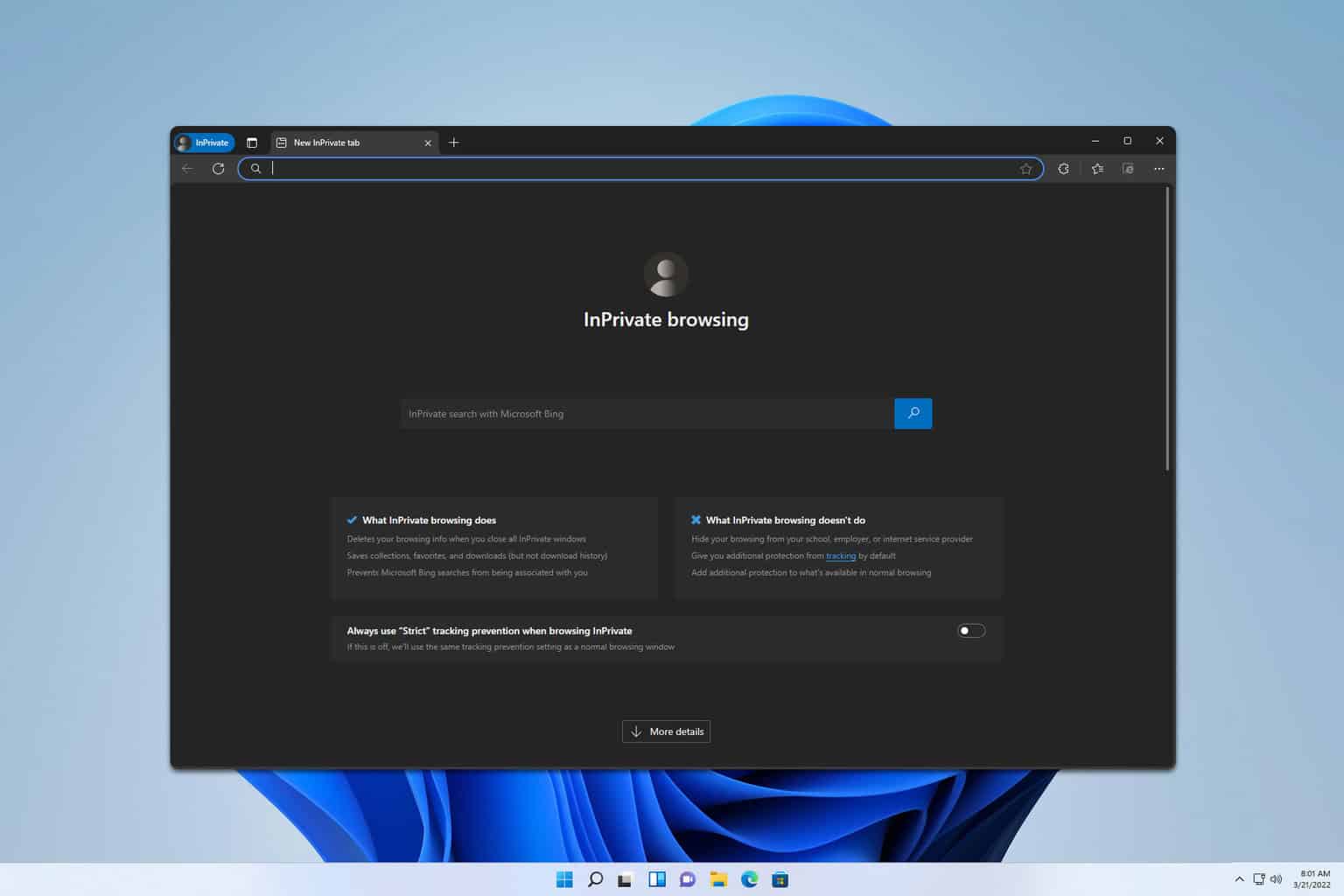
User forum
0 messages