Chrome Incognito Keeps Popping up: 3 Ways to Get Rid of it
Rouge extensions can sometimes cause this issue
2 min. read
Updated on
Read our disclosure page to find out how can you help Windows Report sustain the editorial team. Read more

For some users, Chrome Incognito mode keeps popping up, and this can be frustrating and disrupt your workflow. However, there are ways to fix this, and today we’re going to show you how to do it.
What can I do if Chrome Incognito keeps popping up?
1. Disable all extensions
- Click the Menu button in the top left corner. Choose Extensions and then select Manage Extensions.
- Next, click the switch button next to all installed extensions to disable them.
- Check if the problem appears.
- If not, enable extensions one by one until you find the one that caused the issue.
2. Reset Chrome
- Click the Menu button and then choose Settings.
- Next, select Reset settings in the left pane.
- Click Restore settings to their original defaults.
Keep in mind that this process will delete all your browsing history, saved logins, and extensions, so it might be best to sync them beforehand.
3. Reinstall Chrome
- Press the Windows key + X and choose Installed apps.
- Next, locate Chrome on the list, click the three dots next to it, and choose Uninstall.
- Lastly, download and install Chrome again.
These are just a few simple solutions that you can use if Chrome incognito keeps popping up, so be sure to give them a try.
We also have a great guide on how to use Chrome Incognito keyboard shortcut for quick access, so don’t hesitate to check it out. Keep in mind that sometimes Chrome Incognito tabs can disappear, but we have a guide on how to deal with that.
Many users reported that Chrome Incognito mode is grayed out, but, we have a special guide that tackles this issue, so don’t miss it. If you want to learn more advanced Chrome tricks, don’t miss our latest guide on how to start Chrome Incognito from the command line.
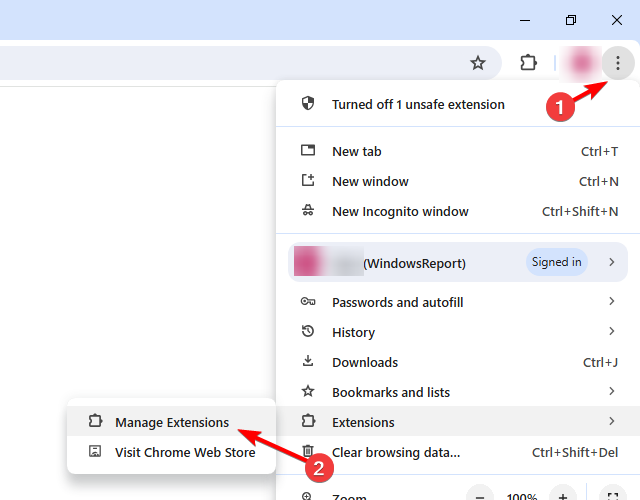
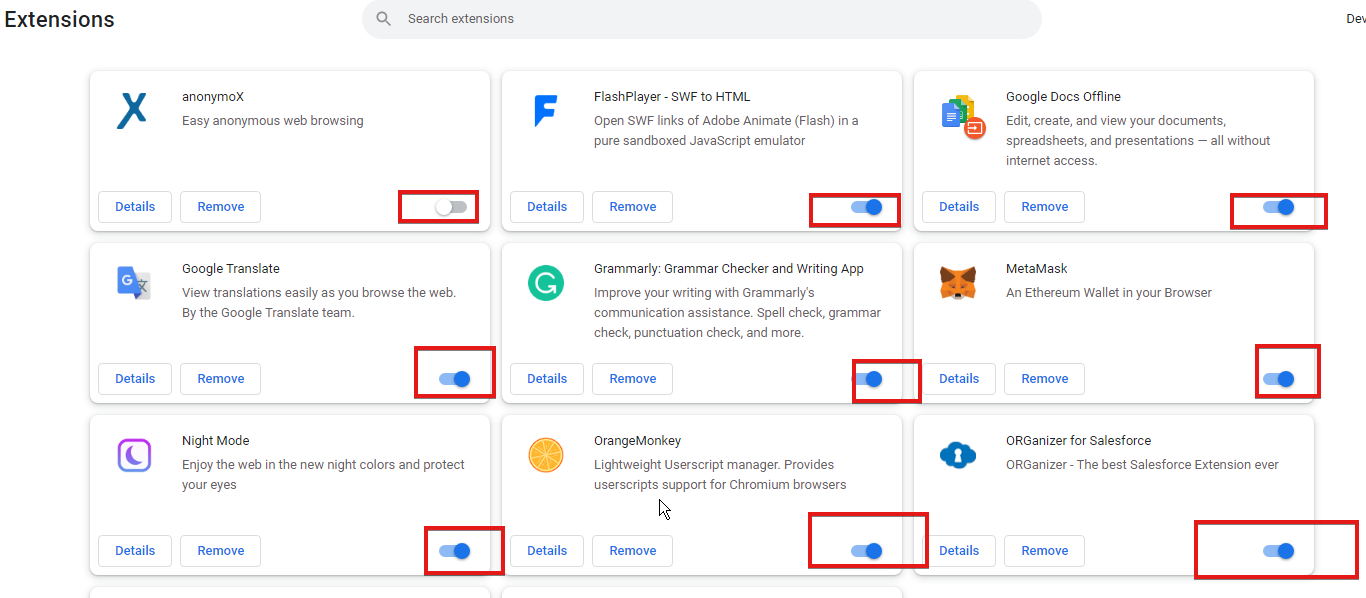
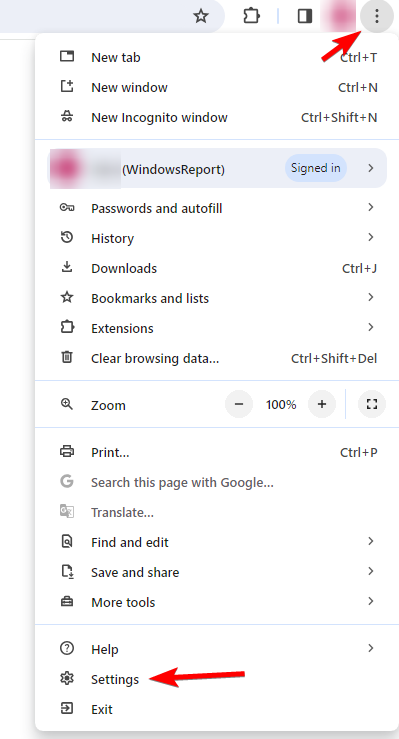
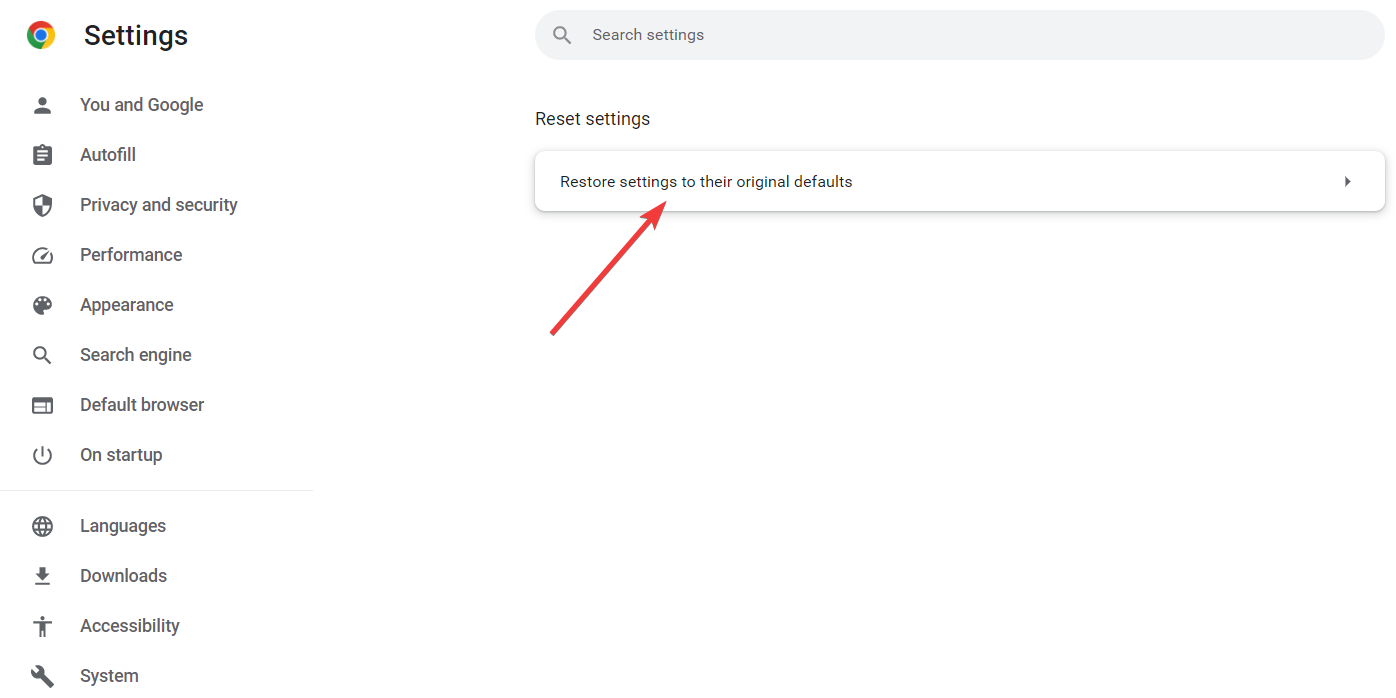
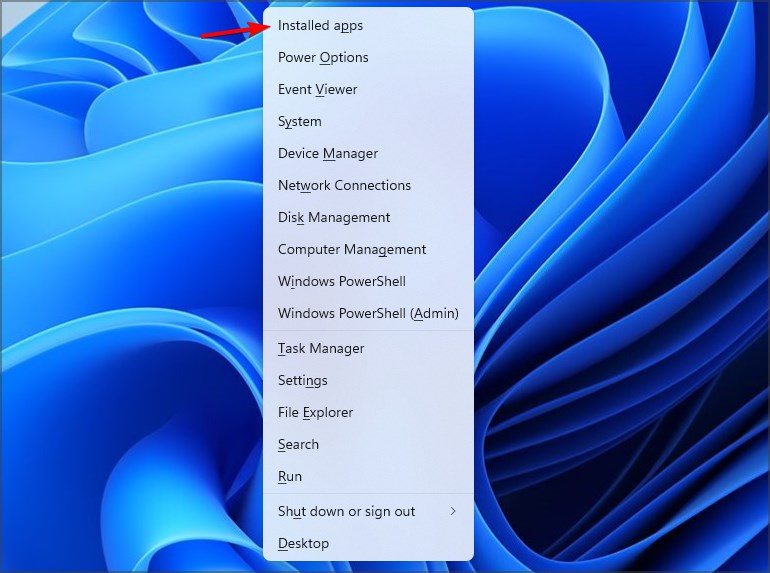

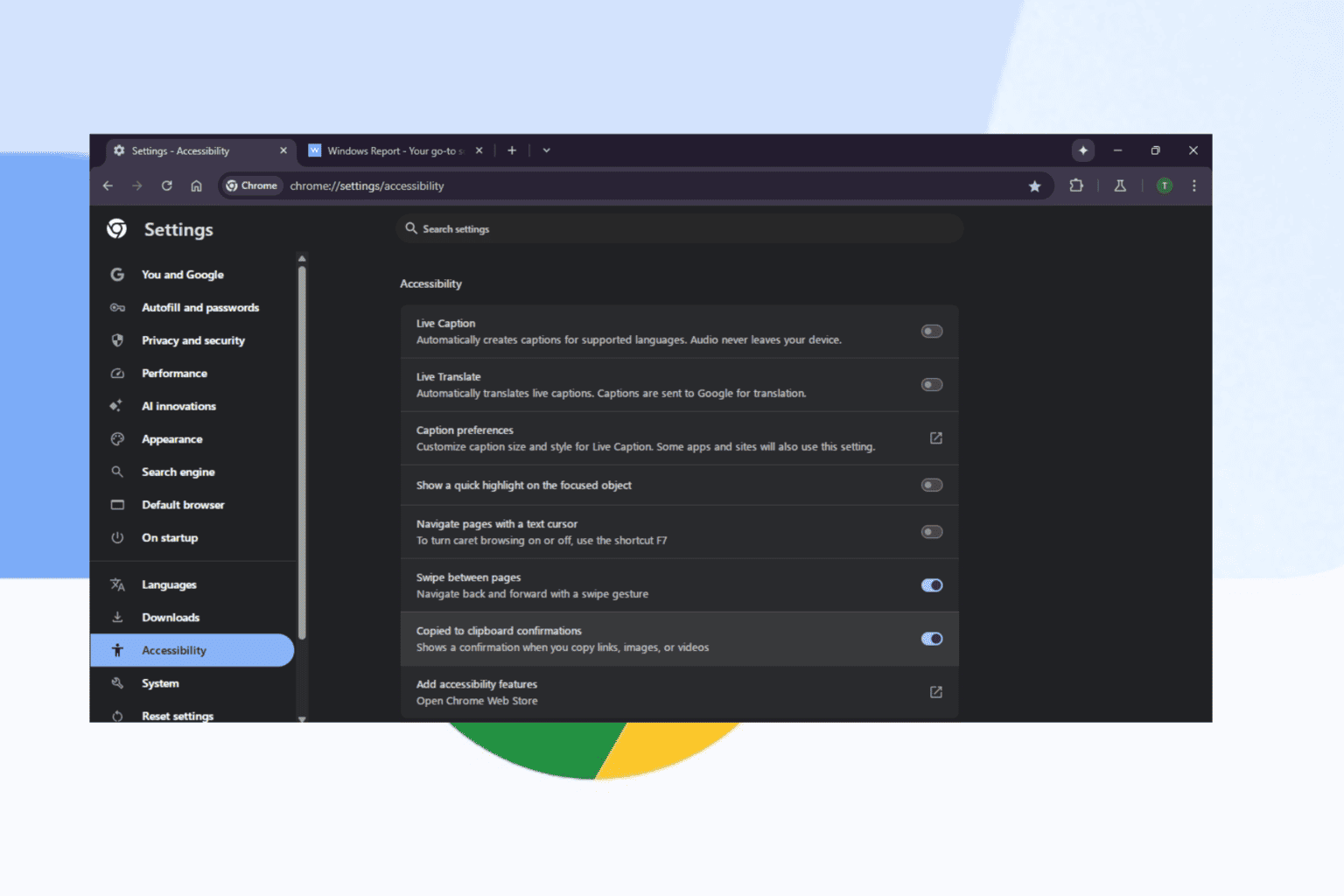
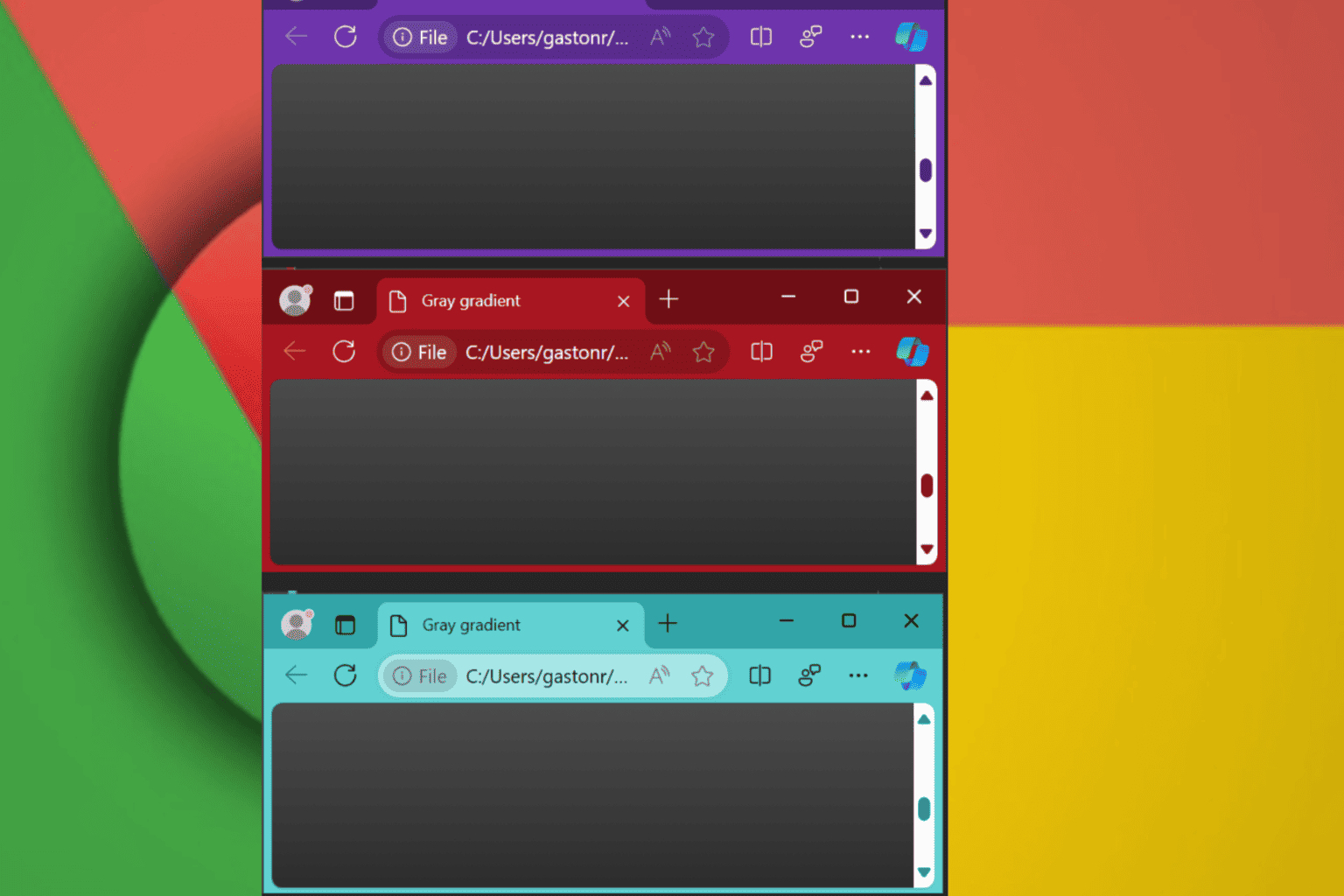
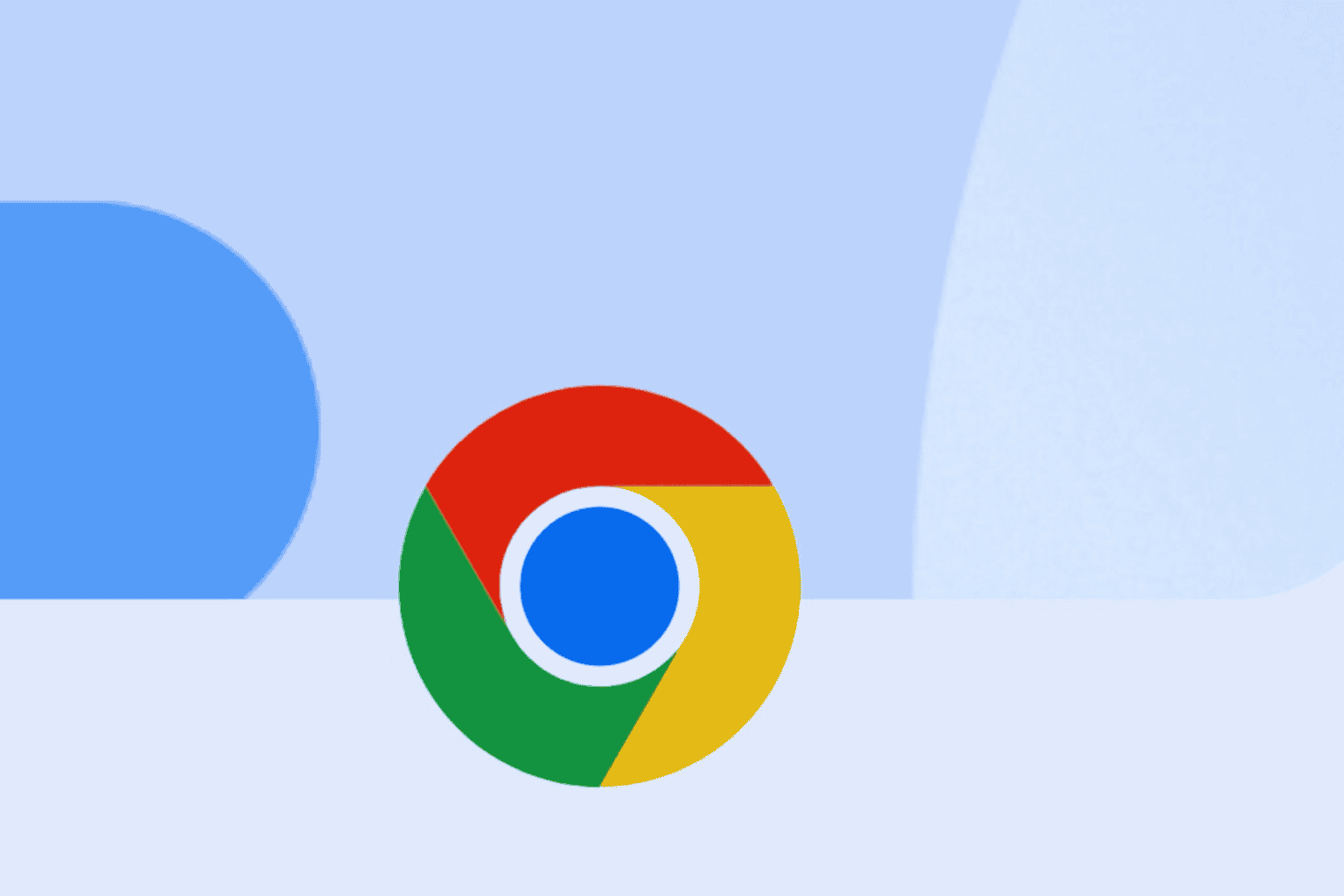
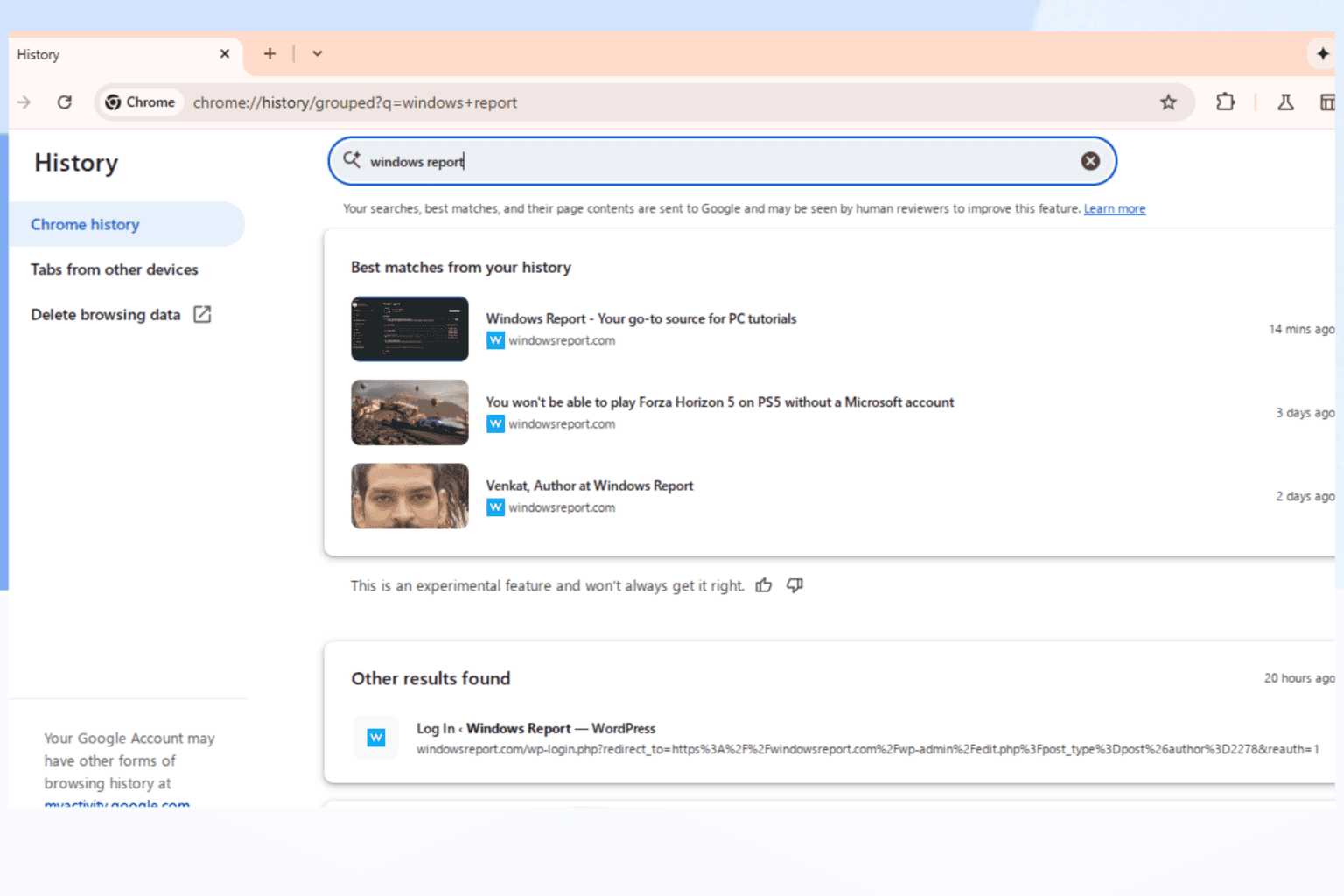
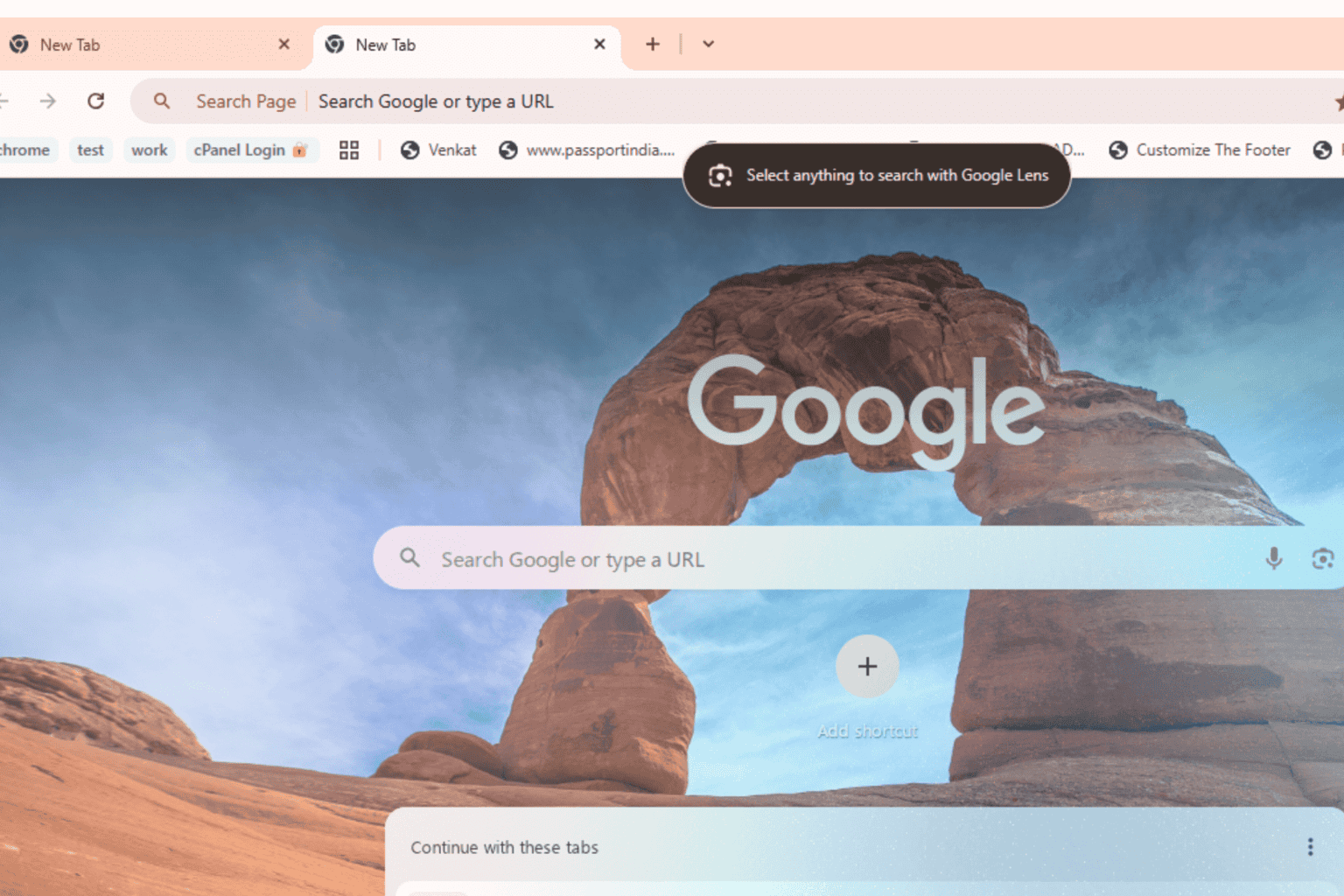
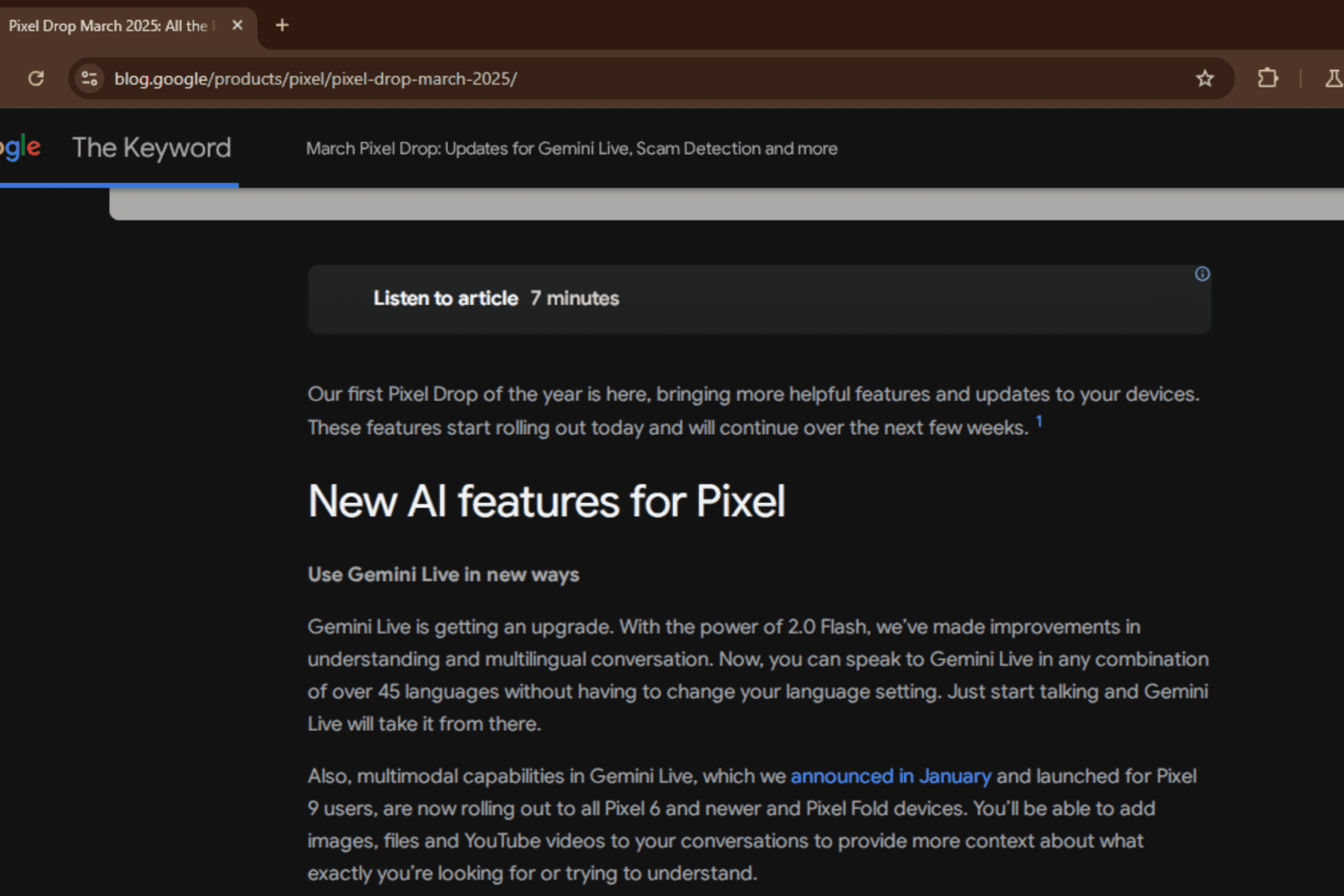



User forum
0 messages