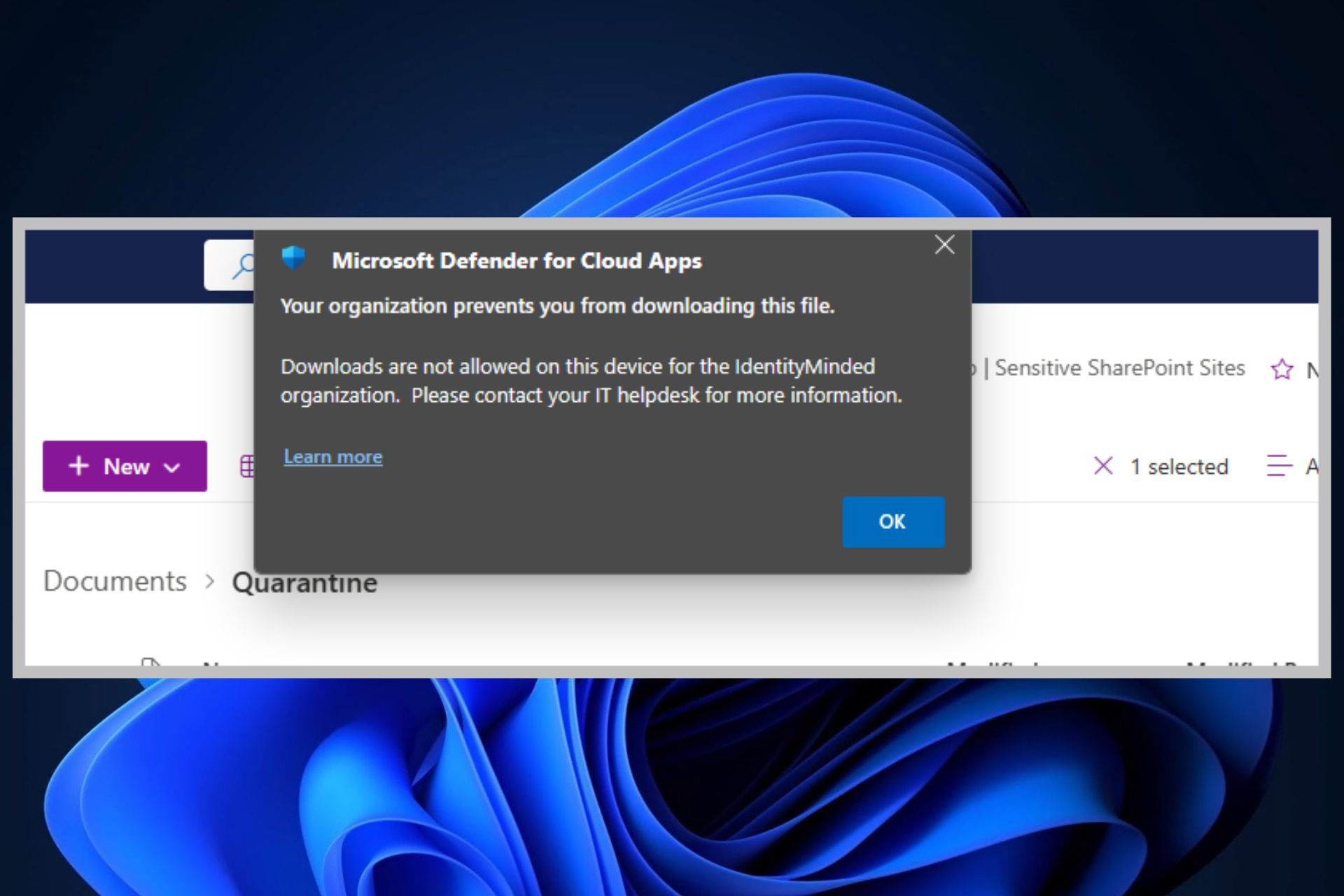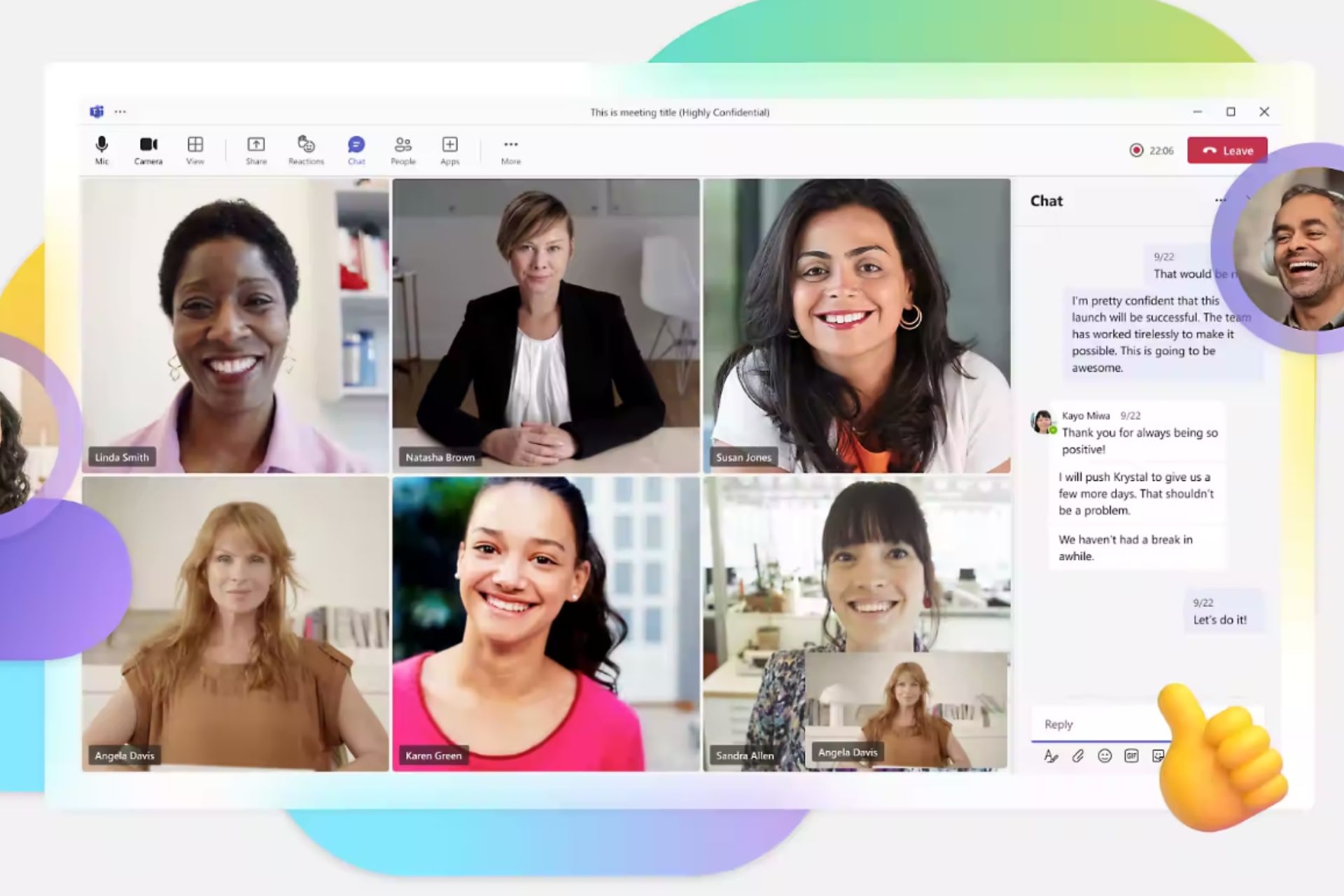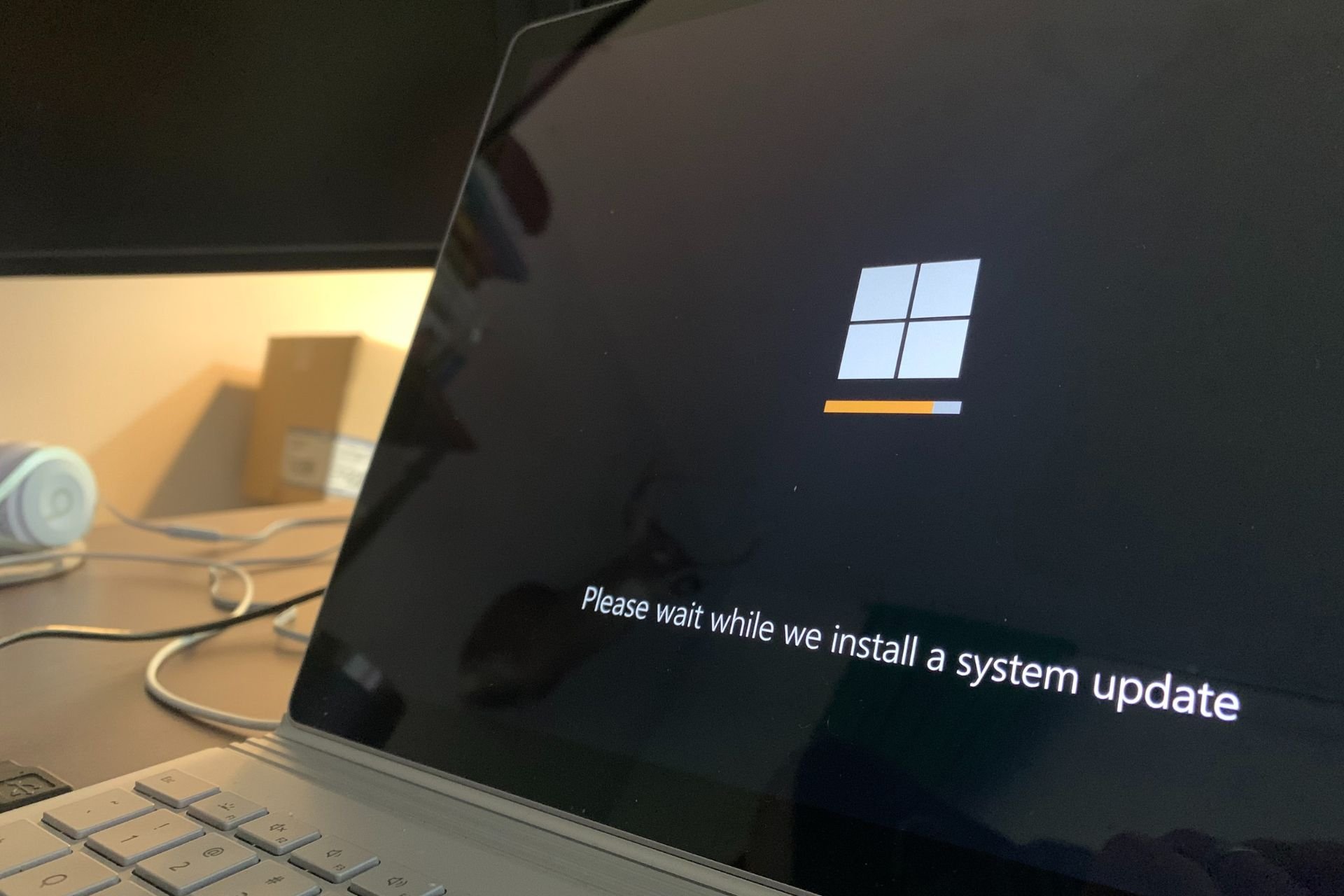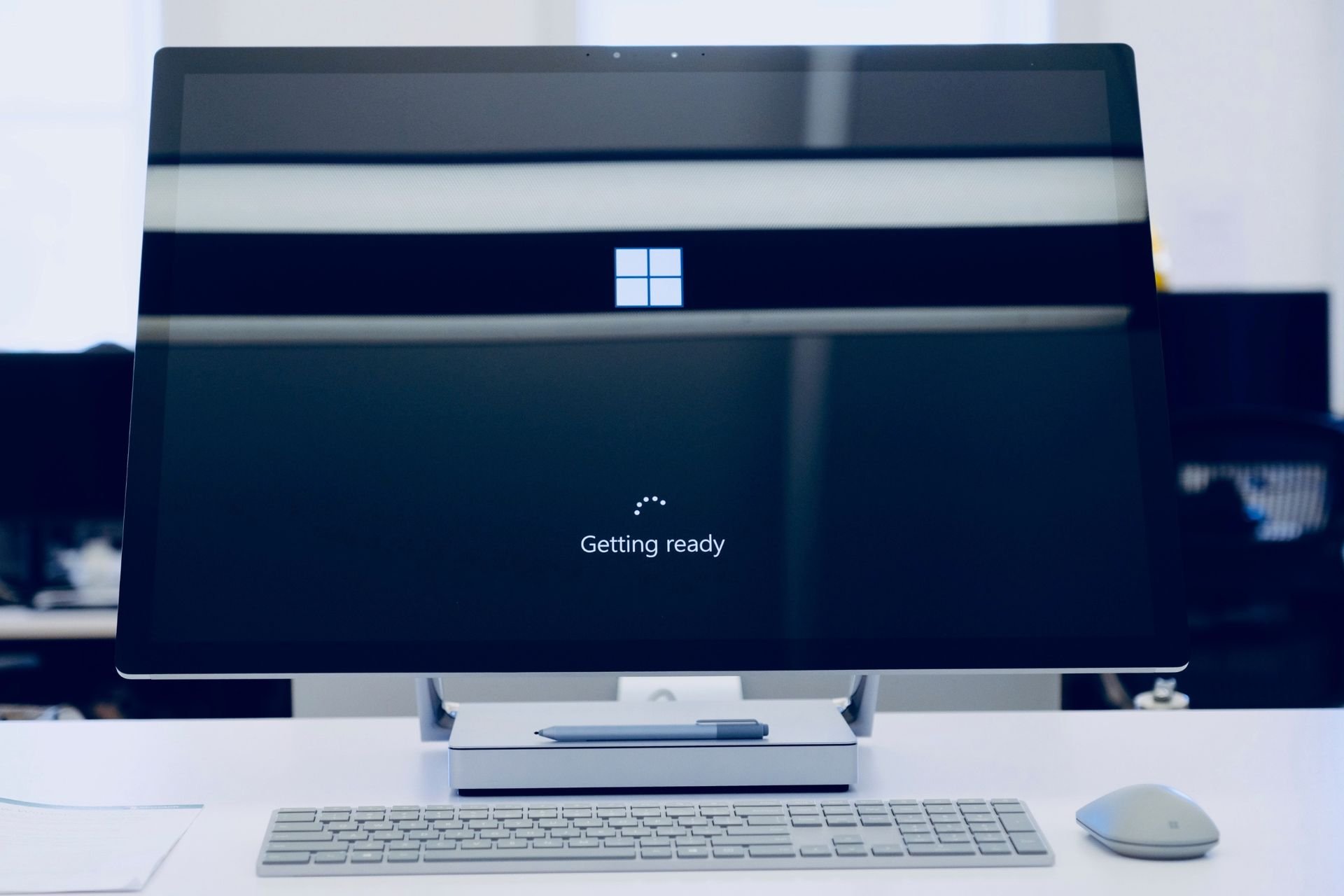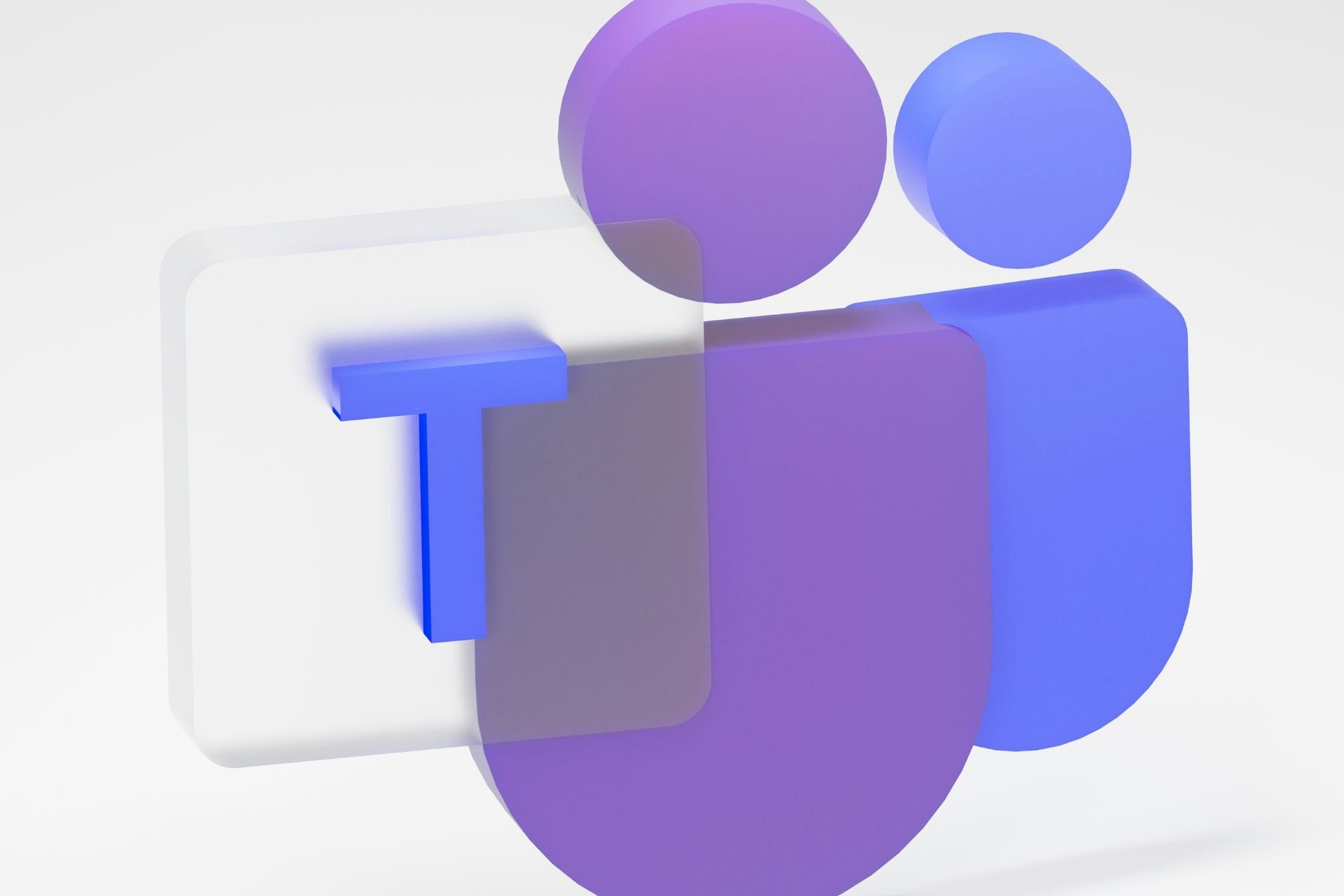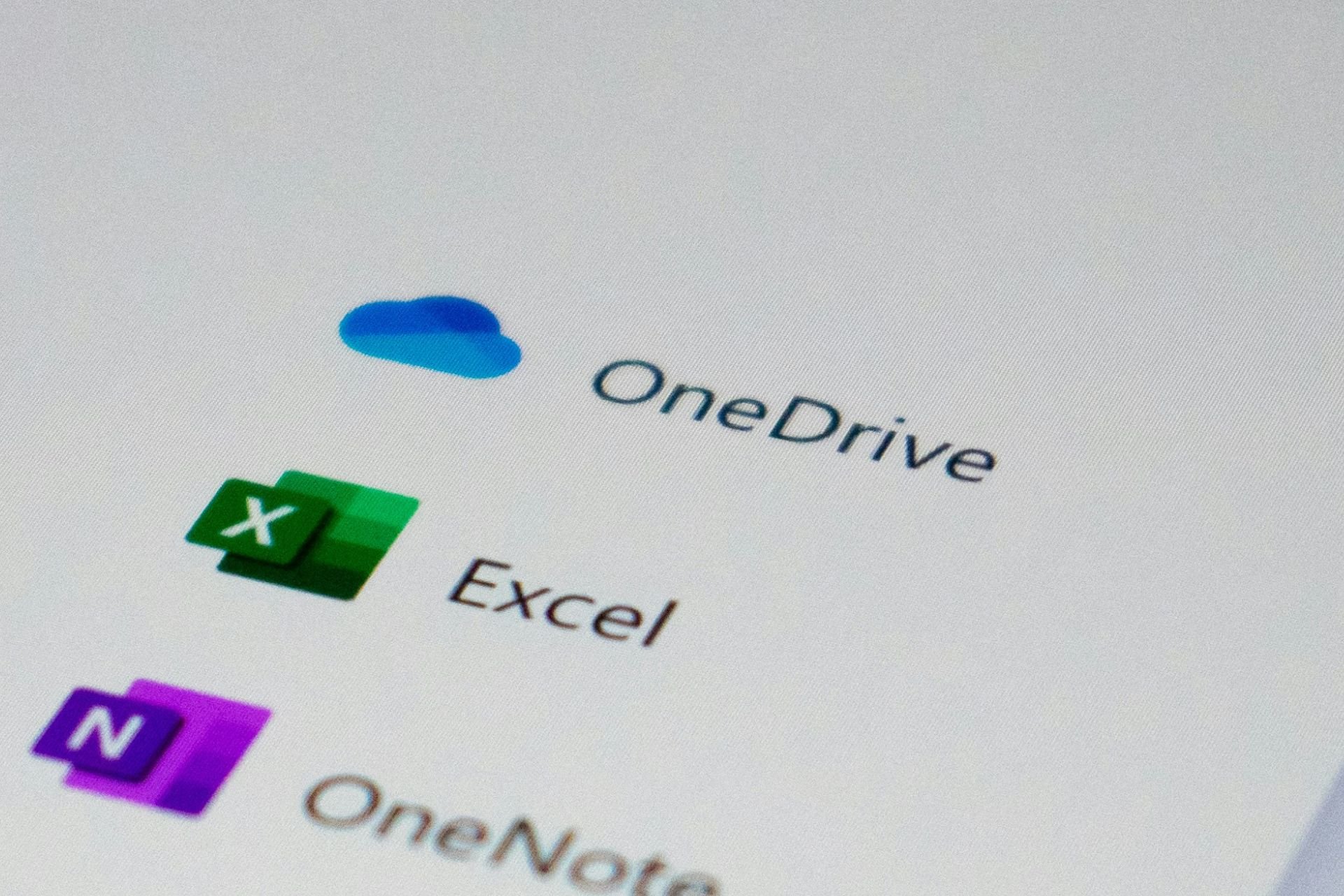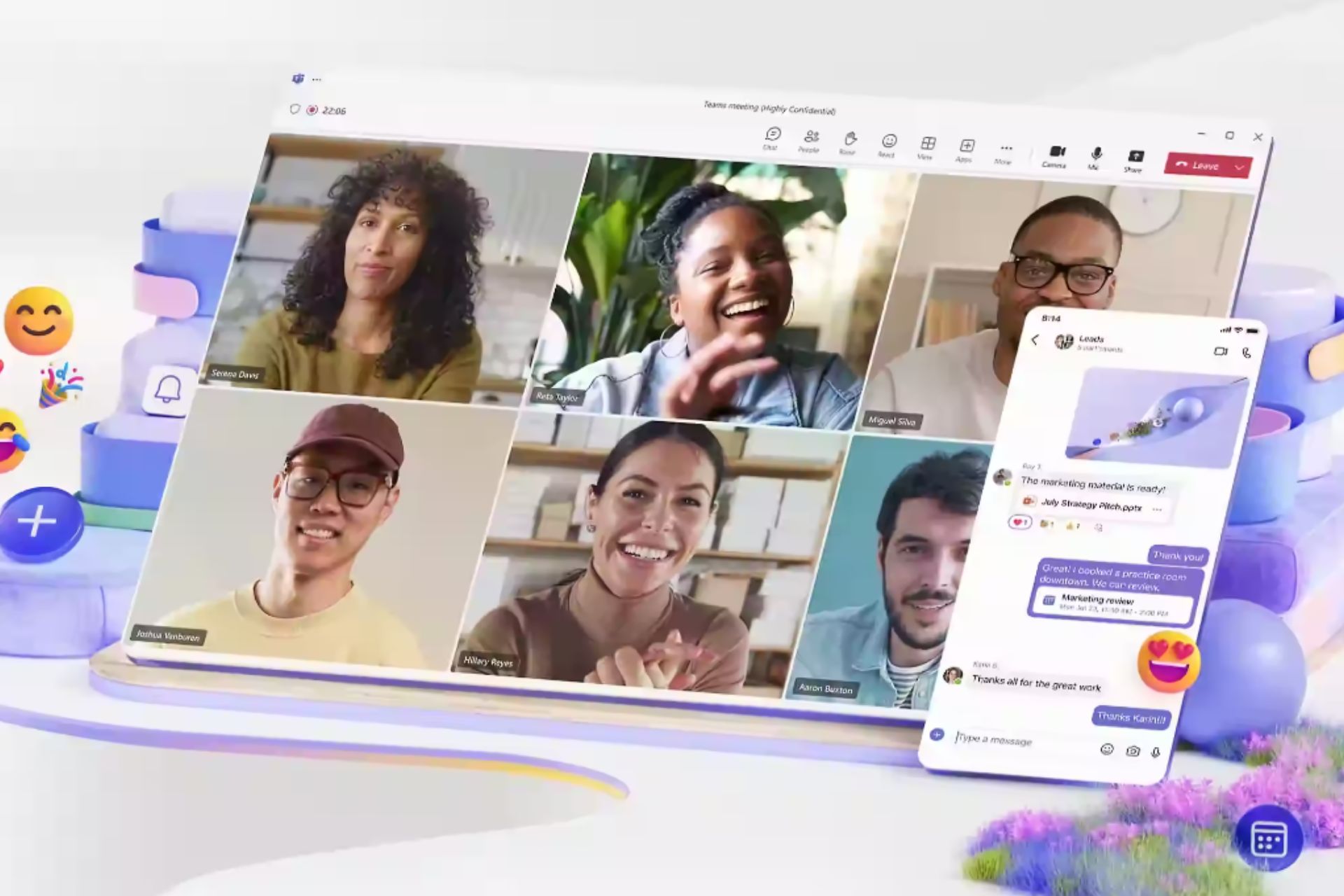Chrome's Link Preview lets you glance at a webpage without opening it
Link Preview comes with a keyboard shortcut
3 min. read
Published on
Read our disclosure page to find out how can you help Windows Report sustain the editorial team Read more
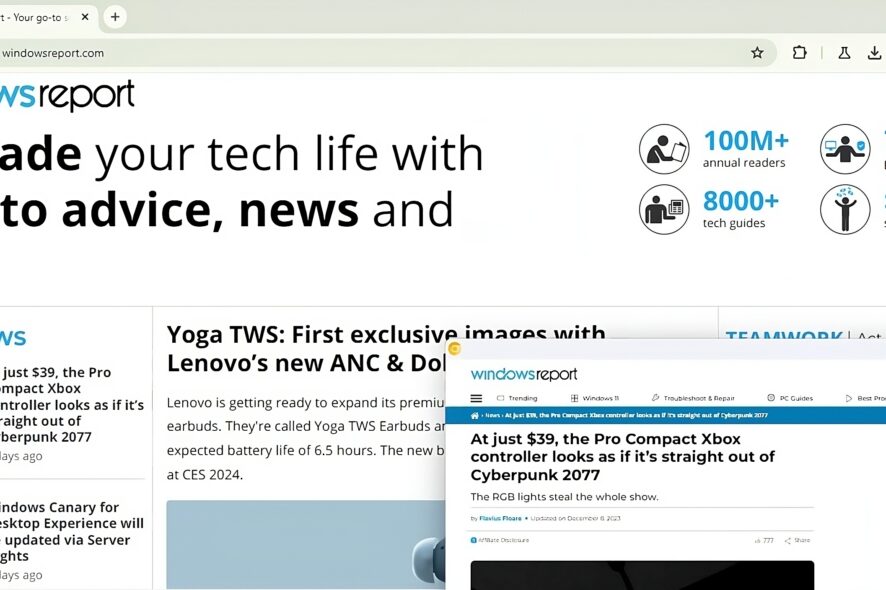
You no longer need to use third-party extensions in the Chrome browser to preview link content. Google has added the ability to preview links in the browser’s desktop version. The option is available and visible when you right-click a link, and there’s also a keyboard shortcut for the action. The feature is live in the latest Canary version right now.
Chrome’s Native Link Preview feature
While browsing, you may find different links on websites worth checking and reading, depending on the page content. But before visiting such pages, you may want to save time and quickly assess the article quality through a preview. Google is making this possible now in Chrome’s desktop version.
Back in October, Google started working to introduce the Link Preview Navigation feature. According to the feature document, Google proposed a preview feature that uses Prerender technology when the user hovers over or long-presses a link. It has now reached the Canary version and is usable.
How to Preview Links in Google Chrome
Ensure you’re using the latest Chrome Canary version, visit any webpage, hover your pointer over the link, right-click, and select the Preview link option. The action generates another window at the bottom to see the link content you’re about to navigate.
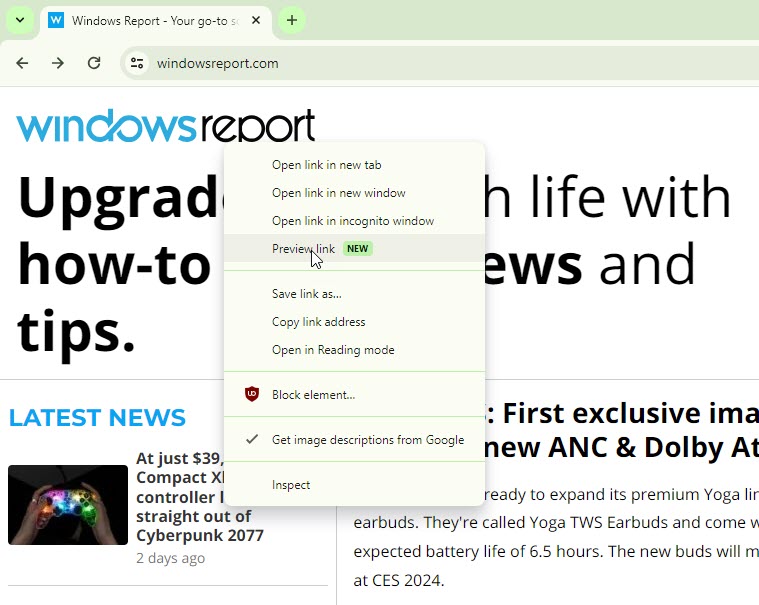
Chrome uses the Prerender2 technology to prepare and quickly load the page content in the background before you select the context menu option.
However, the content from the Preview window will not show up instantly. If you scroll a bit faster, you will have to wait a few seconds before it loads the whole page, depending on its complexity.
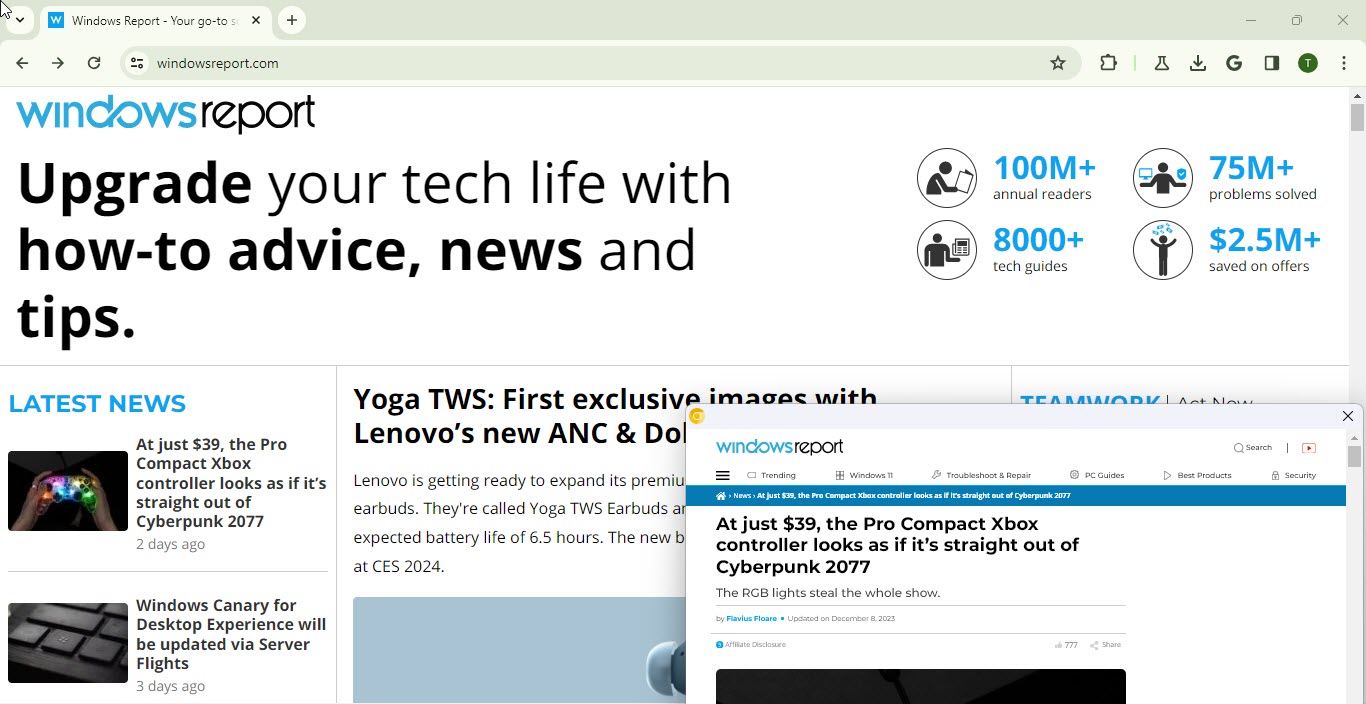
If Chrome can’t show the Preview mode for a link you tried, it will display an error page explaining the reason for the issue.
Chrome Link Preview, keyboard shortcut
To save time and mouse clicks, Chrome allows Alt+hover over the link and long-press with the left click to generate a preview.
Unlike Reader Mode, which strips clutter from a page, Link Preview mode shows the whole page, including ads where present.
While the content may not be clear for pages containing long text, the Preview link feature can help you quickly understand whether a page is worth visiting. This saves your time and device data to a certain extent.
Note: Previews are only shown when you hover and select the option in the right-click menu or with the Alt key pressed; otherwise, Chrome won’t show previews just by hovering over links.
Google is not the first to introduce this feature. Safari on iPhone allows you to preview links before clicking as well.
What’s your take on Chrome getting the Preview links feature? Let us know your thoughts in the comments below.