Fix: Chrome Error has Occurred While Checking for Updates
Some simple expert fixes
4 min. read
Updated on
Read our disclosure page to find out how can you help Windows Report sustain the editorial team Read more
Key notes
- Google Chrome has millions of users worldwide, and issues are bound to happen with such a popular browser.
- If you encounter the error code 3: 0x80004002 — system level, we will help you fix it with this guide.
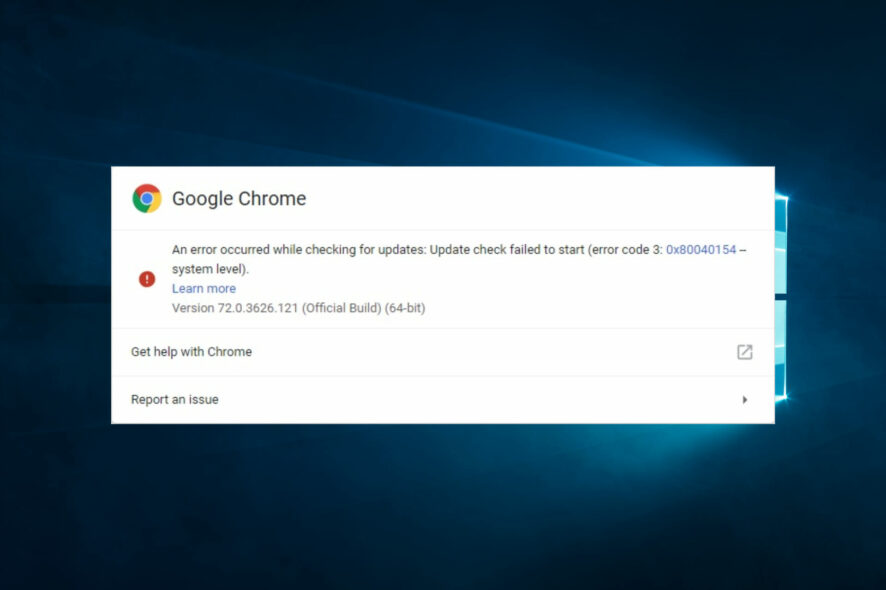
Undoubtedly, Google Chrome is a stable browser and a great tool for surfing the internet. Still, not even this app is issue-free. Some users complain that an error has occurred while checking for updates in Chrome.
As you can see, this user encountered error code 3: 0x80004002 while trying to update Chrome. Moreover, no solution worked for the OP, although he didn’t give any details on how he tried to fix the issue.
Therefore, today we will show you how to fix An error occurred while checking for updates in Chrome.
Why does Error code 3: 0x80004002 — system level appear in Chrome?
Error code 3: 0x80004002 in Chrome typically appears when the browser cannot access certain files or folders due to permission issues or corruption in the system registry.
The error is often triggered by any one of the following elements:
- Firewall or antivirus software – Sometimes, security software on your computer may block access to certain websites or services for security reasons. This can lead to Error code 3: 0x80004002 in Chrome.
- DNS server issues – If there are issues with your DNS server or the website’s DNS records, you may encounter the error in Chrome.
- Proxy server issues – Using a proxy server to connect to the internet can sometimes cause issues with certain websites or services.
- Outdated Chrome browser or OS – Running an outdated version of Chrome or your operating system can sometimes cause compatibility issues with certain websites or services.
- Corrupted browser data or settings: Sometimes, corrupted browser data or settings can cause issues with Chrome and lead to the Chrome error code.
- Malware or other security threats – Security or malware on your computer can sometimes interfere with your internet connection and cause Error code 3: 0x80004002 in Chrome.
Quick Tip
Before going into any of the recommended fixes, consider using a different browser. While this is not a solution, it saves you the troubleshooting stress.
We like to recommend a browser like Opera One because not only that it gets updated twice a month, but it’s also extremely easy to perform this action while remaining stable and error-free.
It would be best if you also considered restarting your computer as a reboot would force stubborn processes to shut down and could resolve minor problems.
How can I fix An error has occurred while checking for updates in Chrome?
1. Update Chrome
- Click on the three vertical dots in the upper-right part of Chrome and select Settings.
- Click on About Chrome.
- The browser would look for updates and automatically apply them. You may have to restart the browser after that.
2. Enable Google Update service
- Press Windows Key + R to open Run.
- In the box, type msconfig and press Enter.
- Click on the Services tab.
- Tick all Google Update-related services.
- Click on Apply and OK.
- Restart your PC and check if an error has occurred while checking for updates is resolved.
3. Start Google services
- Press the Windows and R keys, type services.msc, and hit Enter.
- Search for Google Update Service, double-click on it to open the Properties., then click Start.
- You should also ensure that the Startup type is set to Automatic.
- Retry the update and check if the problem is resolved.
4. Reinstall Chrome
- Press Windows + R, type appwiz.cpl, and hit Enter.
- Select Google Chrome from the app list and hit Uninstall.
- Follow the wizard to complete the uninstallation.
- Navigate to the official Chrome website and download a new browser version.
- Run the installation.
You should use this method as a last resort, but sometimes, reinstalling Chrome could solve An error that occurred while checking for updates error.
Make sure you save your important information before uninstalling the browser. Also, you can use an uninstallation tool to delete the program safely.
Any of the solutions we have mentioned should help resolve update issues with the browser.
Chrome updates are crucial, but many users encountered problems updating their browsers. Still, as you can see from this article, this issue has a few simple solutions.
This isn’t only problem you can encounter, and many app developers reported Chrome-error://chromewebdata/#, but it can be fixed with ease.
Did you find our solutions helpful? Do let us know in the comments section below!
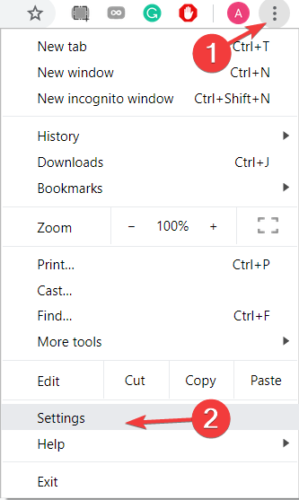
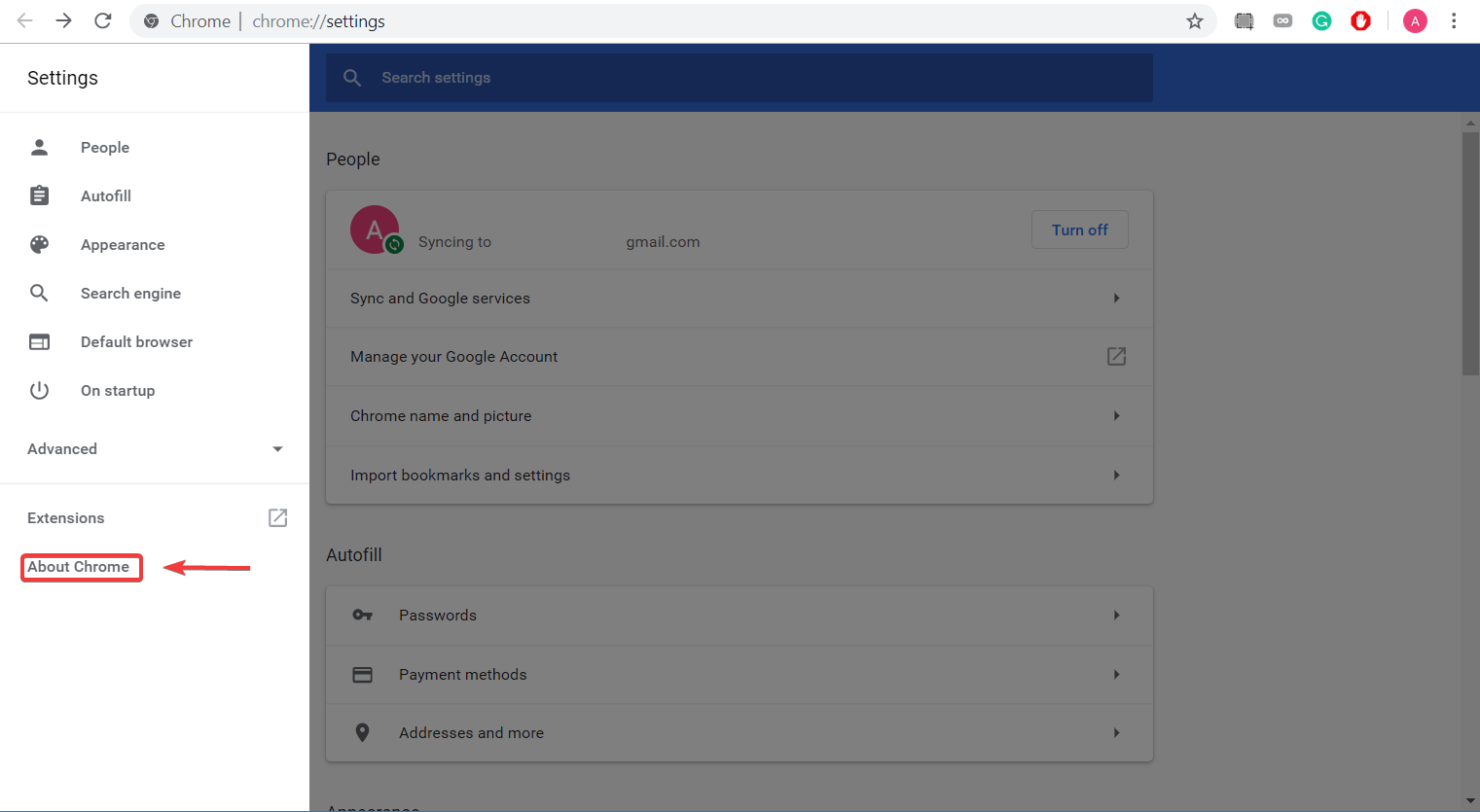
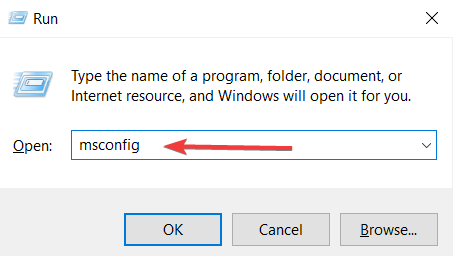
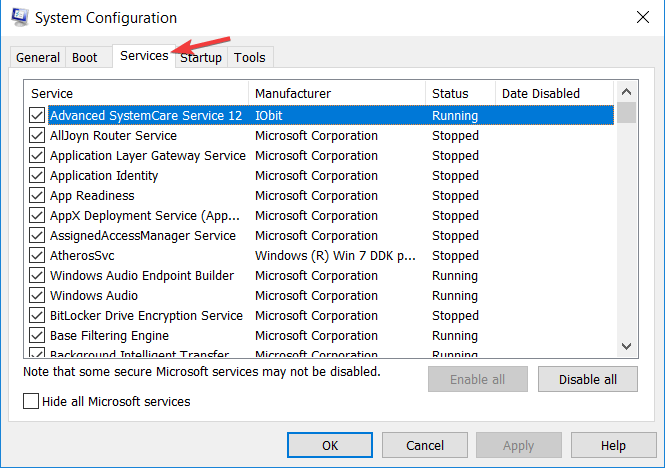
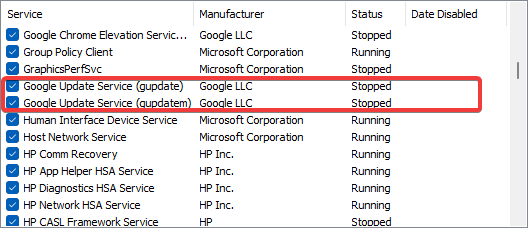
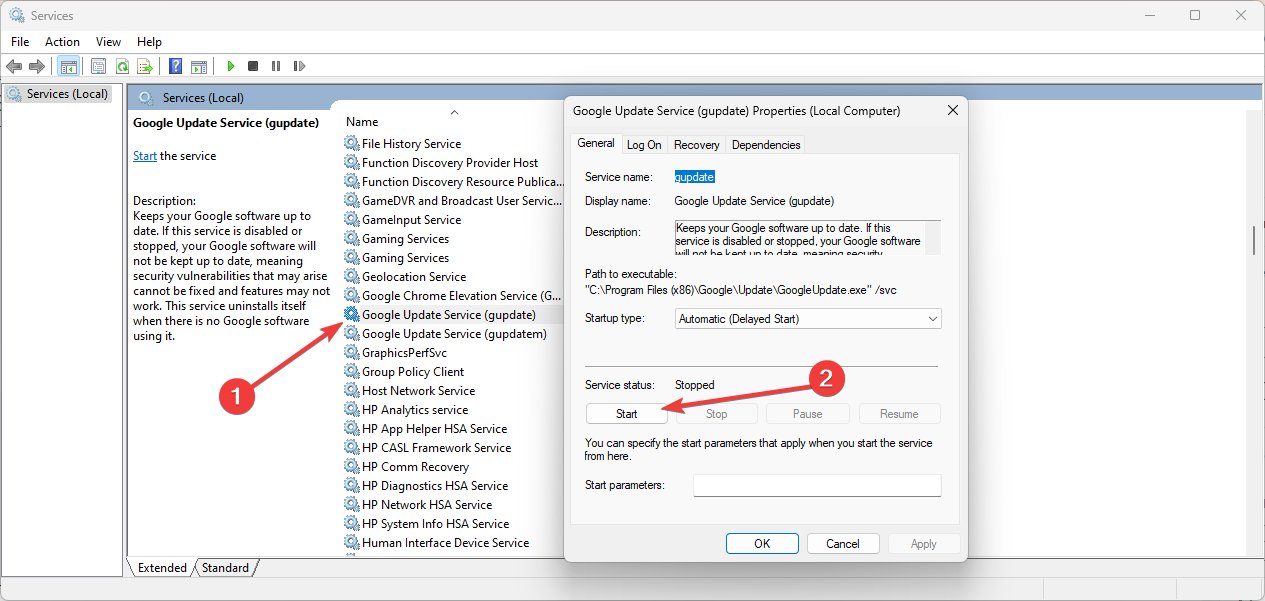
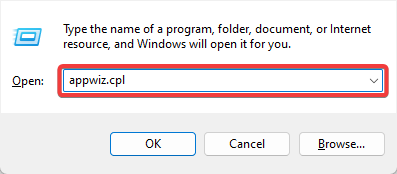
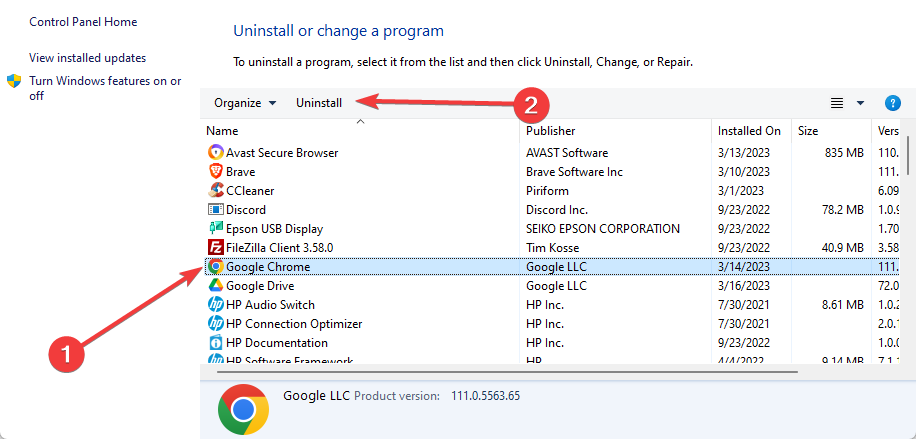
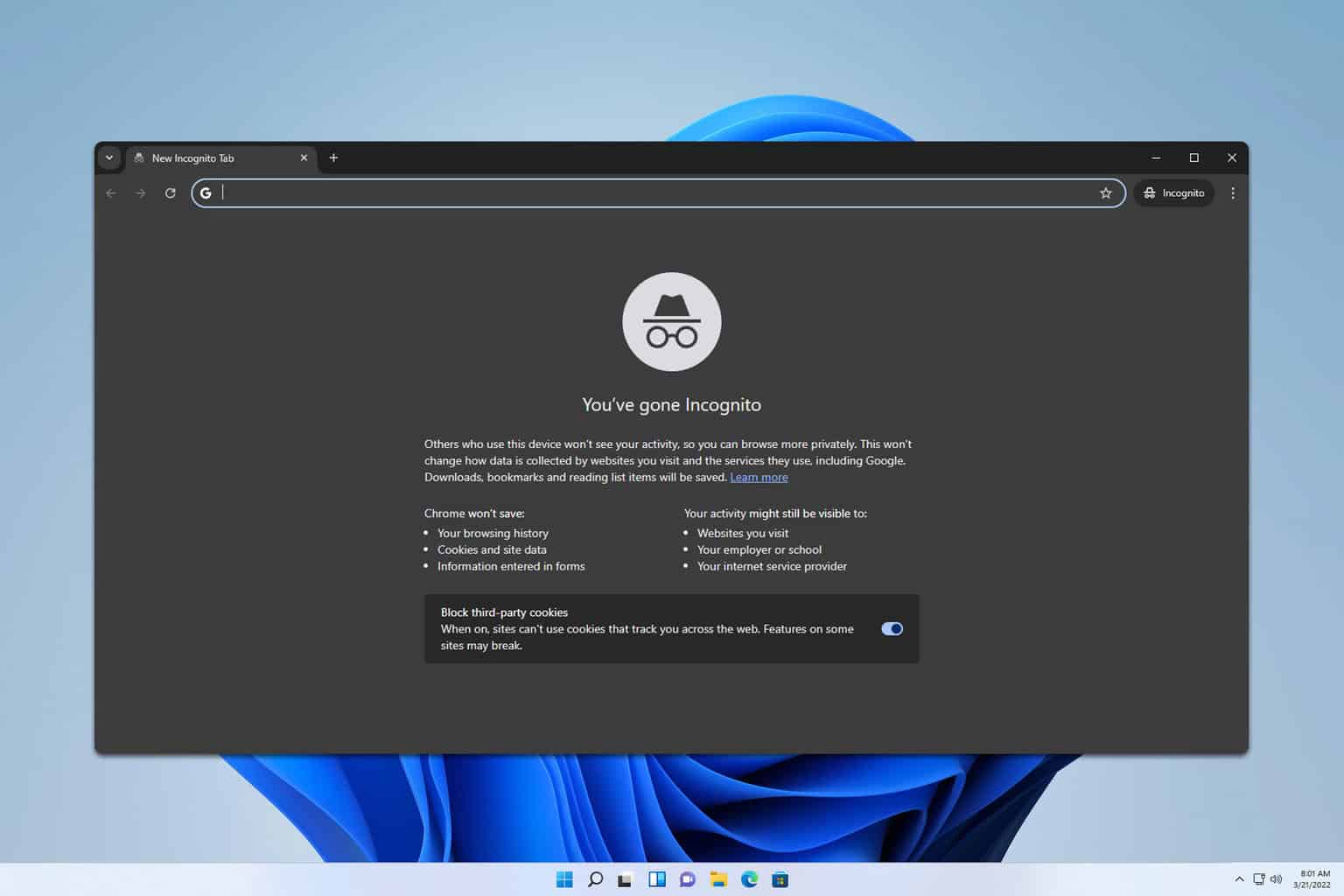

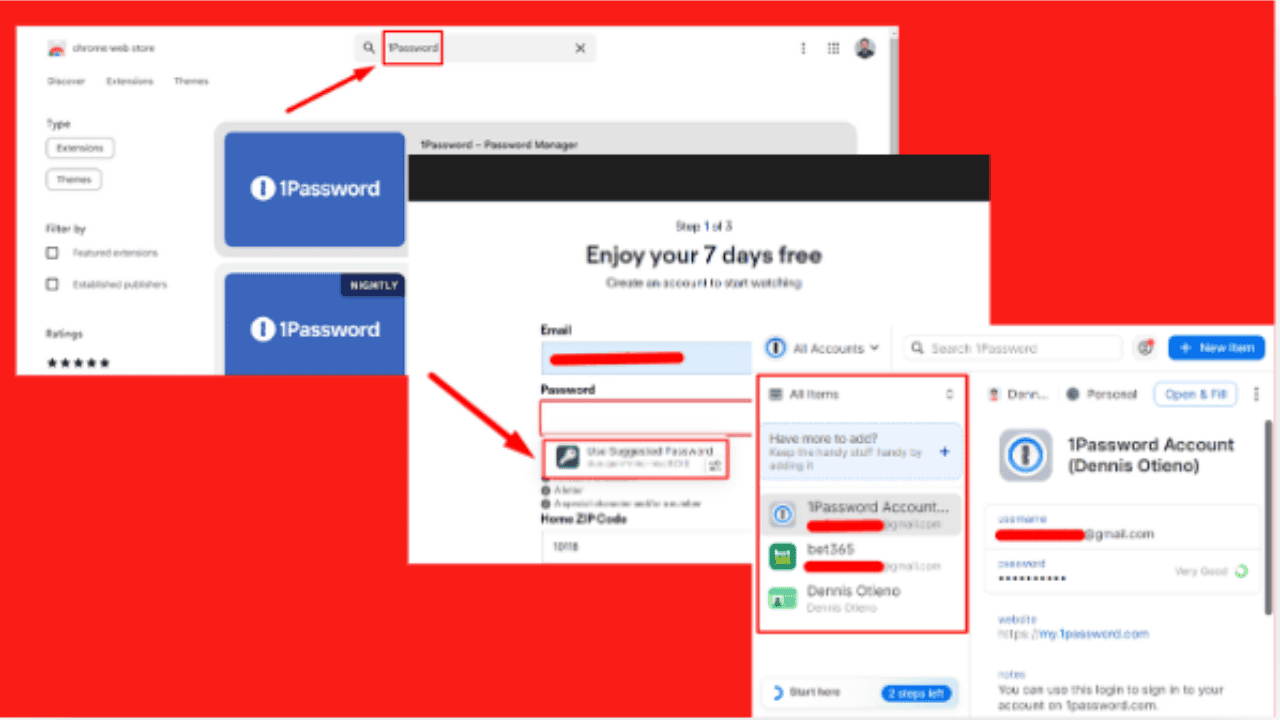
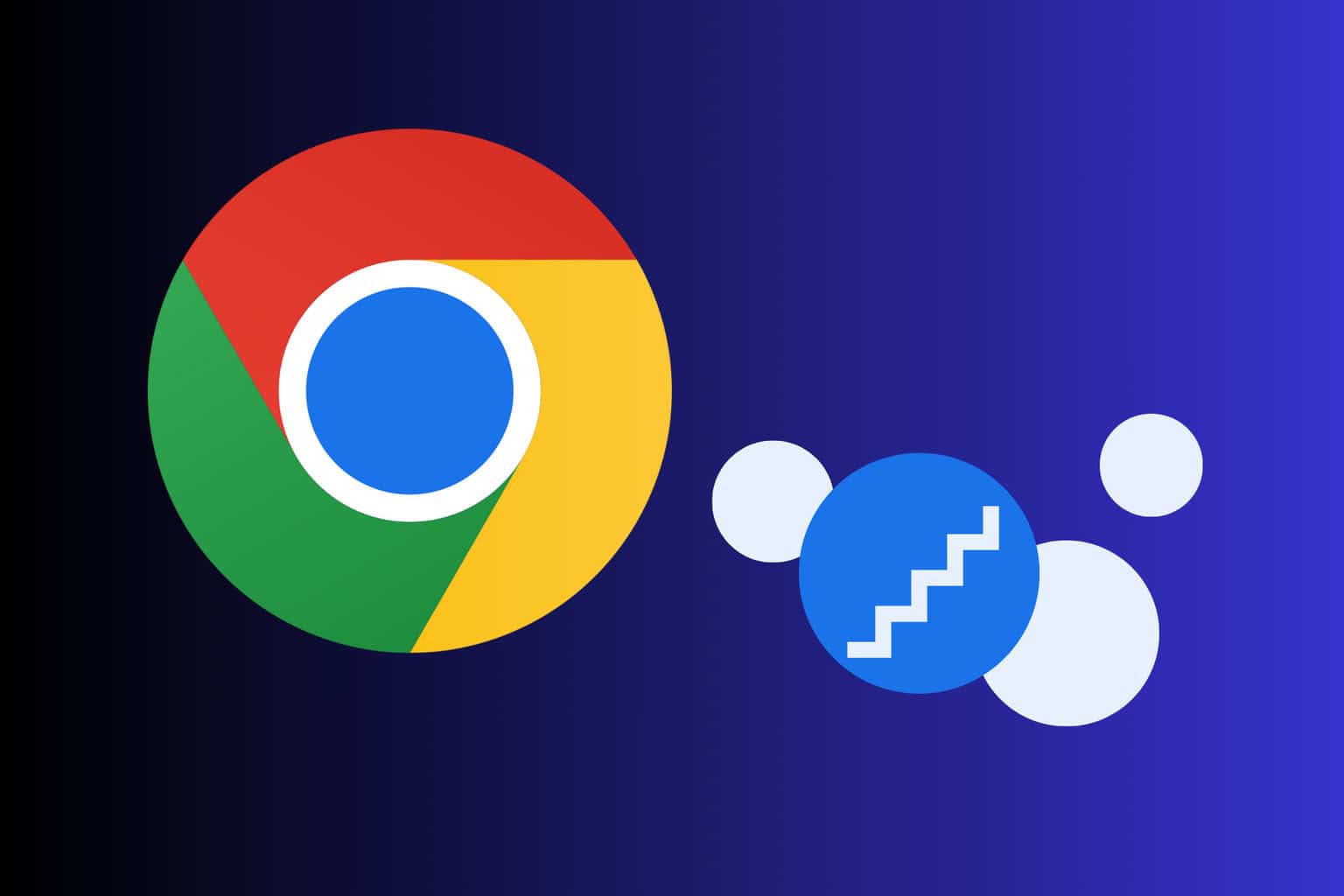
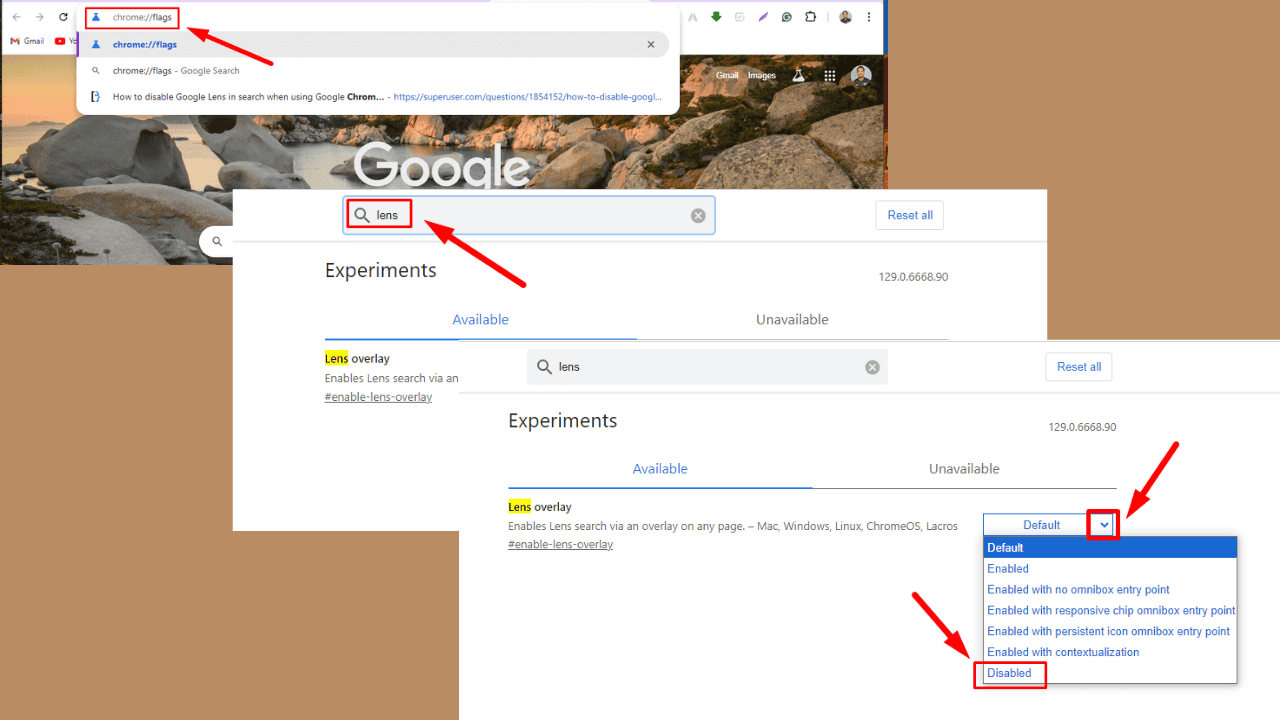
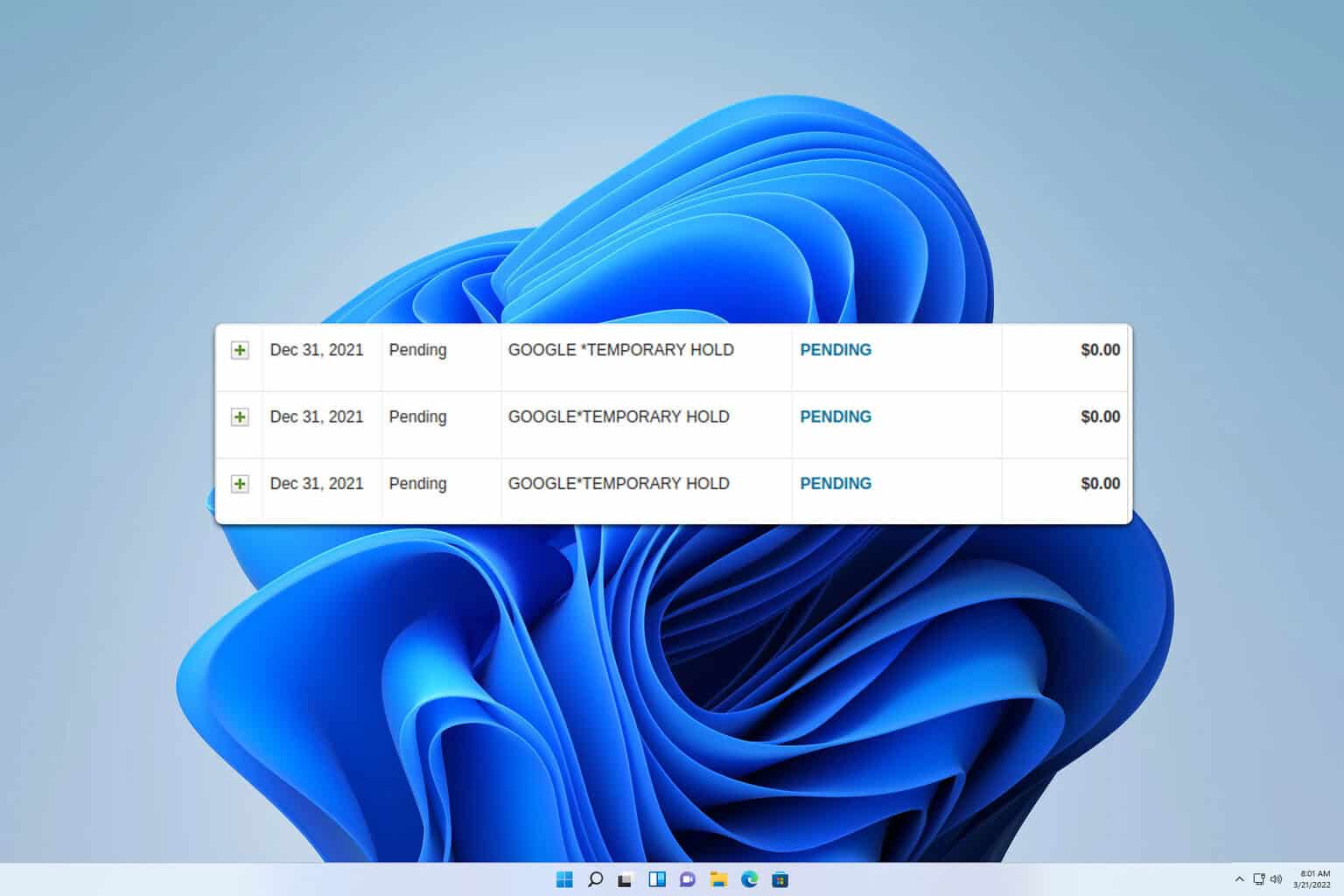
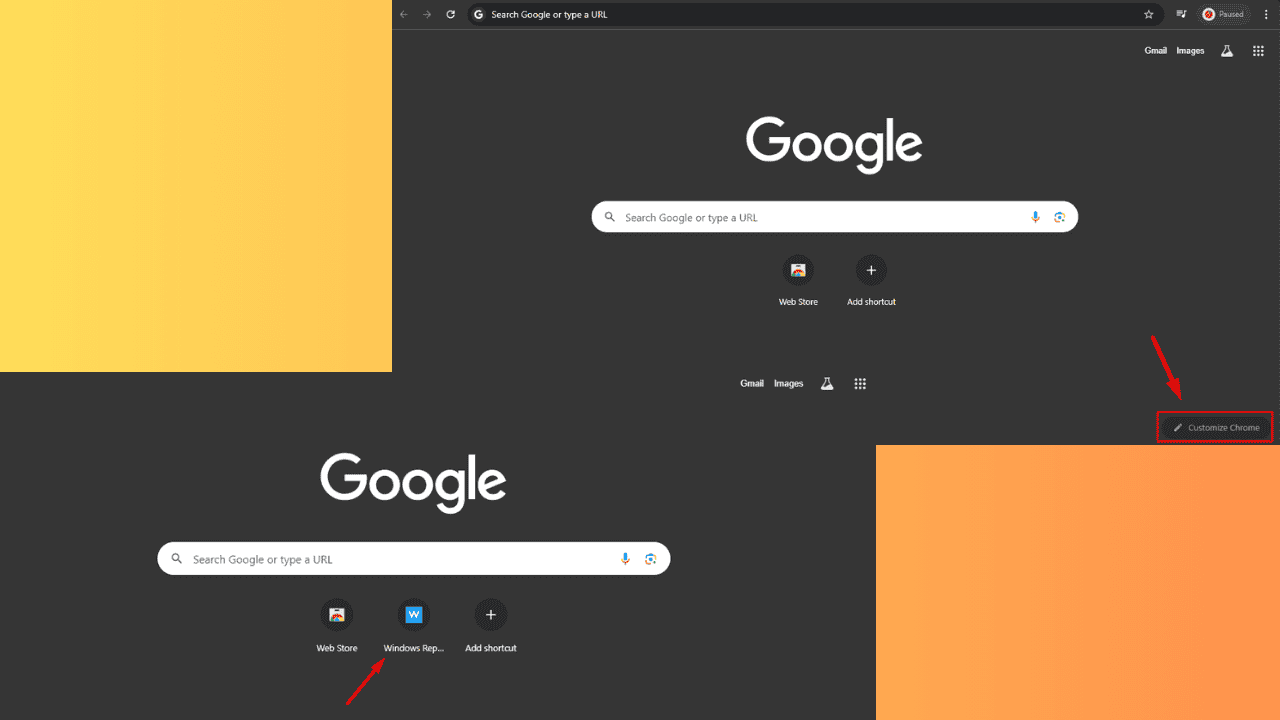
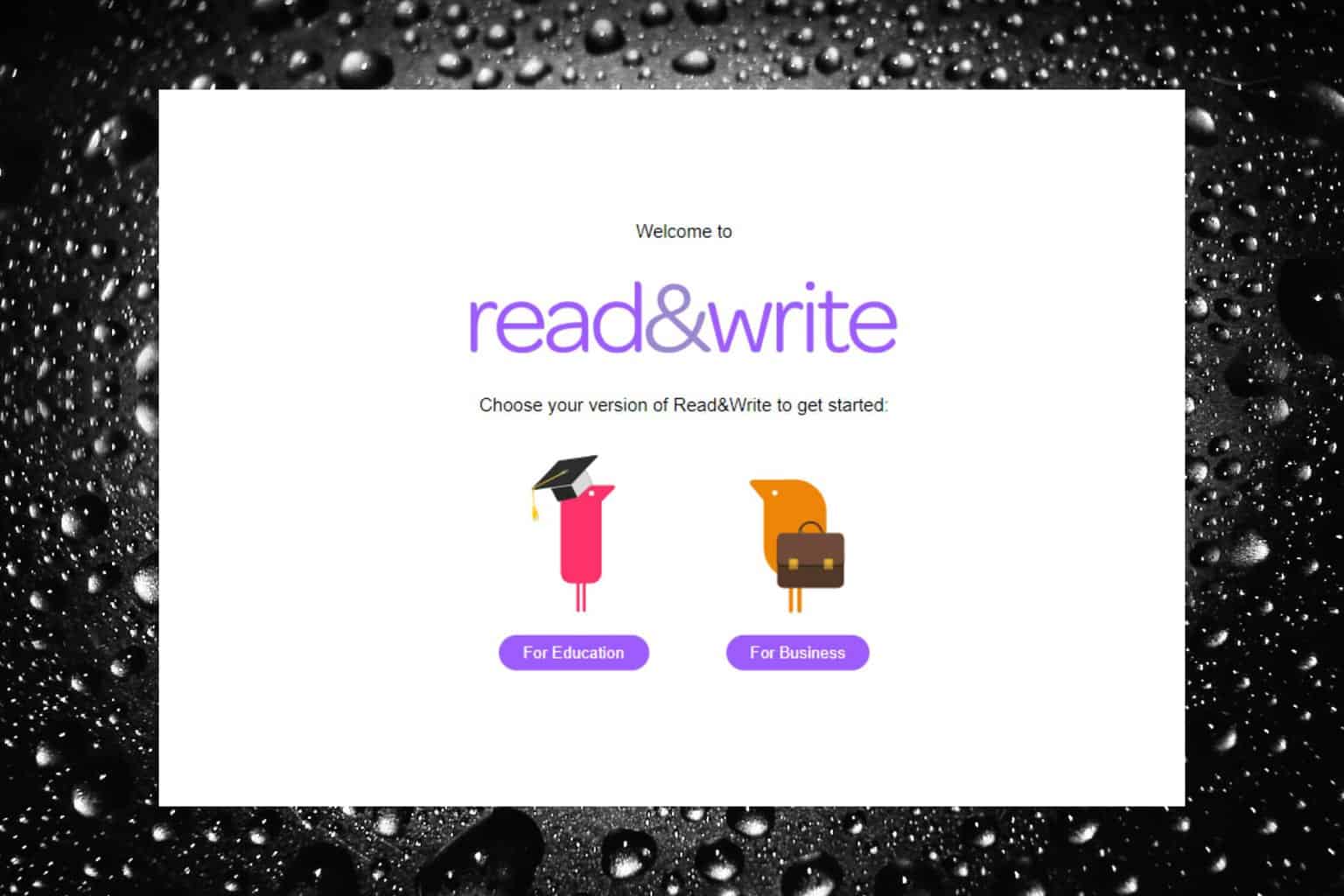
User forum
0 messages