How to enable Clear Browsing Data on Exit in Chromium Edge
2 min. read
Updated on
Read our disclosure page to find out how can you help Windows Report sustain the editorial team. Read more
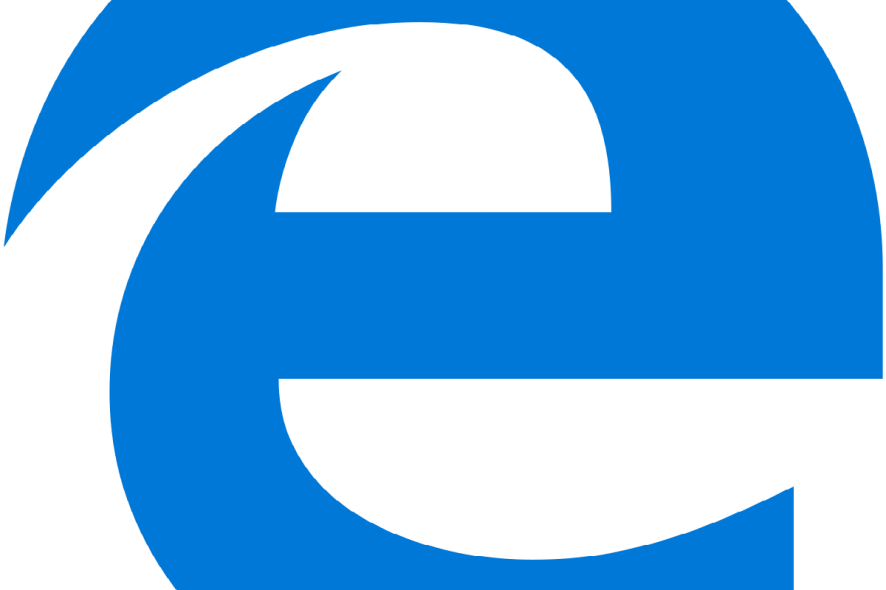
Microsoft recently added a new feature to the new Chromium-based Edge browser. This option allows you to choose what information you want to delete from the browser once you close it.
The feature was first spotted by Reddit user Leopeva64. It is currently available in Microsoft Edge Canary 77.0.222.0.
You can configure this feature with the help of a new option named Choose what to clear in Edge Settings.
It allows you to delete download history, cached images and files, passwords, hosted app data, autofill form data, browsing history, site permissions, cookies and other side data.
In case if you don’t want to use this feature, you can still delete your browsing history manually.
Are you looking to switch to a new browser that’s fast, secure, privacy compliant and fully customizable?
UR Browser is the answer.
- Fast page loading
- VPN-level privacy
- Enhanced security
- Built-in virus scanner
Steps to enable Clear Browsing Data on Exit
Keep in mind this option is only available in Edge 77.0.222.0. You need to follow these steps to enable it on your system.
- Navigate to the Start Menu and launch Microsoft Edge.
- Now, navigate to the right side of the browser and click the menu button.
- Click the Settings option and select Privacy and services available on the left-hand side.
- Navigate to the right pane and click the button Choose what to clear. You will be navigated to another page.
- Use the toggle buttons beside each option to close the items that you want to delete.
Note: If you don’t want to follow the entire procedure, paste the following link into your address bar.
edge://settings/clearBrowserDataOnExit
Choose what to clear feature seems pretty impressive and handy for those who don’t want to clear their entire history. You can save time that is required to manually delete some specific items from your browsing.
If you are interested to try out the new Microsoft Edge, you can download it from the official Microsoft Edge Insider page.
Have you already tried the Choose what to clear feature? Let us know in the comments section below.
RELATED ARTICLES YOU NEED TO CHECK OUT:
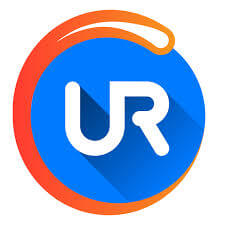




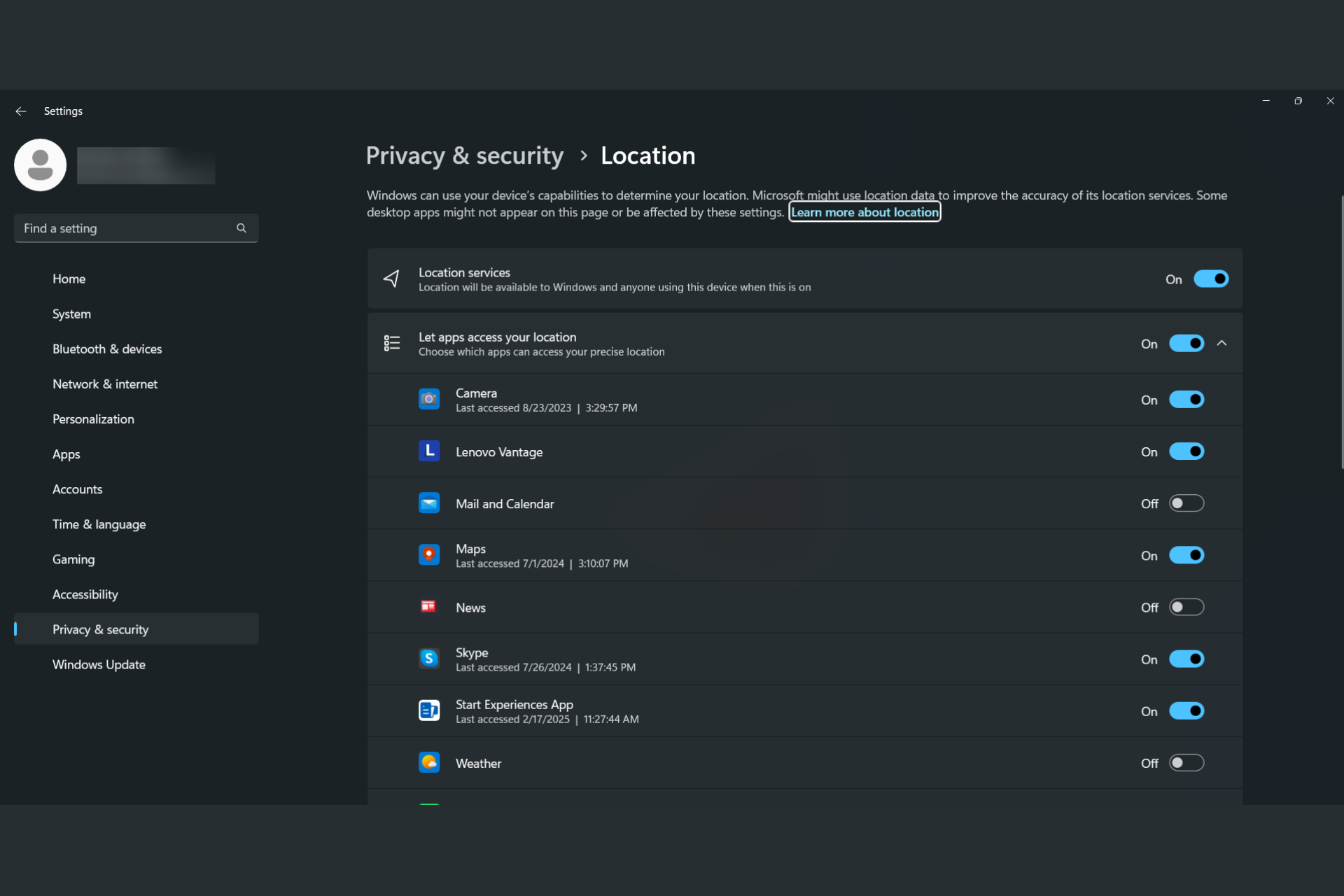




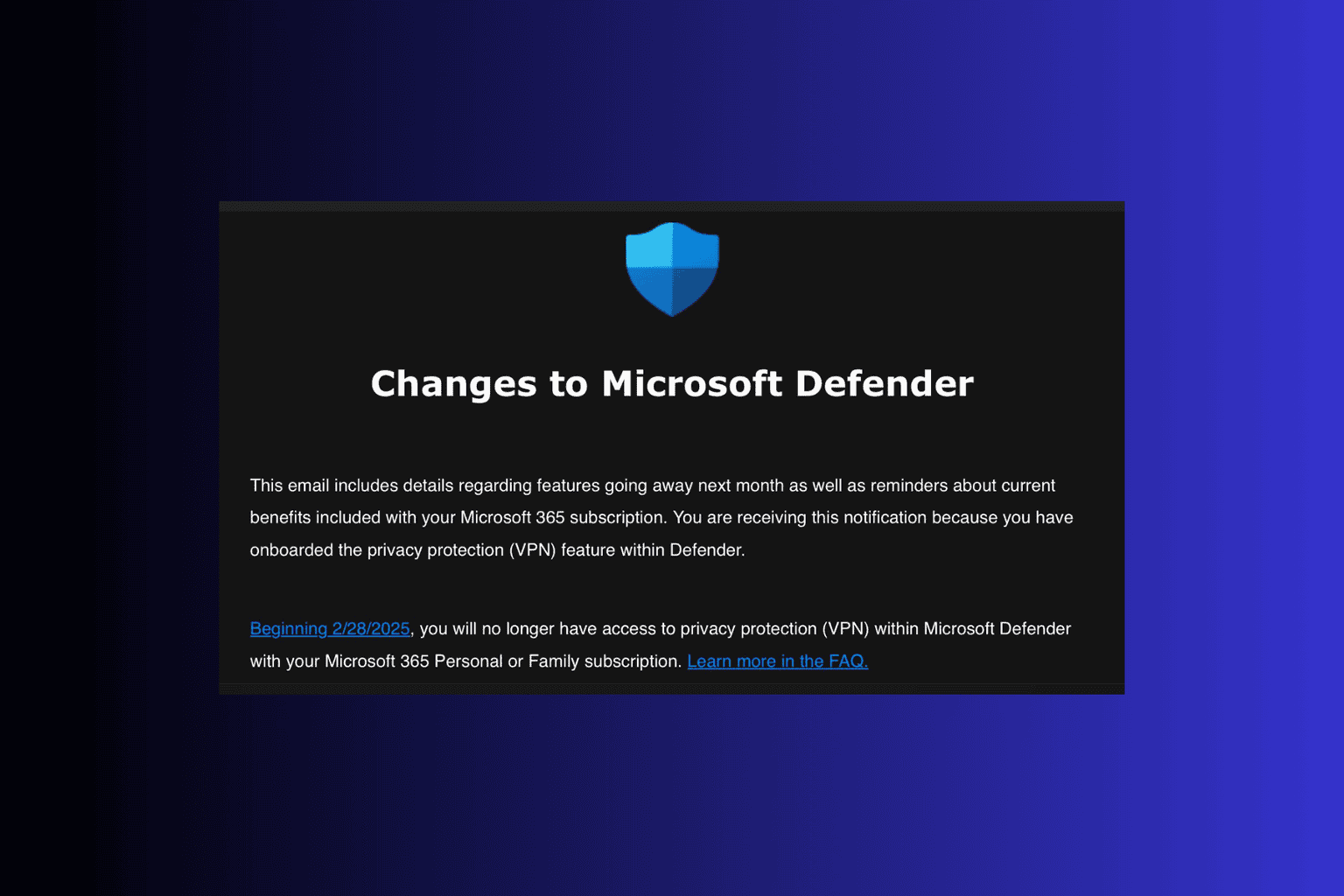
User forum
0 messages