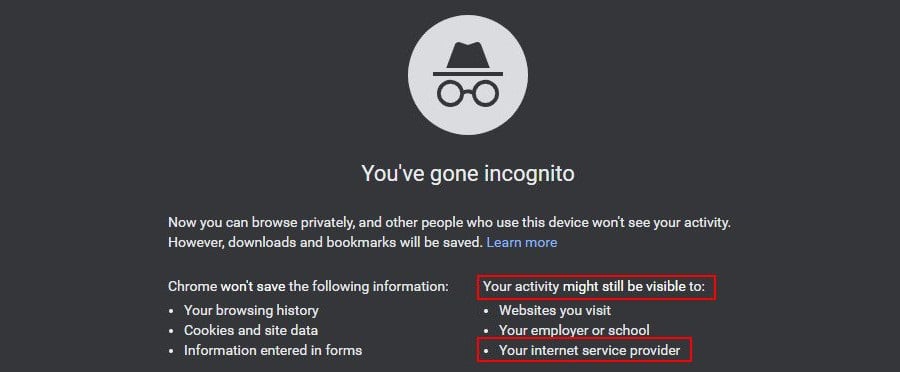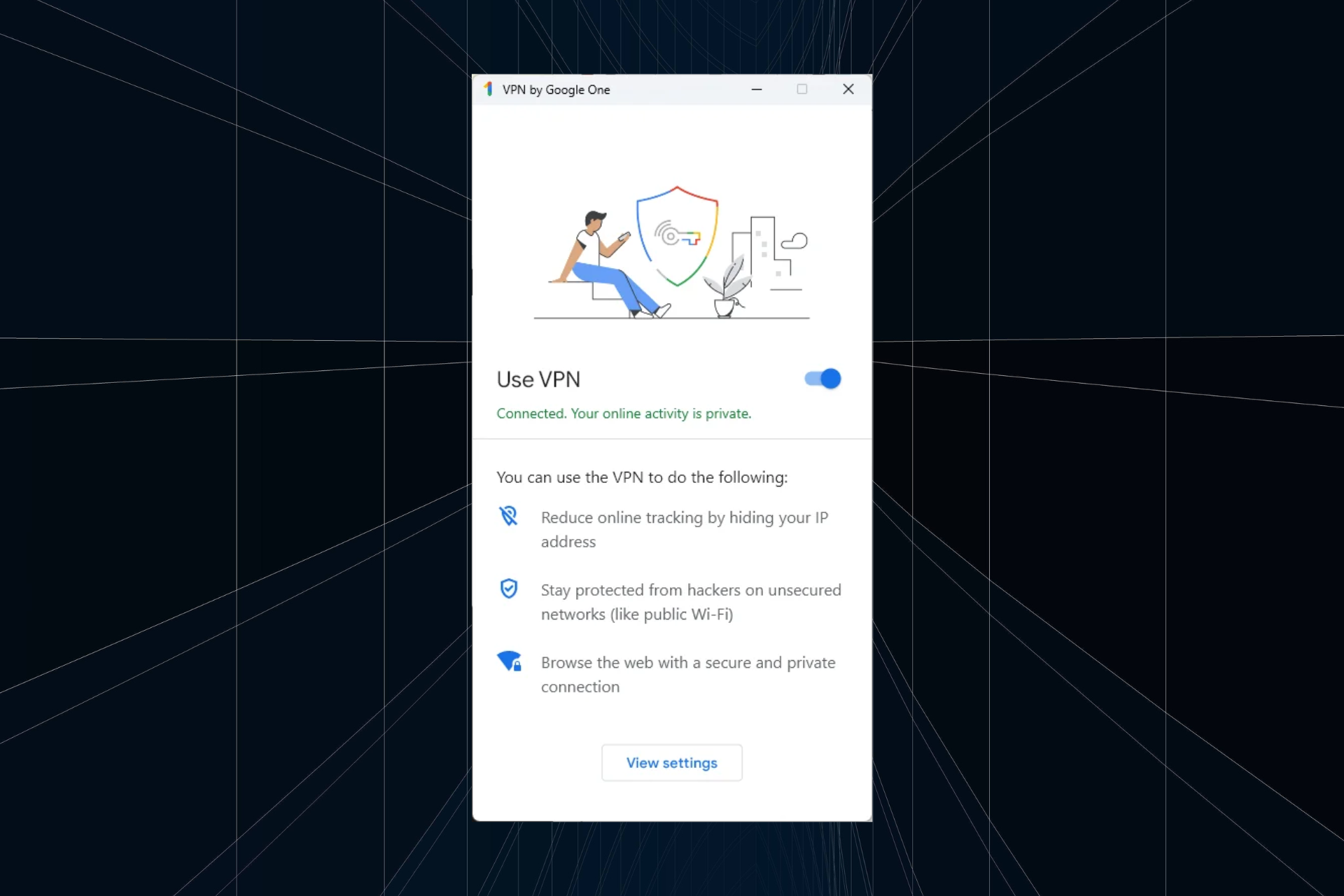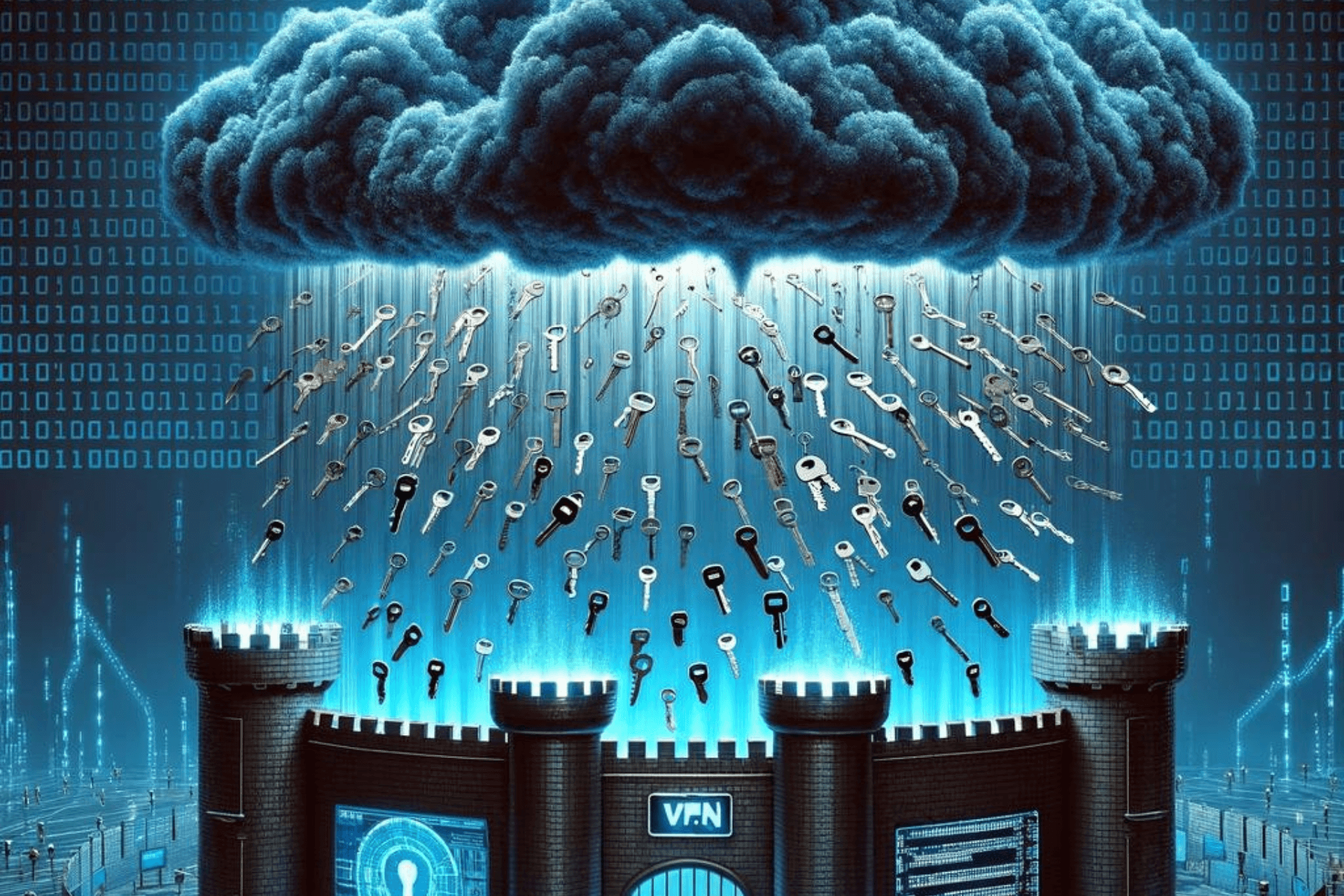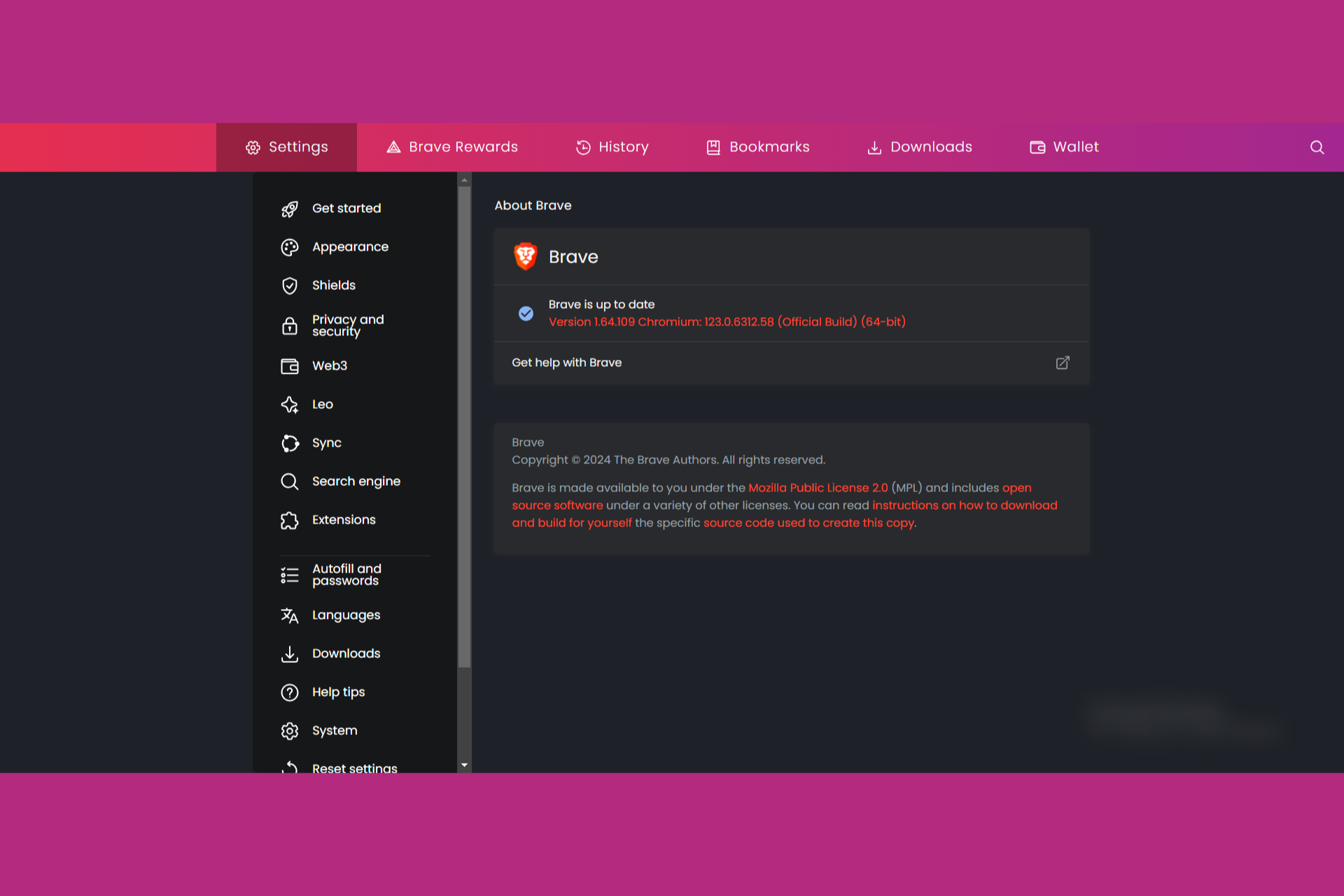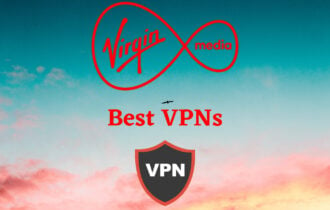How to hide browsing history from your ISP [Privacy Guide]
6 min. read
Updated on
Read our disclosure page to find out how can you help Windows Report sustain the editorial team Read more
Key notes
- Most ISPs are required by law to collect and store your data for a limited period of time. But many ISPs throttle your bandwidth to slow you down when torrenting or streaming, for example.
- Find out how to block ISP and take control of your online privacy in 5 easy steps: using a VPN, Tor, HTTPS, new DNS settings, and a secure search engine.
- Discover everything about ISP, including the sneaky ISPs that enforce bandwidth throttling.
- Return to our Security VPN Hub to learn how a VPN improves your online privacy and security.
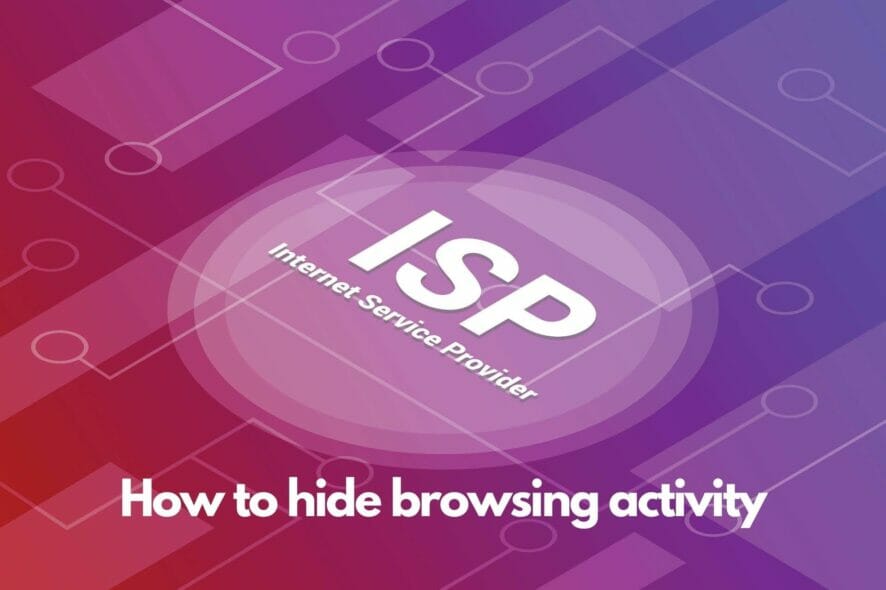
Your ISP sees everything that you do online, including all the websites you visit. Using this information, they can personalize ads based on your location and product preferences.
In a lot of cases, Internet service providers are required by law to collect and store customer data for a limited period of time, so that legal investigation agencies can counteract cybercrime.
An ISP may also throttle network bandwidth if you’re engaged in streaming or torrenting activities.
Throttling can also be used to force you into upgrading to more expensive subscription plans with superior Internet speed.
So it shouldn’t come as a surprise that most privacy-concerned users are constantly looking for solutions to hide their browsing history from their ISP.
For instance, if you ever tried to use a web browser in incognito or browsing mode, know that it won’t prevent your ISP from monitoring your data.
Google Chrome clear explains this:
But we’re here to guide you on the right path and show you how to improve your online privacy by concealing your browsing activity from your Internet service provider.
How can I hide my browsing history from my ISP?
Use a VPN

A VPN service offers the easiest way to stop ISP tracking on Windows 10, Mac, Android, iOS, and any other platform.
You can use a virtual private network solution to hide the fact that you’re browsing, torrenting, gaming, or streaming, thanks to encryption.
But we advise against using free VPNs because they usually leak your IP address and compromise your integrity.
Instead, consider investing in a premium VPN service since it will tremendously help you on the long haul.
And we can’t think of a better candidate than Private Internet Access. It provides 256-bit military-grade encryption through OpenVPN.
You can also check out WireGuard, a newer, faster and just as secure protocol if you’re looking to block ISP spying on your computer.
When using a VPN, it’s essential to understand that you’re basically trusting the VPN provider with your data, instead of your ISP. That’s why you must opt for a VPN service that offers a zero-logging privacy policy.
Private Internet Access is a prime example in this case. It’s one of the few VPN services that proved its no-logging claims in court (twice).
More about PIA:
- Exclusive DNS servers
- VPN kill switch
- Shadowsocks and SOCKS5 proxy
- 24/7 live chat support
- 30-day money-back guarantee (no free trial)
- Pay with a credit card, PayPal, or crypto

Private Internet Access
Use a reliable VPN like PIA with a zero-logging privacy policy (proved!) to hide your browsing activity from your ISP.Change your DNS settings
You DNS servers are responsible for translating the domain names you enter in your browser address bar into IP addresses. It’s the way in which computers communicate with each other over the web.
By default, your ISP assigns your DNS servers. So, if your DNS resolver is poisoned, you risk exposing your web navigation details, downloads, torrenting and streaming activity to your ISP.
Here’s how to change your DNS settings on Windows 10:
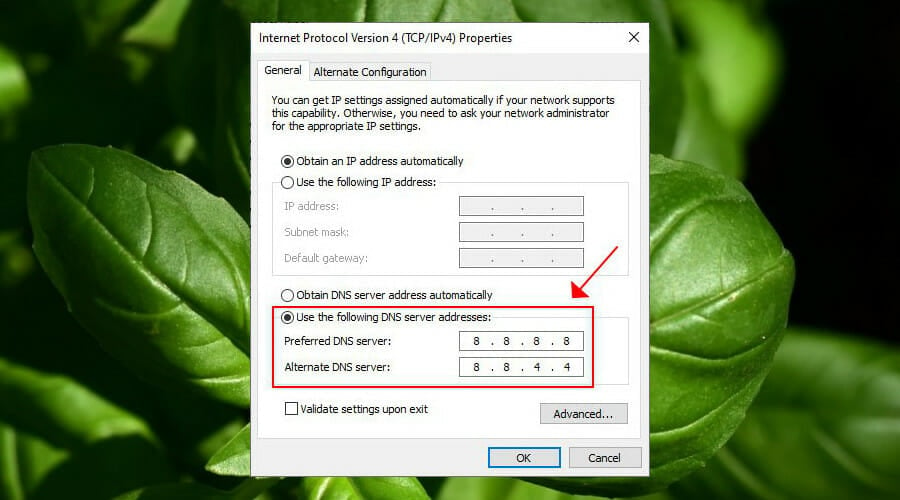
- Right-click the Start button and go to Network Connections
- Click Change adapter options
- Right-click your Internet connection and select Properties (you need admin rights)
- Double-click Internet Protocol Version 4 (TCP/IPv4)
- Select Use the following DNS server addresses
- Set Preferred DNS server to 8.8.8.8
- Set Alternate DNS server to 8.8.4.4
- Click OK
In our example above, we used the Google Public DNS servers because they’re free, fast, and secure. You can also try CloudFlare or OpenDNS.
If you have IPv6 connectivity, make sure to also modify your IPv6 DNS server addresses.
However, if you’re the owner of a trustworthy VPN service like Private Internet Access (buy here), you don’t have to do anything.
That’s because PIA runs its private DNS servers as soon as you connect to a VPN server. It enhances your online privacy since you’re already encrypting your data traffic with a VPN.
Use Tor (The Onion Router)
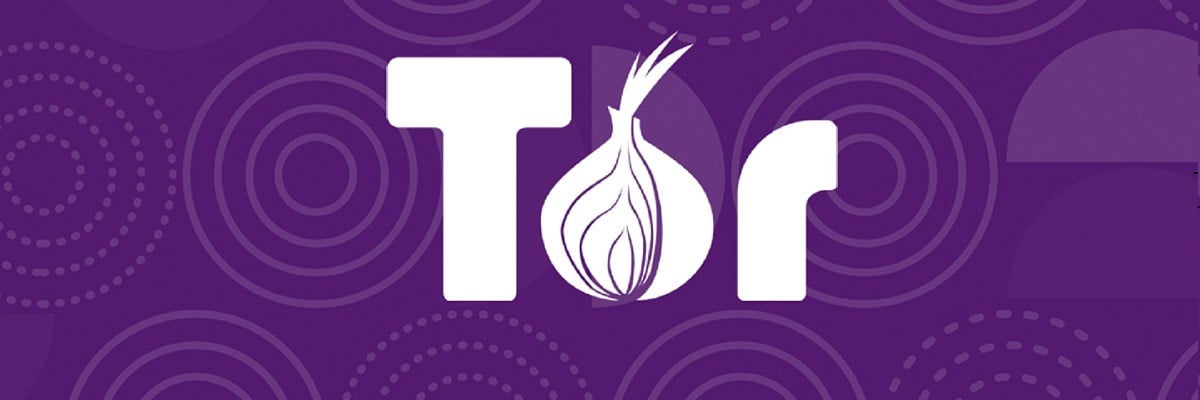
The Tor anonymity network amplifies your online privacy and stops your ISP from seeing what you browse or download. It’s particularly great for users looking to defeat government censorship.
Tor encrypts and reroutes your data traffic through multiple nodes all over the world before it reaches its destination. It makes sure that no one can understand who you are or what you’re doing on the Internet.
All you have to do is download the Tor Browser, fire it up, and surf the web as if you’re using a regular browser.
If you’re worried that your VPN provider may not be truthful about its no-logs claim, you can install the Tails operating system, which is based on Tor.
Tails redirects all computer traffic through Tor. So, after installing your VPN service and connecting to a VPN server on Tails, your ISP or VPN provider will not be able to track you down.
Visit only HTTPS websites
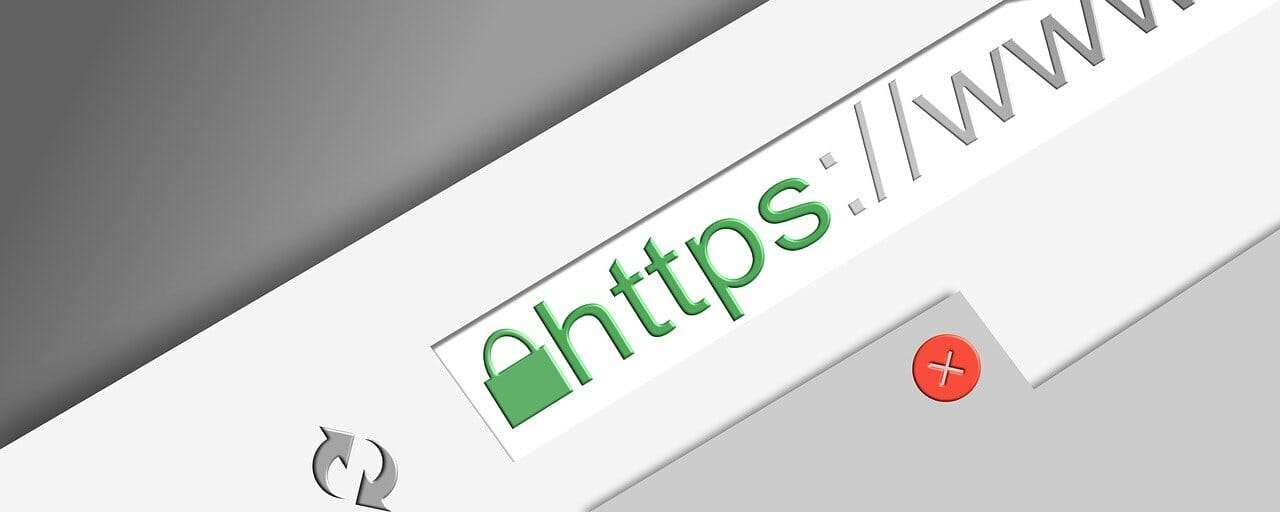
HTTPS websites use SSL certificates to provide end-to-end encryption. It’s one of the best ways to protect your computer from eavesdroppers.
Using HTTPS instead of HTTP is also a great way to prevent your ISP from monitoring your data usage. And the simplest way to enforce HTTPS pages is by installing a web browser extension.
For example, Private Internet Access (buy here) has a browser addon with an integrated HTTPS feature. Otherwise, you can set up HTTPS Everywhere.
Keep in mind that an HTTPS browser extension won’t work outside of the web browser, such as torrent clients. A VPN is better in that case.
Use a secure search engine
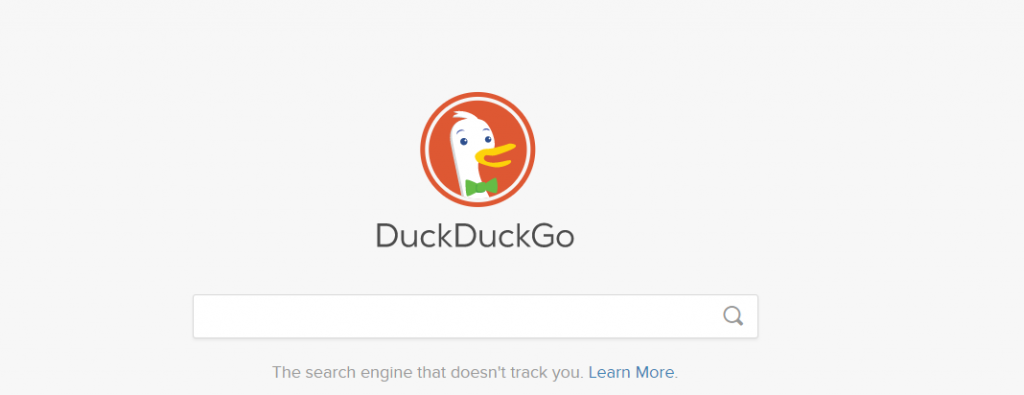
In 2019 alone, Google made almost 135 billion US dollars in ad revenue. It made it happening by collecting your data and creating attractive ad opportunities for third-party marketing agencies.
Your ISP also has a big role in this. But you can block IPS and Big Data companies from monitoring you by turning to a secure search engine as an alternative to Google, Yahoo!, and others.
DuckDuckGo is an excellent privacy advocate that ensures private search, tracker blocking, and site encryption. You can also try Startpage or other private search engines.
Conclusion
To recap, you can prevent your ISP from monitoring your downloads, browsing, and other online activities by getting equipped with a dependable VPN service like Private Internet Access (buy here).
You can also change your DNS settings, join the Tor anonymous network, access only HTTPS websites, and resort to a secure search engine like DuckDuckGo.