How To Fix The Most Common Twitch Banner Issues In 2024
This might be due to overloading servers with data
5 min. read
Updated on
Read our disclosure page to find out how can you help Windows Report sustain the editorial team Read more
Key notes
- Users reported encountering Twitch banner-related issues, and this guide will show how to fix the most common ones.
- If the Twitch banner is not showing, we recommend accessing the app from a specialized browser.
- Customizing the size and space of the image would be necessary if the Twitch banner is not fitting.
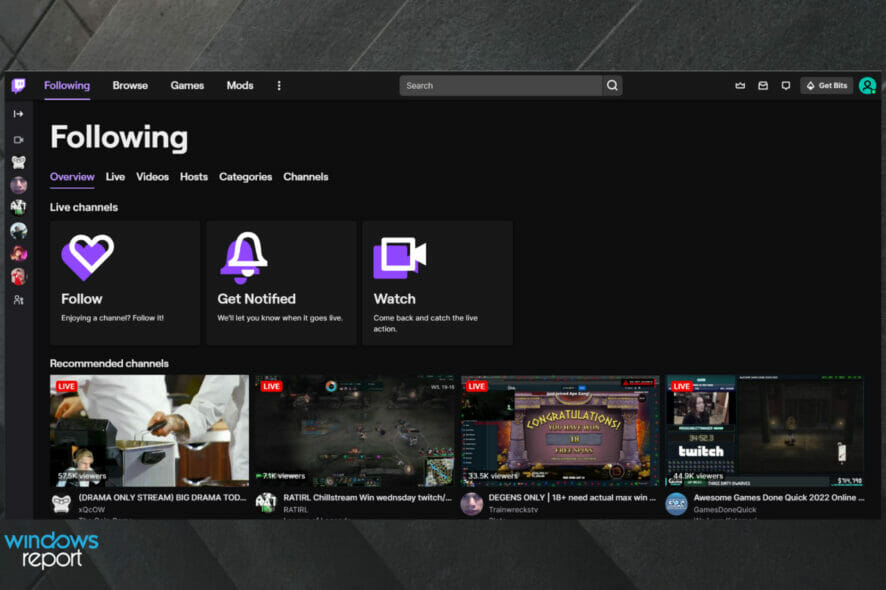
Twitch is a great application that allows you to either stream your gaming online or watch other people stream games online.
Besides this, it enables you to communicate directly with the streamer and participate in the stream if you choose to do so.
The importance of knowing how to deal with Twitch banner issues becomes even more important if you’re doing video-game streaming for a living.
For this reason, in today’s How-to article, we will explore some of the most common twitch banner issues and how to fix them on Windows 10 and 11. Read on to find out more details.
What is a Twitch banner, and what related issues can I encounter?
Twitch banners are meant to be cover images or headers over a channel or page. The great thing about these is that you can easily customize them according to your preferences.
By uploading an interesting and unique image of art, you can use it for advertising or simply attract more users to your Twitch channel. The recommended size for your Twitch banner is 1920 x 480 pixels.
Even if a Twitch banner can be a great idea, there might be something you should know. Some users reported several related issues, and we’re here to present the most common ones as follows:
- Twitch banners are not showing up on the screen
- Not being able to update the Twitch banner after uploading it
- The Twitch banner is not fitting
- Twitch banners are not centered
- Not being able to upload a Twitch banner
Twitch users won't encounter any issues ever again:
Your favorite streaming platform may give you hard times when encountering various errors. You can avoid all those problems and enjoy every stream by using Opera GX - the only browser with Twitch integration.
Opera GX has some excellent features like the optimization for Twitch app, sidebar notifications with your favorite streamers, and a built-in VPN so you could change the servers and access Twitch from another location with another IP.

Opera GX
Get now the most optimized Twitch version to not miss any single important streamHow do I fix the most common Twitch banner issues?
1. Twitch banner not showing
In some cases, the image might take some time to appear on your screen normally. This happens because of the amount of data the Twitch server needs to process every minute of every day.
Depending on the number of requests applied for on that specific day and at that specific time, your Twitch banner might take a while to be displayed (a few hours to a few days). Please be patient and allow the Twitch servers time, and the issue will solve itself.
However, your browser can also be to blame for the way your Twitch banner is displayed (or not displayed).
Thus, we suggest you switch to a different browser that is faster, better, and optimized for media and gaming, and it is called Opera.
Millions of users are using it, and it is still growing in popularity, but let’s see why is this happening.
Opera is a great alternative for streamers or gamers. The Speed Dial or Instant Search are just two of its most amazing features that allow you to browse the web faster than ever before.
Its built-in AdBlocker not only removes distractions and speeds-up loading but also includes cryptocurrency mining protection.
Opera has another browser that is specifically designed with gamers in mind, and it is called Opera GX.
Among other things, it features dedicated Twitch integration, which guarantees that things like banner issues will be a thing of the past.
Being a Chromium-based browser makes it extremely fast and also frequently updated, so whatever changes Twitch may bring, know that Opera will not be far behind.
2. Twitch banner not updating after upload
As in the case of the previous issue, the Twitch servers are sometimes overloaded with data that needs processing. If you upload a new banner to your profile and the image is not being uploaded instantly, you will need to allow the servers some time.
If you feel that you’ve waited enough, you could also try to upload your banner from a different browser software and see if that makes any difference.
3. Twitch banner is not fitting
Having a good-looking banner uploaded to your profile that doesn’t contain white or black edges is very important. This becomes even more important if you want your profile to stand out or make a good impression on your followers.
To achieve this, you will have to create your banner with these sizes width: 2600px, height: 480px, and use the space found in the first 900px from the left of your image.
Using these sizes and creating your artwork in the 900px area to the left of the image will give you the best results. For editing images, you can use Canva or any other tools you prefer.
4. Twitch banner is not centered
Having your banner centered will vary a lot depending on the size of the display your followers are looking at your profile.
The best way to create your banner is by following the instructions in the 3rd method from this article.
 Tip
Tip
5. Twitch banner is not uploading
To streamline the process of uploading your Twitch banner, you will need to make sure that the size of the Twitch banner image is not too big. Twitch allows a maximum 10 MB size. Make sure your banner doesn’t exceed this limit.
To reduce the size, it is also recommended that you use a .jpeg format and not .png.
6. Twitch banner blurry
Even though Twitch recommends a ‘1200×480’ banner site, you can upload one with a higher resolution by maintaining the proper aspect ratio. It will help to fix the Twitch banner’s low quality or blurry problems.
7. Twitch offline banner not showing
You can go through method 2 for this. You will need to wait for a while even the time can be longer. Give time to the Twitch server to reflect the update. Also, make sure you have uploaded a banner with a 16:9 aspect ratio and at least 1920X1080 pixels.
This article has provided you with the common Twitch banner tips and solutions for common problems. The solutions will work not only for the mentioned ones but also for Twitch banner blocked by video or any other similar issues.
These are the most common banner issues encountered by users inside the Twitch application. Let us know if this guide was of help to you by leaving a comment below.

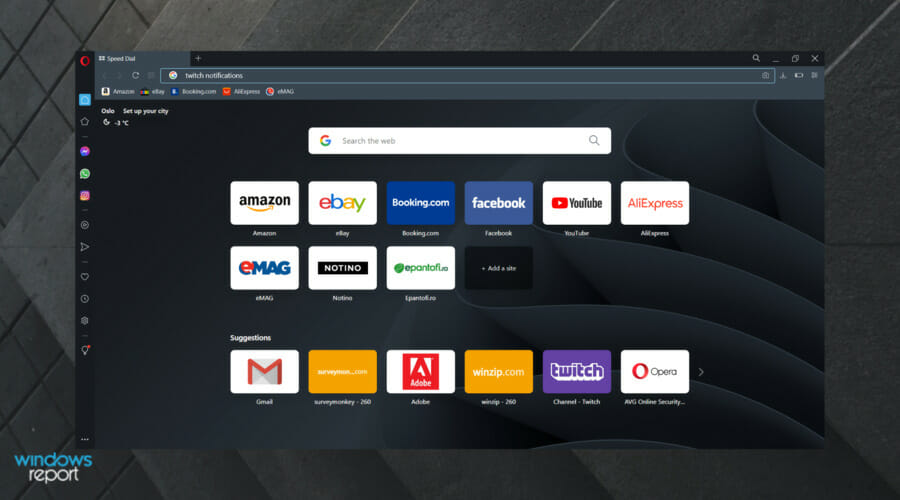
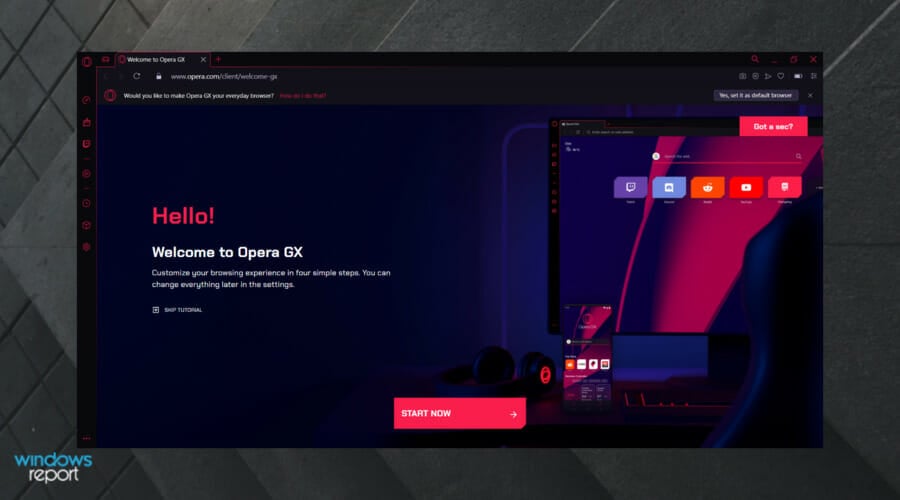
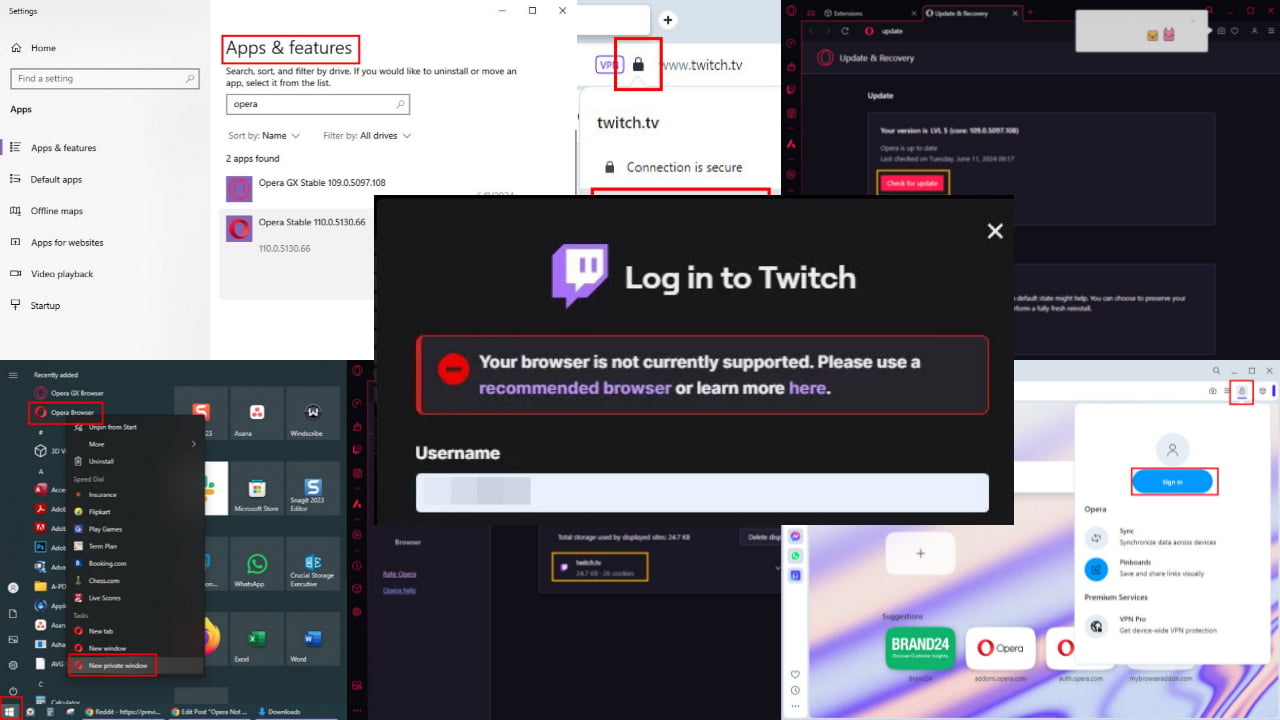

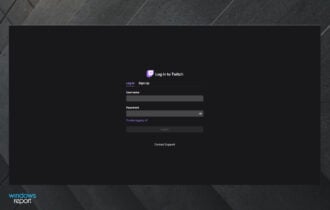
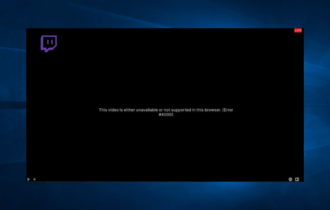

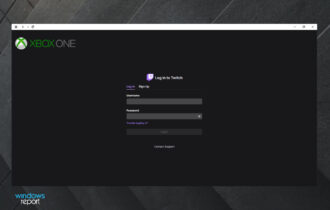
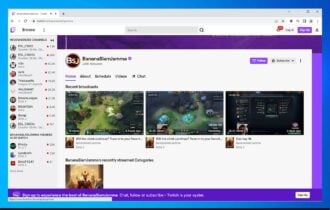
![Twitch error 2000: Network error fixed for good [Full Guide]](https://cdn.windowsreport.com/wp-content/uploads/2021/12/There-was-a-network-error.-Please-try-again.-Error-2000-1-1-330x210.jpg)