Failed to fetch settings from Twitch? 3 Methods to Fix it
Get back to watching Twitch after using these solutions
2 min. read
Updated on
Read our disclosure page to find out how can you help Windows Report sustain the editorial team. Read more
Key notes
- Some users reported that they failed to fetch settings from Twitch Streamlabs, and it sometimes indicates incorrect settings.
- When getting this message, the first thing to do is make sure you've got admin rights.
- You should also try a simple logout/login process just to reestablish the connection.
- Streamlabs has an auto-optimized option that should also help if you failed to fetch settings from the Twitch app.
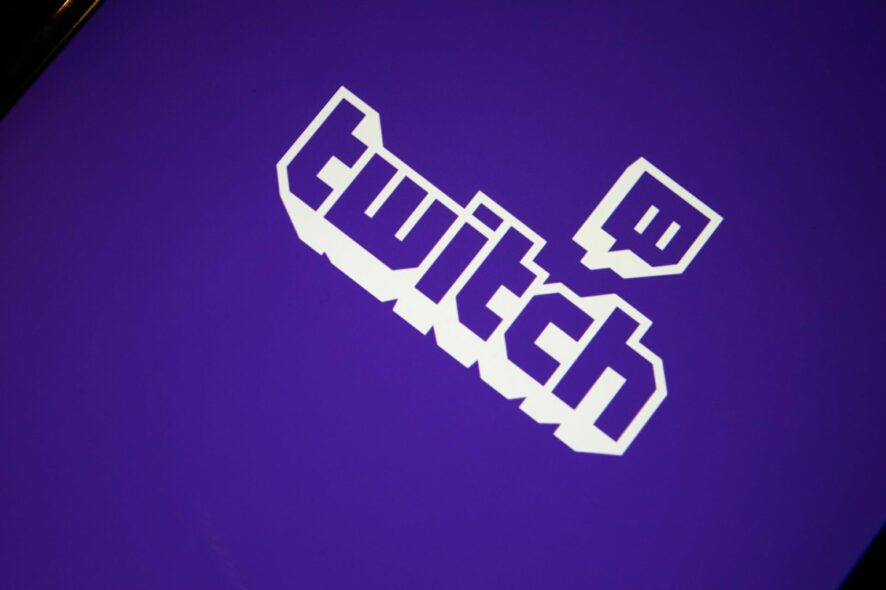
Twitch is one of the most used and appreciated streaming services available on the market, but a large number of users reported the Error fetching your channel information message
It usually occurs for users that work with both Twitch and Streamlabs OBS. The error can be very frustrating especially if you dabble in gaming streaming, or if you want to see the latest streams from the channels you follow.
For these reasons, in this article, we will explore some quick fixes for this issue. Please make sure to follow the steps presented here in the order listed below.
What can I do if I failed to fetch settings from Twitch?
- Hit the Windows key, type Streamlabs OBS, then right-click on it and open the first result.
2. From the upper-right corner of the window, click on your profile picture.
3. Select Logout.
4. Click on the X button at the top right of your screen to close Streamlabs OBS.
5. Hit the Windows key, type Streamlabs OBS, then right-click on it and select Run as administrator.
6. Log back into Streamlabs OBS using your Twitch account, and try to see if the error persists.
1. Restart app with administrator privileges
Restarting the app using administrator privileges might be exactly what Twitch needs to fetch the settings.
2. Run auto-optimizer
- Hit the Windows key, type Streamlabs OBS, then right-click on it and select Run as administrator.
- Click on the cog wheel Settings button, from the lower-left corner of the window.
- Inside the General tab, click on Auto Optimize.
- The optimization process will now start.
- When the optimization process is complete, click on Next.
3. Check if your stream key is correct
- Log into Twitch, then click on your profile picture.
- Select Creator Dashboard from the drop-down menu.
- In the left panel, expand the Settings section, then select Stream.
- Under Primary Stream key, click on Show, then copy the stream key.
- Now that you have your Twitch Stream key, hit the Windows key, type Streamlabs OBS, then open it as an administrator.
- Click on the Settings cogwheel.
- Click on Stream tab, then paste the copied Twitch stream key, and select Done.
Some users also reported that Twitch failed to retrieve the stream key. If it’s happening to be in the same situation, make sure you verify some useful solution to fix it once and for all.
In this article, we explored some of the best methods to deal with the Error fetching your channel information message.
Try them and feel free to let us know if this guide helped you by using the comment section below.

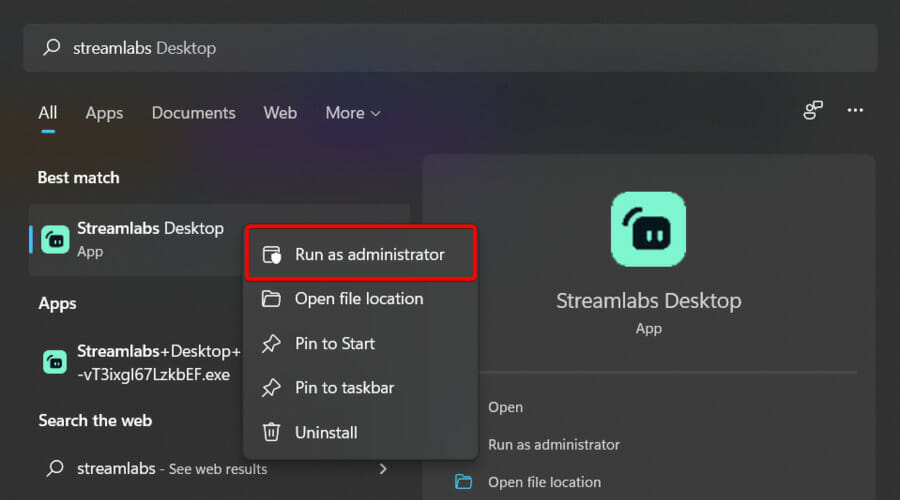
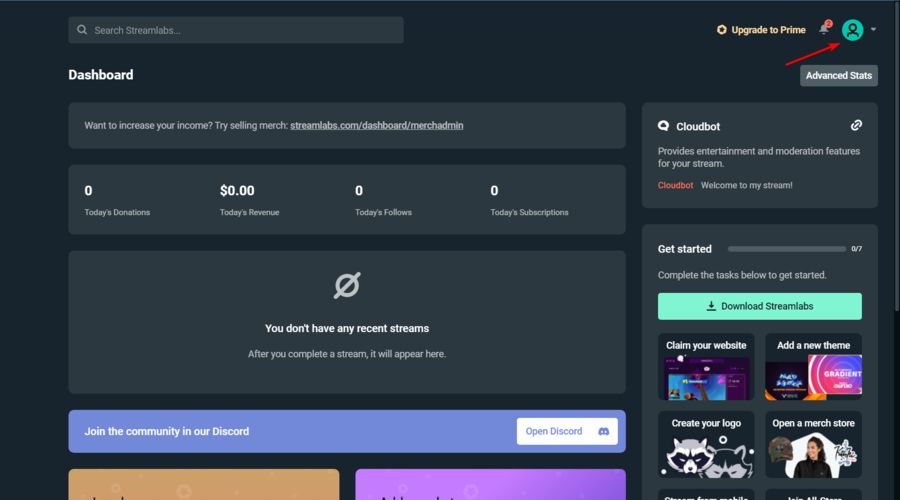
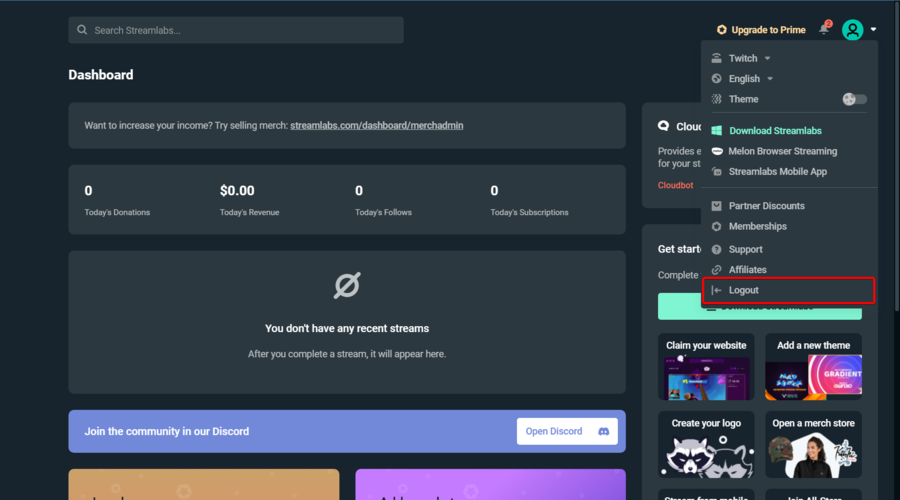
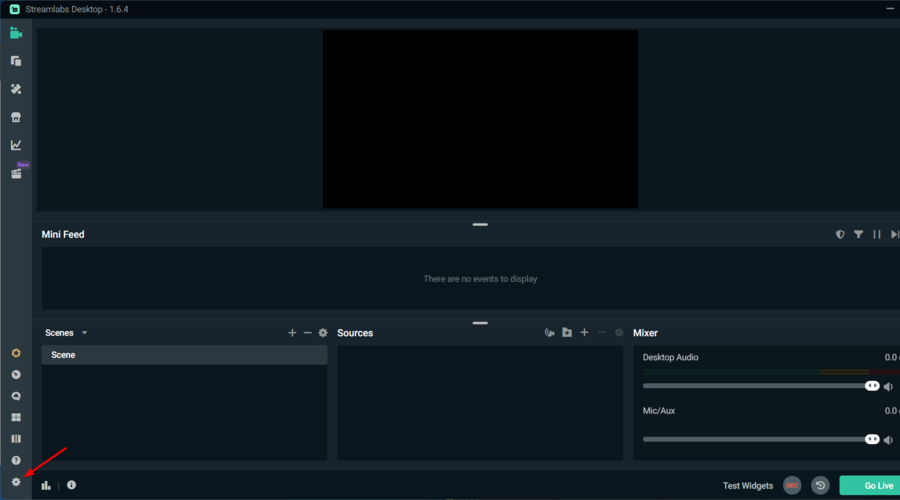
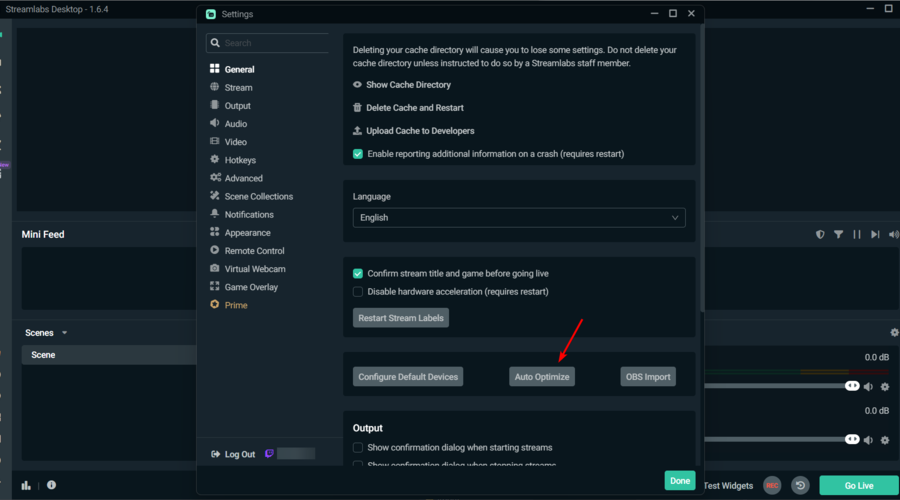
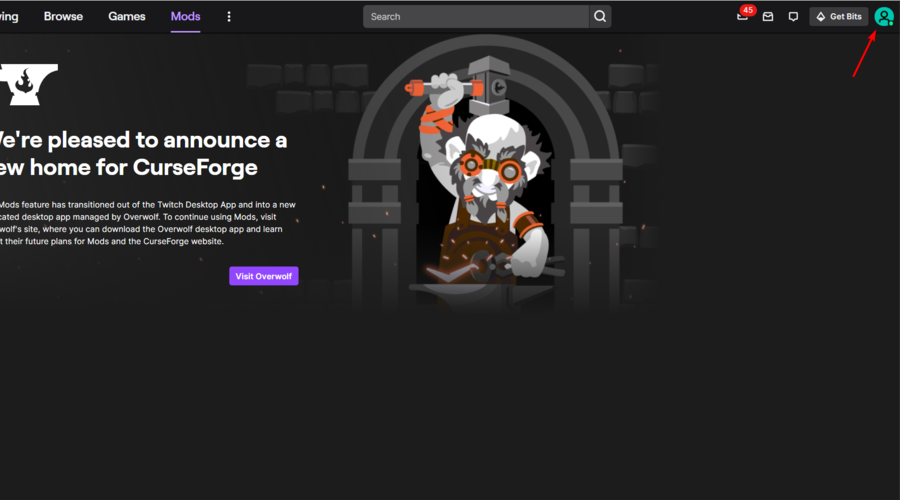
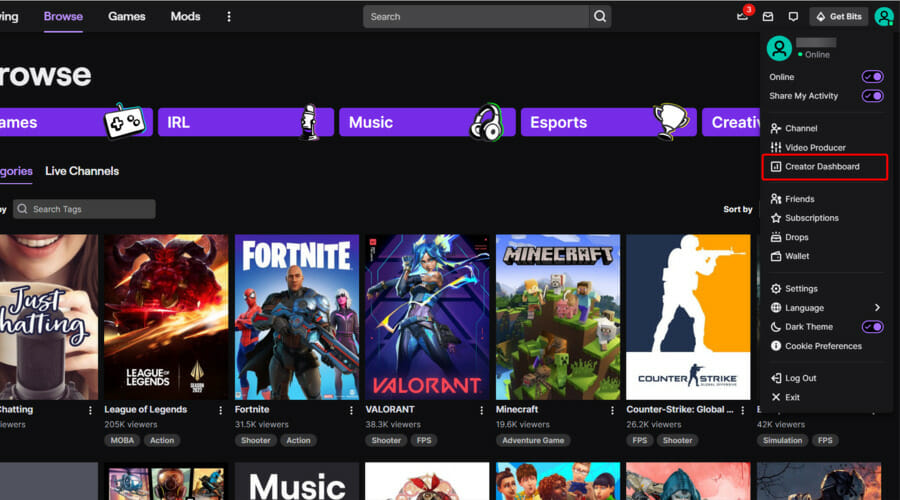
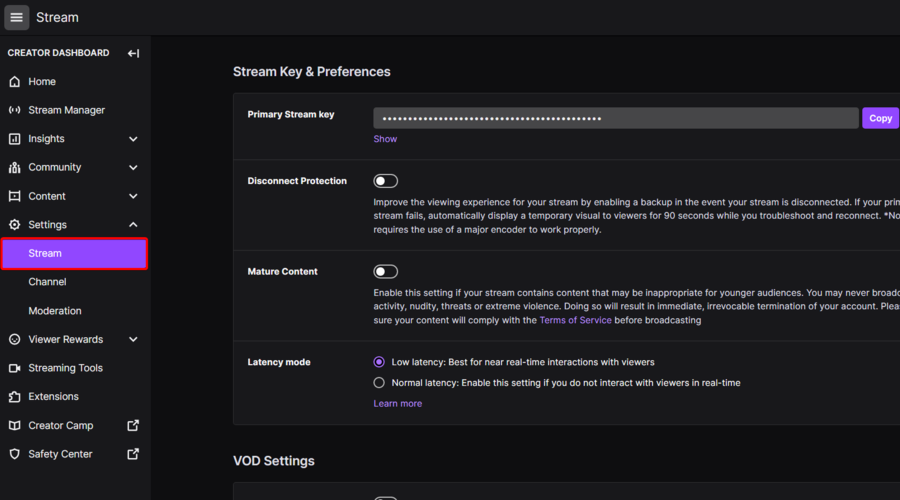
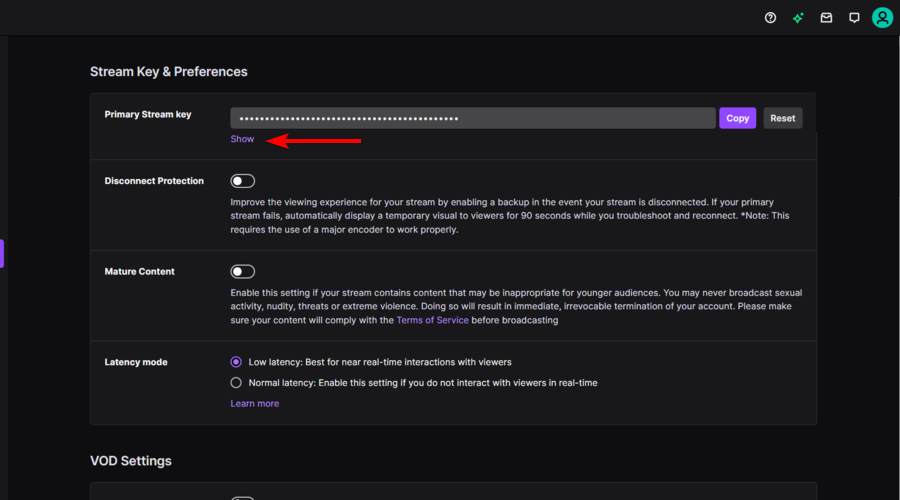








User forum
2 messages