FIX: Your computer has been blocked [Red screen warning]
5 min. read
Updated on
Read our disclosure page to find out how can you help Windows Report sustain the editorial team. Read more
Key notes
- Although it may seem scary, the Microsoft warning alert red screen is mostly harmless.
- You can easily get rid of the Your computer has been blocked error by entering Safe Mode.
- In order to fix the Windows defender security warning computer locked, close the web browser.
- Also, you can perform a full system scan by following the steps below.
![Your computer has been blocked [Red screen warning]](https://windowsreport.com/wp-content/uploads/2018/07/Your-computer-has-been-blocked-Red-screen-warning-886x590.jpg)
If you just received the Your computer has been blocked red screen warning while navigating towards a certain web page, it means that a scammer is displaying fake alerts in order to intimidate you.
The goal, of course, is to make you call the number that’s displayed on the screen or convince you to purchase a dedicated program that can further protect your identity, data, and online profile.
Well, as already outlined, this is a scam, a deceptive alert that’s not related to Microsoft or any other OEM.
The message is usually accompanied by a red screen that disables the web browser UI.
So, you might think that everything was indeed blocked and that your computer and your info are at risk.
When you receive this fake red screen, it’s important to stay calm. Don’t download anything and don’t follow the instructions listed on that page. Most likely, your PC is not infected.
However, depending on what you choose to do next, you might end up experiencing issues. So, here is what you need to do to smartly handle this situation.
How can I fix the Microsoft warning alert red screen?
- Close the web browser
- Enter Safe Mode and perform a full system scan
- Install and run an additional antimalware program
1. Try to close the web browser
Usually, if your Windows 10 system is not infected, you can solve the red screen scam easily. Just click on the X icon to close the browser.
Afterward, restart the web browser app and if everything works normally, you are safe.
Of course, try to avoid the page that showed you the Your computer has been blocked alert as from there you might get malware or other harmful software.
End any processes that might be related to the webpage or the app that initially caused the red screen alert.
Also, take a closer look at our options for the best antivirus tools with boot scan to remove hidden malware, and choose the right one for your needs.
If the browser re-opens the same red screen page, then you have to enter Task Manager and end any related processes from there.
The same must be applied if you cannot close the web page by clicking on the X icon.
So, press Ctrl + Alt + Del keyboard hotkeys and reach Task Manager.
Switch to the Processes tab and end any process that might be related to your browser or with a strange app or program that might represent a risk for your computer.
Hopefully, in the end, you will be able to use your web browsing engine without experiencing further problems.
In case you want to be secure while surfing the internet, you will need to get a full-dedicated tool to secure your network like Private Internet Access.
2. Enter Safe Mode and perform a full system scan
- Enter your computer into safe mode – in safe mode, all third-party apps and processes are disabled by default.
- For reaching safe mode: press the Win+R keyboard hotkeys and in the Run box enter msconfig; then from System Configuration switch to Boot tab and under Boot options check Safe Boot. When done, save your changes and reboot your computer.
- Now, once Safe mode is reached you can run a dedicated scan by running your favorite antivirus program. We recommend you to use specific software and not the built-in Windows Defender platform.
- If the antivirus system finds any infected files, make sure you remove them from your computer.
- In the end, reboot your computer into Windows mode.
Even after successfully closing the web browser, you still have to scan your Windows 10 system in order to be 100% sure that you haven’t got any malicious codes from that fake red screen page.
The best way to do this is by running an in-depth antivirus scan.
3. Install and run an additional antimalware program
We also recommend you install and run an antimalware program.
You should do so even after applying the previous section of this guide as sometimes regular antivirus programs cannot detect certain malware packages.
Protect your files, system, and personal data against malware, phishing, and spyware with the supreme security tool.
Once more, choose to perform a full system scan in order to make sure that everything is safe and secured.
The Your computer has been blocked red screen alert isn’t displayed by Microsoft.
This is a scam, a fake notification that tries to trick you into buying certain programs or into downloading malicious files.
Thus, for avoiding such unpleasant situations, you should always use a dedicated security solution.
You can rely on Windows Defender, but if you want a more complex antivirus tool, then we recommend you install a third-party multi-engine antivirus solution that includes online protection features.
Also, navigate only to web pages that you can trust and don’t download any files that look suspicious.
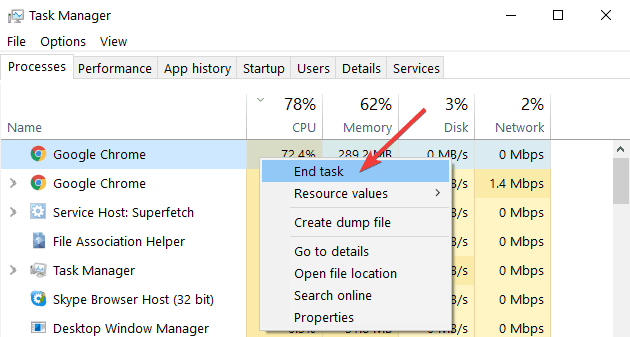




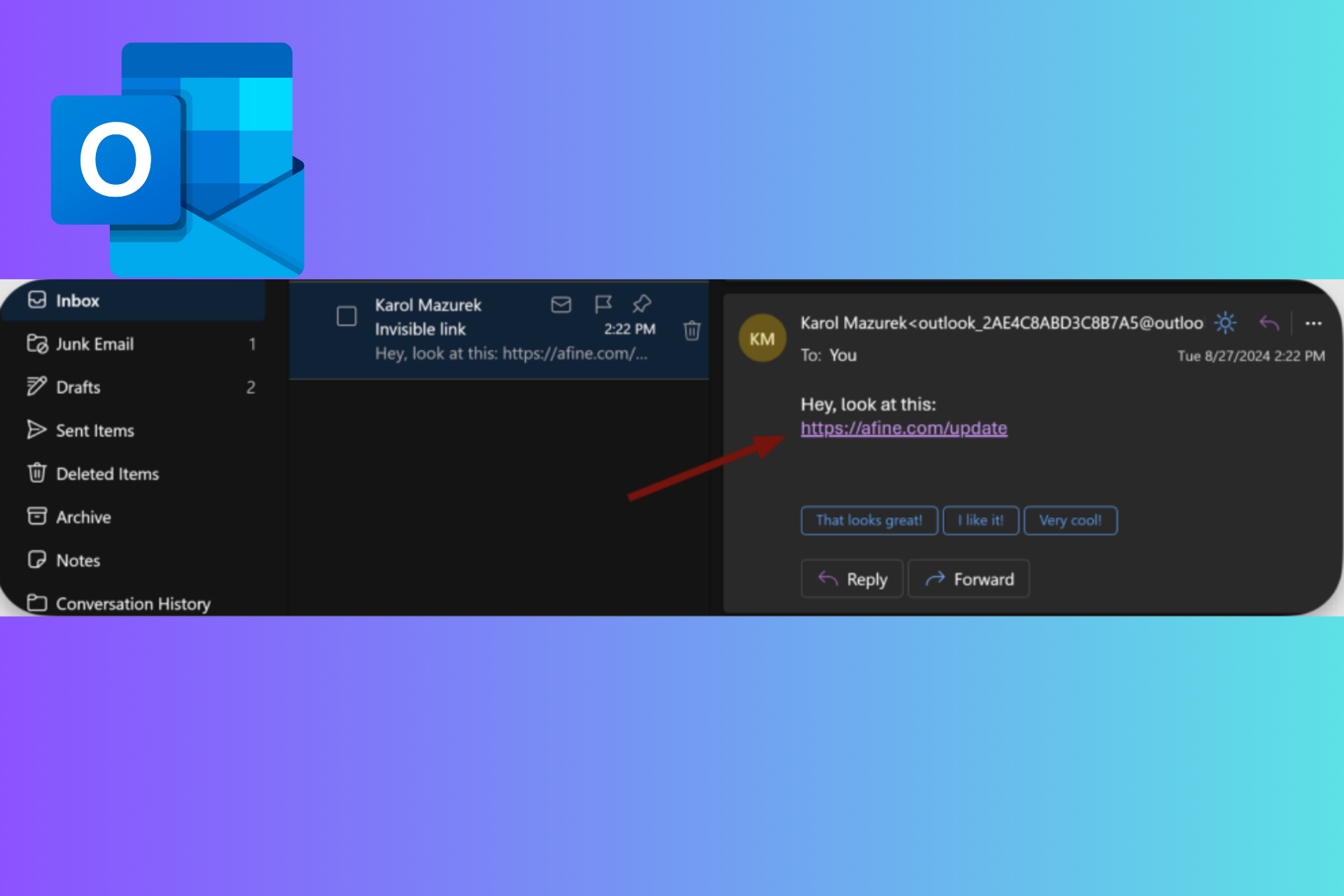
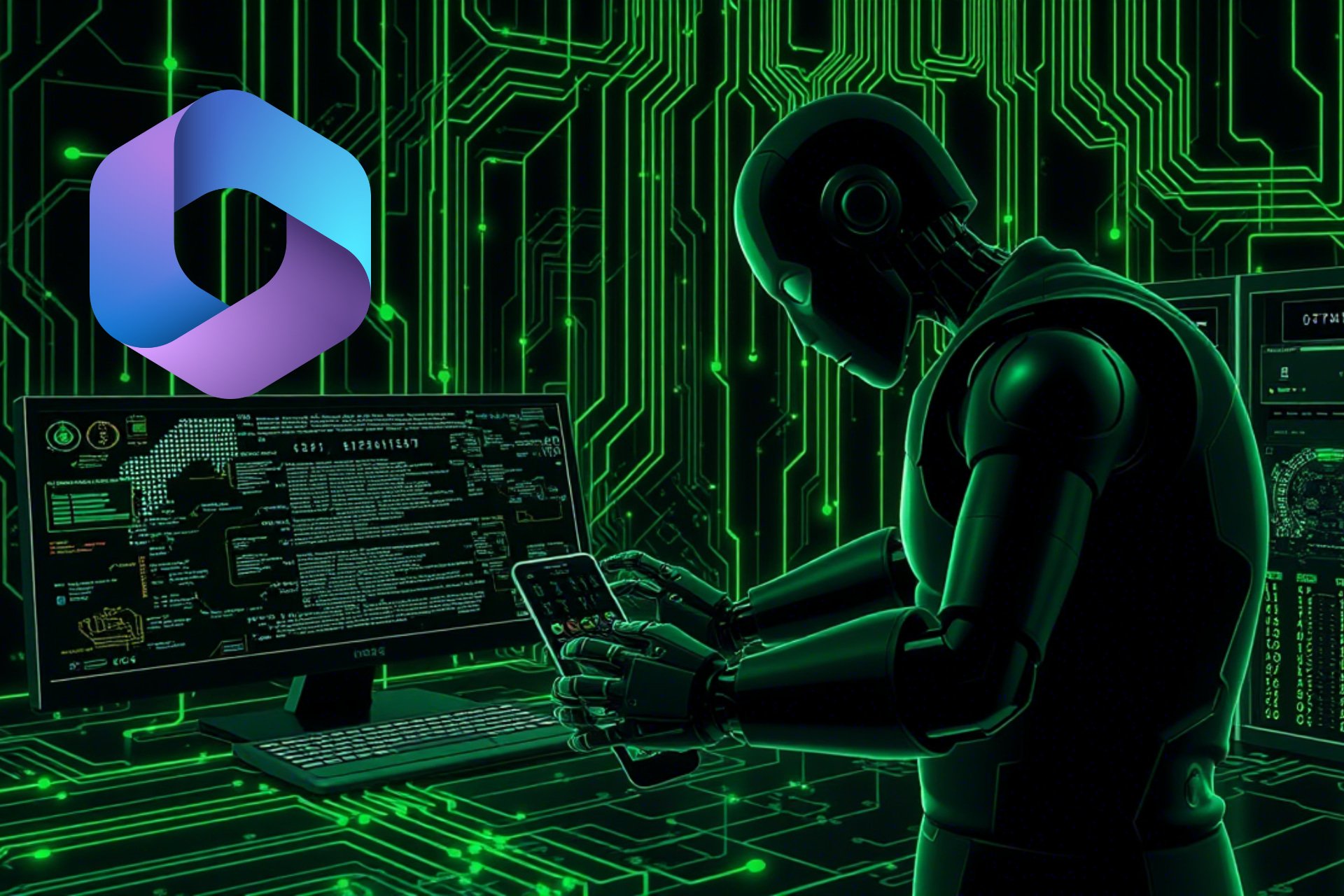
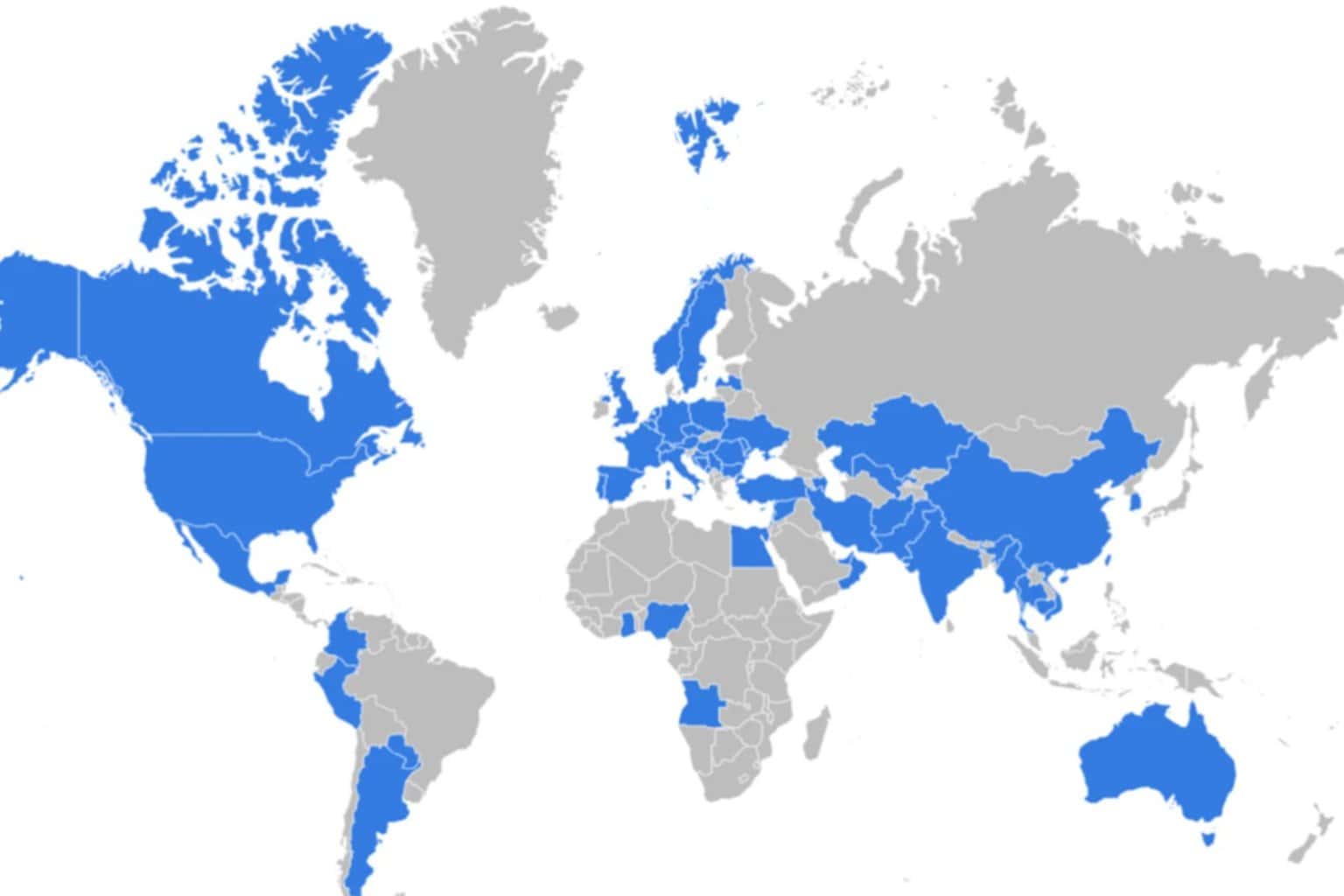

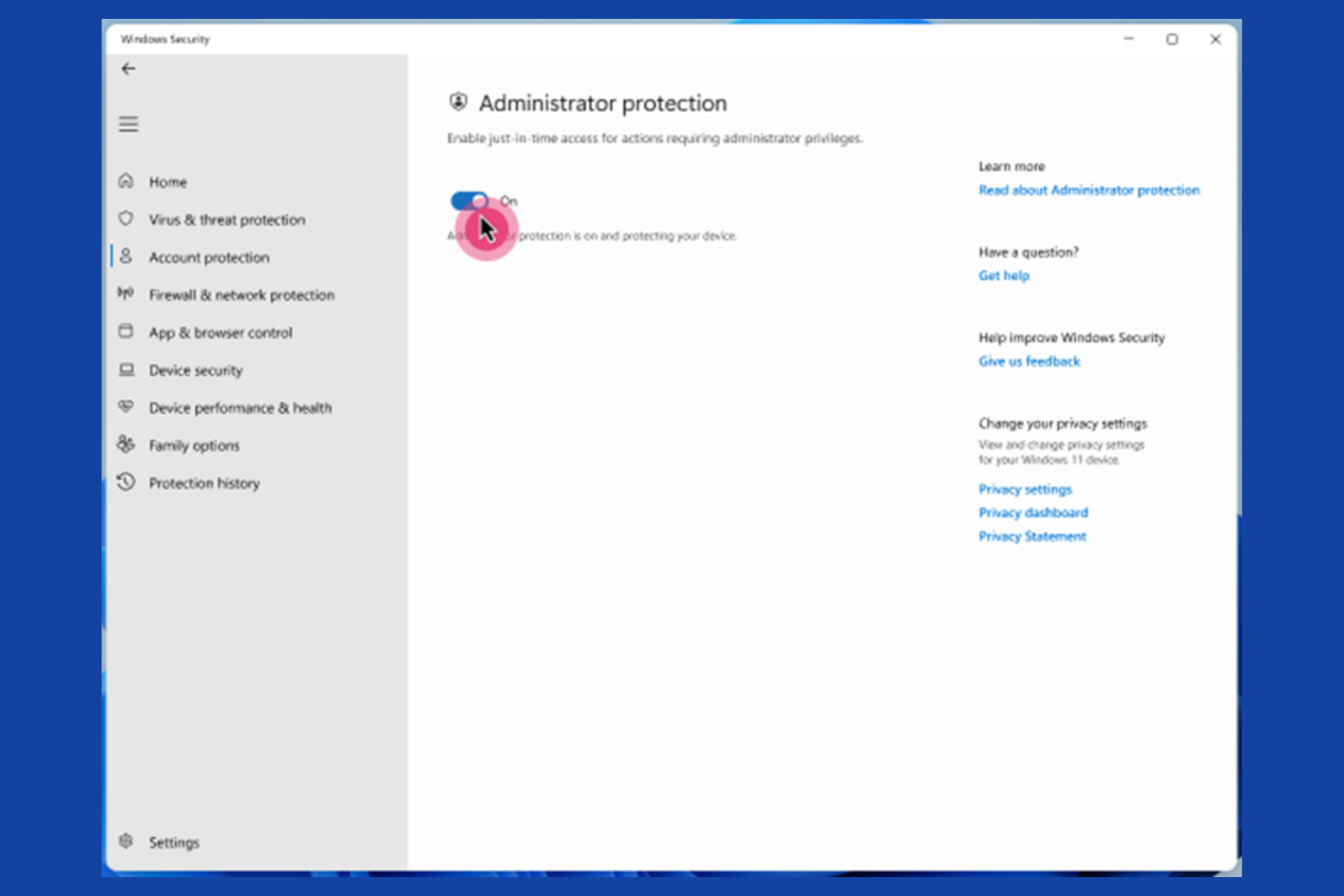
User forum
0 messages