Connect Google Calendar to Slack [How to]
You can install the Google Calendar app in a matter of seconds
2 min. read
Published on
Read our disclosure page to find out how can you help Windows Report sustain the editorial team. Read more
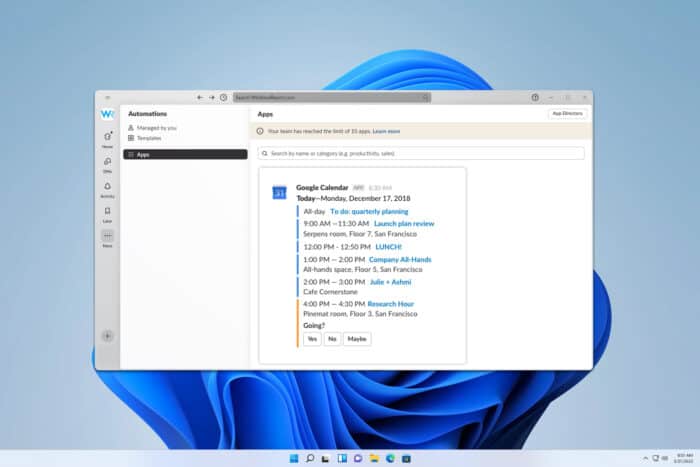
If you want to keep track of your schedule, you might be interested in how to connect Google Calendar to Slack. This is simpler than you think and this guide will show you how to do it.
How do I connect my Google Calendar to Slack?
1. Install Google Calendar app
- In Slack, click on More and then select Automations.
- Next, click on Apps and select Google Calendar.
- Click Add to Slack. and then click Allow.
- Lastly, click on Open Slack.
2. Connect your account and calendars
- In Slack go to More and then to Automations.
- Select Apps and then Google Calendar.
- Click on Connect an account and follow the instructions.
- Once done, click on Open Slack to return to workspace.
If you want to add another calendar, repeat the same steps, but this time choose Connect Calendar and select the one you wish to add.
Does Slack have a built-in calendar?
No, Slack doesn’t have a built-in calendar, and this is why many tend to rely on integrations to bring this functionality.
As you can see, it’s pretty simple to connect Google Calendar to Slack, but did you know that you can also connect Slack with Outlook Calendar?
If you need to manage your tasks, we also have a great guide on how to link Slack to Trello. If Trello is not your service of choice, you can also integrate Slack and Asana just as easily.
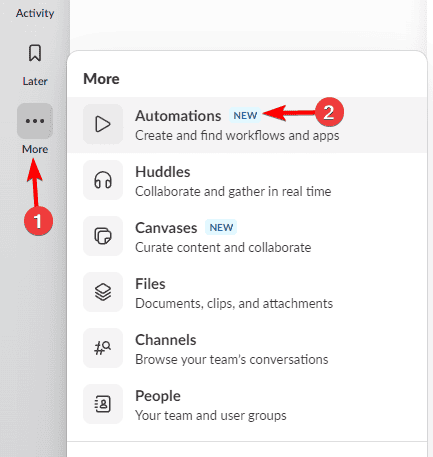
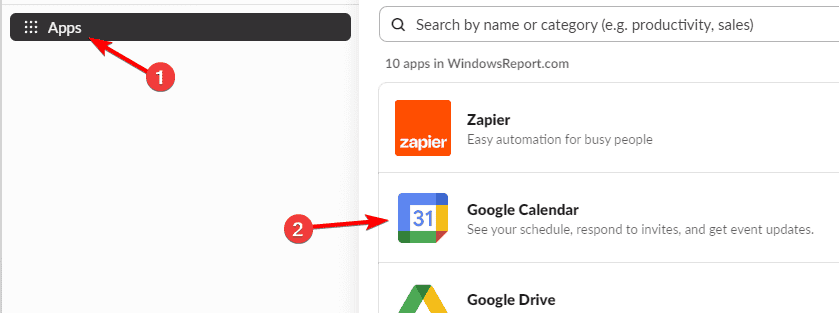


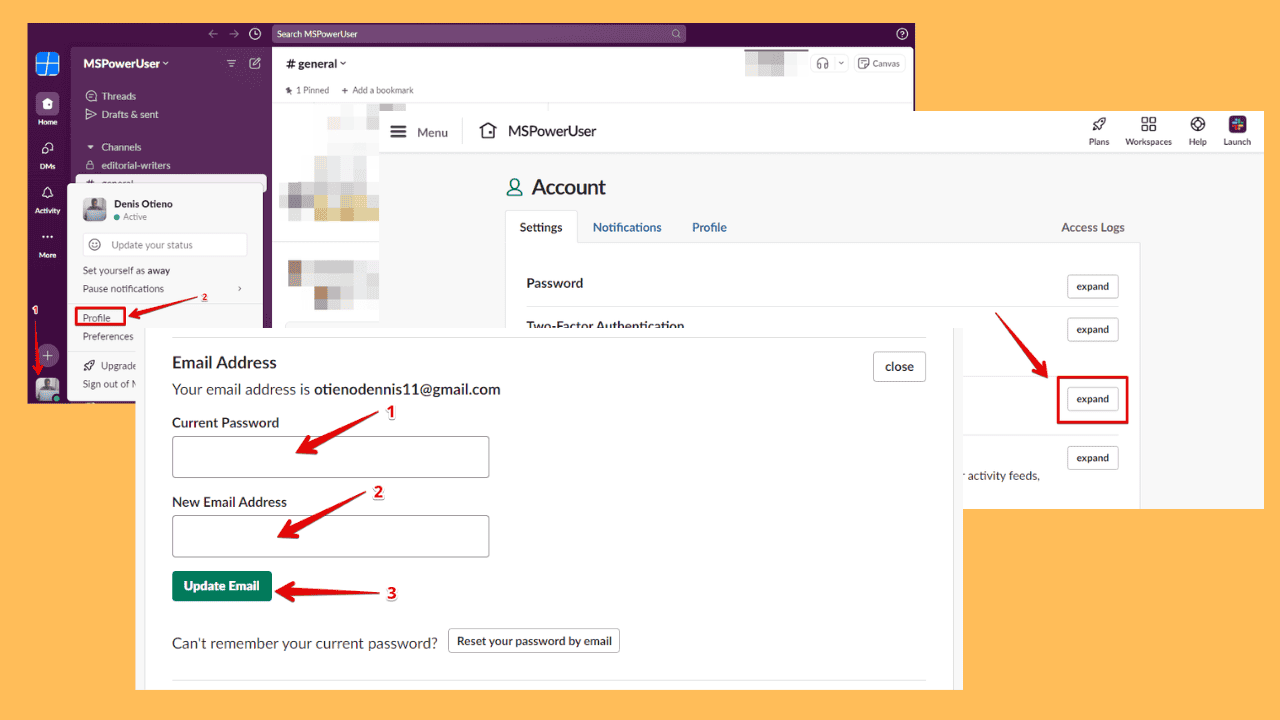
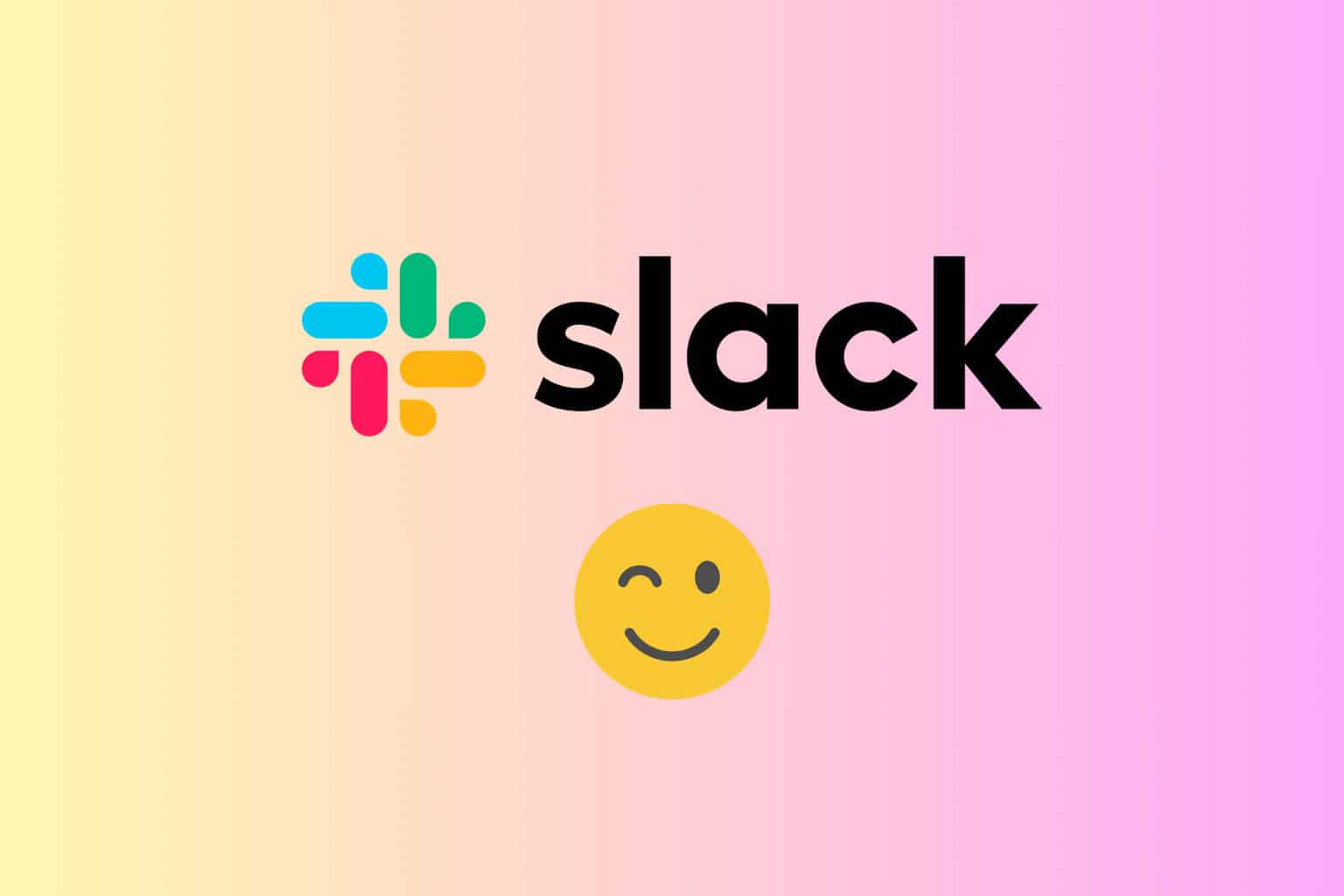
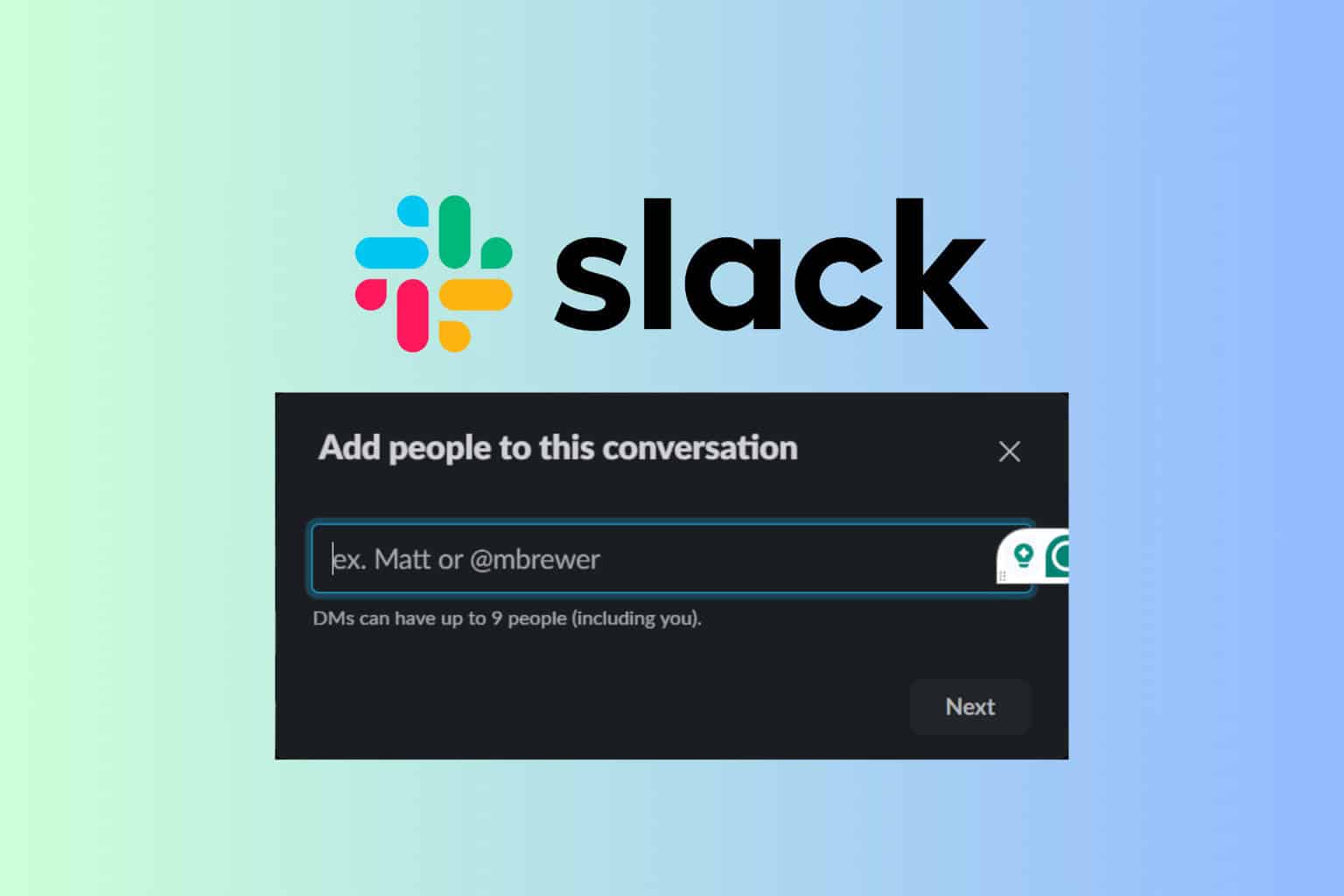
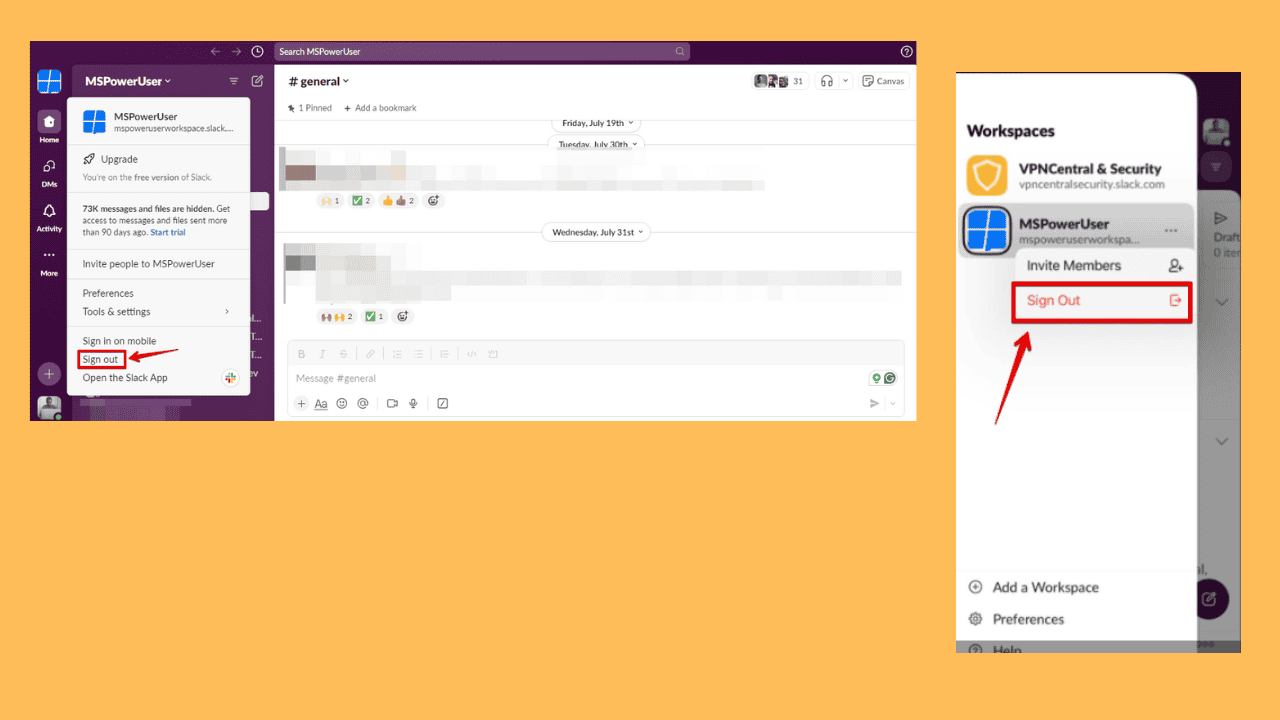
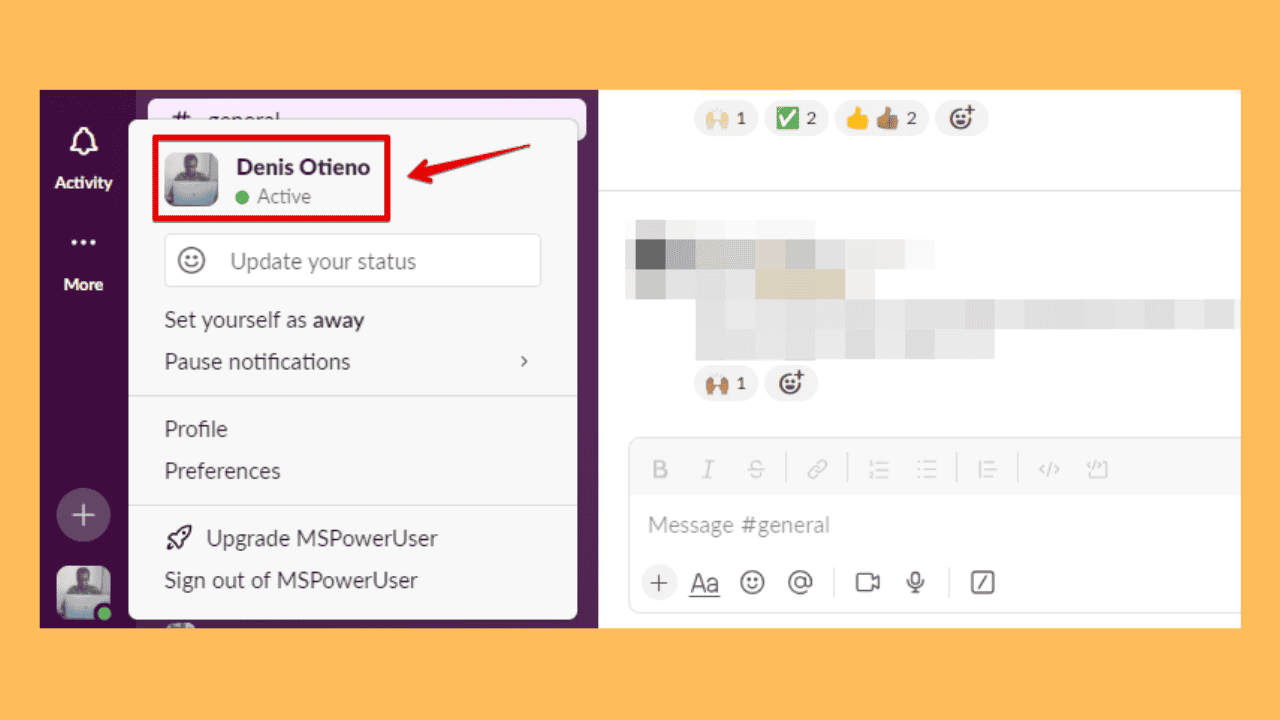
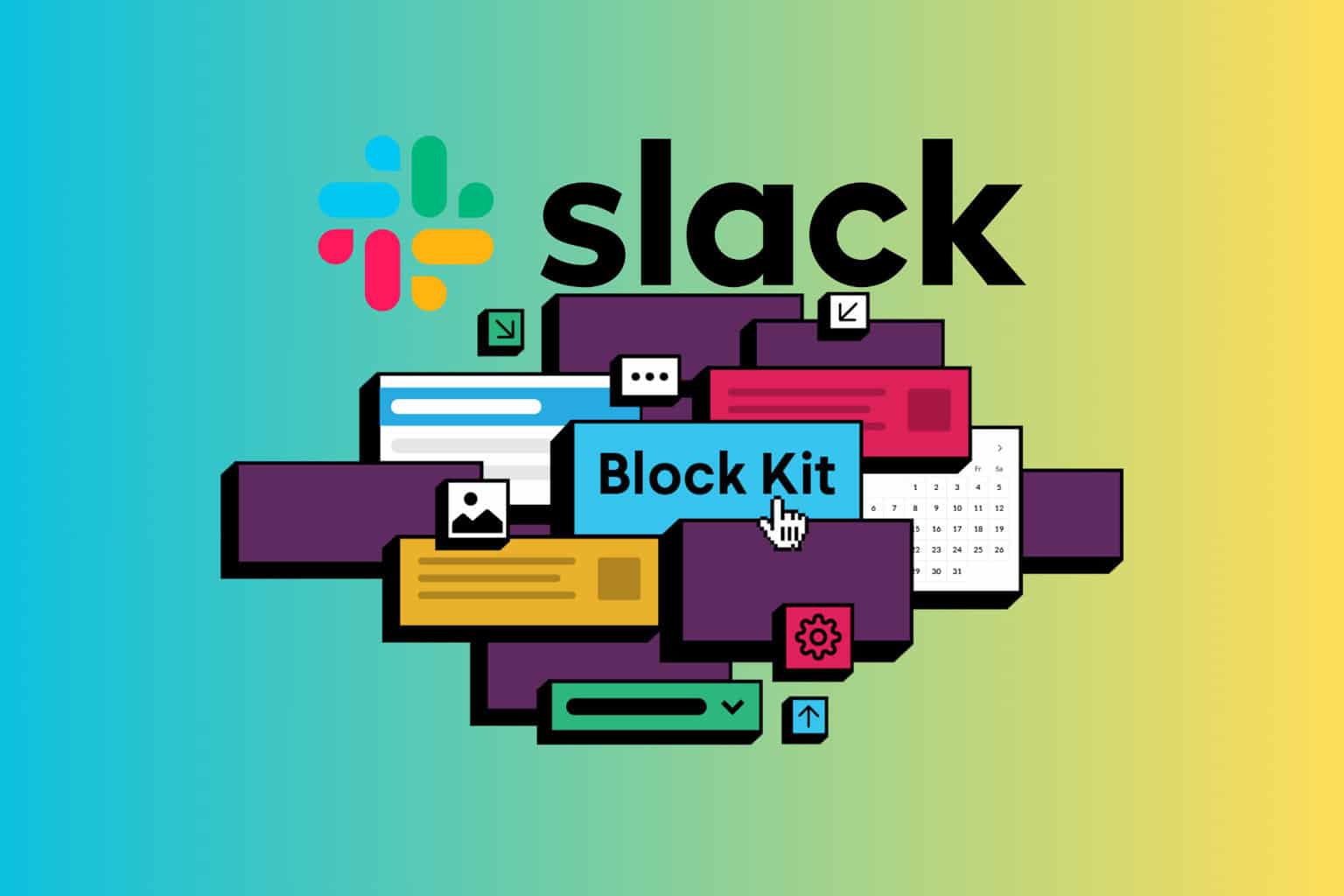
User forum
0 messages