3 Ways to Connect an Xbox Controller to Quest 2
It wouldn't take more than a minute to set up
3 min. read
Updated on
Read our disclosure page to find out how can you help Windows Report sustain the editorial team. Read more

Meta Quest 2, the all-in-one virtual reality headset, has been a hit among the masses. Its fair pricing, safety features, data protection, and optimal head and body tracking are just a few highlights. Besides, you can connect the Meta Quest 2 to an Xbox controller.
Although Meta Quest 2 can be used as a standalone VR headset, plugging it into another device enhances the experience. For example, with an Xbox controller, you could switch between menus, perform navigational functions, or even play games on Quest 2.
Before we proceed, it’s important to clarify that Oculus Quest 2 and Meta Quest 2 are the same products. Oculus was acquired by Facebook in 2014, and when the company changed its name to Meta, Oculus Quest 2 became Meta Quest 2. Specifications-wise, they are the same!
How can I connect an Xbox controller to Quest 2?
1. Wired connection
In our opinion, the easiest option is to use a wired connection. Connect one end of the USB-C cable to the controller and the other to Meta Quest 2, and it should start working immediately.
Depending on the ports, you will most likely need a USB-C to USB-C cable. If you don’t have the exact same cable, get the relevant USB-C adapter to establish a connection.
Once done, open Settings on your Quest 2 > go to Devices > head to the Gamepad tab > disable the toggle for Use the gaze cursor while gamepad is paired.
2. Wireless (Bluetooth) connection via Quest’s mobile app
- Press the dedicated button on the Xbox controller to put it in pairing mode. Once in pairing mode, you will see white linking blinking on the controller.
- Now, open the Quest app on your phone and go to Settings.
- Scroll down and select the Controllers option.
- Choose Pair New Controller.
- Select Pair Gamepad from the available options.
- Let it scan for available controllers, then choose yours from the list, and follow the on-screen instructions from the list.
- If the Xbox controller is not found on the first attempt, tap on Scan again.
- Once connected, the blinking white light will turn solid.
The Meta Quest app is available on the Apple App Store and the Google Play Store. Download it on your phone and connect the Xbox controller to Quest 2 easily.
3. Wireless (Bluetooth) connection via Quest’s home environment
- Press and hold the dedicated button on your Xbox controller for 3 seconds to turn on the pairing mode.
- Now, get into the Quest’s home environment and open Quick Settings from the bottom left.
- Choose Bluetooth and then select Pair new device.
- When your Xbox controller appears, select it and follow the on-screen instructions to complete the process.
Instead, you can also go to Devices settings and add the controller. It just takes a few more steps.
For some readers, scanning for the Xbox controller took more than one attempt, or a particular method didn’t work. We recommend trying all three.
Once you’ve done this, you can start playing games on your Meta Quest 2 with the Xbox controller, whether it’s wired or wireless. We prefer a wired connection, which is much more stable and reliable but lacks the mobility of wireless connections!
Also, with Xbox Cloud Gaming coming to Quest 2, there couldn’t be a better time to pair your controller with the all-in-one VR headset. The Apple Vision Pro connected to your Xbox controller is also a good option.
Besides, if you spend time surfing the web, do check our picks for the best browsers for Quest 2.
For any queries or to share which method worked best for you, comment below.






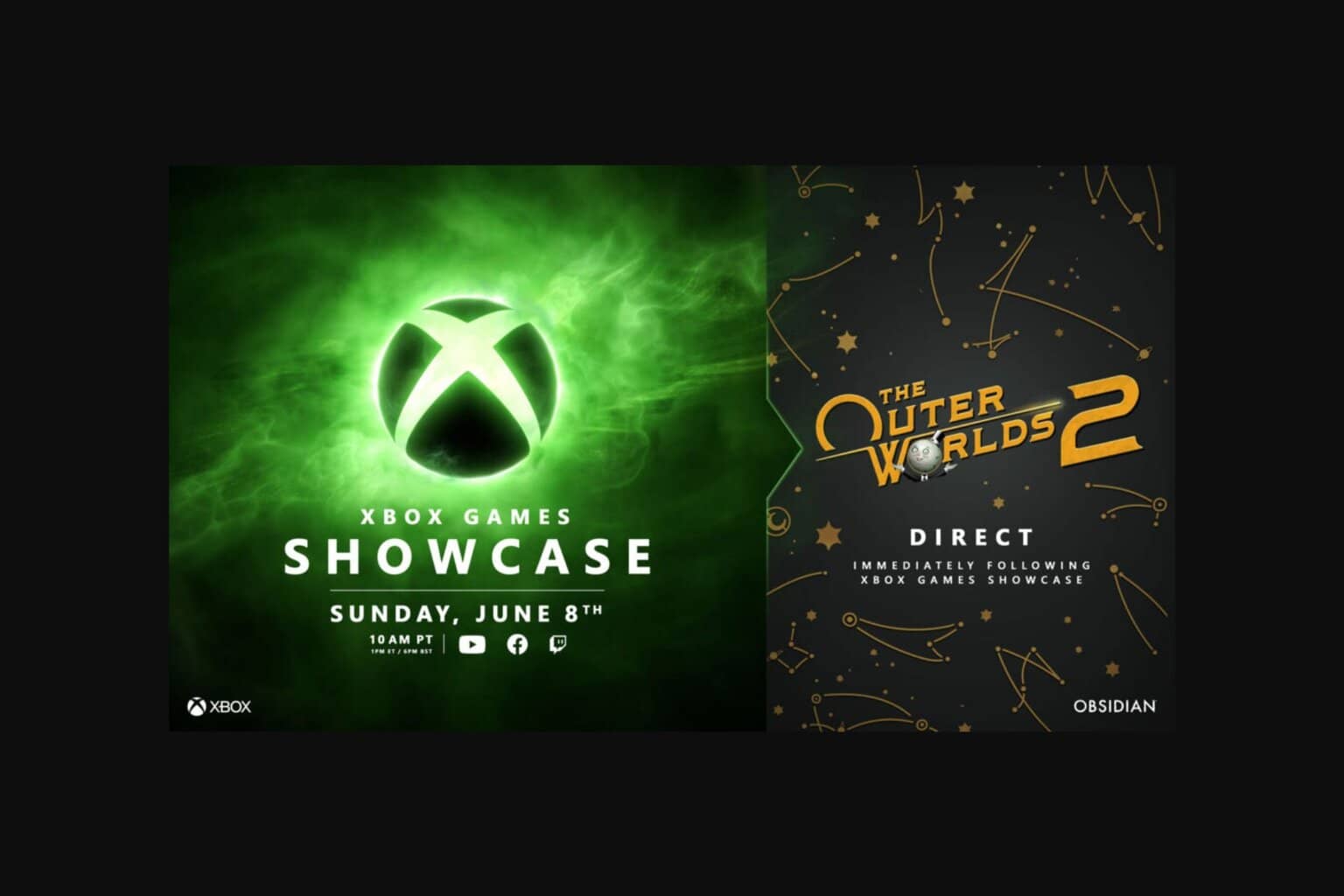


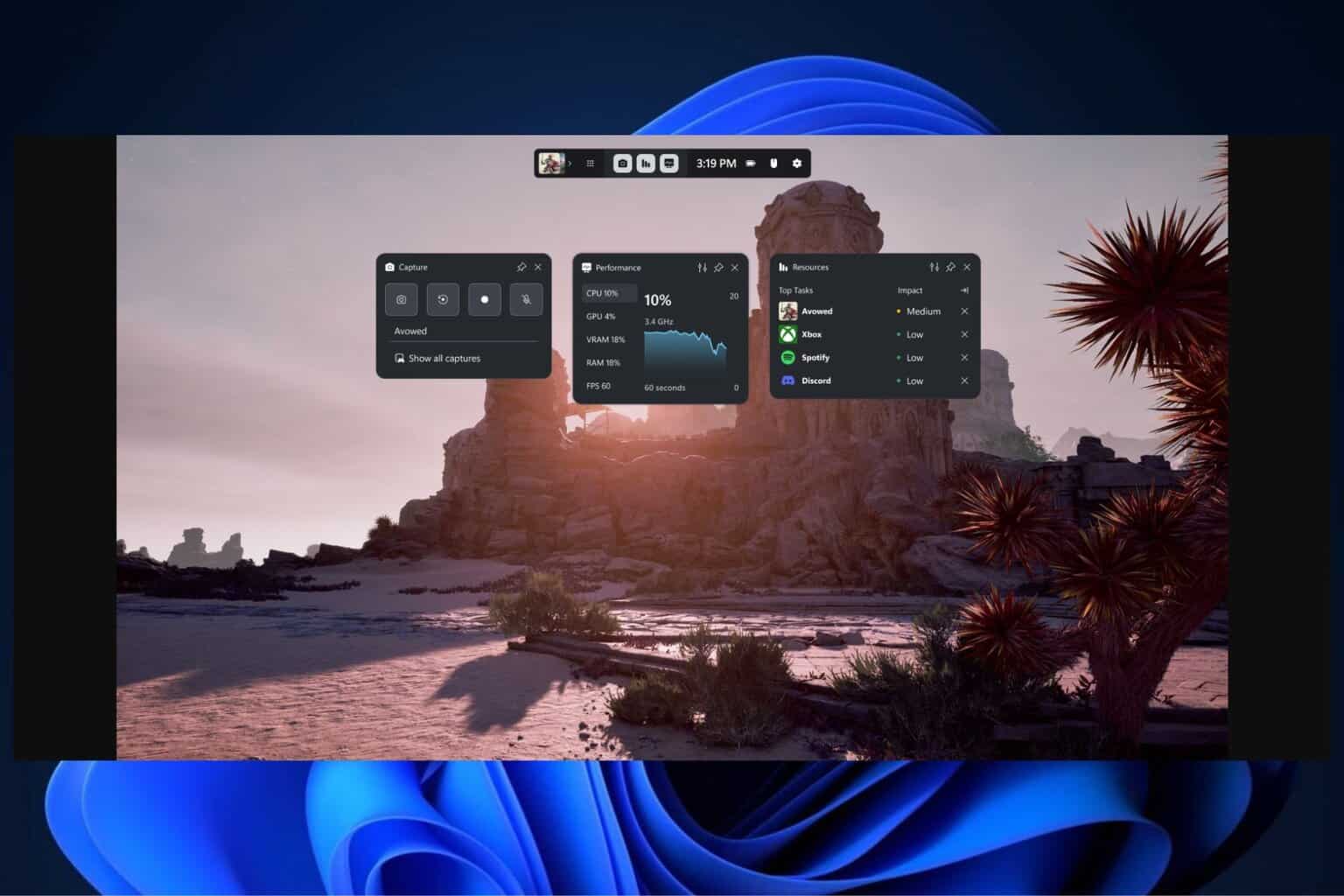
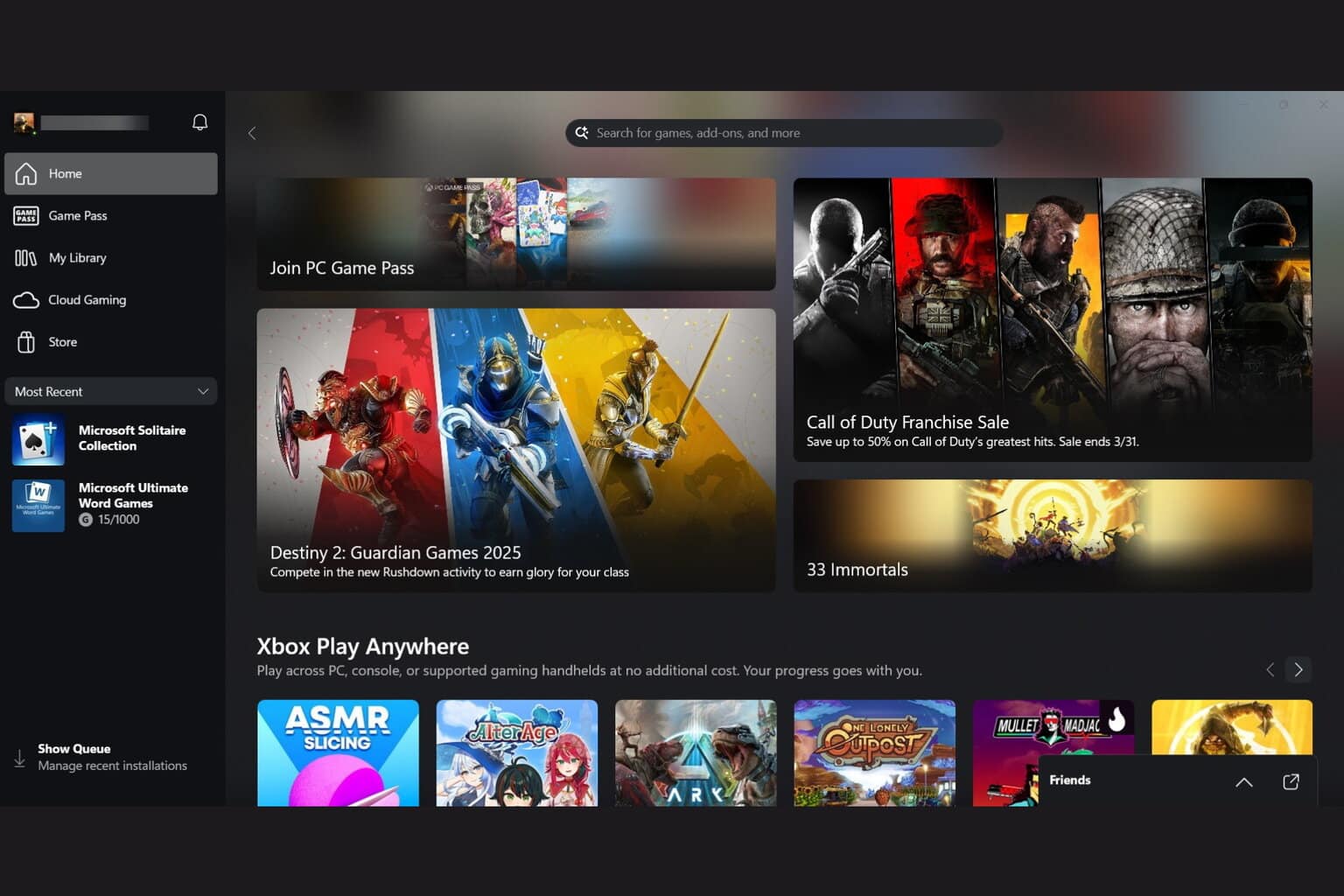


User forum
0 messages