CPU Z Review: Everything You Need to Know
More in-depth details about your system
3 min. read
Updated on
Read our disclosure page to find out how can you help Windows Report sustain the editorial team. Read more

CPU Z can be likened to the built-in Windows SysInfo tool that comes in handy when you want some extra information on your device, troubleshooting or even optimizing the overall performance.
The SysInfo tool offers basic information such as checking the health of your computer but if you’re a technical user and need to dive deeper, the CPU Z tool can be a better alternative. There’s more to a CPU than getting its temperature or checking its usage.
Is CPU-Z any good?
Using the CPU Z tool will give you detailed information on:
- CPU – Aside from your CPUs name, you also get to know how many cores it has as well as the thread count. When using the Task Manager for instance, all CPU cores may not be visible.
- Clock speed – It’s well known that the higher the clock speed, the better the performance. However, Windows has no native way of letting you know the correct recommended speed so you could be overclocking or underclocking. With CPU Z, you get real-time clock speeds and even as you increase your CPU load, you can see how it affects its performance then decide whether to overclock or underclock.
- Graphics Card info – Windows offers built-in ways to check your graphics card info but aside from the basics, like name, model and size, CPU Z allows you to monitor its performance in real-time. If your GPU is crashing, you can see what’s causing the performance bottleneck and resolve the issue.
- RAM – Your system’s memory is important to monitor at all times because it keeps your system running. If you notice your PC slowing down, you probably need to free up your memory or check whether all your RAM slots are being used. CPU Z provides you with this info so that you can check whether there’s a problem and plan for an upgrade.
- Motherboard and BIOS – The CPU Z will also give info on your motherboard. Such details like the manufacturer and model come in handy when you want to upgrade so that you can get a similar one. The BIOS version will also help keep your BIOS up-to-date and maintain system stability.
How does CPU Z compare to other tools?
CPU Z is simple yet comprehensive. Its comprehensiveness is however dependent on the user as some say its exhaustive while others say it is limited especially in benchmarking capabilities.
It’s a strong contender among other system information tools so all you need is to list down what PC specs you need to check and compare with the rest to pick one that meets them. For us, the fact that it can also be used on your Android phone was a winning feature.
You can download CPU Z form the play store to your phone and get to understand its hardware specs and capabilities. Most users just know basic troubleshooting when it comes to phone so this can be a handy tool.
If it’s not your cup of tea, check out CPU-Z alternatives and you may find your match.
That brings us to the end of this article but keep the conversation going. Have you tried the CPU Z tool? If you want to test it out, don’t miss our guide on how to download CPU-Z and another guide on how to use CPU-Z, so don’t miss them.
Would you say it’s better than other SysInfo tools? And if so, what features do it for you? Let us know in the comments section below.

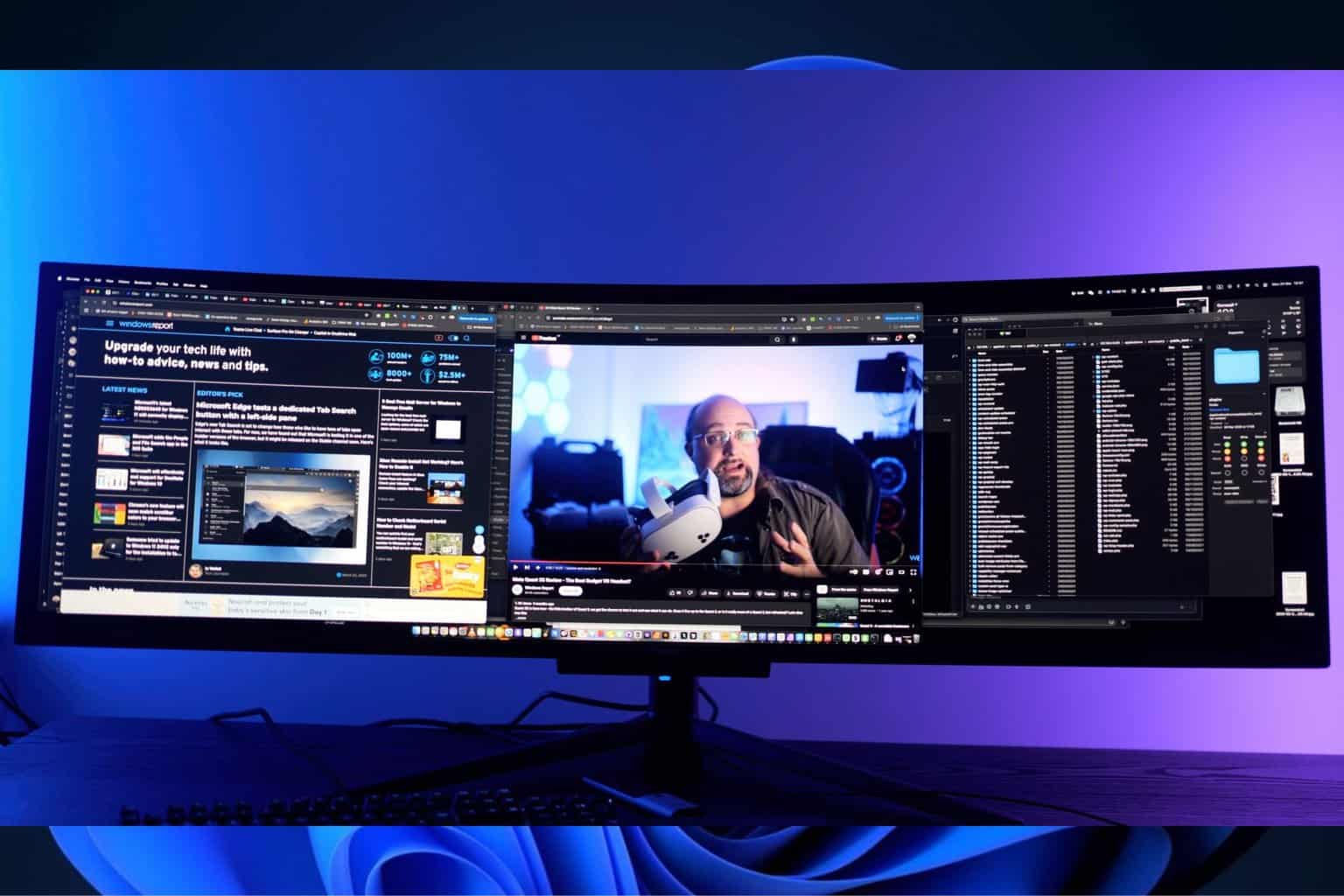

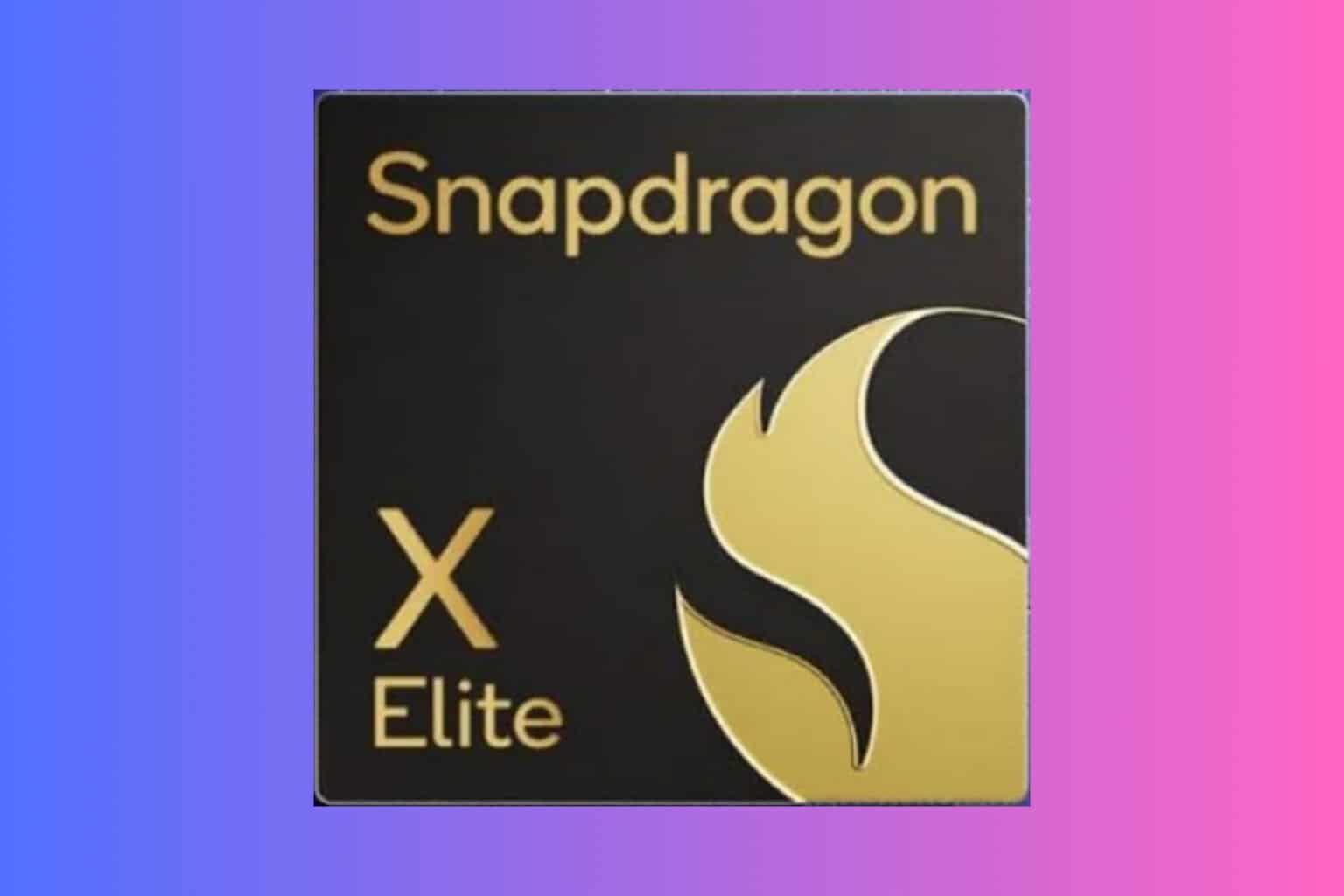






User forum
0 messages