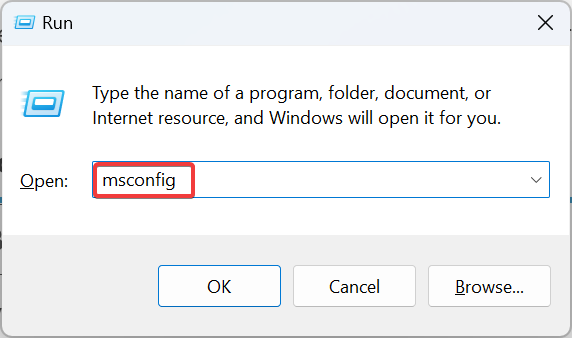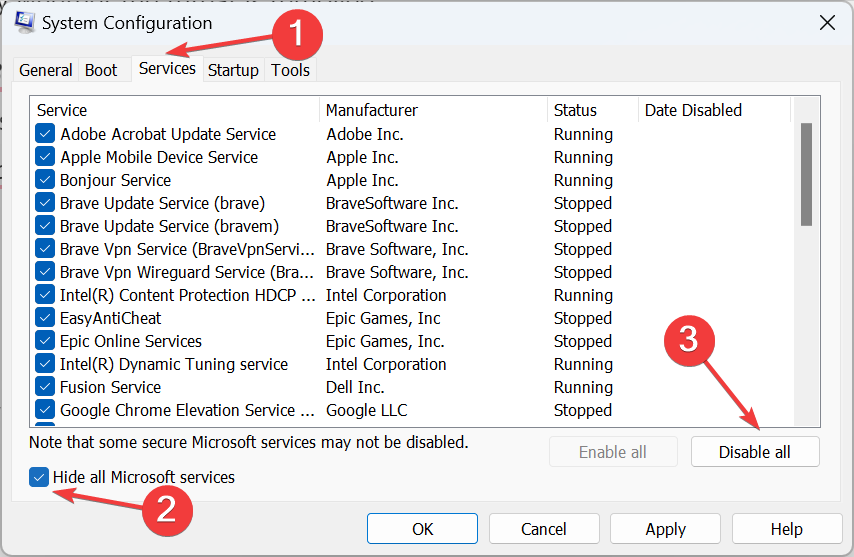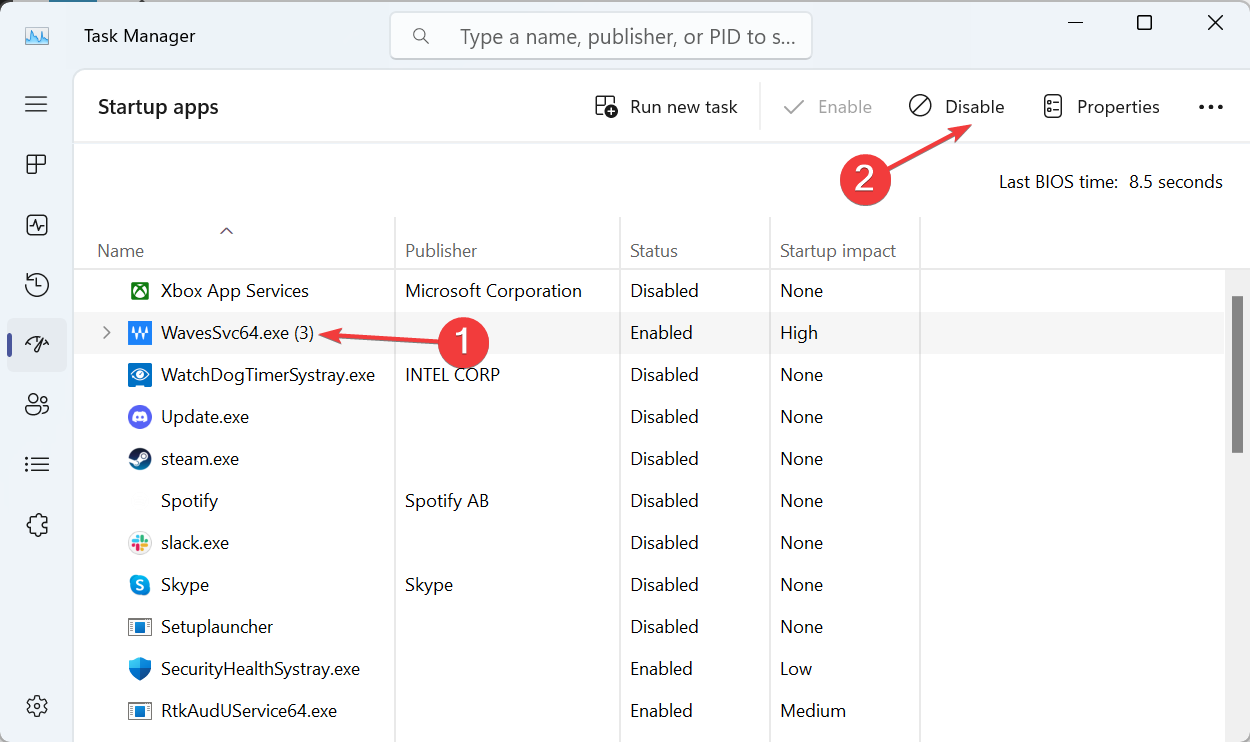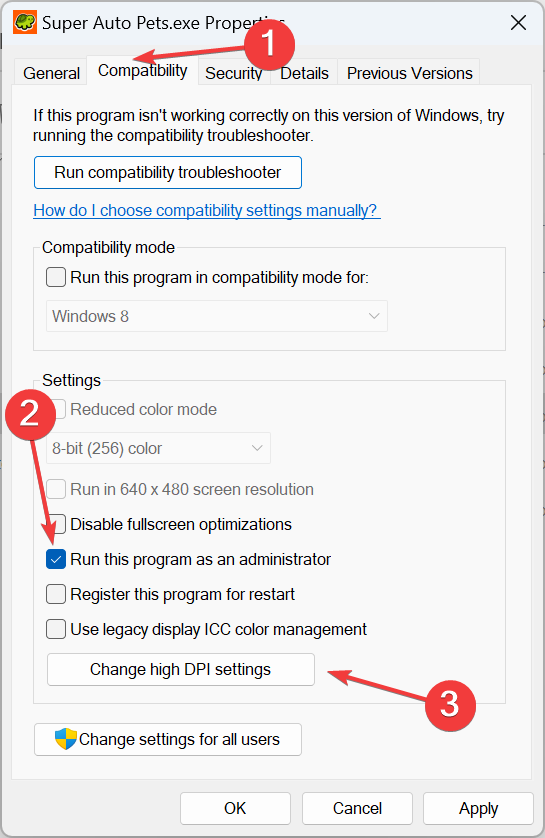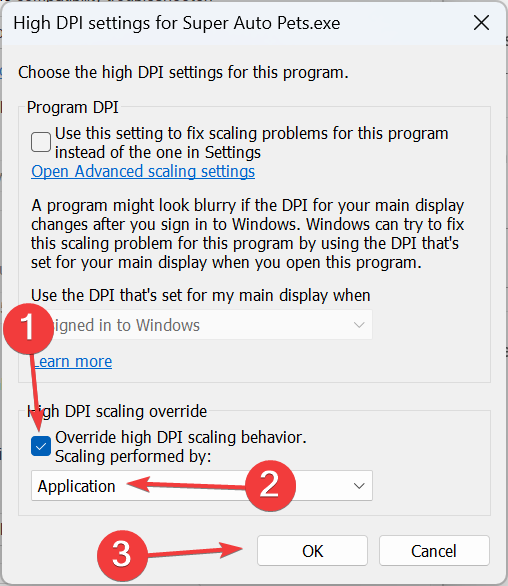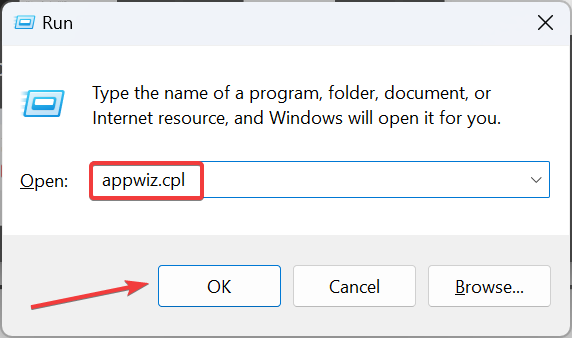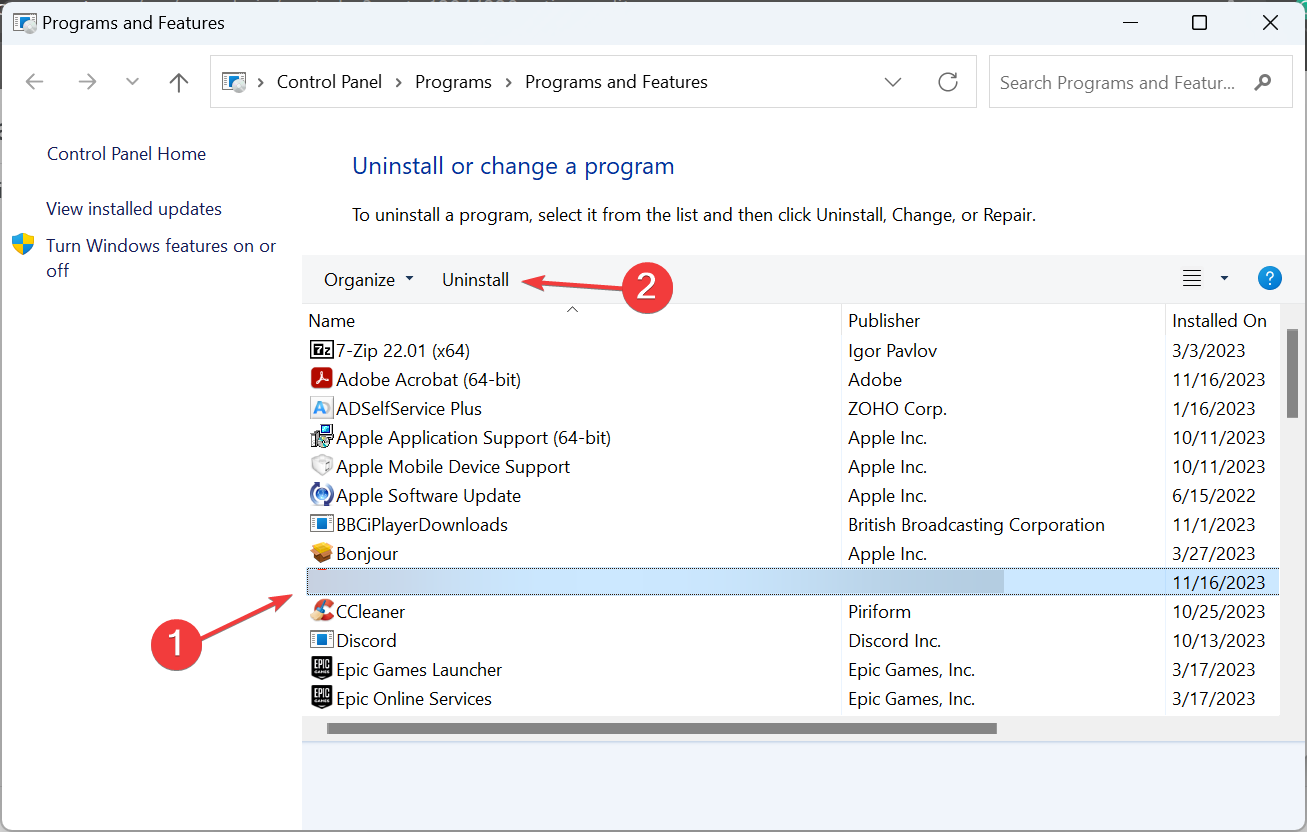Crosshair Stuck on Screen: 6 Ways to Remove it
Look for a dedicated crosshair button on the monitor
4 min. read
Published on
Read our disclosure page to find out how can you help Windows Report sustain the editorial team Read more
Key notes
- To remove a crosshair stuck on the screen, use the dedicated monitor controls, disable Aim Point, or change the program's DPI settings.
- More often than not, it's the monitor's built-in crosshair that appears on the display.
- Keep reading to find out how our Windows Report experts fixed things!
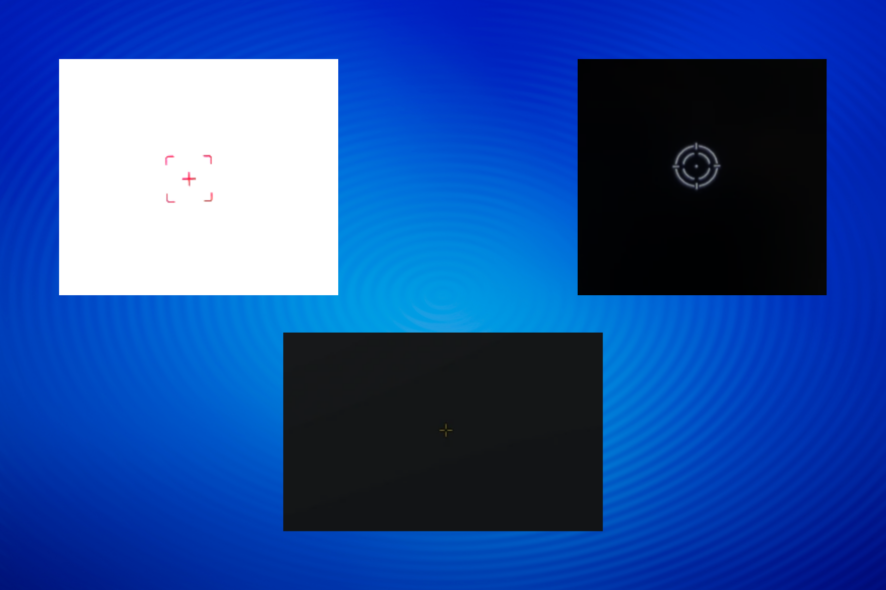
A crosshair stuck on the screen is a common problem encountered by users. For some, it could be moved across the display, while others reported that it remained fixed.
Also, the crosshair may not be visible if you try capturing a screenshot. This is because it’s not related to the OS or any program but is the monitor’s built-in functionality.
Why is there a crosshair stuck on my screen?
The crosshair usually appears on a gaming monitor if you inadvertently press the dedicated key or change the monitor’s built-in options. Besides, the problem could be related to misconfigured settings within a game or app.
How do I get rid of the crosshair on my computer screen?
Before we start with the slightly complex solutions, try these quick ones:
- Look for the dedicated crosshair switch or button on the monitor and disable it. For some devices, it’s the right arrow button at the bottom of the screen. You could check the monitor’s manual for help.
- Press Fn and the Down arrow key (works only with specific models).
- Restart the device.
1. Disable crosshair in the monitor settings
- Access the monitor’s Settings through the dedicated button.
- Make sure the Aim point setting is set to Off.
- Once done, the crosshair shouldn’t be stuck on the screen anymore.
The steps might be different depending on the manufacturer. For Acer monitors, open the menu > go to Gaming > and set Aim Point to Off to get rid of the red crosshair stuck on the screen.
2. Perform a clean boot
- Press Windows + R to open Run, type msconfig in the text field, and hit Enter.
- In the Services tab, tick the checkbox for Hide all Microsoft services, and then click on Disable all.
- Go to the Startup tab, and click the Open Task Manager link.
- Identify all programs that read Enabled under the Status column, then select them one at a time and click on Disable.
- After making the changes, click on Apply and OK in the System Configuration window.
- Finally, click Restart in the confirmation prompt.
- After the PC starts in a clean boot environment, check whether the crosshair disappears.
- If it did, re-enable the startup apps and services one at a time, and when the crosshair appears, the app/service enabled last is the problem. So, keep it disabled or uninstall altogether.
A clean boot in Windows 11 loads the OS with only the critical processes. No third-party apps or services run in this environment, making it ideal for troubleshooting such issues. After the problem is fixed, make sure to switch back to normal startup.
3. Change the affected program’s DPI settings
- Identify the program/game triggering the crosshair, right-click on its launcher (.exe file), and select Properties.
- Go to the Compatibility tab, tick the checkbox for Run this program as an administrator, and then click on Change high DPI settings.
- Tick the checkbox for Override high DPI scaling behaviour, then select Application from the dropdown menu underneath, and click OK.
- Finally, click on Apply and OK to save the changes, reboot the device, and check whether the crosshair stuck on the screen disappears.
4. Reconfigure weapons settings in FPSAimTrainer
 NOTE
NOTE
- Launch the FPSAimTrainer and open its Settings.
- Go to the Weapons tab, untick the checkbox for Crosshair Bloom, and click Save to apply the changes.
5. Uninstall the problematic application
- Press Windows + R to open Run, type appwiz.cpl in the text field, and click OK.
- Select the application you believe is triggering the crosshair, and then select Uninstall.
- Follow the on-screen instructions to complete the process.
- Once done, reboot the PC and check for improvements.
If this doesn’t work, use a reliable software uninstaller to delete any leftover files and Registry entries, which might still be responsible for the green crosshair stuck on the monitor screen.
This also helps if you find Enter your search terms stuck on the screen.
6. Reset the PC to default settings
When nothing else works, and you are certain that it is a third-party program or game behind the stuck crosshair on the monitor, factory reset Windows.
Though this will wipe out all stored files and installed apps, it’s the best bet against the problem and will get things up and running!
One of these solutions should help if there’s a crosshair stuck on the screen, no matter the colour or shape!
Before you leave, discover some quick tips to improve the PC’s speed and get the best performance.
For any queries or to share what worked for you, drop a comment below.