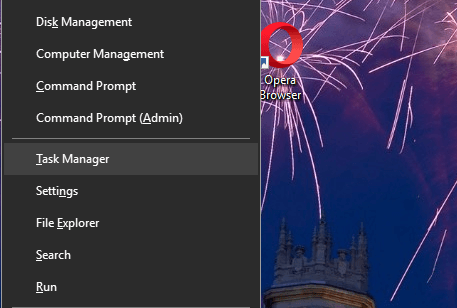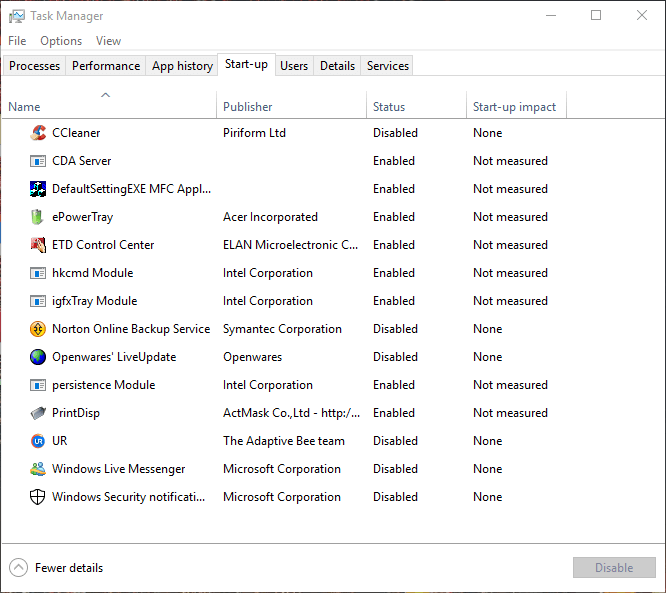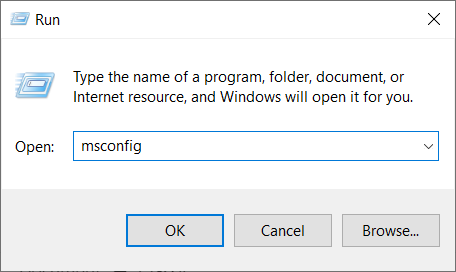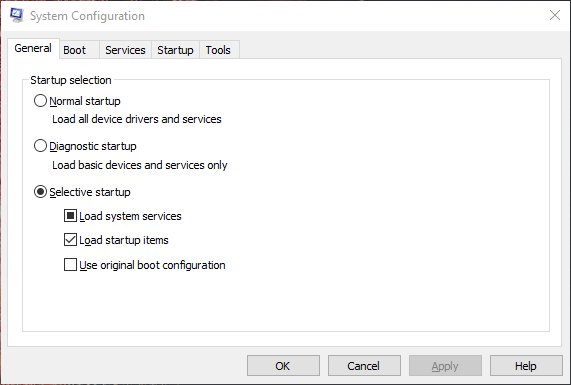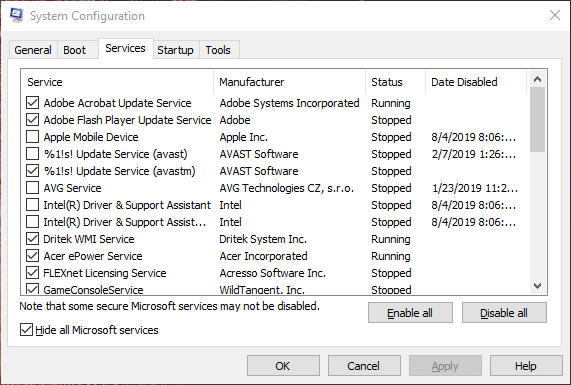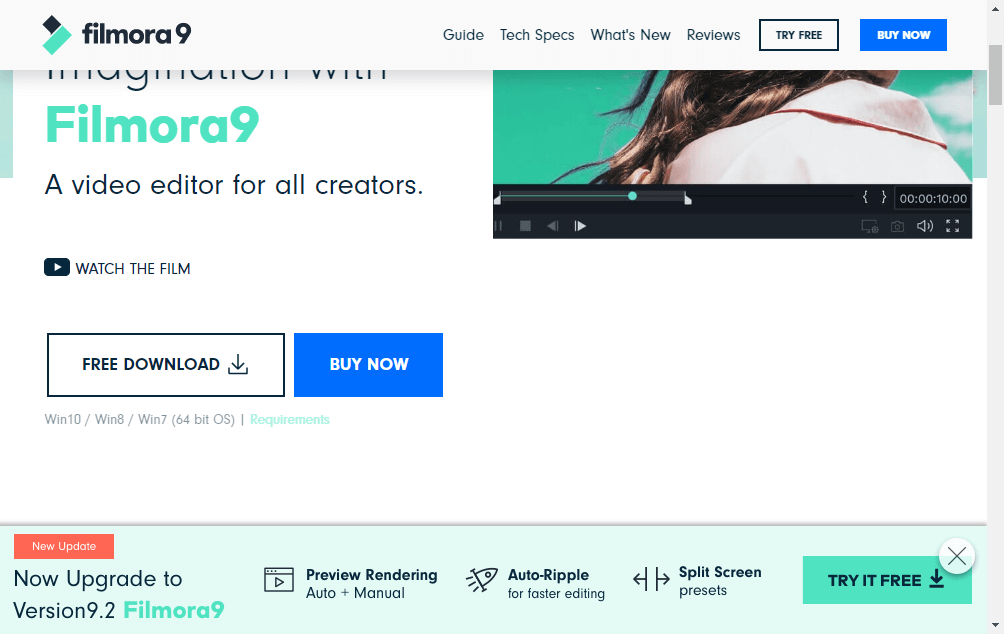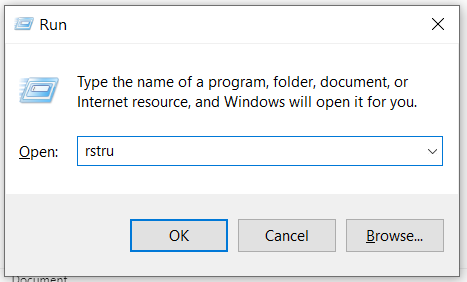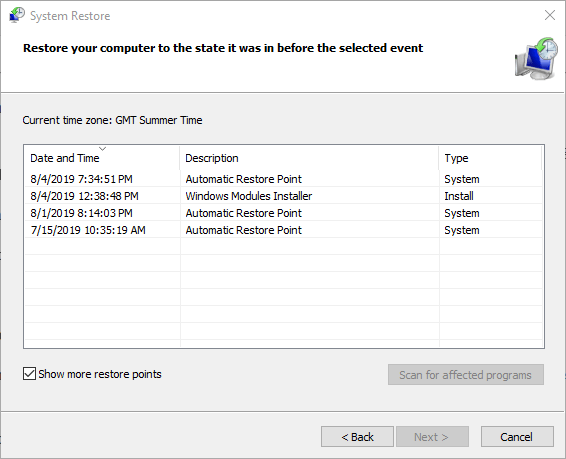How to Fix The DAQExp.dll Missing Error in Windows 10
Follow our tested solutions and repair Wondershare tool efficiently
4 min. read
Updated on
Read our disclosure page to find out how can you help Windows Report sustain the editorial team Read more
Key notes
- The daqexp.dll is missing error message is triggered by Wondershare software that doesn’t find that particular DLL.
- Using a software tool that can repair or replace missing DLL files, is a great solution.
- If the daqexp.dll was not found message pops-up upon Windows start-up, check the System Startup apps.
- As a last resort, restoring your computer to a previous version can solve the DLL missing problem.

Some users have posted about a DAQExp.dll missing error on the Microsoft forum. Those users have said that DAQExp.dll missing error messages keep popping up during their system startup.
The full error message is The program can’t start because DAQExp.dll is missing from your computer. You can also see a related message: The code execution cannot proceed because daqexp.dll was not found.
The DAQExp.dll file is a DLL (Dynamic Link Library) file that gets installed with Wondershare software. So, it’s a DLL file for Wondershare software.
There are various Wondershare products for Windows 10, which include video editing, data recovery, and PDF software.
How do I fix the DAQExp.dll is missing error?
1. Use 3rd party repair tool
A professional repair app is a great tool to have on your computer whenever system errors appear. The software will first scan your computer and then will detect and repair multiple errors.
They can repair Windows errors, BSoD (Blue Screen of Death) problems, damaged DLL files, computer freezing issues, and more.
In case of DLL issues, a dedicated tool will replace your missing or damaged DLL files with fresh, clean, and up-to-date ones. So, it can help with the DAQExp.dll missing error.
2. Remove Wondershare from the System Startup
- Open the Win X menu with the Windows key + X keyboard shortcut.
- Select Task Manager on the menu to open that utility.
- Then select the Start-up tab.
- Thereafter, select any Wondershare software listed on that tab.
- Click the Disable button to remove it from the system startup.
- Then restart Windows 10.
Note: Users have confirmed that removing Wondershare software, which calls upon the DAQExp.dll file, from the system startup can fix the DAQExp.dll is missing error.
3. Disable Wondershare services
- Press the Windows key + R keyboard shortcut, which opens Run.
- Input msconfig in Run and click OK to open the System Configuration utility.
- Click the Services tab shown directly below.
- First, select the Hide all Microsoft services check box.
- Thereafter, deselect any Wondershare services listed on that tab.
- Press the Apply button, and then click the OK option.
- Thereafter, select the Restart option to reboot Windows 10.
4. Uninstall Wondershare
To completely uninstall software and remove any leftovers, we recommend you use a third-party software solution.
Using dedicated tools, you can erase all the unwanted applications automatically including all their leftover files that remain on your PC.
Moreover, you can remove the system files or other persistent programs that also take significant storage from your drive.
If you thus need the most powerful uninstaller software that will eliminate any program completely, you should pick the one that meets your needs.
5. Reinstall Wondershare
Uninstalling Wondershare programs isn’t an ideal resolution for users who still want to utilize the software.
So, some users might prefer to try reinstalling uninstalled Wondershare software. That should reinstall the program with all its required DLL files.
6. Restore Windows 10 to an earlier date
- To roll Windows 10 back to a restore point, open Run’s window.
- Enter rstrui in Run and click OK to open the System Restore utility.
- Click the Next button to open the list of System Restore points.
- Select the Show more restore points option to fully expand the list.
- Select a restore point that will roll back Windows to a time when the DAQExp.dll missing error message didn’t pop up.
- Click the Next button, and then select the Finish option to confirm.
Note: System Restore can also be a handy utility for fixing missing DLL errors as that undoes system changes that might have generated the DLL errors.
Those are some of the resolutions users have fixed for the DAQExp.dll missing error in Windows 10 with.
Removing Wondershare software and its services from the startup will usually be enough to ensure the DAQExp.dll is missing an error message that doesn’t pop up during system startup.
However, users who need to utilize Wondershare software might also need to reinstall the programs or roll Windows 10 back to a restore point.