DCFWinService High CPU Usage: 2 Quick Solutions to Fix
Uninstall the Dell Foundation Services if you get high CPU usage
2 min. read
Updated on
Read our disclosure page to find out how can you help Windows Report sustain the editorial team. Read more
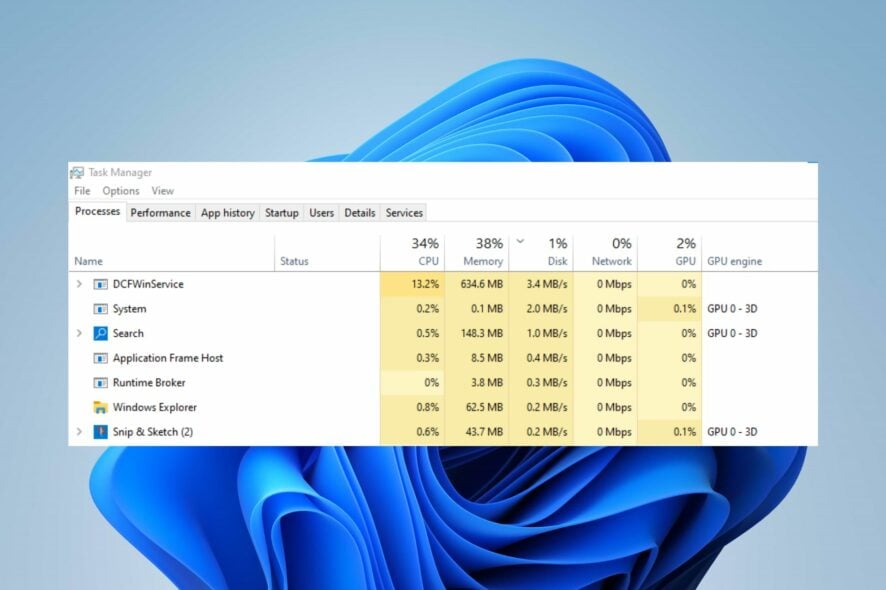
The DCFWinService taking up a chunk of the CPU resources it’s an annoying issue as it affects the system’s performance. It is common in Dell computers because the server is a part of the support suite for Dell laptops.
The high CPU usage by the DCFWinService process on your PC is mostly due to issues with the Dell Foundation Service.
Before going through any advanced steps, we recommend performing a clean boot and turning off the background apps you’re not using.
1. Disable DCFWinService
- Press Windows + R key to open the Run dialog box and type services.msc in the text bar, then press Enter to open Services.
- Scroll down and double-click the DCFWinService on the list.
- Go to the Startup type tab and select Disabled from the drop-down menu. Then, click the Stop button, Apply, and then tap OK.
Disabling the DCFWinService in the Services Center will stop its processes on your computer and fix its high CPU usage.
2. Uninstall the Dell Foundation Services
- Press the Windows key, type control panel, and launch it.
- Select Uninstall a program under Programs.
- Navigate to Dell Foundation Services, click on it, then select Uninstall.
- Confirm that you want to uninstall the Dell Foundation Services and wait till the uninstallation is complete.
- Restart your PC and check if the high CPU usage persists.
Uninstalling the Dell Foundation Services removes the program and its components from running on the computer.
Sometimes, you might have to reset Windows 11 to its factory settings on your PC to fix this problem.
In conclusion, you can check our article about how to download and update Dell drivers for Windows 11. Also, we have a comprehensive overview of Dell laptops stuck on restart and ways to fix it.
Also, you may be interested in our guide about downloading and fixing Dell.SupportAssist.Client.Plugin.IDiags.dll on Windows PCs.
If you have further questions or suggestions, kindly drop them in the comments section.
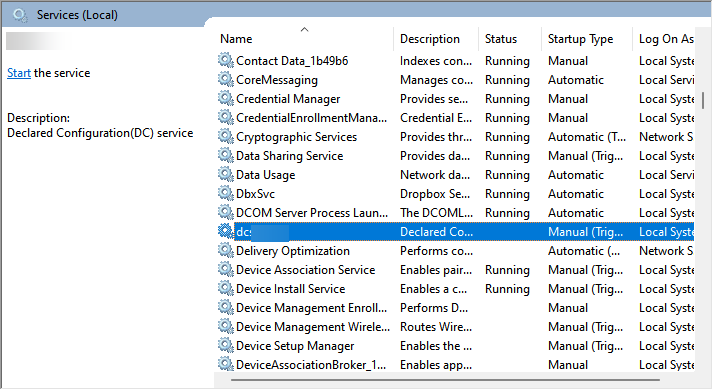

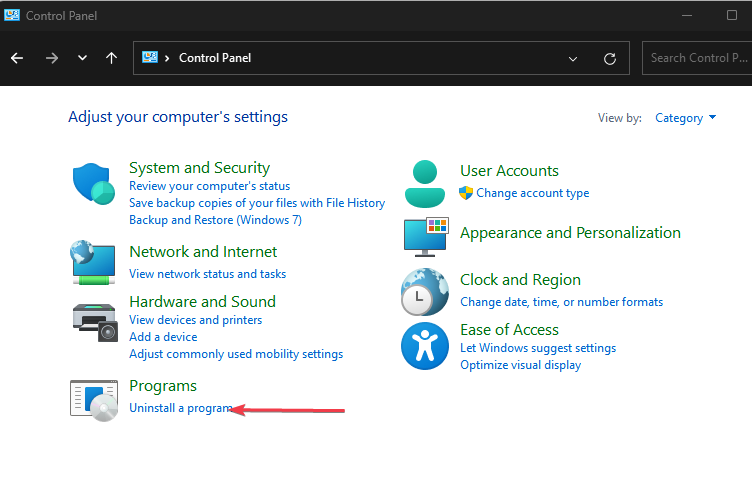
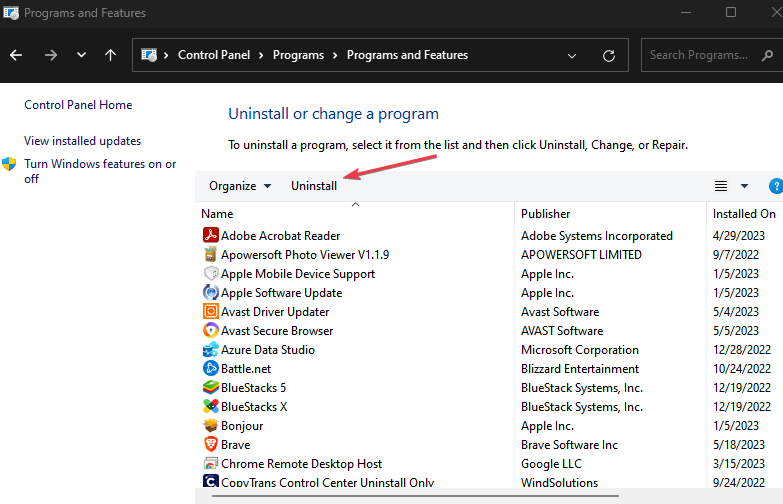




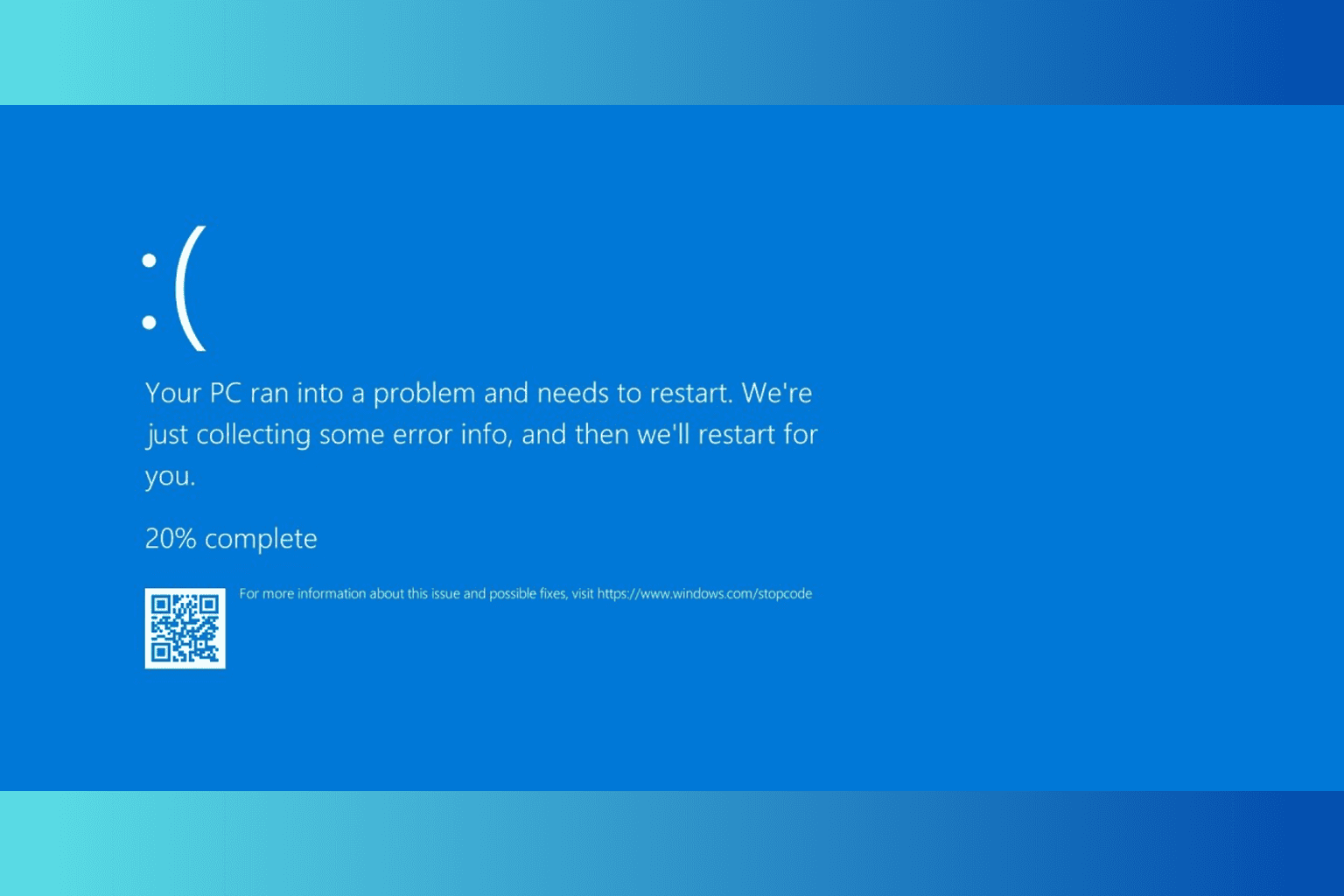

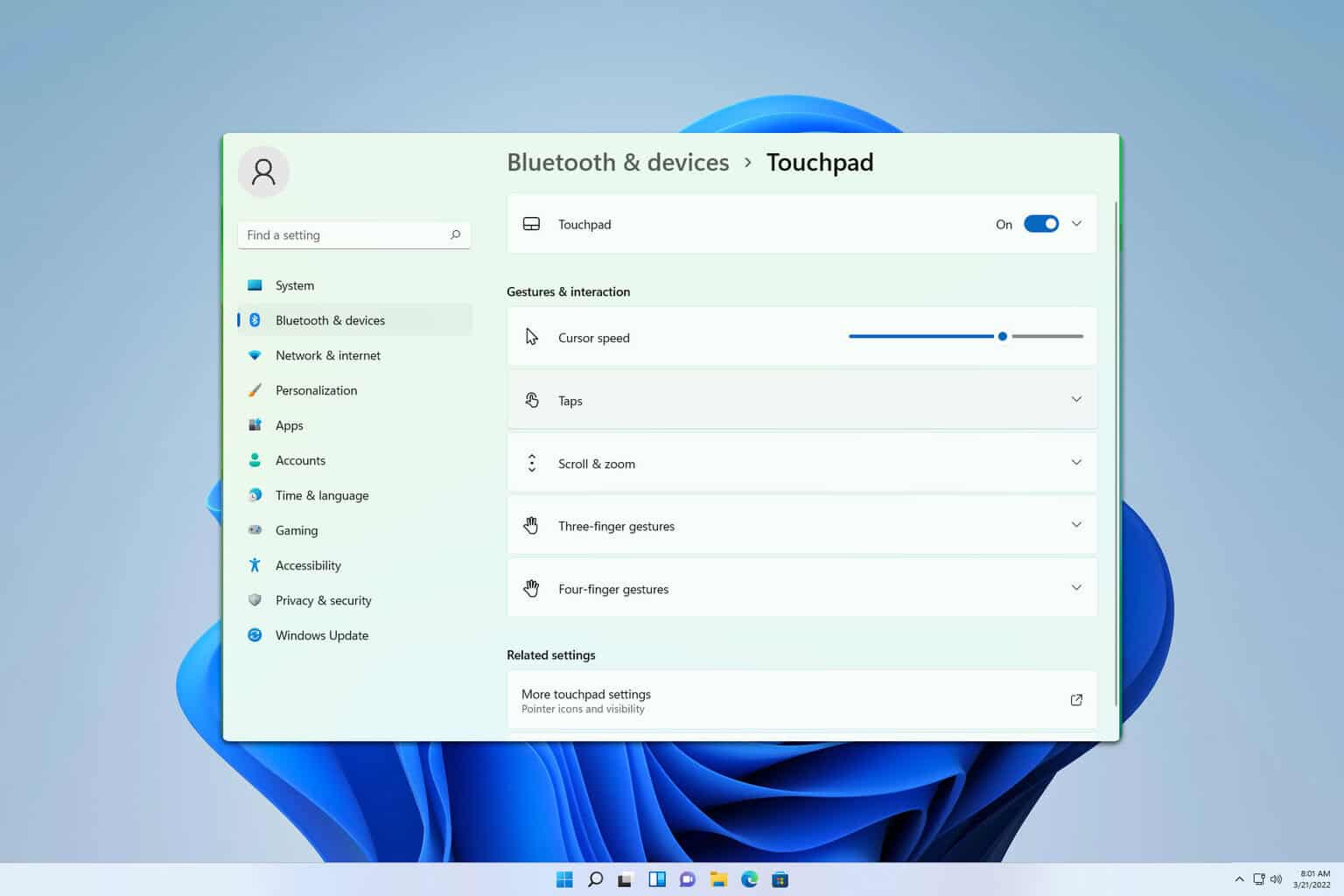
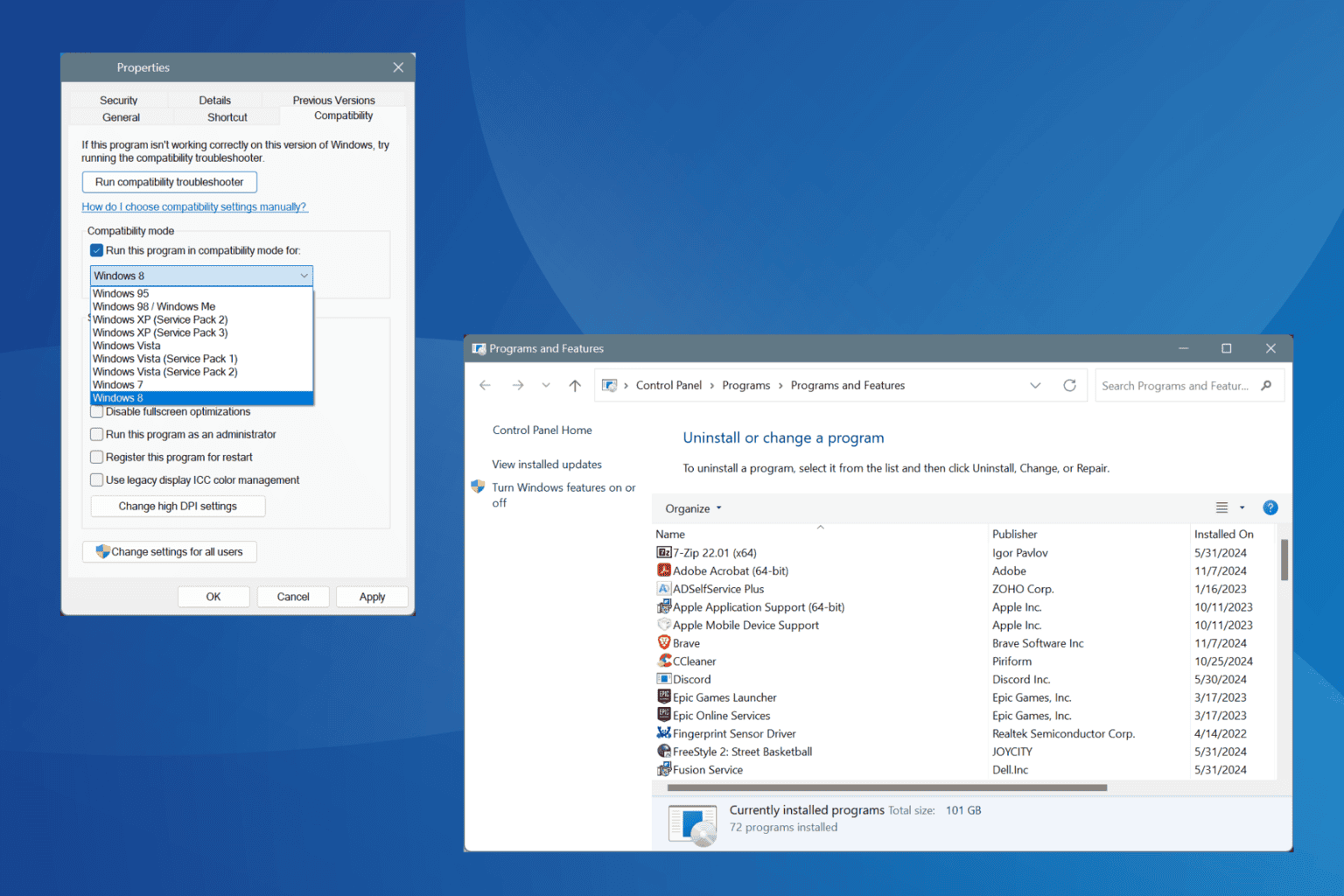
User forum
0 messages