How to Disable Analyze in Excel in Power BI: 3 Easy Steps
It's quite easy to disable the Analyze in Excel option in one click?️
3 min. read
Updated on
Read our disclosure page to find out how can you help Windows Report sustain the editorial team Read more
Key notes
- Power Bi is a complex Microsoft software, but disabling Analyze in Excel can be done in seconds.
- This useful guide shows you how to perform this action quickly and 100% successfully.
- Hence, if this functionality is not convenient for your needs, eliminate it by following our resolution.
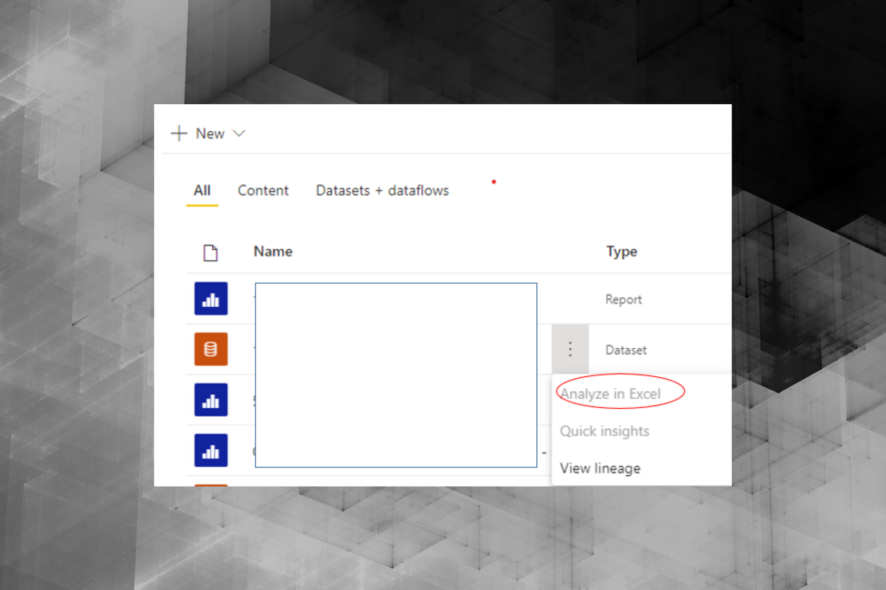
There are many situations in which you don’t want users to download or export data from Power BI. Many people try to find this option in this tool but to no avail.
Also, the problem is pretty heavy, since it’s all about protecting your data.
One user opened a thread on the official forum:
We are about to launch a Power BI Dashboard to external users and I have just realised that they will be able to use Analyse in Excel. It is not ideal that they can use Export but having external users being able to use Analyse in Excel gives them far to much access to the data and will mean that we would not be able to laucnh. Does anyone know if there is a way to turn this off?
So, since this is a great feature to work with, the user wants to disable Analyse in Excel only for external users, but not for internal ones.
Power BI Service has this option but is not so apparent at first sight. For that reason, we offer you an easy and approachable method to do it on your PC.
How do I disable Analyze in Power BI Excel?
- Go to the Admin portal.
- Click on Tenant settings.
- Turn off Export data and Allow users to use Analyze in Excel with on-premises datasets.
Although this method solves the problem, it disables a part of Power BI that the OP planned to use for internal users. So, the option is far too blunt for some people.
? Why is Analyze in Excel greyed out?
The Analyze in Excel option can be greyed out in the PowerBI apps because the Export data is disabled or the feature is not enabled by the tenant at all.
You can get in contact with your tenant or organization admin to make sure the feature is enabled in PowerBi, thus solving this problem.
? How do I enable Excel Analyze in Power BI?
The method is quite straightforward so you only need to enable the Export data option in the PowerBi interface.
To do that, go to File > Options and Settings > Options. Under the Current file, go to Report settings and click on Allow end users to export summarized data option.
That’s it! You should now be able to use the Analyze in Excel functionality with no issues.
Conclusion
As we said at the beginning of this article, Analyze in Excel poses a severe problem regarding data protection. Moreover, disabling this function looks more like a workaround than a solution.
For quite a few users, it is necessary to preserve Analyze in Excel for some operations.
Nonetheless, the option to disable the feature is there. Now, Microsoft will only need to twitch it just a little bit.
Was our method helpful? Do let us know in the comment section below!

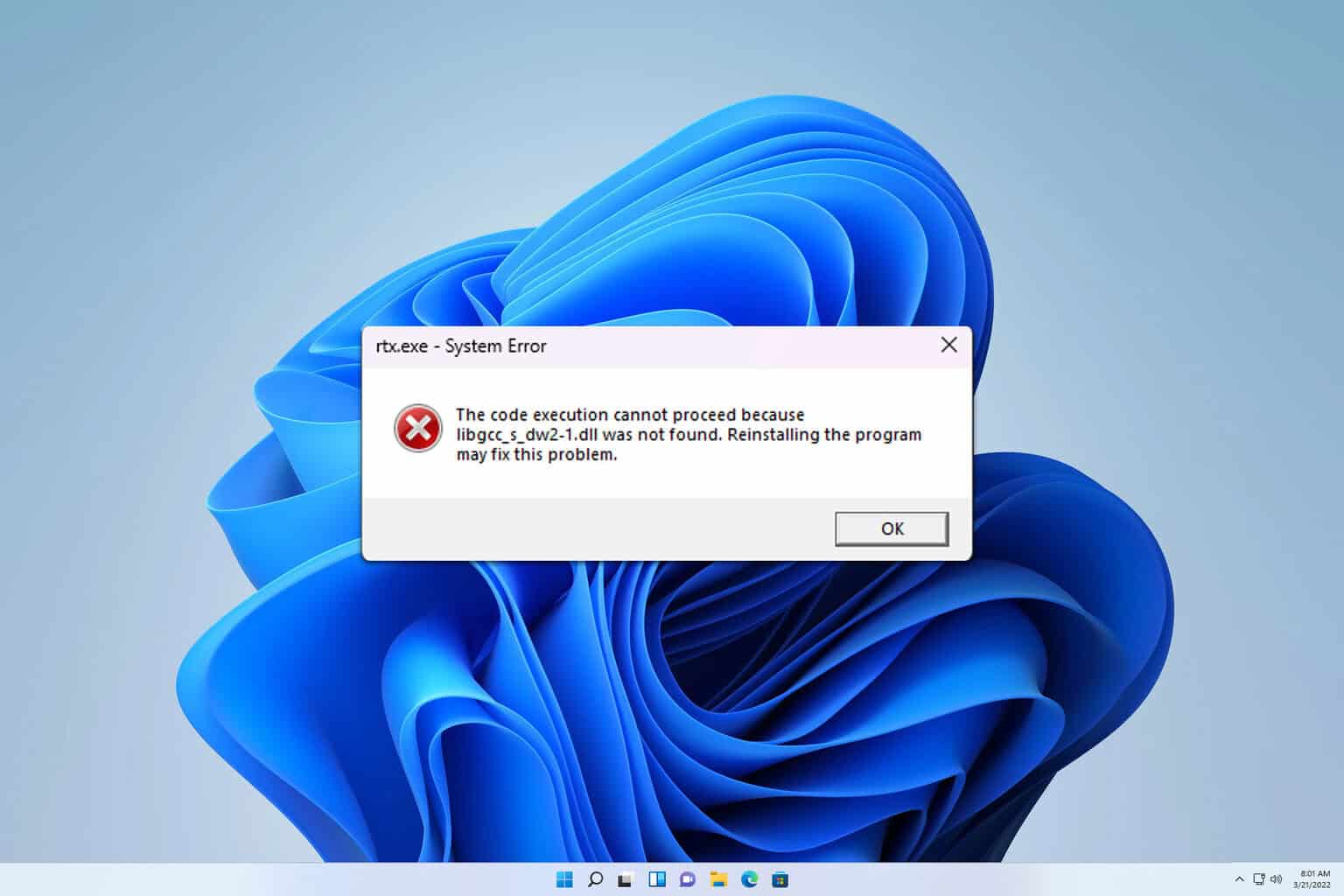
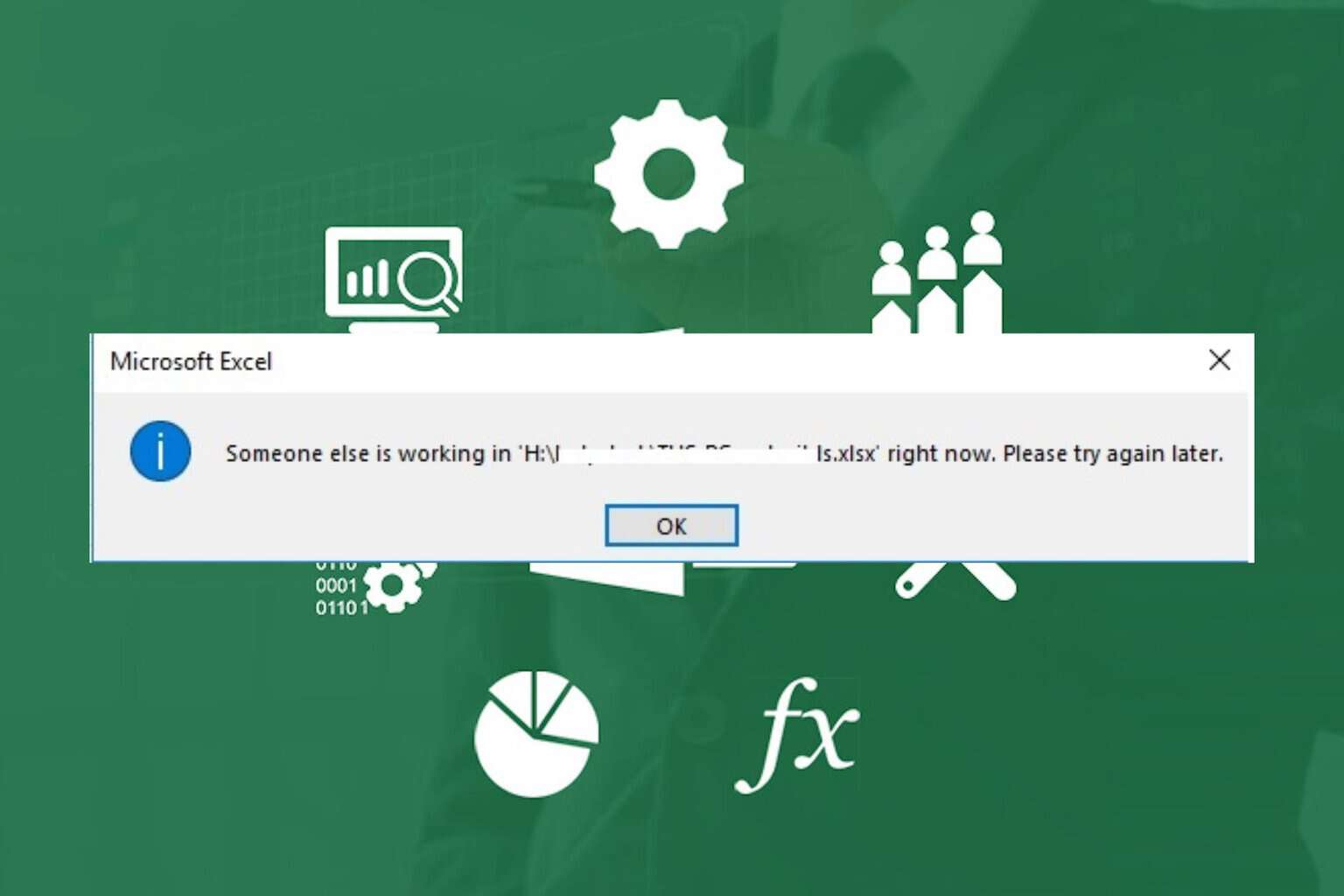

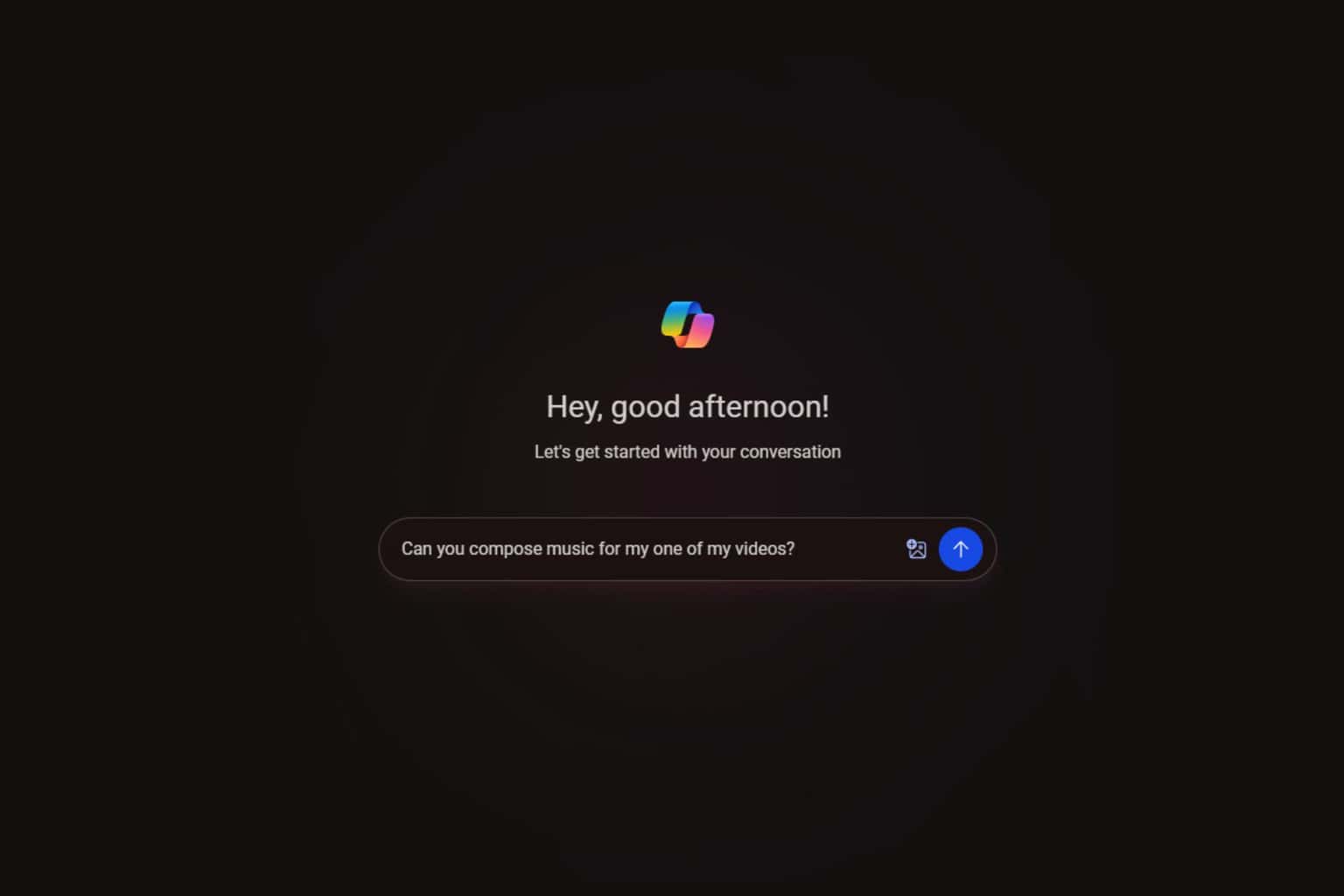
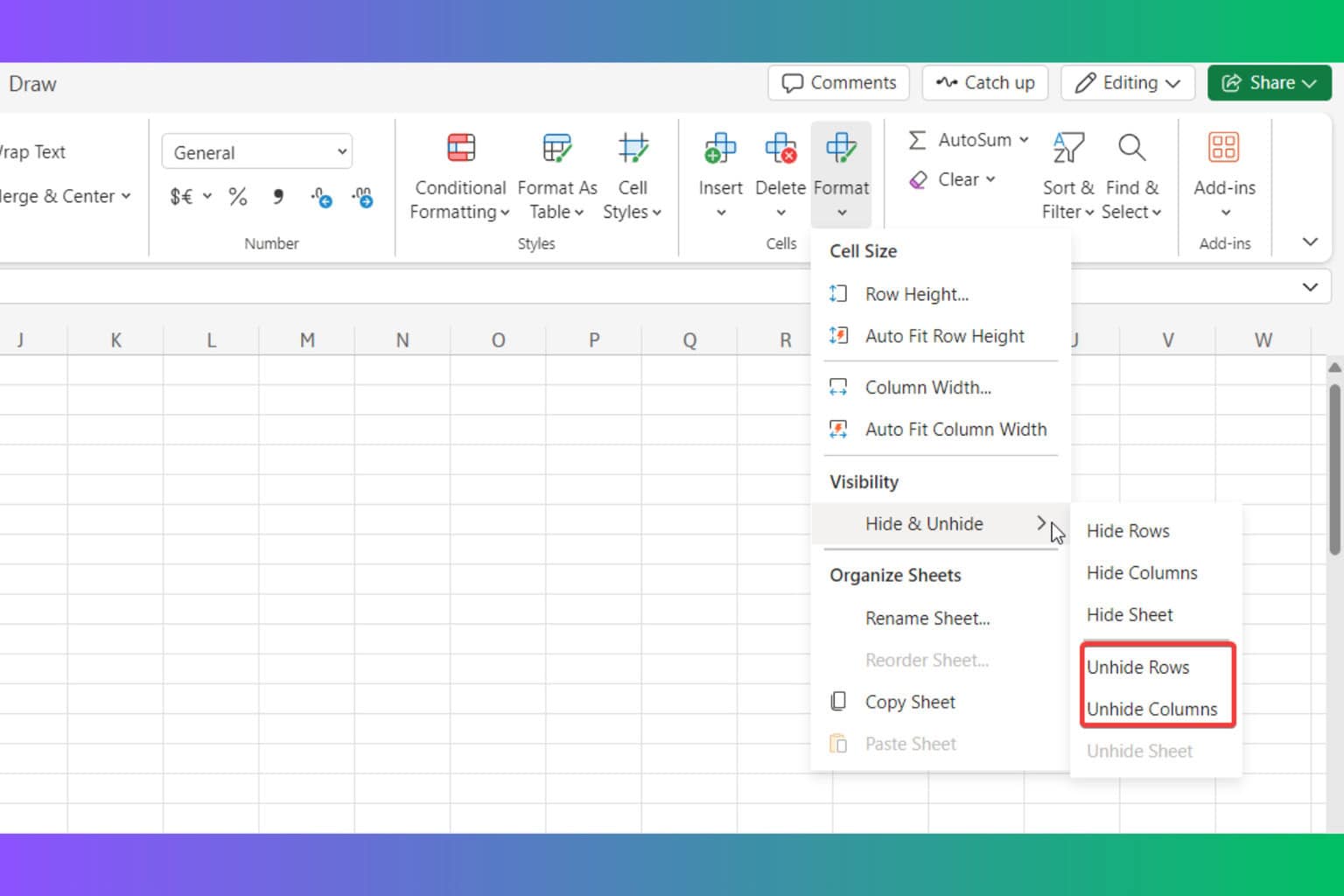
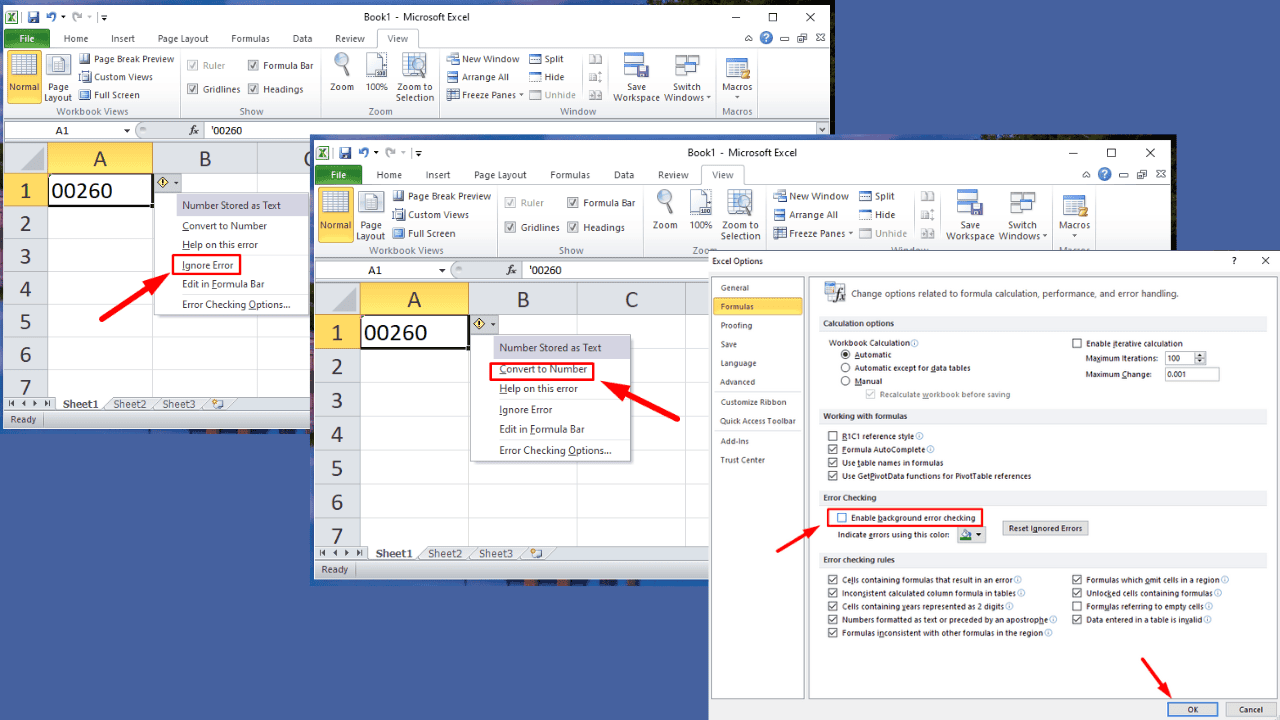
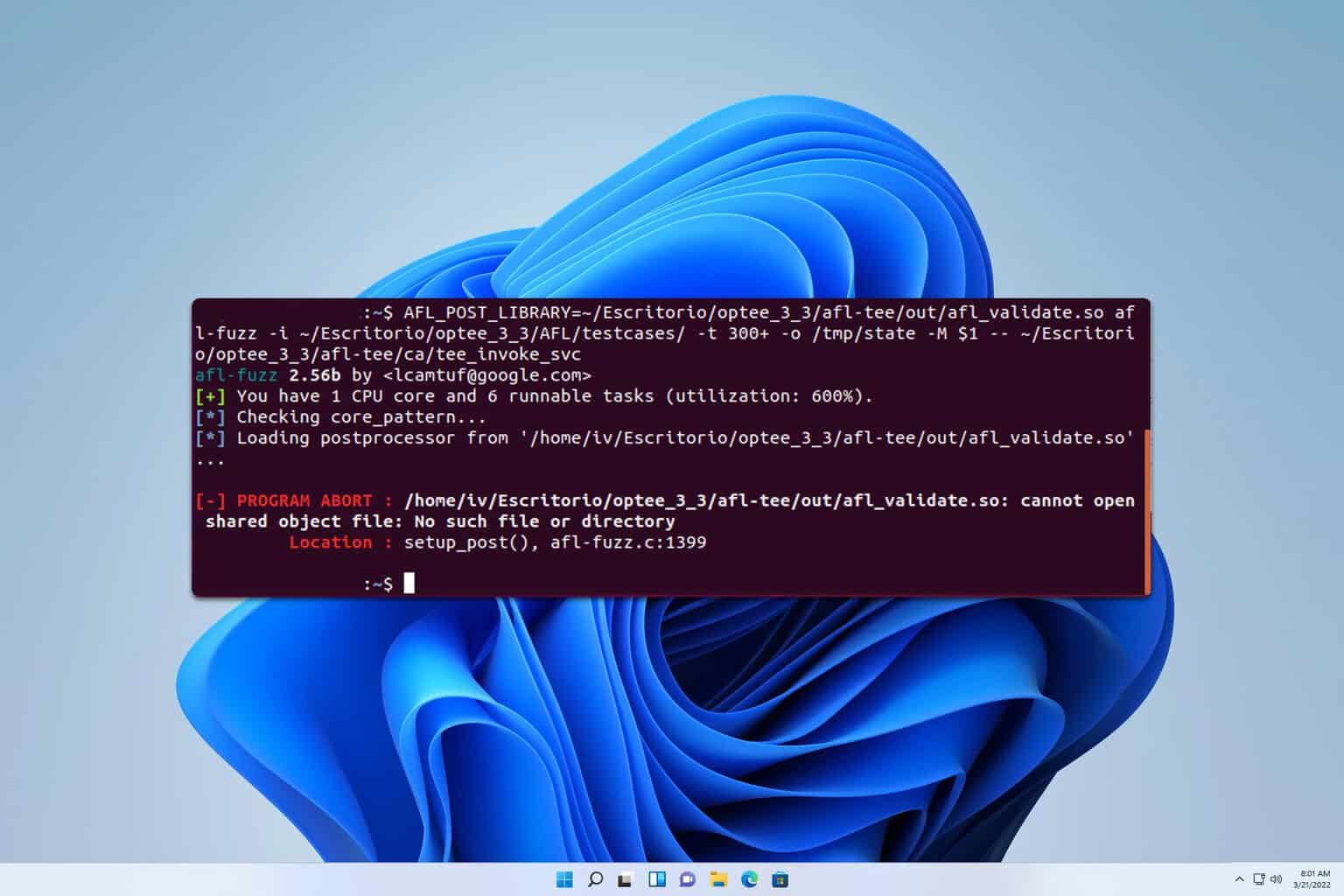
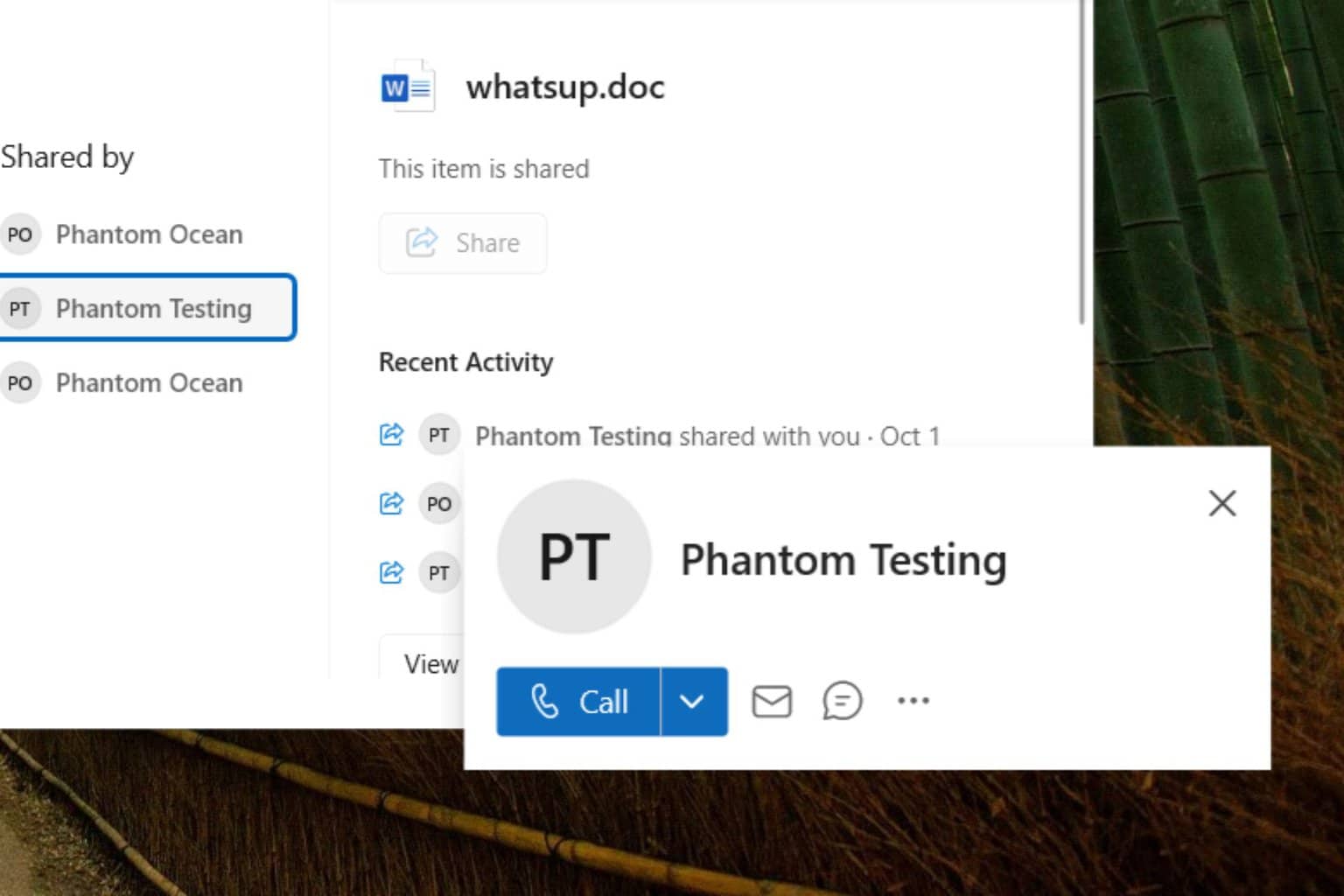
User forum
0 messages