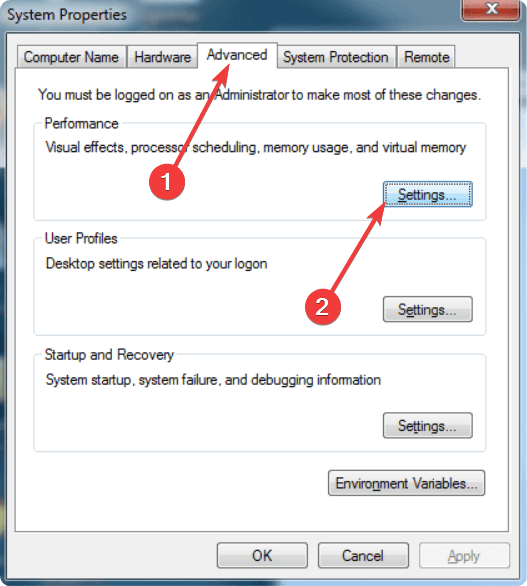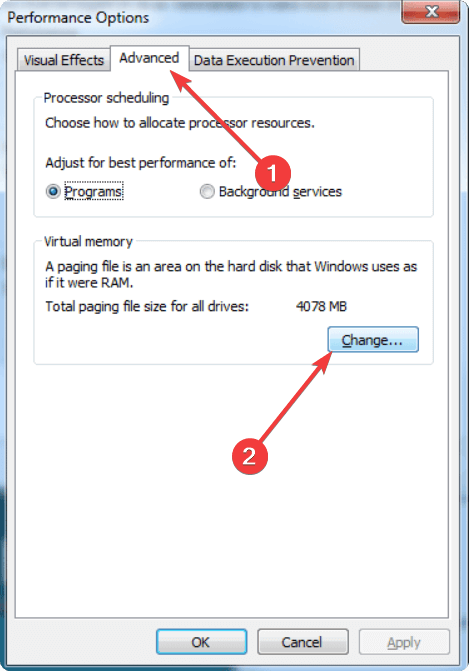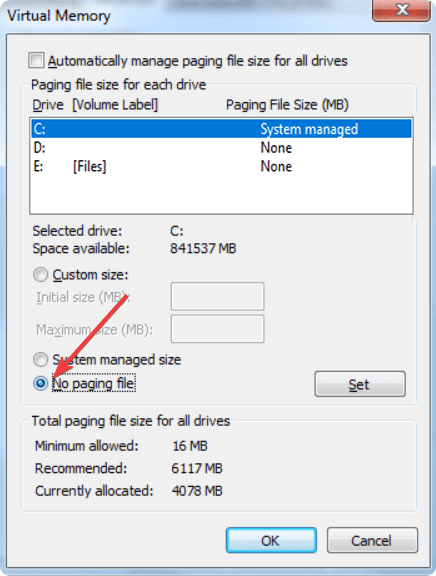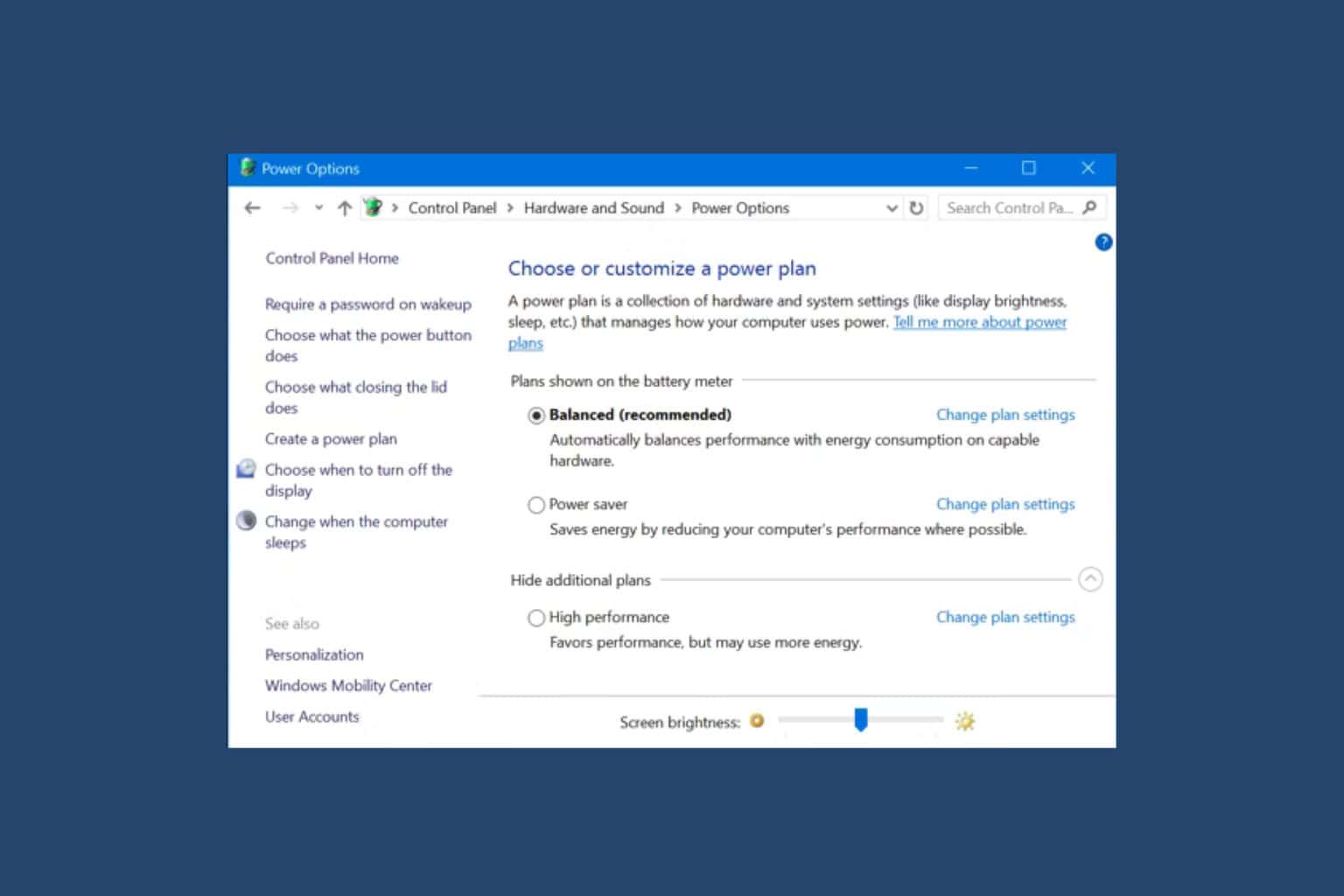How to Disable Pagefile in Windows 7
Disable pagefile and virtual memory on Windows 7 when needed
3 min. read
Updated on
Read our disclosure page to find out how can you help Windows Report sustain the editorial team Read more
Key notes
- Pagefile is an important part of Windows 7 to improve performance on PCs with low memory.
- However, if there is any valid reason, you can disable it though you should leave it enabled normally.
- To turn off pagefile, you can access Performance options on Windows 7 and follow the steps mentioned in this article.
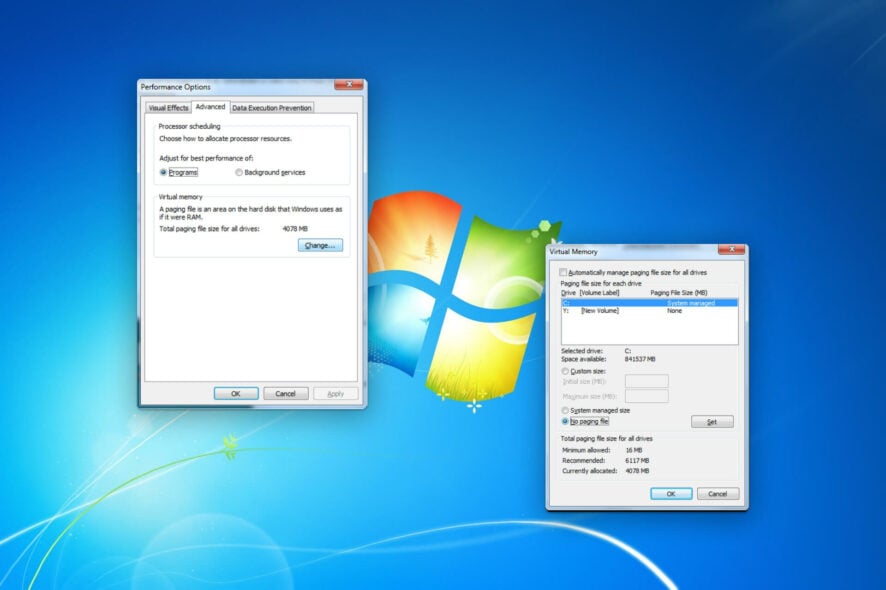
If you want to disable pagefile on Windows 7, you will need to follow a few easy steps. This article will describe them and also help you learn about a few related things.
Paging files can be necessary and has a lot of benefits. Especially if your PC has a low amount of RAM, it may help to gain some performance. However, sometimes, you may need to disable it for any reason, including troubleshooting purposes.
What is pagefile?
Page files are system files that hold information for RAM. When your PC runs out of memory, RAM stores some data on a specific part of an HDD or SSD. Windows may read page files when necessary. Also, RAM may swap information with these files if required.
Usually, it may act as virtual memory and boost performance on PCs with low memory capacity. But, for some users with low disk space, it also can be a problem if the pagefile.sys size becomes bigger.
How can I disable pagefile on Windows 7?
Before disabling the page file, you should think about the following things:
- Do you have enough RAM to run every program smoothly on your PC?
- Do you have a valid reason to disable the page file?
If you get a positive answer, you can follow two steps to turn off virtual memory or paging file on Windows 7.
1. Open the Performance options window
- Press Win + R on the keyboard to open Run.
- Type the following command and press Enter to open the Advanced System Settings:
sysdm.cpl - Go to the Advanced tab and click on Settings under the Performance section.
After opening the performance options, you will need to follow the steps mentioned below.
2. Turn off pagefile
- Navigate to the Advanced tab and click on Change.
- Uncheck Automatically manage paging file size for all drives.
- Select the System drive and mark No paging file.
- Click on Set.
- Do it for any other drives if necessary.
After doing the above things, restart Windows 7. From now, it will not create or use any page file.
What happens if you disable the paging file or set the initial size to less than 3 GB?
Though some recommend disabling the page file, you should not do so for several reasons. Contrary to popular opinion, disabling the page file will not improve the PC’s performance.
Rather, it will cause programs to crash as soon as Windows runs out of RAM to allocate, and in some cases, the PC itself crashes. Besides, several users reported their inability to run resource-intensive processes, particularly Virtual Machines.
Coming to the Initial Size of the paging file, Microsoft recommends that you keep it 1.5 times the available memory. So, if your PC has 2 GB RAM, the Initial Size will be 3 GB (3072 MB). Setting it lower shouldn’t have adverse effects, but avoid doing that.
So, for safety, let Windows handle the page files until there is a valid reason to stop this feature. If necessary, you also can increase Windows virtual memory and page file size. You can refrain from increasing the size if there are low disk space issues.
If you face problems that seem to be related to the page file, it may be because of incompatible drivers. So, use a tool like Outbyte Driver Updater to update drivers.
Also, if you have any questions regarding this, feel free to ask in the comment box.