How to turn off Windows 10 Sets for individual apps
2 min. read
Updated on
Read our disclosure page to find out how can you help Windows Report sustain the editorial team. Read more

Not everyone loves the new Sets feature implemented by Microsoft. The tech giant recently made a change to the feature so that users will not complain that they’re forced to use it.
Sets is a feature that drastically changes the way we work in Windows, and it brings the OS closer to the way in which web browsers work. Via Sets, Microsoft brings a massive change in Windows 10 RS5. Users will get the chance to run various apps such as Edge, Netflix, and Office, all in the same window. Switching between the apps will take place in a similar way in which you would set between different browser tabs.
Not everyone loves the Sets feature
Of course, the feature is not appealing to all users. People who would instead work in discrete Windows may find this new feature and its button completely unnecessary. With these users in mind, Microsoft allows you to turn Sets off for various individual applications.
How to switch off Sets in Windows 10
Here are the steps needed to stop apps from running in Sets:
- Open Settings, go to System and then head to Multitasking.
- Under Sets, you will have to click on the + button to choose an app from the list that you don’t want to run in Sets.
- Scroll down in order to select the application that you don’t want working in Sets.
- Repeat the procedure for all the apps that you don’t want running in Sets.
- If the chosen app is open, you will have to restart it, and you will see the Sets tab gone.
If you want to turn Sets off for every app, you will have to repeat the whole process again for each and every one of them.
RELATED STORIES TO CHECK OUT:





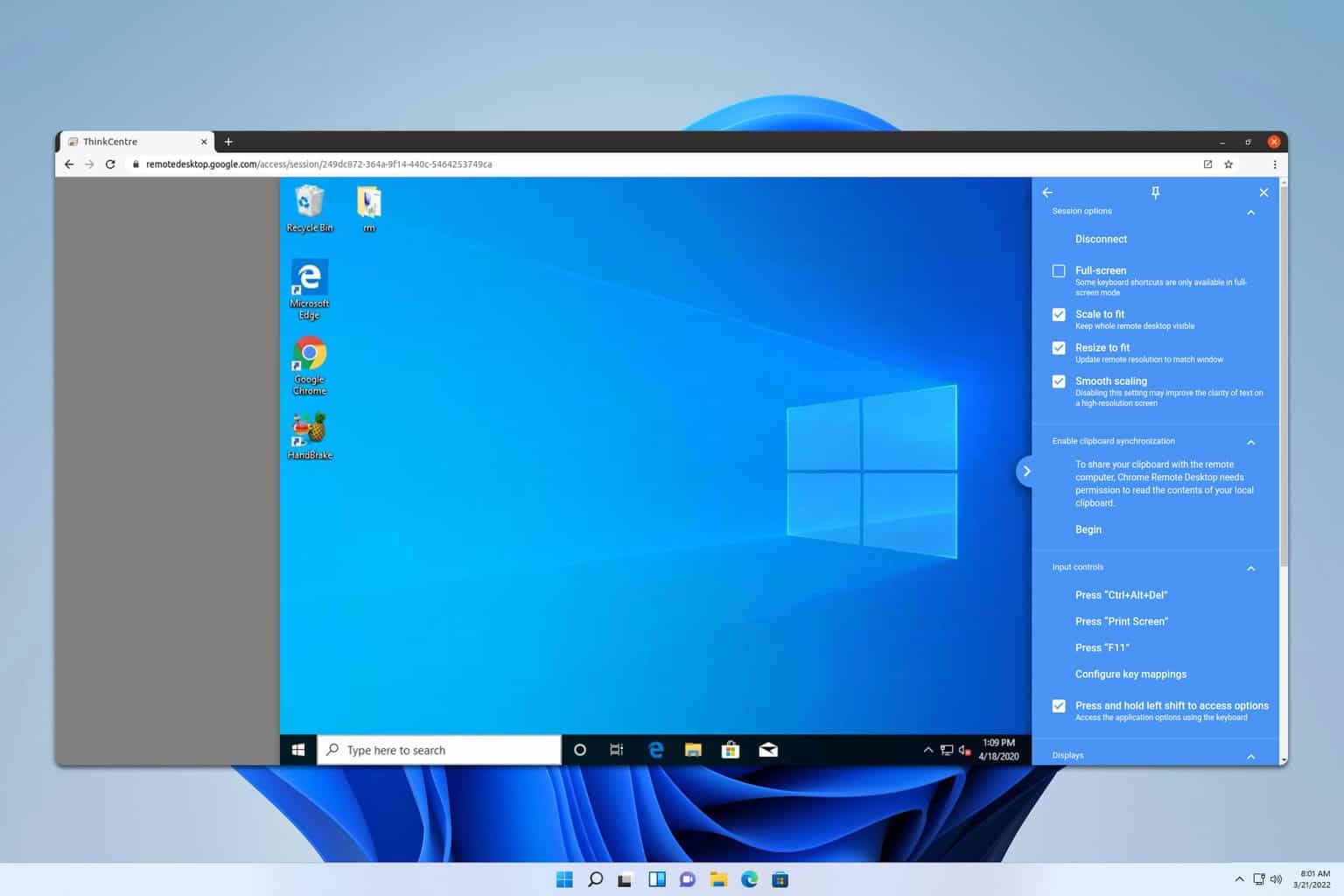
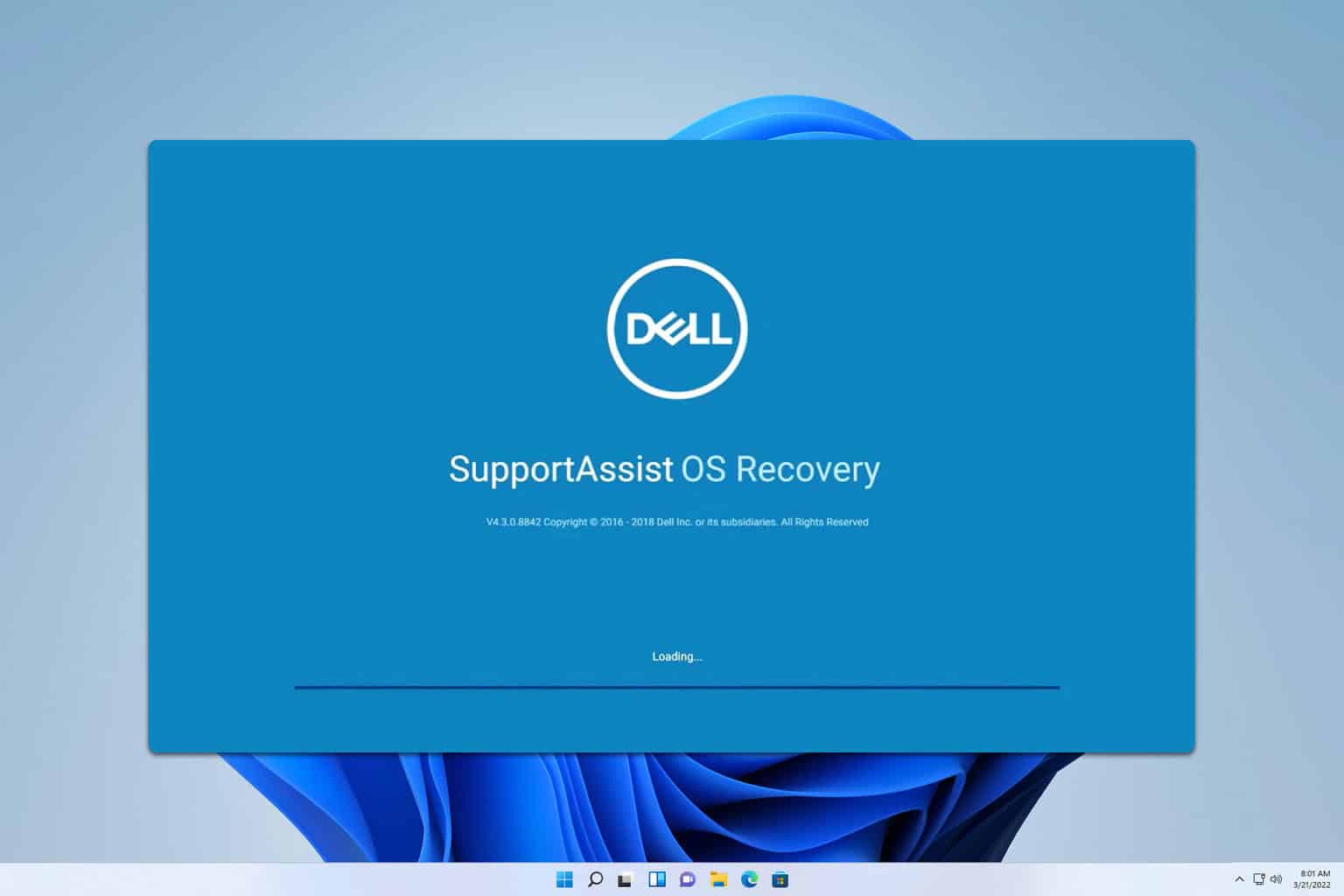
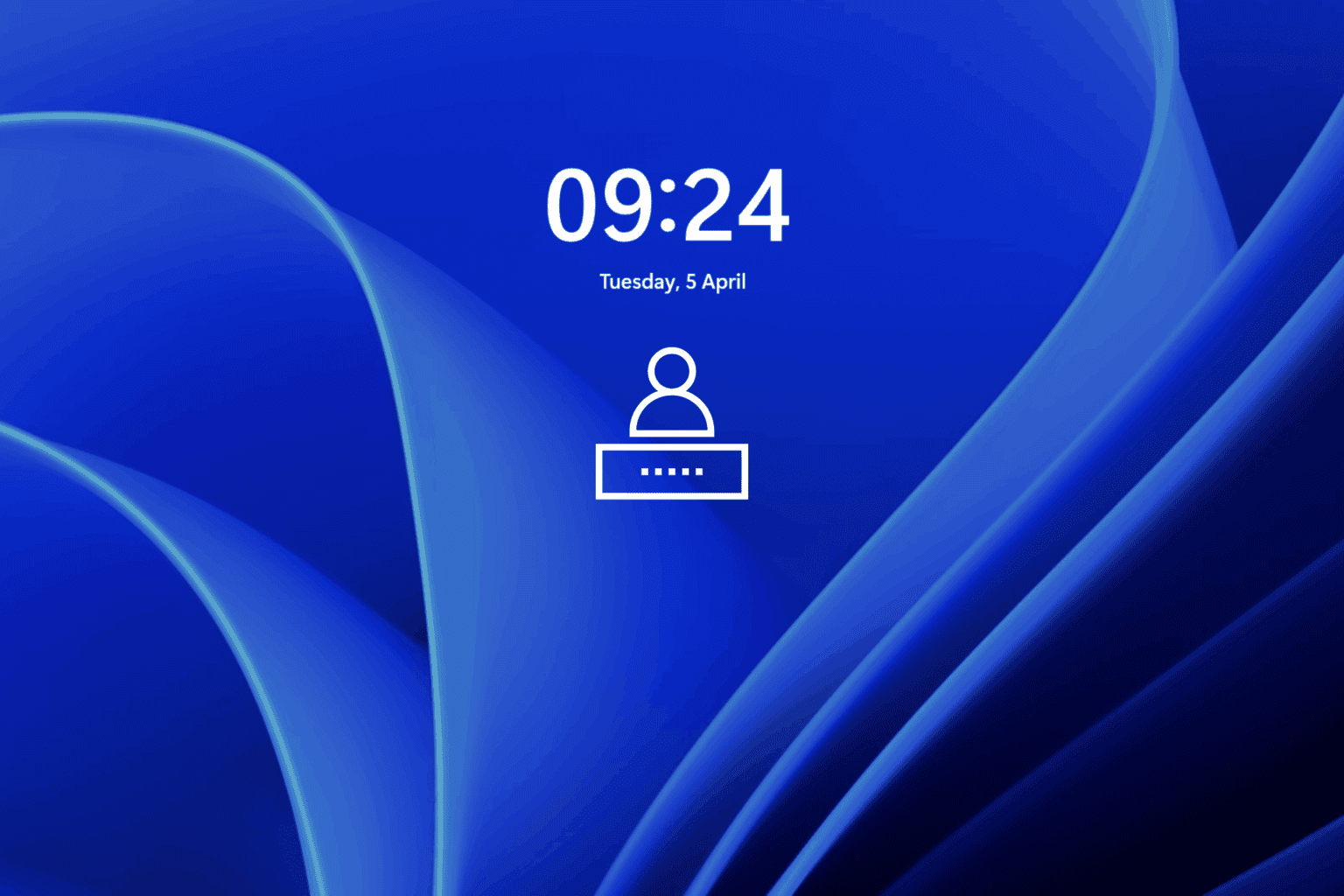
User forum
0 messages