Seeing the Arduino does not name a type error? Fix it easily
2 min. read
Updated on
Read our disclosure page to find out how can you help Windows Report sustain the editorial team. Read more
Key notes
- No such file or directory or does not name a type error are common when compiling files in Arduino.
- The surest way to fix them is to have the correct hierarchy of files and folders in the library folder.
- Check out our dedicated Arduino section for more useful articles.
- If programming is your thing, our Developer Tools section can help you find interesting articles and tools.

For programing fans, Arduino can be a great development platform that can be the starting point for many electronics projects and prototypes.
One of the common errors that Arduiono users stumble upon while compiling is an error message containing the syntagm no such file or directory or does not name a type.
Whenever you are getting this (and according to the forums, it is quite frequent), it means that the Arduino IDE can’t find the Adafruit libraries. The solution is to make sure that the file or folder has the right name and is in the right place.
What can I do to fix Arduino does not name a type error?
1. Download the library folder
Make sure to download the complete library for your specific folder from the available libraries in the Manage libraries menu. Use the download option and allow the folder to be compressed as .zip or .tar.gz.
Then look for the folder in the Downloads folder of your device and uncompress it.
2. Move the folder in the right place
After downloading the folder and its files, you should copy the library inside your Arduino folder.
The path of the file or folder should be:
Software/arduino-version number/libraries/library name/file.cpp OR file.c.
The structure of the library folder is very important and most of the time this is the cause for the mentioned errors.
Wrong paths:
Arduino/libraries/library name/library name/file.c
Arduino/libraries/MyLibraries/fodler name/file.c
On a Mac, the Arduino sketch folder is likely going to be called Documents/Arduino so you have to create the libraries folder and place the uncompressed library folder inside.
Then, make sure that the Documents/arduino/libraries/library contains the .cpp and .h files.
After you’ve done all this, close and reopen the Arduino IDE so that it recognizes the new library.
Hopefully, these indications have helped you to make the correct set-up for your libraries and it solves the issue. If you have any further ideas or comments, please level them in the dedicated section below.
[wl_navigator]
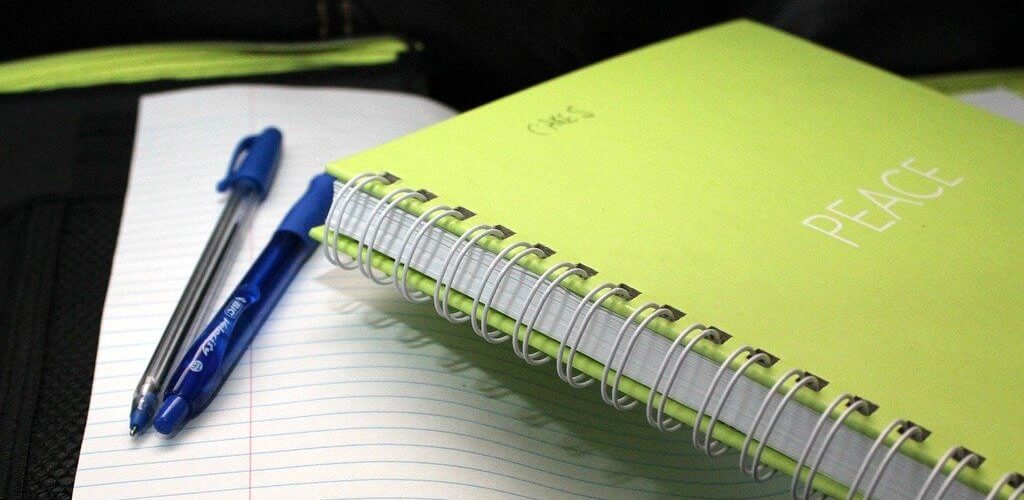









User forum
0 messages