Dotnetfx35setup.exe: What Is It & How to Fix Its Errors?
Uninstalling apps tied to the executable file often fixes its errors
5 min. read
Updated on
Read our disclosure page to find out how can you help Windows Report sustain the editorial team. Read more
Key notes
- Dotnetfx35Setup.exe is a file that belongs to Microsoft .NET Framework and has the role of installing the .NET Framework on your computer.
- It can however throw a myriad of errors and cause issues with how your PC operates so it’s best to address them in their early stages.
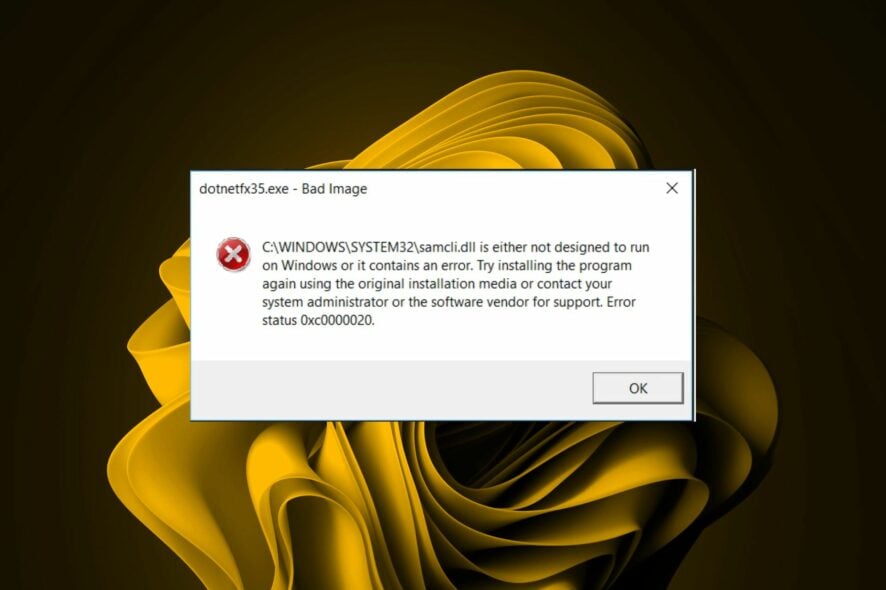
The .NET Framework is a software platform for Windows operating systems that can be used for developing applications. Dotnetfx35setup.exe is part of a process belonging to the Microsoft .NET Framework 3.5.
It therefore makes it an part of an essential kit for developers. However, like most programs, this application can also have errors that may prevent it from functioning properly on your computer so here’s how to solve them.
What is the dotnetfx35 exe?
The dotnetfx35.exe is the executable file for Microsoft .NET Framework 3.5. It is used to install the files needed for the .NET Framework 3.5.
The .NET Framework is a set of tools for building and running applications that have been developed using the .NET Framework programming language and run on Microsoft’s operating systems, such as Windows XP and later operating system versions.
The dotnetfx35setup.exe process is considered safe and non-malicious. However, it can generate errors when it fails to work properly for several reasons.
These can range from file corruption or deletion from your system’s hard drive, or if there are missing files in its directory due to malware infections or other threats, you might have encountered online before installing this program on your computer’s hard drive.
It can also cause issues on your computer if it’s not running properly or doesn’t have the proper permissions to execute.
Some of the problems related to the dotnetfx35.exe file include:
- dotnetfx35setup.exe is not running
- Windows failed to start – dotnetfx35setup.exe
- dotnetfx35setup.exe could not be started
- The file dotnetfx35setup.exe is missing or corrupt
- dotnetfx35setup.exe failed to initialize properly
- Error starting program: dotnetfx35setup.exe
- dotnetfx35setup.exe is not a valid Win32 application
- Cannot find dotnetfx35setup.exe
- dotnetfx35setup.exe has encountered a problem and needs to close. We are sorry for the inconvenience
- Faulting Application Path: dotnetfx35setup.exe
- dotnetfx35setup.exe could not be launched. Class not registered
- dotnetfx35setup.exe – Bad Image
- dotnetfx35setup.exe Application Error
- dotnetfx35setup.exe could not be installed
- dotnetfx35setup.exe could not be found
These errors can prevent you from performing certain tasks on your computer or cause issues when you attempt to run programs that require the .NET Framework 3.5. To fix these errors, follow the steps below.
How can I solve dotnetfx35setup.exe errors?
1. Uninstall the associated program
- First, you have to find the related program. Search for the dotnefx35setup.exe file and find its location.
- The folder name must be the software package name.
- Now, hit the Windows key, type Control Panel in the search bar, and click Open.
- Click on Uninstall a program under Programs.
- Locate the program you discovered in 2 above, then click on it to uninstall.
To ensure your system is clean from traces of this file, ensure you remove any software leftovers.
2. Run DISM and SFC scans
- Hit the Start Menu icon, type cmd in the search bar, and click Run as administrator.
- Type the following commands and press Enter after each one:
DISM.exe /Online /Cleanup-Image /Restorehealthsfc /scannow
If applying the steps above didn’t help you with this issue, you may consider a more effective solution to detect and repair damaged files on your PC. You may use a complete system repair tool tailored to fix such issues on Windows devices.
3. Scan for viruses
- Press the Windows key, search Windows Security, and click Open.
- Select Virus & threat protection.
- Next, press Quick scan under Current threats.
- If you don’t find any threats, proceed to perform a full scan by clicking on Scan options just below Quick scan.
- Click on Full scan, then Scan now to perform a deep scan of your PC.
- Wait for the process to finish and restart your system.
Although dotnetfx35setup.exe is not considered a virus, you may find that a similar file with the same name has hijacked the legitimate file. This could mean your system is at risk of infection by malware if it hasn’t already.
Since Windows Defender may not be as comprehensive as third-party antiviruses, we recommend performing another scan, but this time, use ESET NOD32 to catch those stubborn viruses and malware.
4. Perform a System Restore
- Press the Windows + R keys, type rstui, and hit Enter.
- The System Restore window will open. Click on Next.
- Select the restore point you wish to revert to and click on Next.
- Now click on Finish.
In most cases, the dotnetfx35setup.exe errors are caused due to outdated versions of .NET Framework 3.5 and its components.
They could also easily be caused conflicts between different versions of Windows or other software installed on your computer which you may have installed unintentionally while installing some other software.
This should serve as a warning to stay vigilant, especially when downloading programs from the internet. Some developers usually sneak in malicious code in their apps, so you must be careful.
That’s a wrap from us for this article, but be sure to let us know if you have been able to resolve this issue in the comment section.










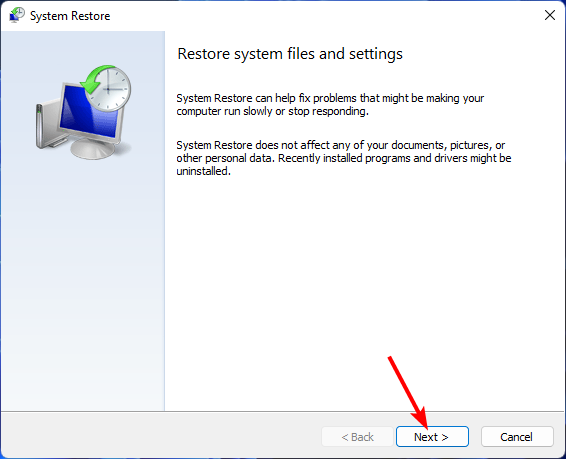
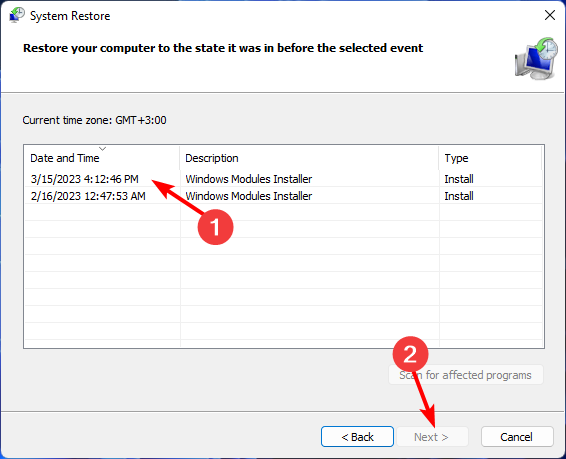
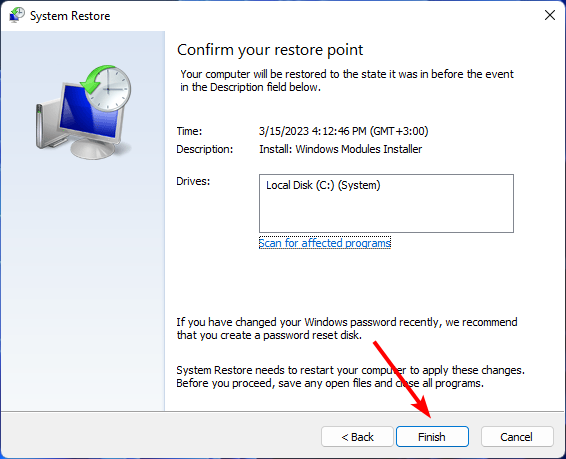
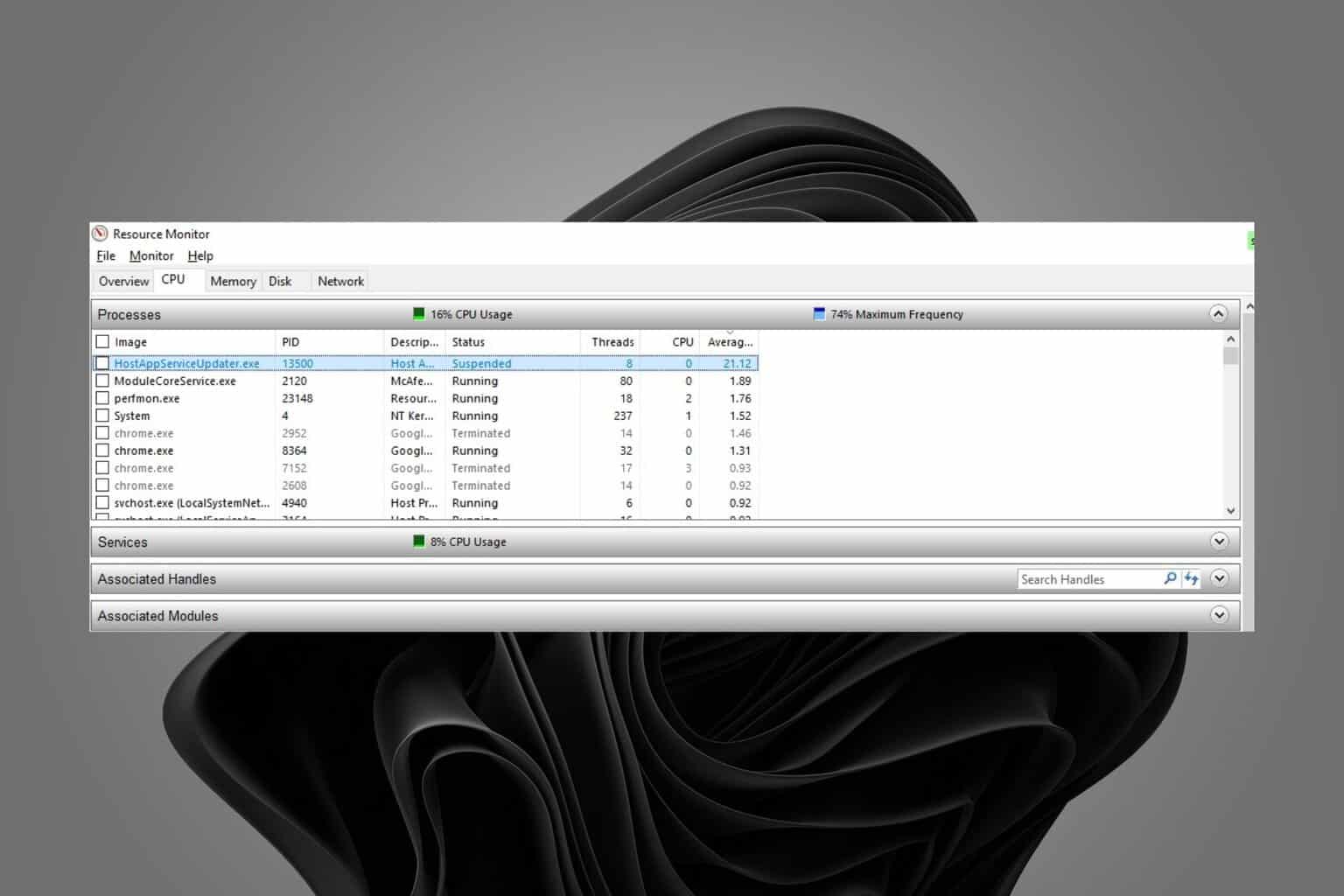
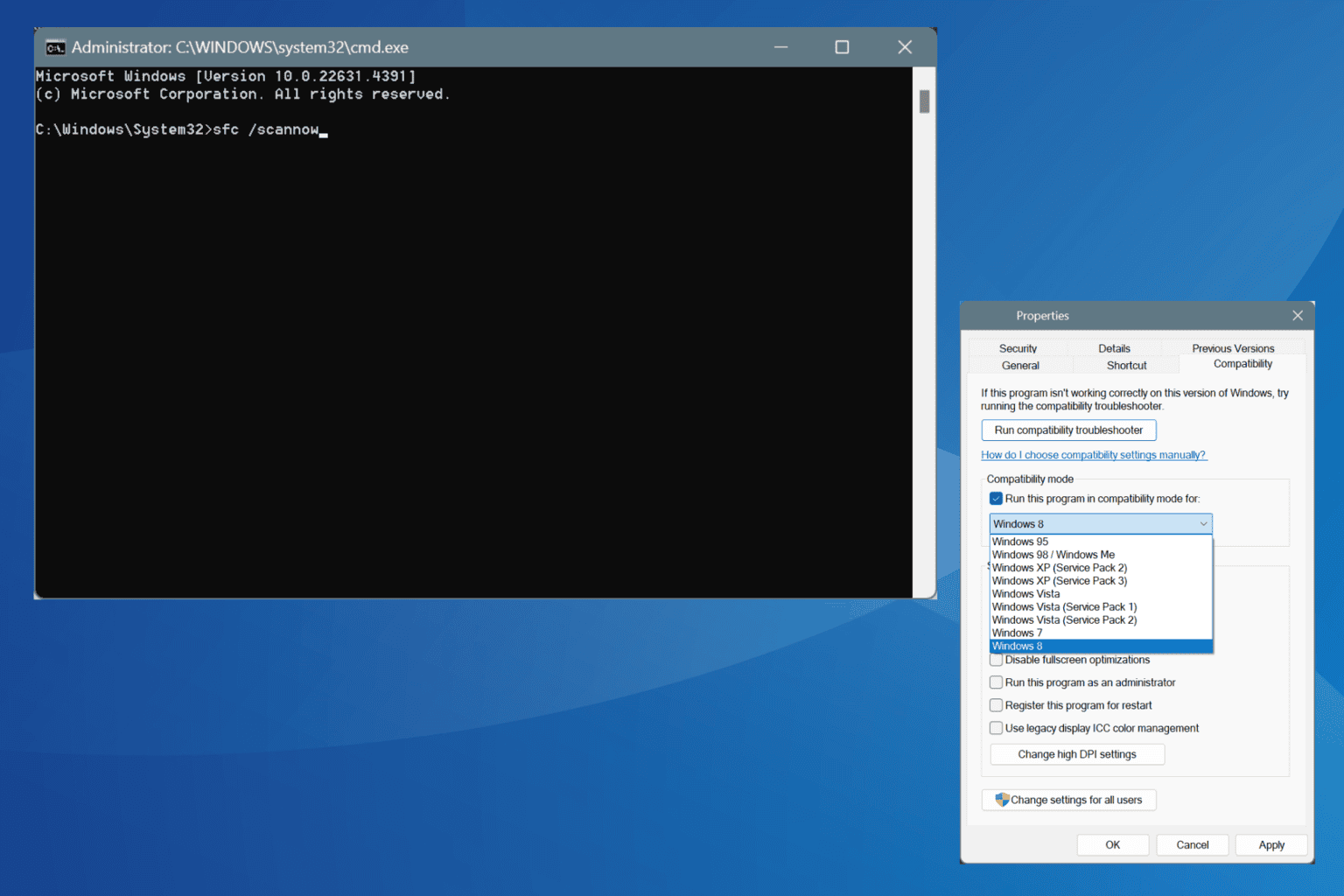
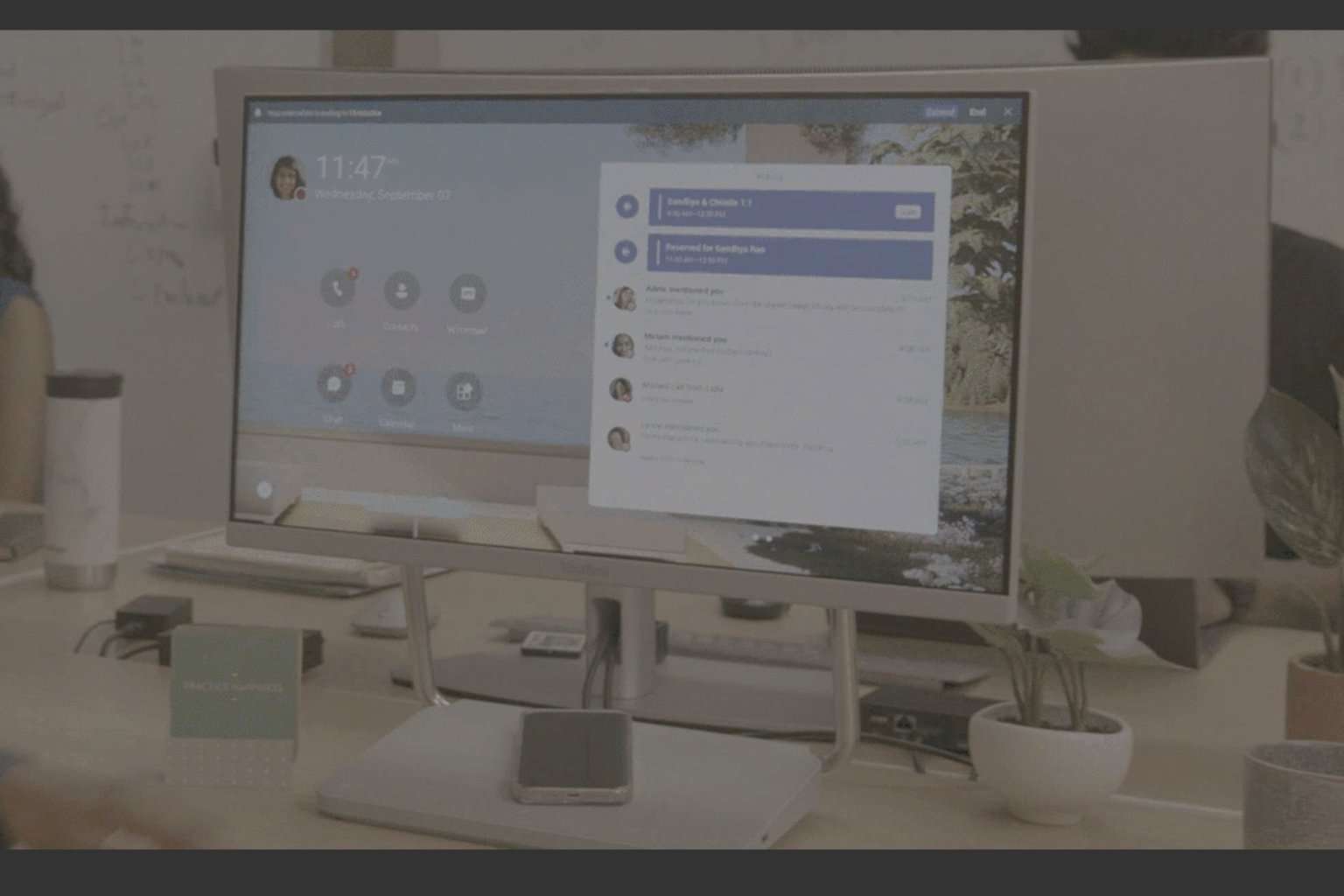

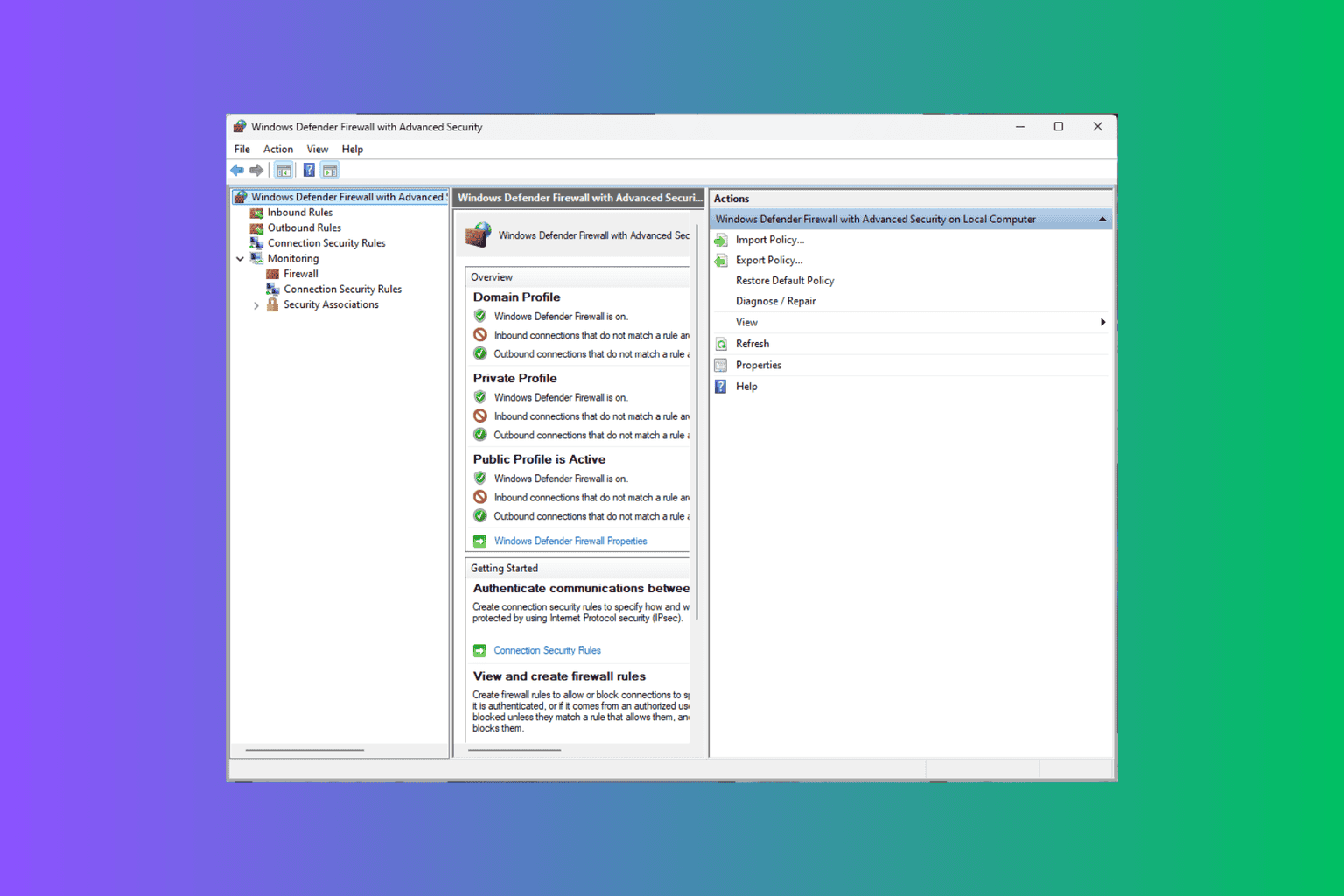
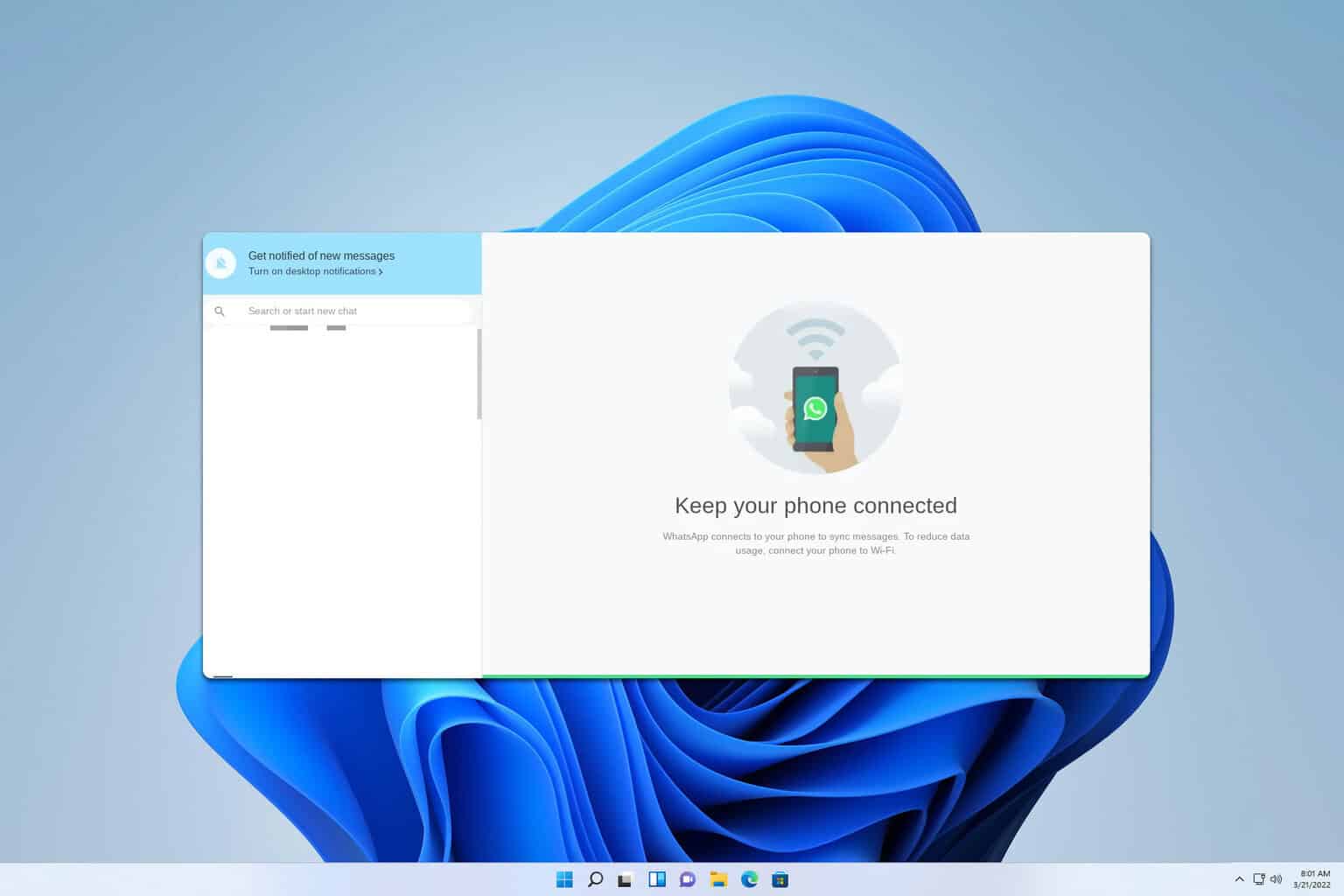
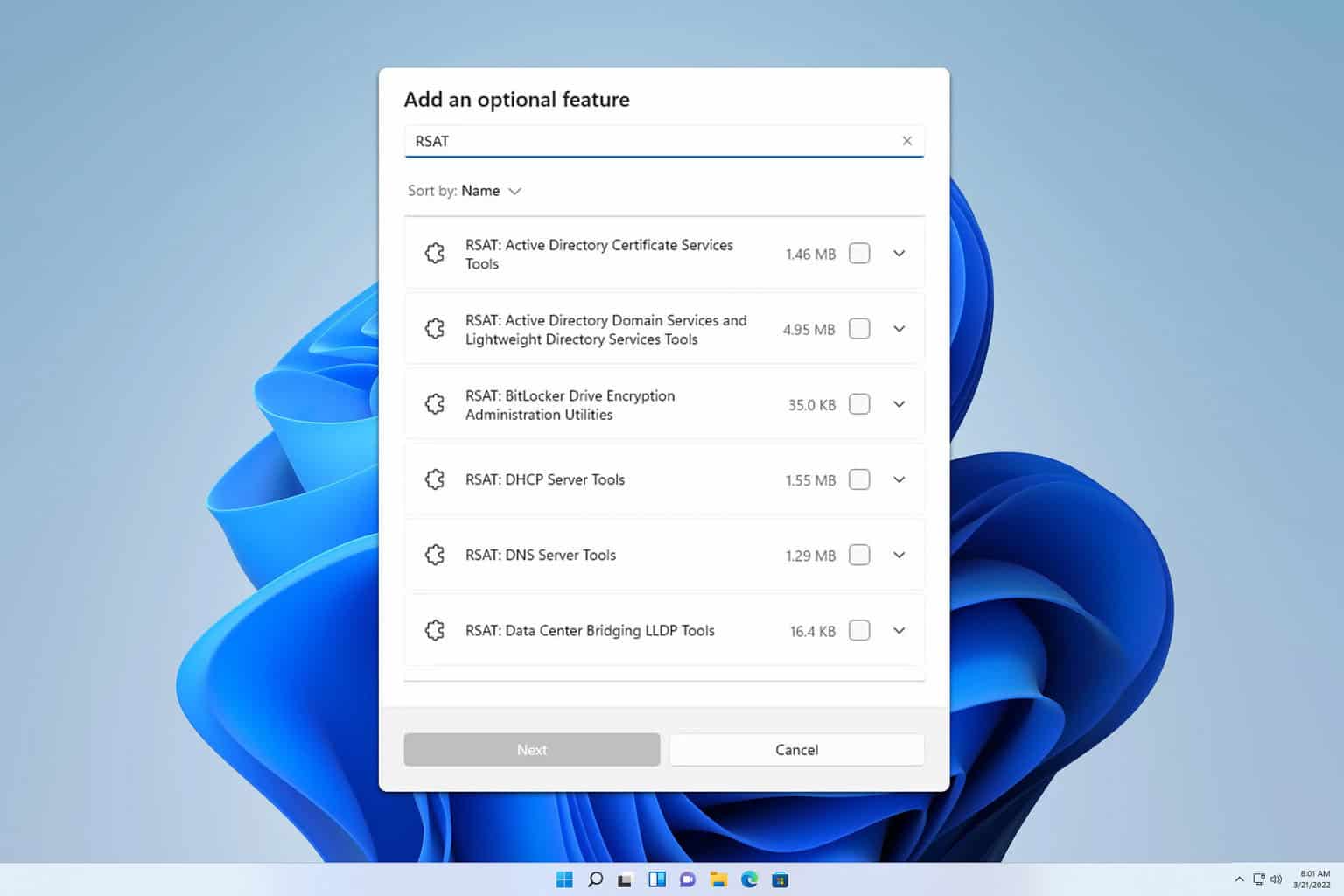
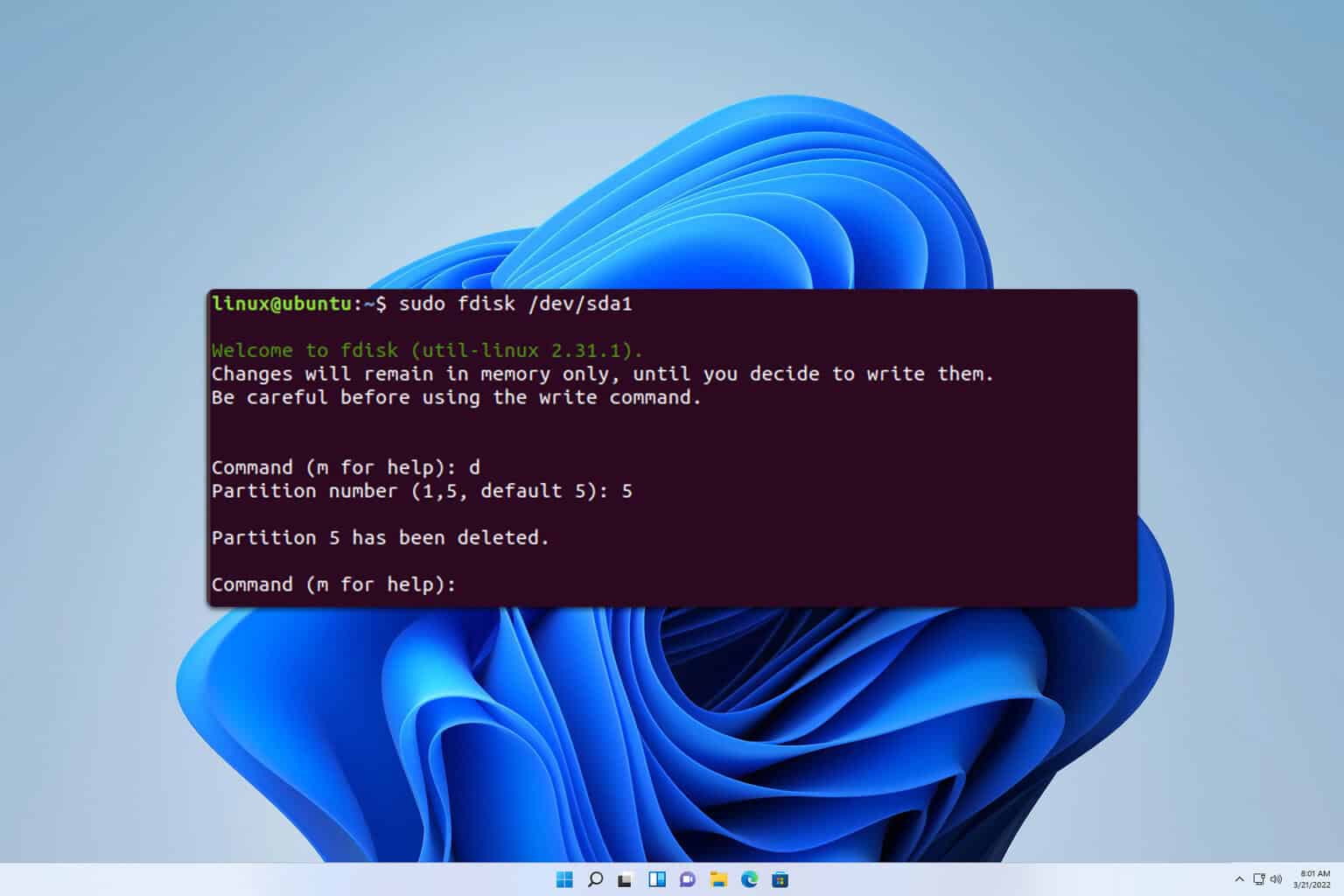
User forum
0 messages