Opera Browser Vs Chrome: The Winner At Speed & Privacy
The definitive showdown is here, so don't miss it
20 min. read
Updated on
Read our disclosure page to find out how can you help Windows Report sustain the editorial team. Read more
Key notes
- Both Chrome and Opera are good web browsers, but each has its strengths and weaknesses.
- Chrome has dominated the market share for a while, but it seems to be changing with Opera stepping up their game.
- To help you decide, we’ll look at Google Chrome vs Opera — a comparison that may change your mind on which browser you use.
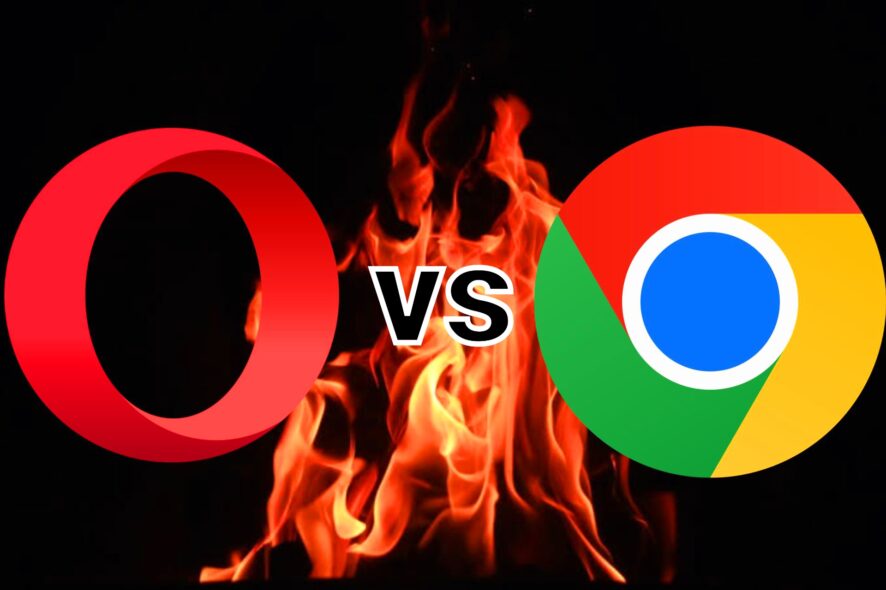
If you are after a fast, secure, and easy-to-use web browser for your computer, then Opera browser vs Chrome may be a topic of interest for you. When it comes to web browsers, there are a number of popular options to choose from.
With so many browsers on the market, it can be difficult to know if you should stick with what you’re using or make the change to something new.
Chrome has been around for years and has become the most popular browser in the world, thanks to its speed, simplicity, and security features.
The Opera browser has also been around for a while and is one of the most popular browsers. It’s known for its speed, privacy features, and ad-blocking technology.
While both browsers are excellent, some key differences in features may appeal to some users, and others won’t. Some users look for browsers focused on privacy, while others just want a lightweight browser because they have limited storage space.
What features should I look out for in a browser?
If you’re looking to find a new browser, there are a few things you should look out for. Below are some important features every modern browser should feature:
- Speed – The first thing you should consider is how fast your browser loads websites and handles other tasks like scrolling or switching tabs. A fast browser can make your experience more enjoyable.
- Security – This is especially important if you use public Wi-Fi networks. Your security should be up to date and the browser should have built-in tools for protecting your data from hackers and other malicious attacks.
- Privacy – You want to make sure that any information you share with websites is protected from third parties, such as advertisers or analytics companies who might use it for marketing purposes or even sell it to third parties without your knowledge or permission.
- Customization – Some browsers let you change their appearance with themes or extensions (add-ons). If you like to personalize things, this could be a big plus for you.
- Compatibility – You’ll want your browser to be compatible with all websites you visit. This means that it should support HTML5 and JavaScript, as well as any other technologies that sites may use in order to function properly.
- Open source – Open source software is created by developers who share their code so other people can review it before it’s released to the public. If you are into coding, you want a browser that has developer tools.
Finally, think about how much memory and storage space your computer has available. If it’s low then it might not be able to run some browsers efficiently enough for them to be worth using at all.
Is Opera actually better than Chrome?
It depends on what you’re looking for. Both are excellent browsers, but the two have some key differences that make one better than the other in different situations.
Opera is not as popular as Chrome, but it does have some unique features that give it an edge over the competition. For instance, in CPU usage, Opera performs better than Firefox.

Opera
Browse securely, with minimal system footprint and advanced features like social media integrations, built-in VPN, and more!Is Opera better than Chrome on Android?
When it comes to browsing the web on your Android device, there are two main browsers that you can choose from: Chrome and Opera. Both of these browsers are extremely popular and offer a lot of great features for your Android experience, but which one is better?
If you’re looking for a better way to browse the web on your phone or tablet, Opera might be the answer you’re looking for.
Opera has been developed from the ground up with mobile devices in mind, so it has a lot of features that are not available on other browsers like Google Chrome.
It comes in different versions, such as Opera Mini, which can save you data and battery life by compressing pages before they load on your device. You can check out a more in-depth comparison of Opera and Opera Mini before you settle on a browser for your Android.
How does Opera compare to Chrome?
Visual interface
While Chrome and Opera share a similar look and feel, the two browsers have very different approaches to how they organize their interface.
Opera’s interface is more complex than Chrome’s, with more options and features. It has separate tabs for your bookmarks, history, and downloads and a separate tab for your Speed Dial, which you can customize with your most visited sites.
Its visual style has changed quite a lot throughout its lifetime, and even in recent versions, it has been moving closer to the minimalist style of Google Chrome.
The main elements are:
- Menu bar -The Opera menu bar contains options for changing settings, opening a new tab, closing tabs, and more.
- Address bar and search field – This is where you enter Web addresses and search terms. The address bar also shows a list of recently visited pages, enabling you to quickly revisit them.
- Tabs bar – The tabs bar displays all open tabs in a single row across the top of your browser window.
On the other hand, Chrome’s interface is simpler and cleaner than Opera’s. There are fewer options available in the main window, and its tabbed browsing interface is much less cluttered than Opera.
Chrome’s visual interface is simple, clean, and minimalistic.
The main elements are:
- Address bar – A URL field that can be used to search Google or enter a website address.
- Tab bar – This shows all open web pages as thumbnails. Tapping on the icon of a page will bring it forward while tapping on the x icon will close it.
- Menu button – This is a dropdown menu with various options like settings, downloads, and bookmarks.
- Homepage – It contains recently visited and frequently visited sites. You can also pin your favorite sites for easy access.
Features
Ad blocker
One of the main features of Opera is its Ad blocker feature. This allows users to block ads that they do not want to see while browsing the internet. It also helps users save on data usage when viewing sites known to use a lot of bandwidth without offering anything in return.
Chrome doesn’t have an in-built ad blocker, but with a third-party extension, you can enjoy the same features as Opera.
Sync
Opera browser sync feature is one of its main and most significant functionalities. You can use it to sync the browser across all your devices, so you can open a link or search term on one device and then pick up where you left off on another.
With Opera, you can sync your bookmarks, passwords, and open tabs across several devices. You can also import your favorites from other browsers.
Gone are the days when you had to sign into every application when you were away from your personal computer.
Chrome also has the sync feature. Your bookmarks, history, passwords, and other settings are synced across all your devices. This can be particularly useful if you have multiple computers or devices.
Tab management
Opera allows you to open multiple tabs in a single window. This is especially useful when you have many tabs open and want to switch back and forth between them easily.
Users can now organize their tabs into separate workspaces and switch between them simply by clicking on their assigned tab bar. You can also name each workspace, which will help you better track what you’re doing in each group.
The good thing about this feature is that it helps you stay organized and keep your projects separate to avoid confusion. You can create up to five workspaces for business, social or casual networks.
Chrome also has a tab management feature but not nearly as advanced as Opera’s. You can pin and group your favorite tabs for easier management.
Its tab management features include a task manager for managing tabs that are open in your browser, allowing you to close tabs that are no longer needed or quickly find that one tab you need to get back to.
You can also rename your active windows for easier management and separate them if you are working on different projects simultaneously.
Profiles
Chrome has the multiple profiles feature, allowing you to keep separate browser histories and settings on the same computer. Each profile has its own home page, cookies, bookmarks, passwords, and other saved information.
You can use this feature to sign into multiple Google Accounts at once and keep your personal data separate from your work information.
The good thing about having separate profiles is that you get to test out different extensions and how they behave with the browser.
For instance, if you’re into gaming, you can download the necessary extensions and check whether they slow down your browser.
This way, you can keep extensions at a minimum on your other profiles such as work to prevent lagging.
Pinboard
The Pinboard feature allows you to collect pictures, links, and more into collections called boards. You can save them for later use and share them with friends for reactions.
Unfortunately, the same is not available on Chrome. However, its bookmark manager comes pretty close which allows you to save your frequently visited sites and pin them on the top menu for easier access.
VPN
Opera is well-known for its built-in VPN service which allows users to connect safely and anonymously with their favorite websites and services online.
The VPN service also protects your identity from hackers who might want to steal your personal information or infect your computer with malware or viruses.
This feature alone solves most users’ problems especially when it comes to accessing geo-restricted content or just simply remaining anonymous on the internet without having to install a standalone VPN client that will probably cost more.
With Chrome, enjoying VPN features will require you to search the Chrome Web Store for extra functionality.
Some will require you to pay to access premium features hence why Opera takes the crown in this round.
Incognito mode
Incognito mode is a useful feature that lets you surf the web without leaving a trail of your browsing history.
If you’re working on a sensitive project, then you might want to open an incognito window. This is a private browsing experience that doesn’t save any of your data on Google’s servers or in the cloud.
Both Opera and Chrome have this feature so you don’t have to worry when using public Wi-Fi or shared computers when you want to access private browsing.
Add-ons store
Opera has an add-ons store, where you can download extensions, themes, and other add-ons for your browser. The store contains thousands of extensions to help you customize your browsing experience even further than Opera’s built-in features allow.
You can use Chrome extensions to add new features or change how websites look in Chrome. They are available on the Chrome Web Store.
One advantage Chrome has over Opera is that its add-ons store has thousands of extensions that are compatible with most browsers. Opera, on the other hand, is still growing and adding more to its store.
Password management
Opera has a built-in password manager that helps you store your passwords securely and automatically fill them in as you browse. It’s easy to use, and it works across your devices.
When it comes to its competitor Chrome, the password manager goes beyond storing and automatically filling in. Chrome’s password manager saves your passwords in an encrypted vault on your computer, so you don’t have to remember them.
Chrome also has an option to check your saved passwords against databases of leaked credentials from previous breaches. If any of your saved passwords are found on these lists, it will warn you so that you can change them immediately.
Given how sensitive personal data is, one would want to be informed if their information is breached which makes Chrome the obvious winner in this case.
Social media integration
Opera can be integrated with social networking sites like Facebook and Twitter on the sidebar while browsing. You don’t have to leave your browser or switch tabs to catch up with the latest on your social networks.
Chrome, unfortunately, does not have this feature as you have to log in to the associated app to get what’s new. There are however some extensions that can help you get notifications without leaving your tab.
Crypto wallet
Opera has a built-in crypto wallet for easy payments and transfers. You can send and receive money quickly with friends and family without having to leave the site you’re on.
Crypto wallet is a fairly new concept in browsers so understandably Chrome may not have adopted it yet. It however puts Opera ahead as it is seen to be listening to its users and adjusting its features to be more inclusive.
Player
Opera has a player that is integrated into the browser, so you can easily open a new tab and start playing your music from there. Additionally, you can add songs to your favorites list, so they’re always available when you want them.
The player is intelligent as it automatically mutes itself when you open a tab with audio and then resumes once you are done with your current tab.
Chrome has a built-in media player that allows you to play the video files on your computer directly from your browser.
You can cast them to another device and control from your browser when you want to play the next song, pause or stop casting. It’s also easy to control the playback without leaving the page you’re on.
Opera vs Chrome: Features
| Feature | Opera | Chrome |
| Built-in ad blocker | ✓ | ✕ |
| Sync | ✓ | ✓ |
| Tab management | ✓ | ✓ |
| Profiles | ✕ | ✓ |
| Pinboard | ✓ | ✕ |
| VPN | ✓ | ✕ |
| Incognito mode | ✓ | ✓ |
| Add-ons store | ✓ | ✓ |
| Password management | ✓ | ✓ |
| Social media integration | ✓ | ✕ |
| Crypto wallet | ✓ | ✕ |
| Media player | ✓ | ✓ |
Opera vs Chrome privacy comparison
Opera
If you are looking for something that doesn’t have any ad trackers, Opera is an excellent browser option.
It also comes with some cool features like a built-in VPN service that allows you to browse anonymously when you are connected to public Wi-Fi networks or use public computers such as those at libraries or coffee shops.
Private browsing is another feature that lets you browse without saving your history or other data on your computer, tablet, or smartphone. If you enable private browsing, your browsing history will not be saved on your device and deleted when you close the browser window.
Opera’s built-in tracker blocker is a significant advantage over Chrome. It blocks third-party cookies and blocks trackers from loading on websites you visit. This means that advertisers can’t run ads based on your browsing history, and you’ll see fewer ads in general.
With the site settings control option, you also get to do some tweaking of your own and choose which sites can access your personal data by granting permissions.
Chrome
Chrome offers a number of privacy settings to help users control how their data is used by Google and other websites. These can be accessed from the Settings menu under Privacy and security.
One notable feature is the location setting that allows you to choose whether Google should use your location data when providing search results or other services.
You can also choose whether Google should share your location information with advertisers or other third parties for marketing purposes.
With most PCs, your location is almost always on so it is important that you are aware of the data available that could be used to track you or harm you if it lands in the hands of cybercriminals.
Another winner is Chrome’s Do Not Track feature which is not new, but it’s still one of the best ways to keep advertisers from tracking your web browsing history. The feature is turned on by default, but you can turn it off or change its settings at any time.
When you visit a website, Chrome downloads the page from its servers and analyzes it for possible threats. If any are detected, Chrome displays a warning with details about the threat. This way, you don’t get caught off-guard by clicking malicious links or websites.
Opera vs Chrome: Security
With all the security issues surrounding browsers in recent years, it’s important to know what you’re getting when you download a new browser. Chrome and Opera are both popular browsers with large user bases, and both companies have made security a priority.
Opera has its own built-in security that comes with a host of features such as anti-phishing protection and ad blocking. You can also install the HTTPS Everywhere to encrypt your connection to websites where possible.
The browser also automatically updates itself from time to time and checks for system software updates too. This is especially important when it comes to protecting yourself against system vulnerabilities.
Chrome is also no slouch when it comes to security features. Auto-updates ensure that you have the latest version of Chrome installed on your computer — even if you don’t remember to check for updates yourself. Each time you start Chrome, it checks for updates and installs them automatically if necessary.
For the less tech-savvy users, Chrome’s Safe Browsing feature is another feature they will appreciate. It is privacy-oriented protection that warns you if a website is known to host malware, phishing scams, or other types of malicious content.
Opera vs Chrome: Performance and Speed
Opera
Chrome and Opera are both made by Google, so they have a lot in common when it comes to performance.
Opera is a very fast browser that’s easy to use. It’s built for speed and efficiency, but it also has some great features for power users.
Most people know Opera as a lightweight browser that doesn’t eat up your system resources. It also has some nice features like built-in ad blocking that you won’t find in Chrome.
It is built on Chromium, so its code base is very similar to Google Chrome’s. This means that Opera also has an excellent JavaScript engine that can handle complex web pages and animations without any difficulty.
The main feature that makes Opera stand out among other browsers is its Turbo Mode feature. It compresses pages before they are downloaded by your computer or mobile device to reduce bandwidth usage and speed up page loading times.
This results in faster loading times for websites and web pages as well as smaller data usage on mobile devices.
With its Battery saver mode, Opera uses less battery than other browsers because it compresses data before sending it to your device. This means that when you browse the web on your mobile device or PC, you’ll save battery life.
Chrome
In the past few years, Google has made a lot of improvements to Chrome’s performance. The browser is now faster than ever, and it’s also more secure than ever.
Chrome uses about twice as much memory as Opera when you’re browsing the web. This means that if you’re looking for a browser that will use less RAM, Opera is the better choice.
But if you’re looking for a browser that can handle more tabs at once or run more complex web apps (like games) then Chrome might be better suited to your needs.
When it comes to startup, Chrome takes a lot longer to start up than Opera. But why? It is because it’s running a lot of background processes.
If the startup problem is recurrent, do not hesitate to check out our expert guide on how to fix your browser’s high CPU usage on startup.
Opera vs Chrome: RAM usage
Opera
No one likes a program that will take up a lot of storage space on their device. Opera has always been one of the most lightweight browsers, but it’s pretty impressive how much lighter it’s gotten in recent years.
Given how feature-packed it is, you would expect it to have a high memory footprint and use more CPU resources than Chrome.
However, one of the things that make Opera stand out from other browsers is its low RAM usage. This can be a good thing if you have a limited amount of RAM on your computer or if you’re running an older machine with limited memory.
In addition, Opera has a better memory management system than Chrome and has support for hardware acceleration. This means that it uses your computer’s dedicated graphics processor (GPU) instead of its CPU to render web pages more quickly and efficiently.
To test this, we looked at how much RAM each browser uses on average when it’s open with 10 tabs. Among the tabs included different sites that are known to be memory hogs, such as Google Docs and YouTube.
We were surprised to find out that Opera actually uses less RAM than Chrome in this scenario – about 20% less.
Chrome
So, why does Chrome use so much RAM? The answer is simple: Chrome is a very complex browser with many features, and this complexity comes with a price.
To add more functionality to Chrome, you will need to install extensions. The extensions come at the expense of your RAM.
If your computer has less than 4GB of RAM, consider closing other programs before opening Chrome. This way, it doesn’t have to juggle as much memory at once.
This means that if you visit many websites or do some heavy work in one tab, it will be closed automatically if it exceeds its memory limit.
What’s worse is that an old or slow PC will not have enough processing power to juggle all of Chrome’s operations. You will have to limit the number of tabs you can open at once. Better yet, check our recommendation of browsers for old and slow PCs.
What is the best browser for 2022?
The browser wars are real, and they’re getting intense each year. Each browser is gearing up to launch new features and improve the already existing ones.
There are many good browsers available on the market, but it’s hard to find one that works well in all situations.
However, the million-dollar question is: What makes a great browser? Well, there are two main types of users: Those who want something that works well with their existing apps and those who value privacy and security above all else.
The best browser depends on your personal requirements and needs. If you want the best browser for news, we have an excellent list lined up for you.
Perhaps you mostly spend your time on the internet downloading huge chunks of files. This will require you to install a browser dedicated to downloading large files on your PC.
If your core activities are related to web development and coding, you will need browsers with the highest support for HTML.
Ultimately, there is no one browser that has all the features, so you just have to weigh the pros and cons and choose the winner.
If you decide to give Opera a try, be sure to visit our guide on how to download Opera on Windows 11 and try it today.
We also have a great review of Opera One, so don’t hesitate to check it out.
As always, we enjoy your feedback, so be sure to leave us a comment down below on which browser was a winner for you.
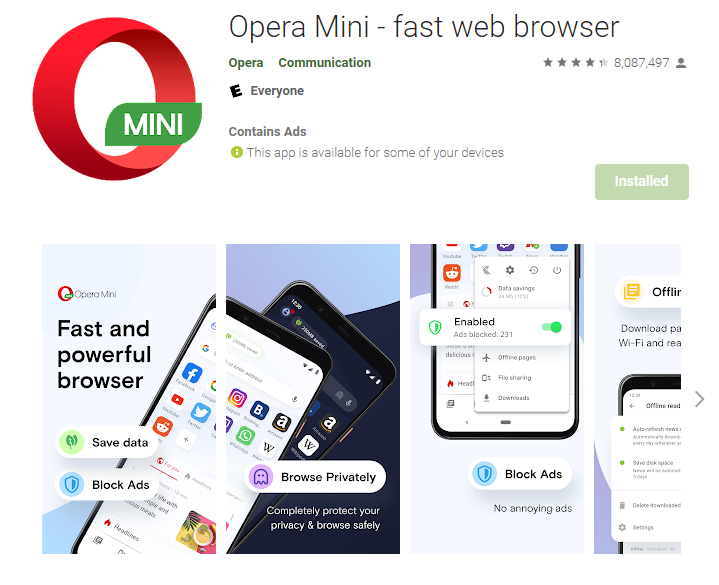
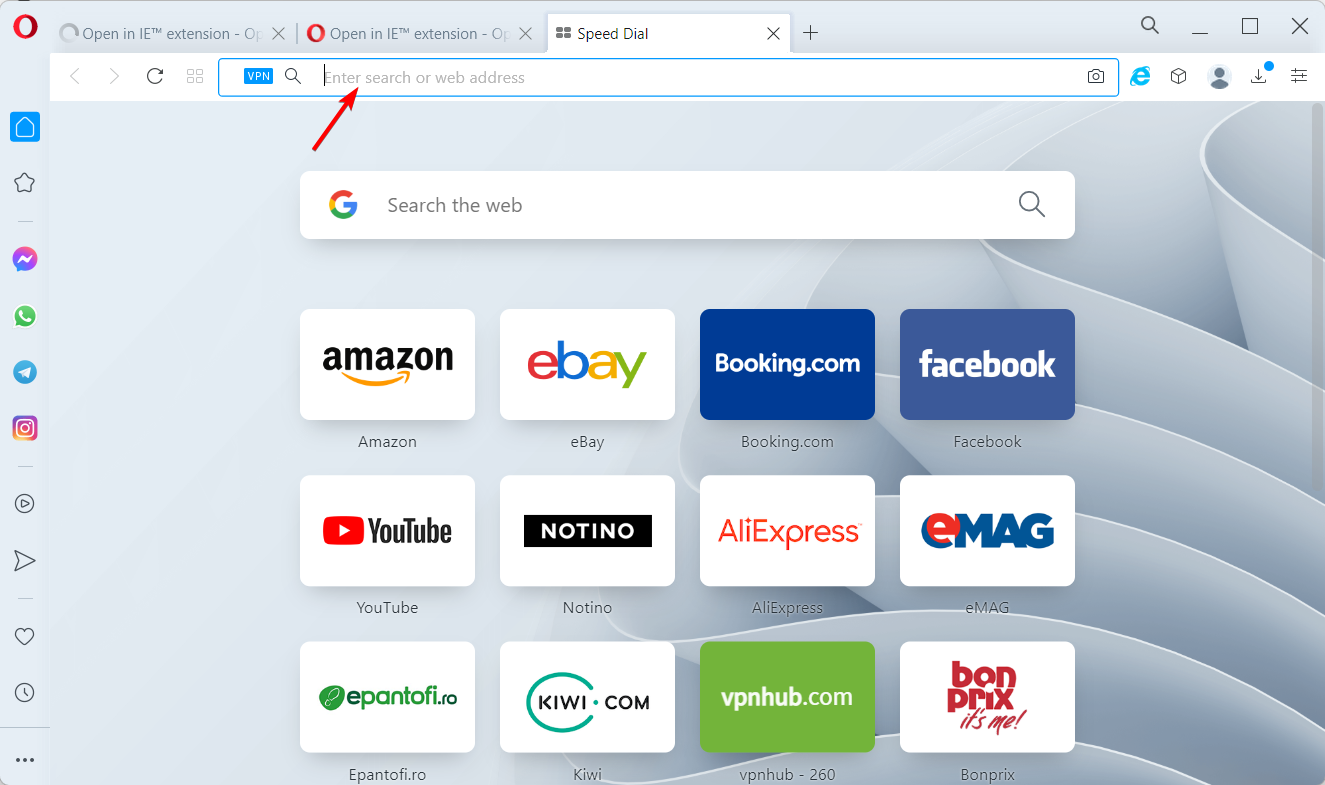

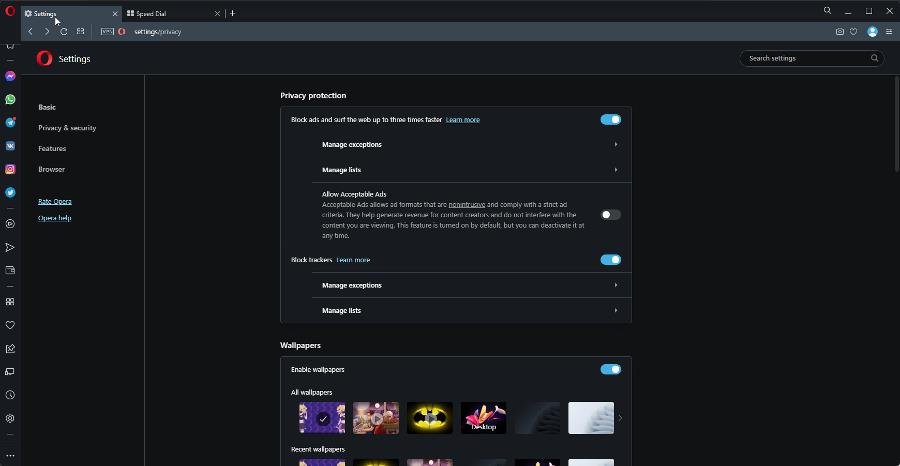
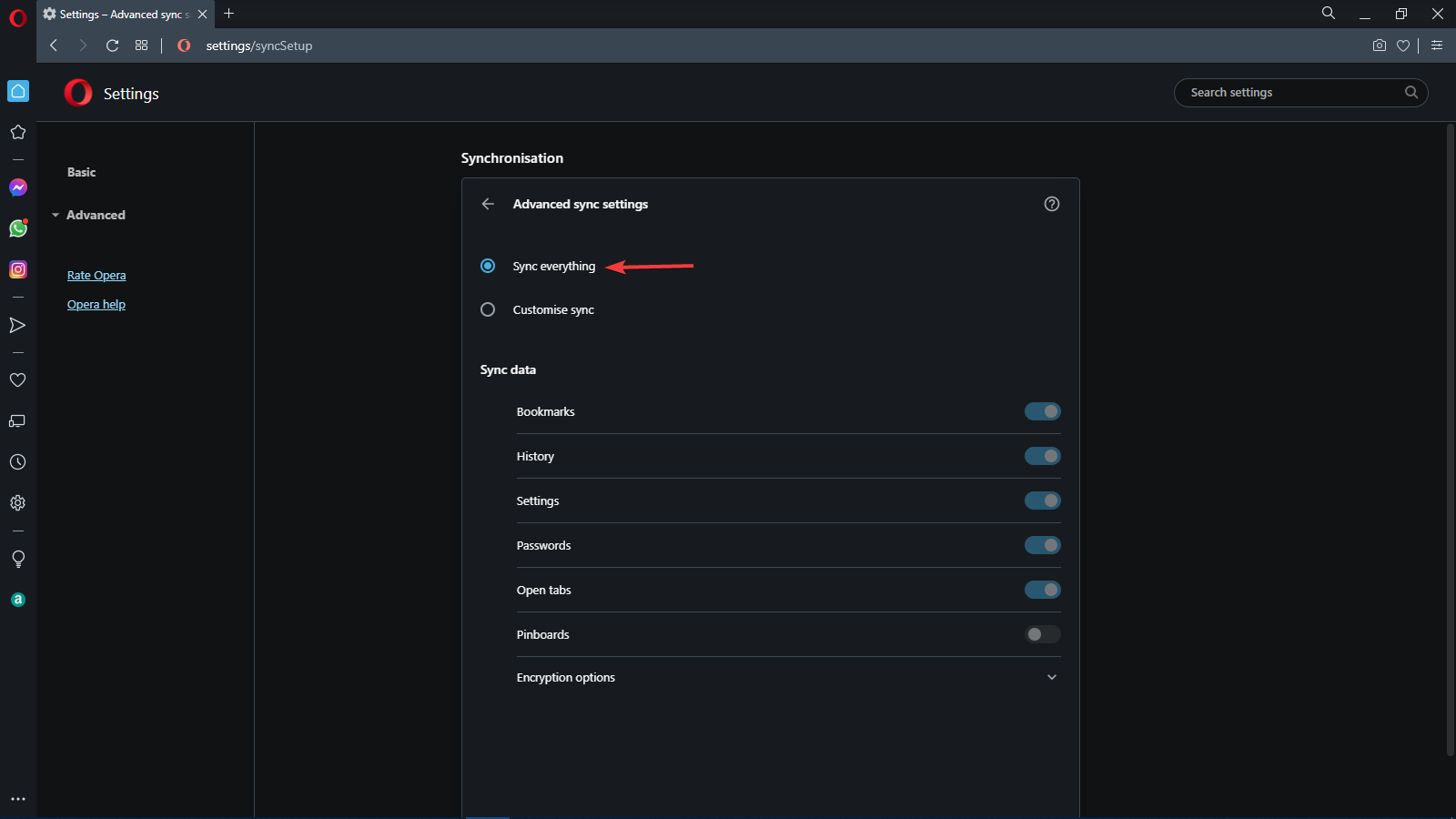
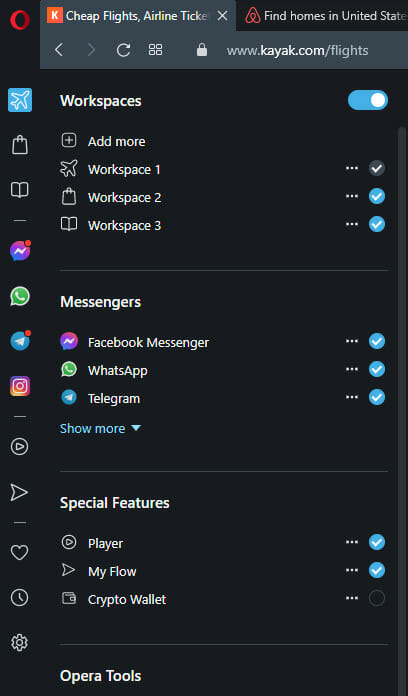
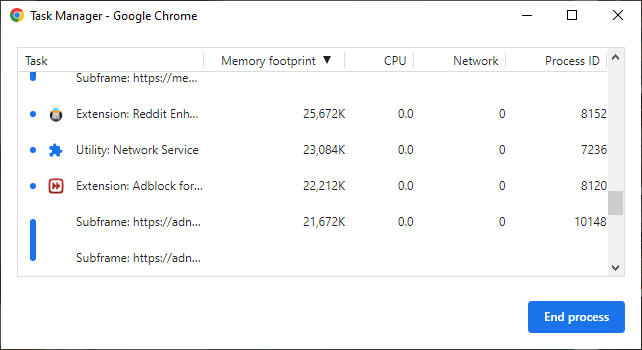
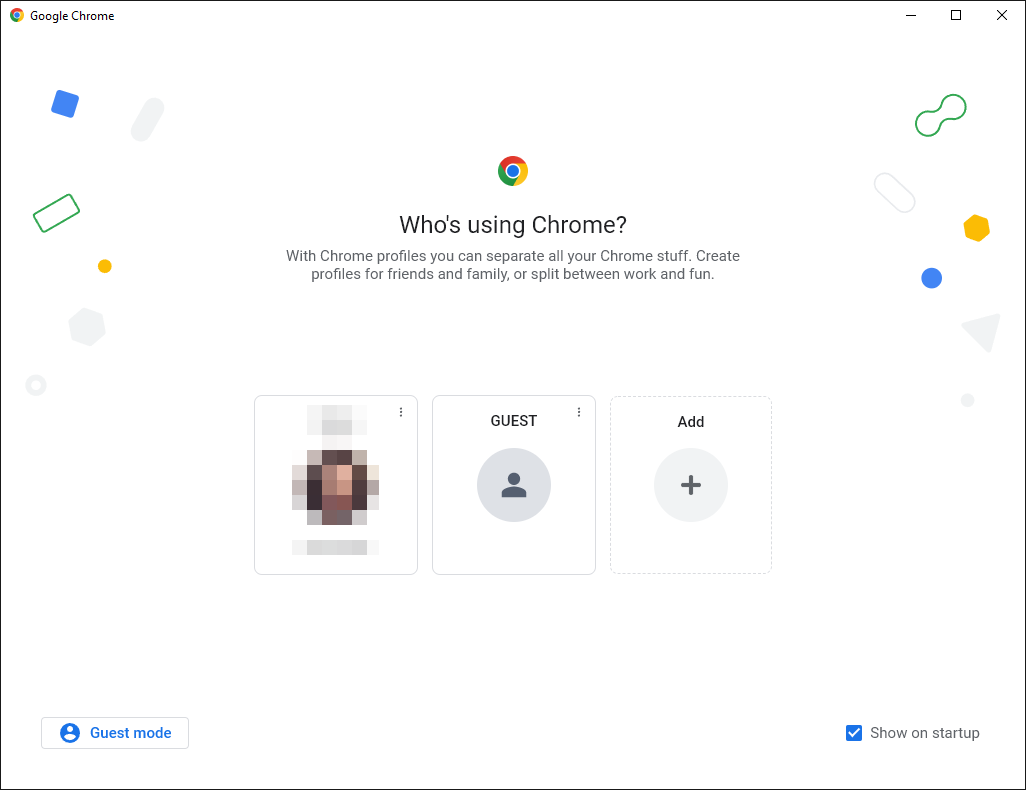
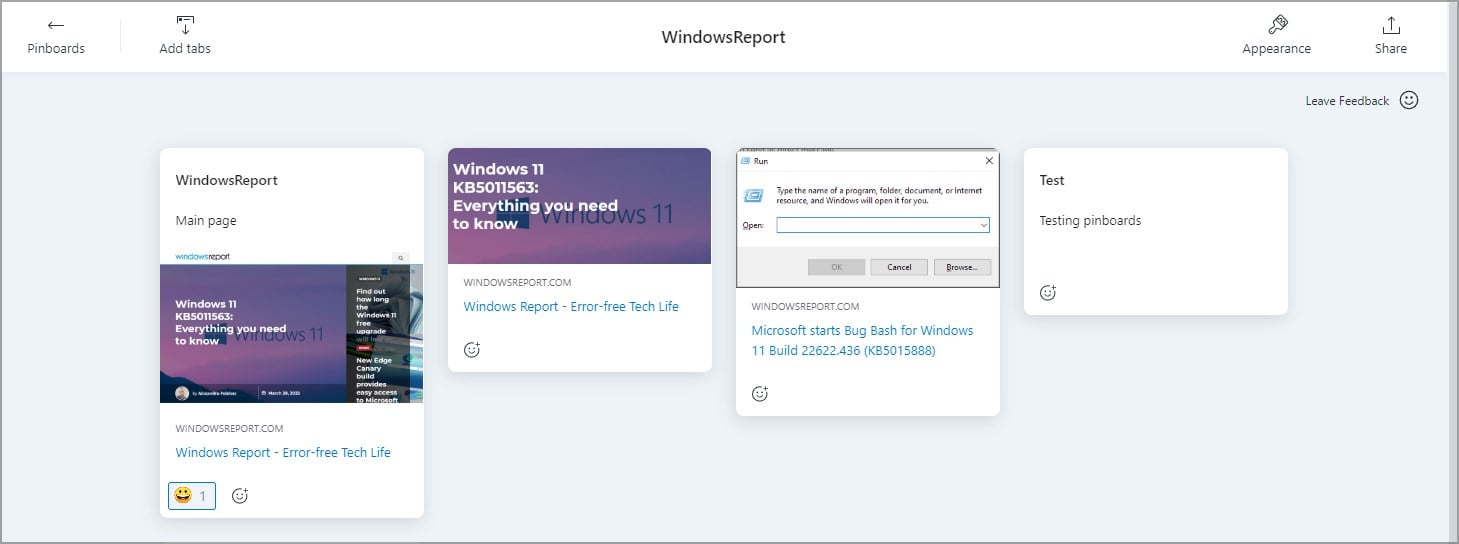
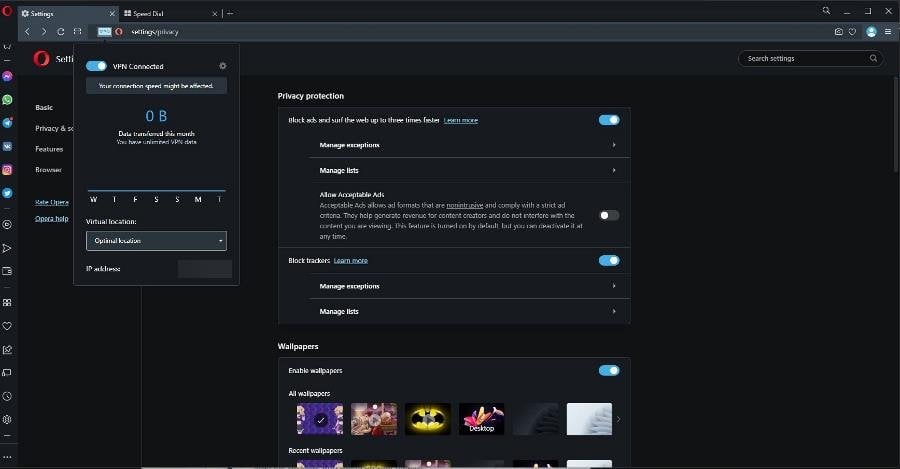
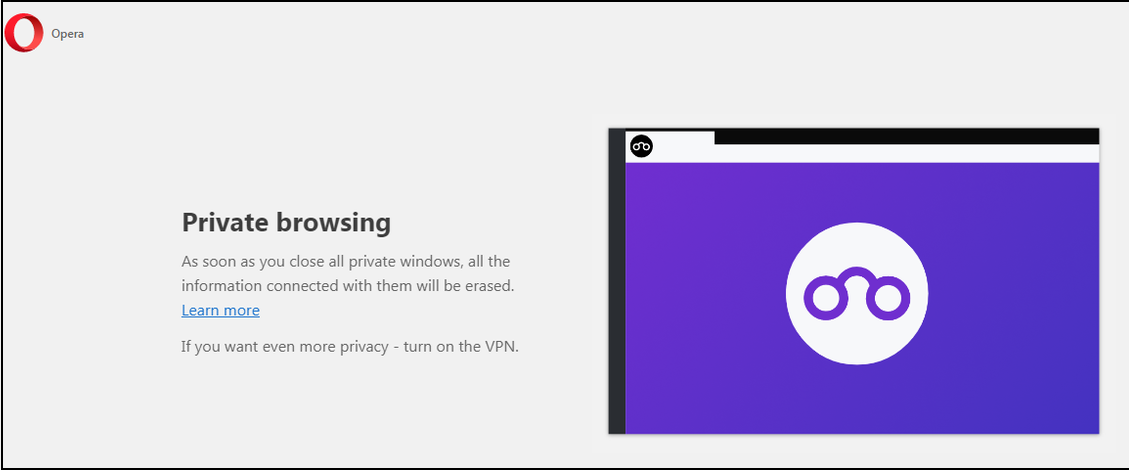

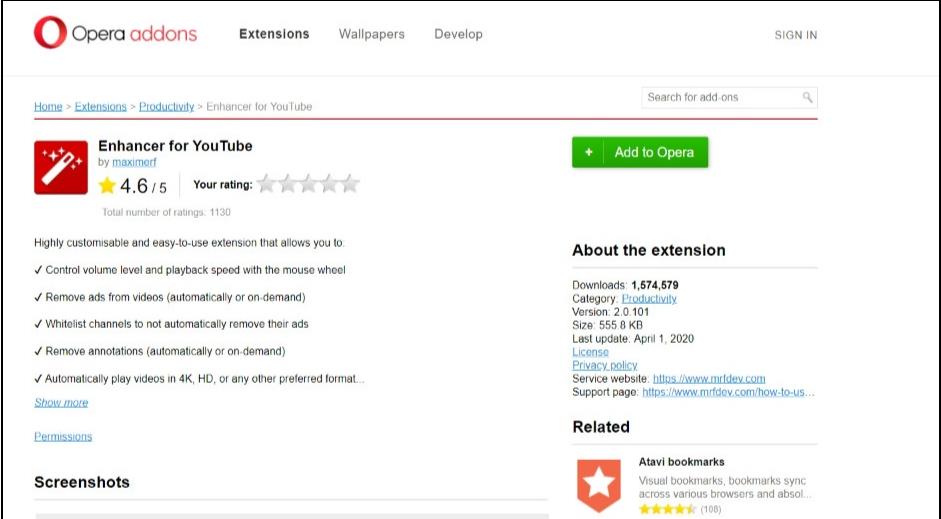
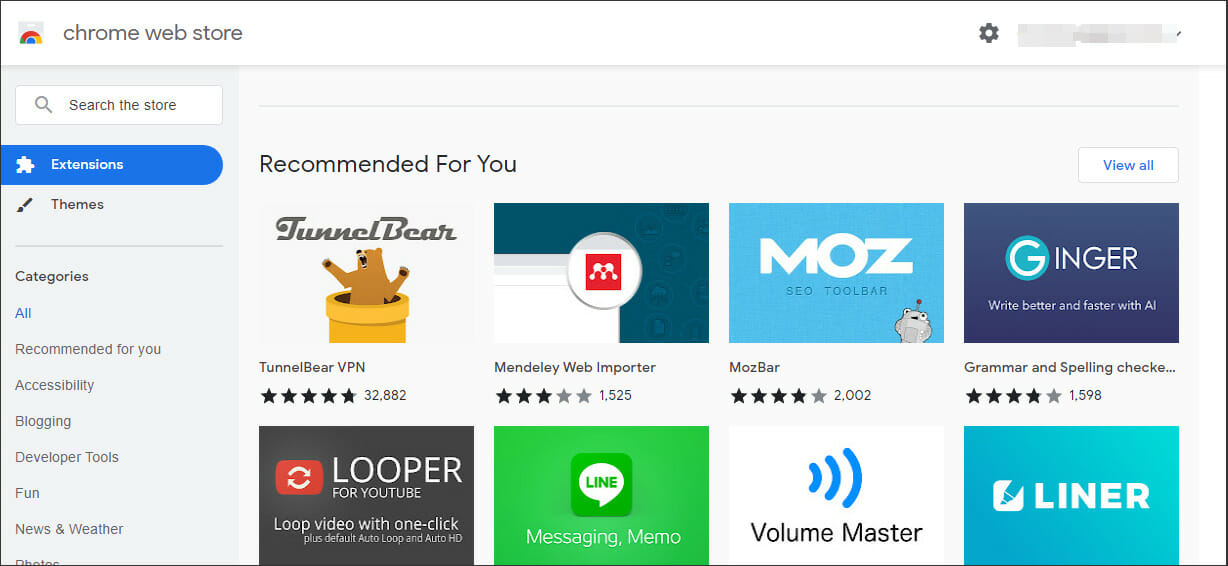
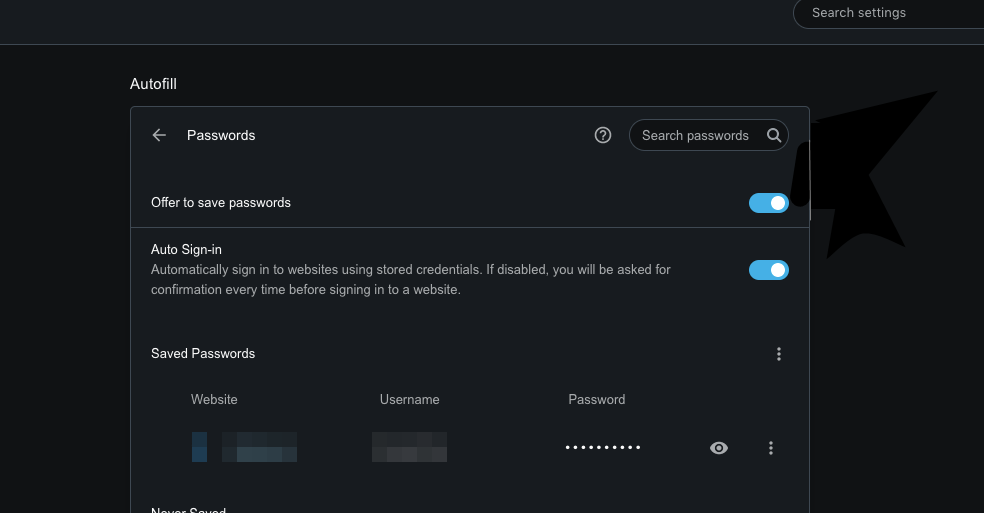
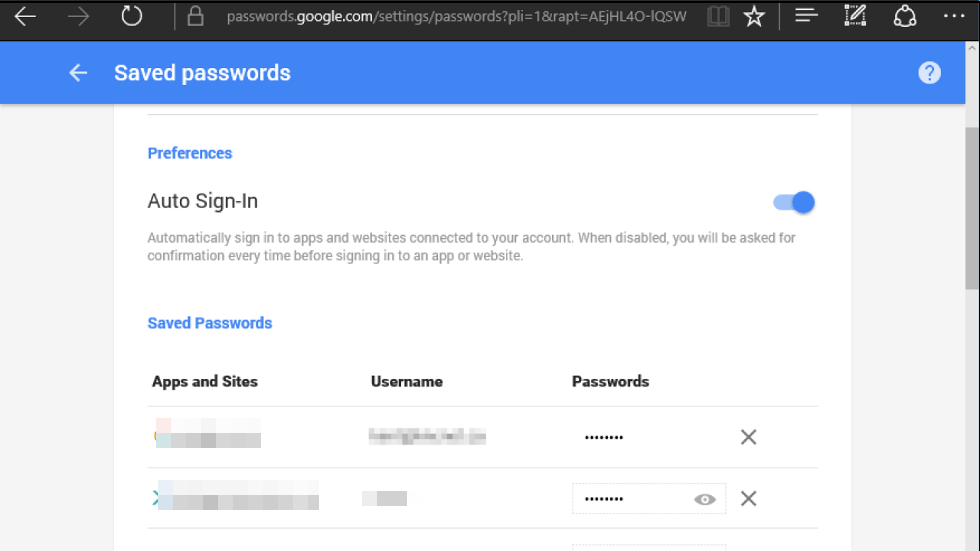
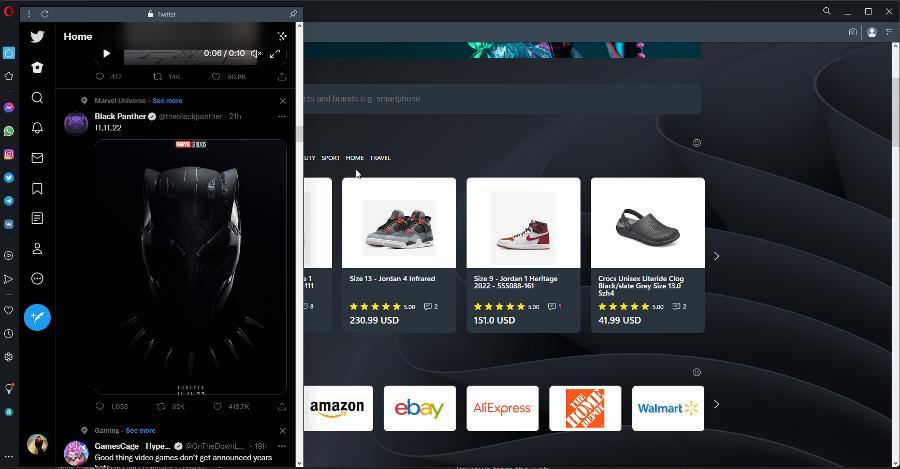
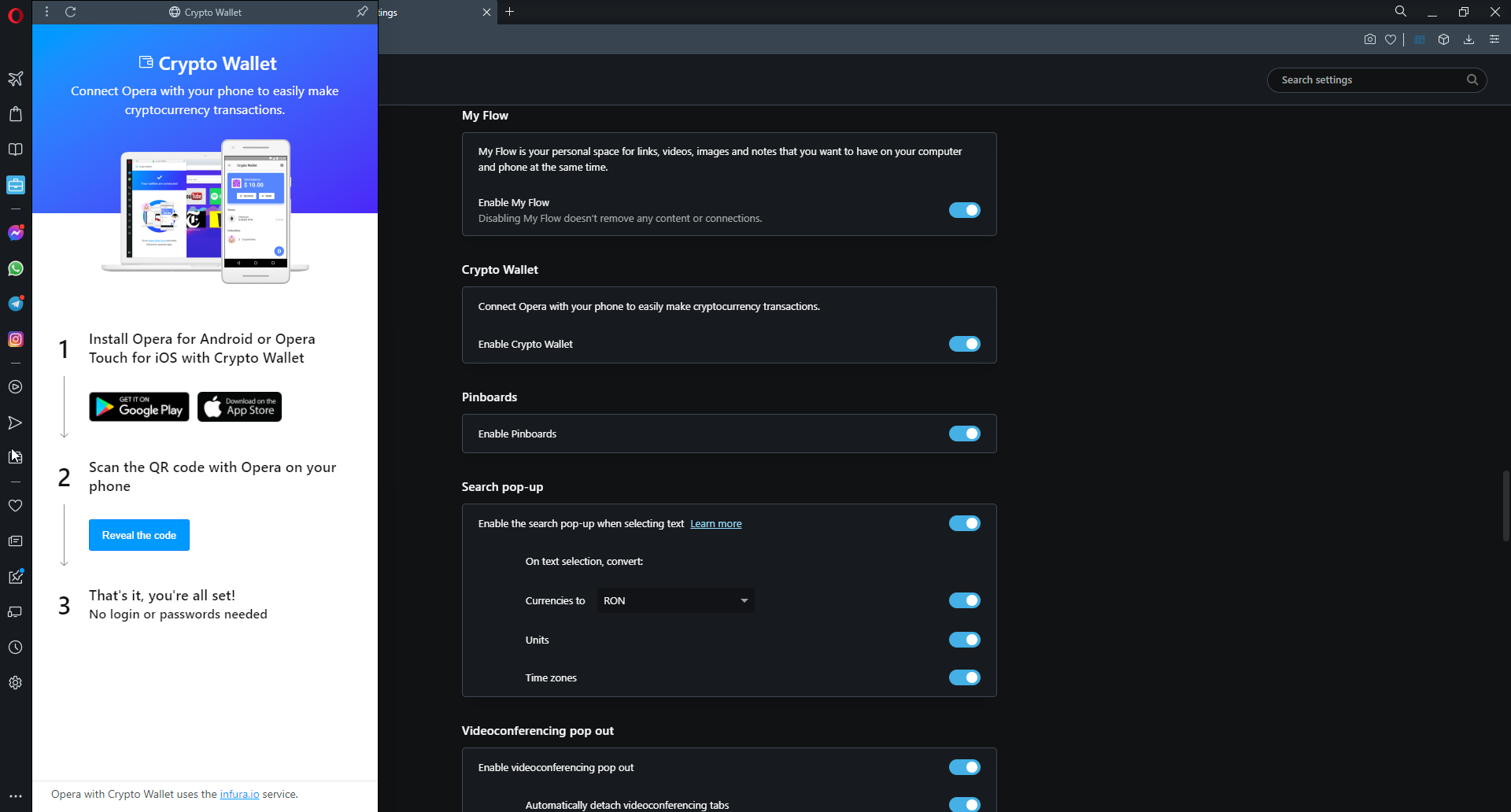
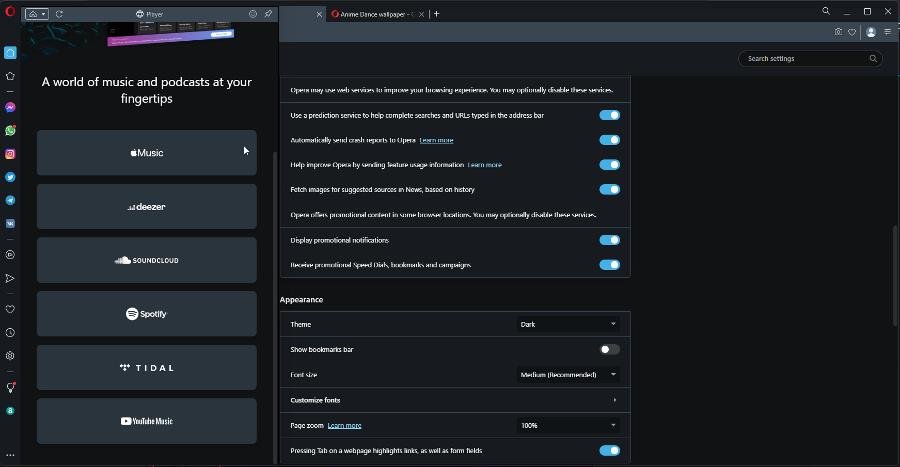
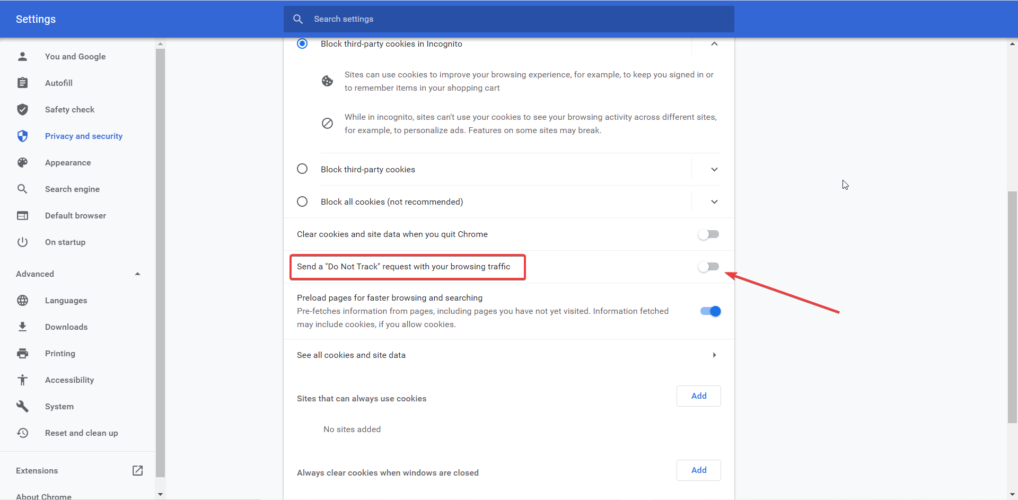
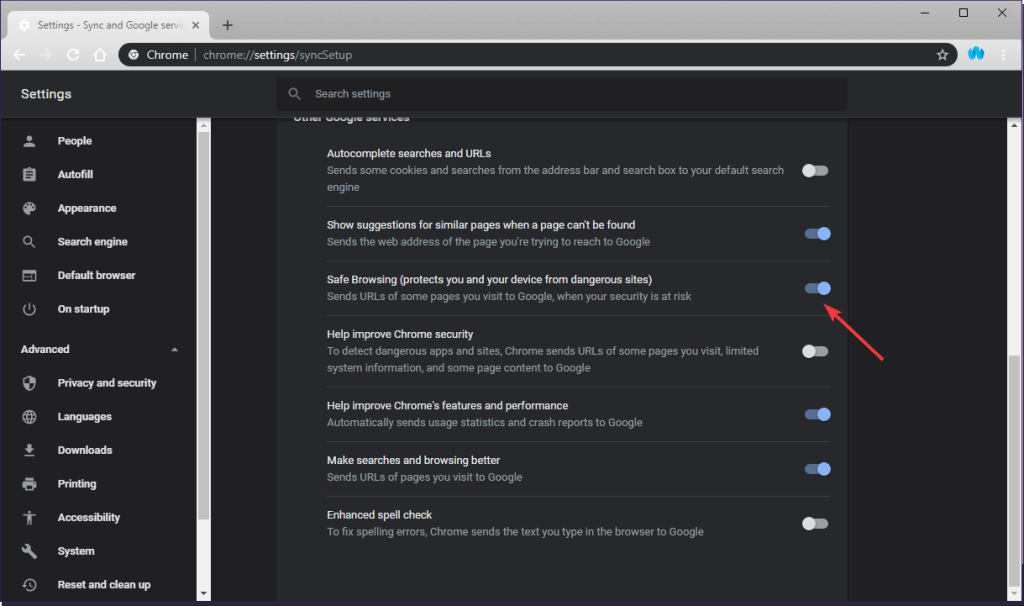
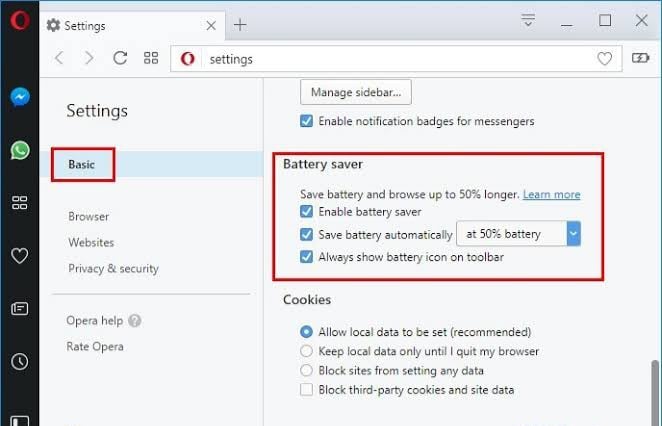
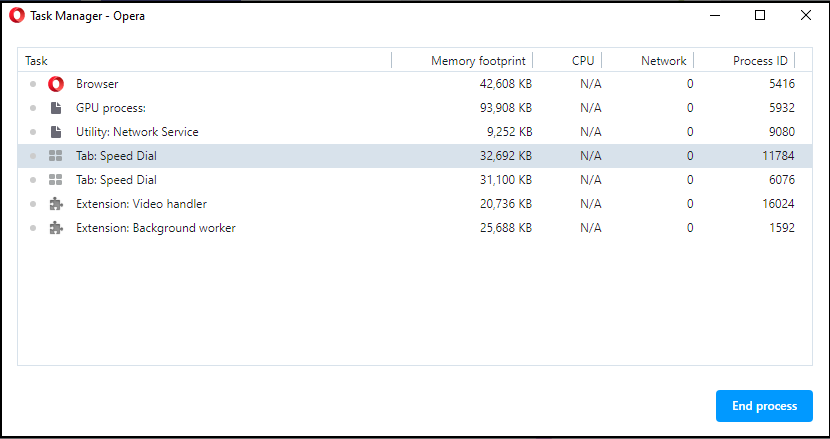


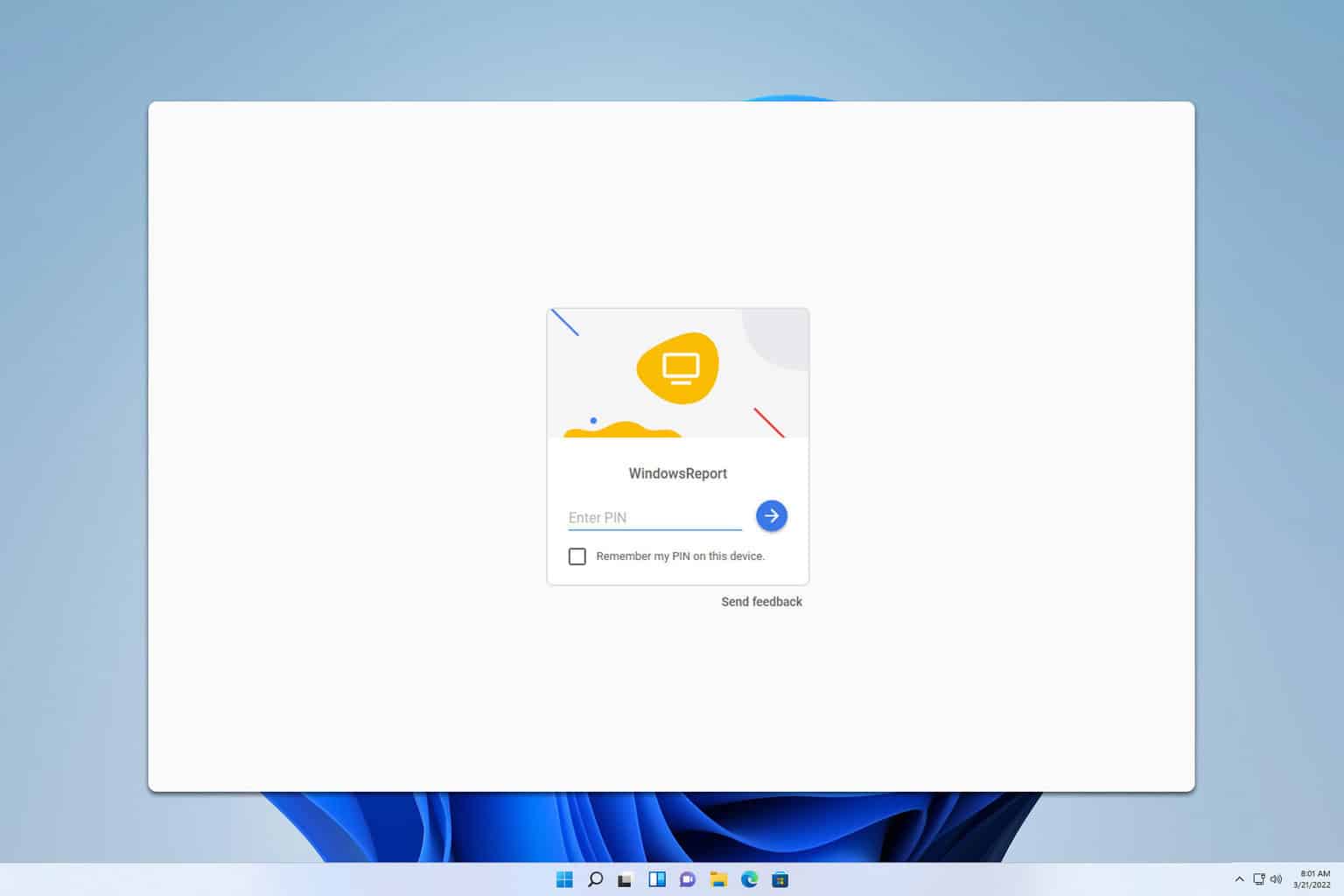

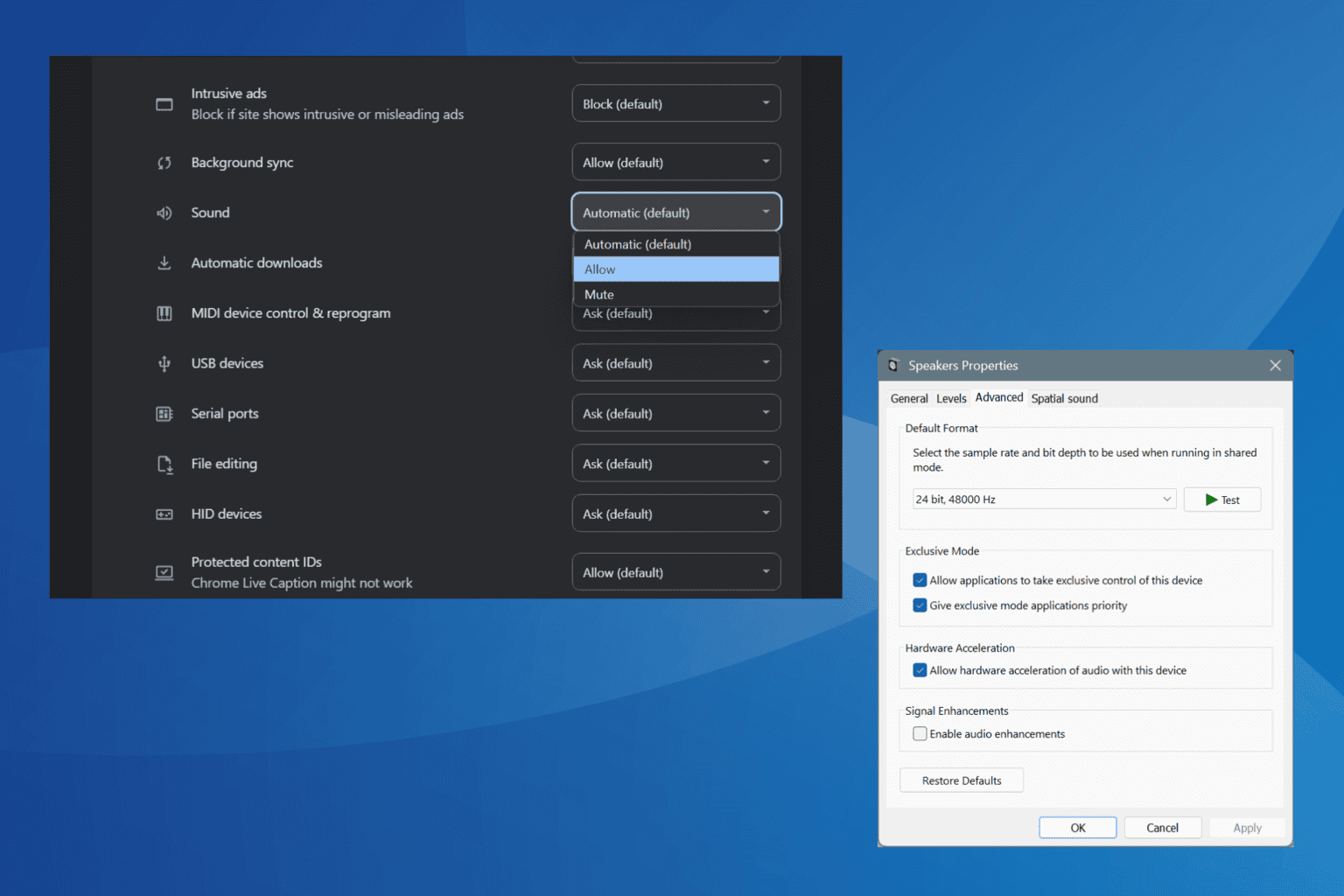

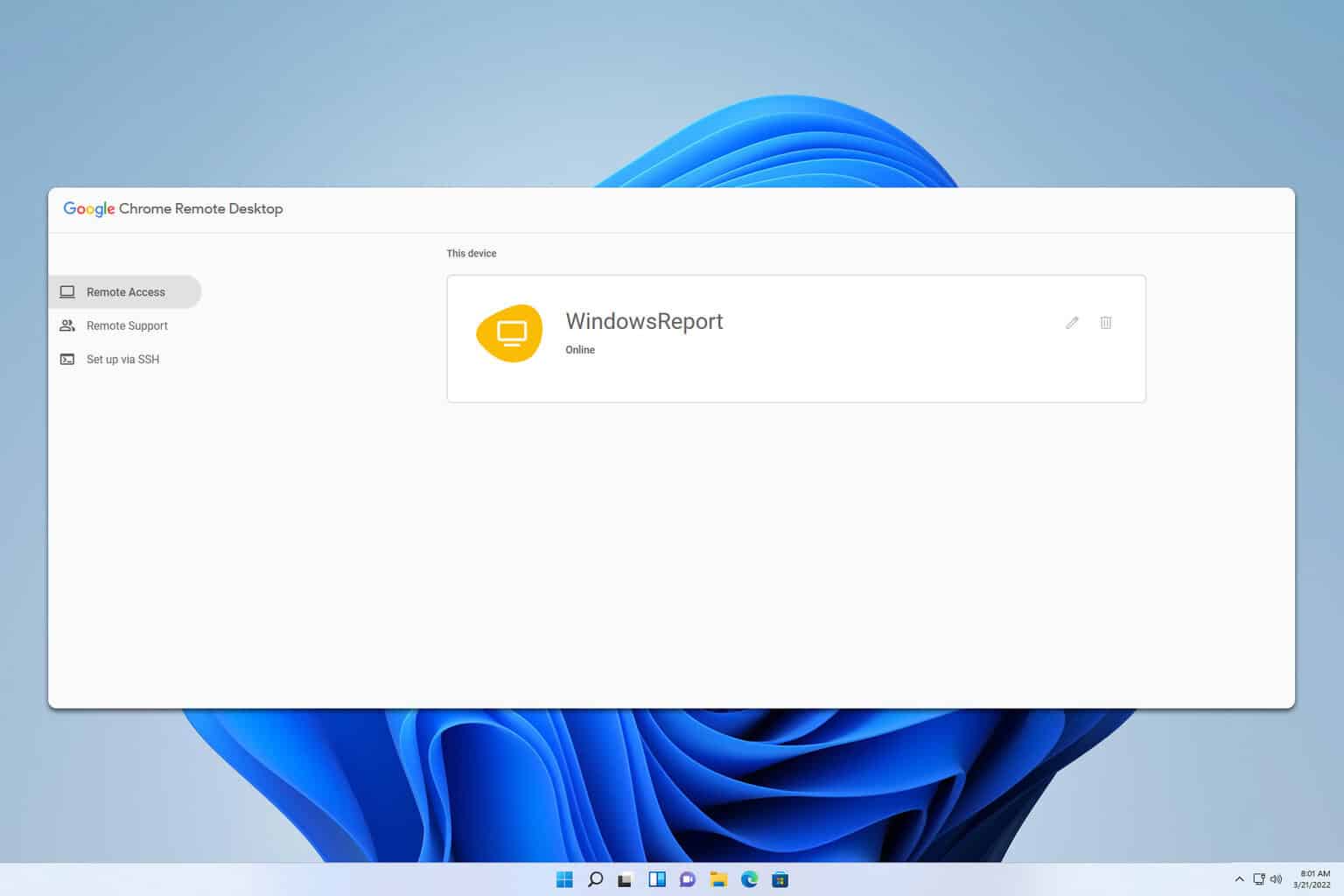

User forum
1 messages