How to Download The YouTube Music App For PC
Bringing endless music right to your desktop
4 min. read
Updated on
Read our disclosure page to find out how can you help Windows Report sustain the editorial team. Read more
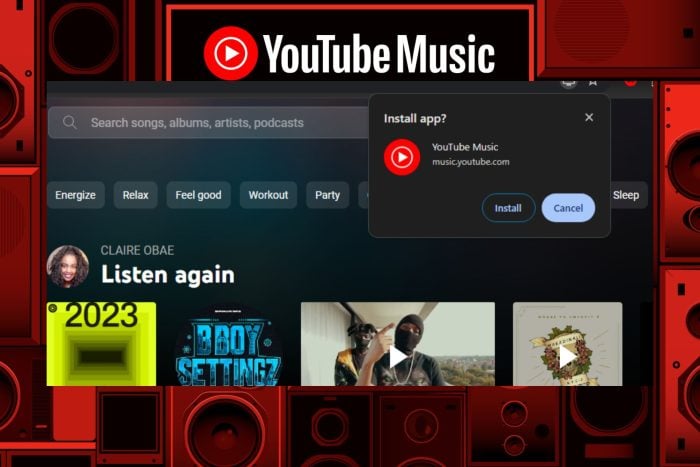
The YouTube Music app is primarily designed for mobile devices, but if you’re looking for a similar experience on your PC, you can still access it in various ways.
There is currently no dedicated YouTube Music app available for PC but with a few tweaks, you can listen to music as you would on your smartphone. While you can access YouTube Music on your PC, it does not offer the same offline playback features as the mobile app.
How do I download YouTube Music on my PC?
1. By using a browser
- Open your preferred web browser on your PC. (We’ll be using Chrome for this step).
- Go to the YouTube Music website by typing music.youtube.com in the address bar and pressing Enter.
- If prompted, sign in to your Google account. If you don’t have an account, you’ll need to create one.
- Click on the download icon and hit Install when prompted. You should now have access to YouTube Music through the web version.
- To make accessing YouTube Music more convenient, a shortcut will be automatically created on your PC’s desktop or taskbar.
- If it doesn’t, with the YouTube Music website open in your web browser, click on the three-dot menu icon located in the upper-right corner of the browser window.
- From the dropdown menu, hover over More tools>Create shortcut (the wording may vary depending on the browser you’re using).
- A dialog box will appear, asking you to confirm the creation of the shortcut. Check the box to Open as a window and click Create.
- The YouTube Music shortcut should now appear on your desktop or taskbar. You can simply click on it to access YouTube Music quickly.
 NOTE
NOTE
You can use the web version of YouTube Music on any browser that supports HTML5 and has JavaScript enabled. To check for compatibility, Google lists the system requirements and compatible browsers.
2. By using an Android emulator
- Download and install LDPlayer.
- Open LDPlayer and select LD Store.
- Use the search bar in the top left to find the YouTube Music app on the Google Play Store and install it.
- The Android emulator will download and install the YouTube Music app on your PC.
- Once the installation is complete, locate the YouTube Music app in the emulator’s app drawer, and click on it to launch the app. Sign in with your YouTube account, and you’ll have access to YouTube Music on your PC.
Using an Android emulator allows you to run Android apps on your PC, providing a mobile-like experience. However, remember that running an emulator may require a system with higher specifications, and the performance may vary depending on your PC’s capabilities.
3. By downloading the unofficial app
You can download the YouTube Music Desktop app and set it up if you prefer a standalone app. Though not affiliated with Google, it works just as the real thing. Github also has an unofficial YouTube Music app that you can download and use on your PC like any other.
Its main advantage over the official app is that it is free, open-source, has built-in adblockers, and keeps the original interface of the app.
It is also cross-platform so whatever OS you’re on, you get to enjoy unlimited music. With all these pros, we cannot forget to mention that unofficial apps may not include all the features or regular updates provided by the official YouTube Music app.
Additionally, there may be potential risks such as malware, security vulnerabilities, or compatibility issues when downloading and using unofficial apps from third-party sources. We recommend you exercise caution by installing a comprehensive antivirus solution.
 NOTE
NOTE
Can YouTube Music play offline on a PC?
Offline YouTube Music is only available for mobile devices. However, you can enjoy such perks with a premium subscription or when using the unofficial version on your PC.
Another thing you can also enjoy with YouTube Music on desktop is ad-free listening especially when NewPipe encounters a network error.
Remember that YouTube Music is not available in all countries yet so even after downloading it, it may not work if you’re not in a whitelisted region. If you’ve checked and fulfilled all conditions but YouTube Music is still not working, we have answers in our detailed guide.
Hopefully, you’ve found a way to enjoy YouTube Music on your PC. However, if it seems like too much work, you can always try alternative music apps for your PC.
That’s it from us but we’d love to hear from you. Have you tried YouTube Music on your PC and which method did you use to install it? Any complaints so far? Let us know in the comment section below.
Moreover, if you’d like to install the YouTube app on your Windows 7 PC, we’ve got you covered.
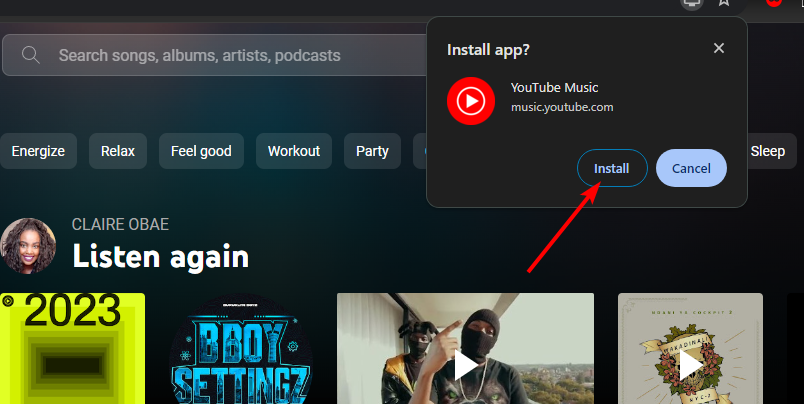
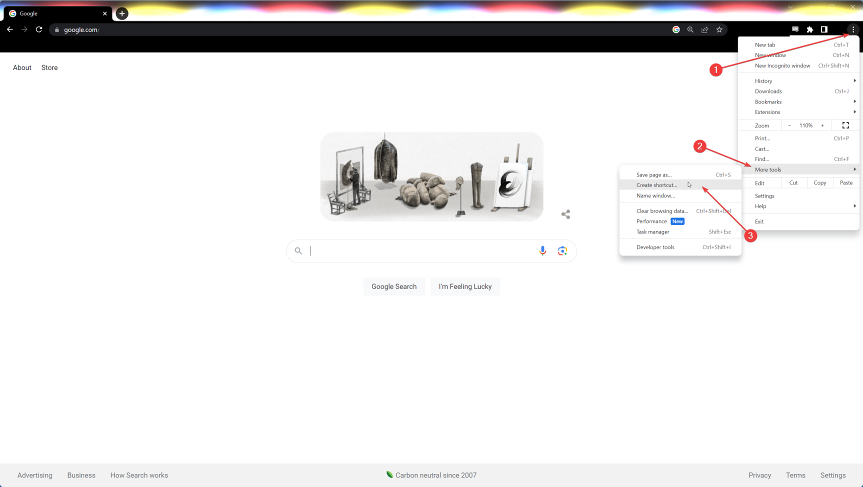
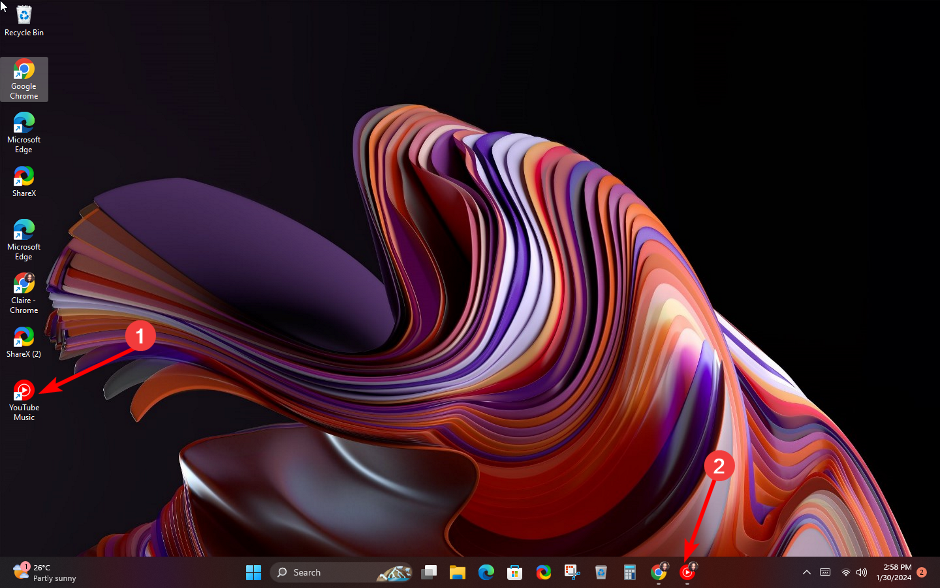
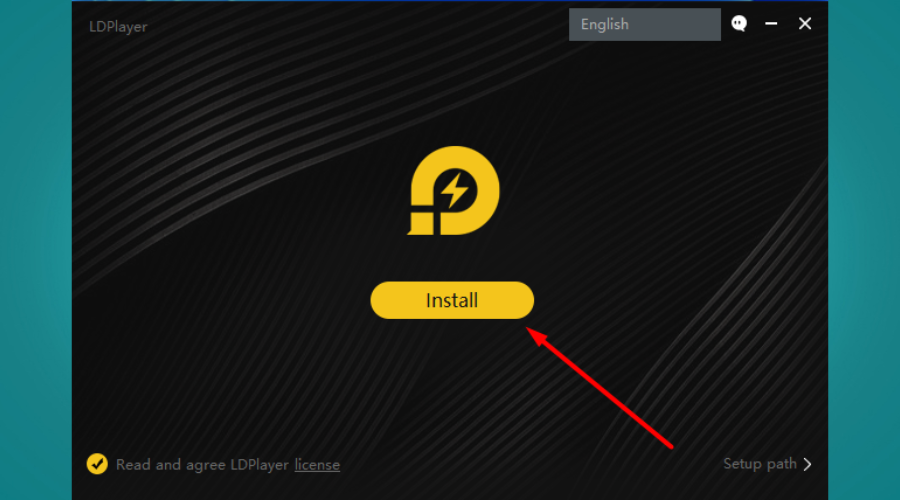
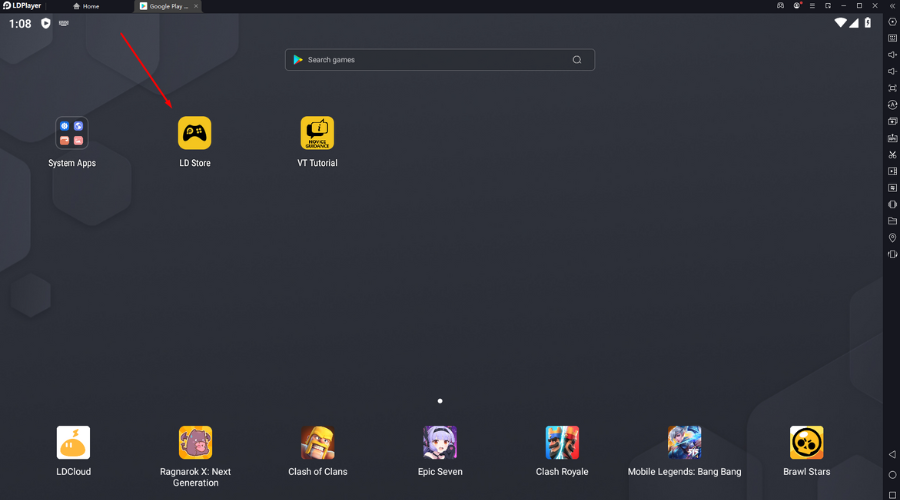
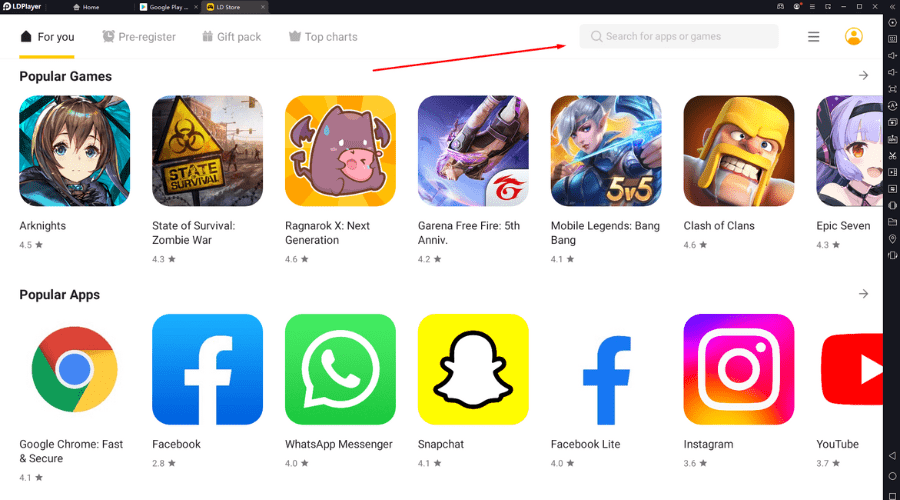
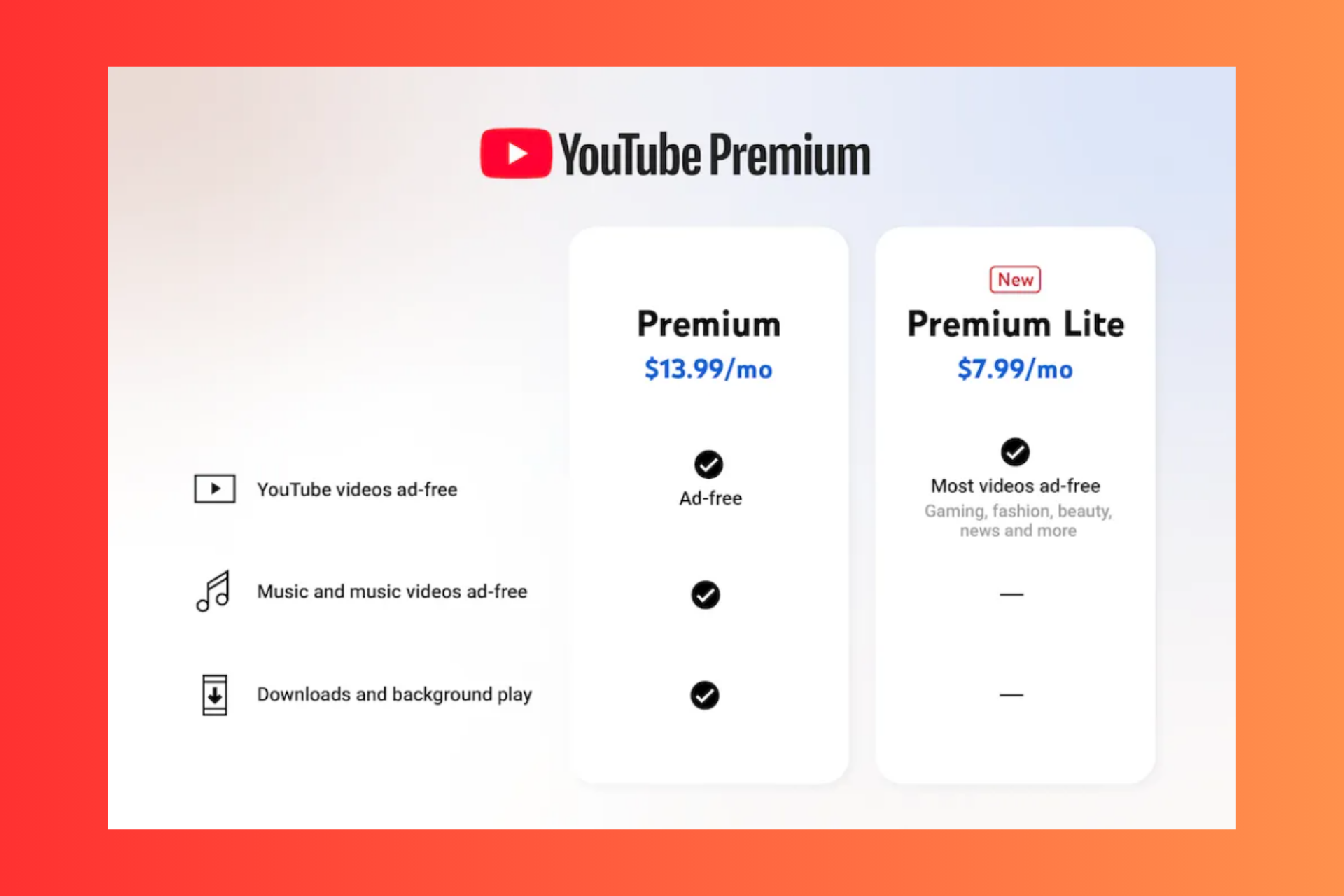


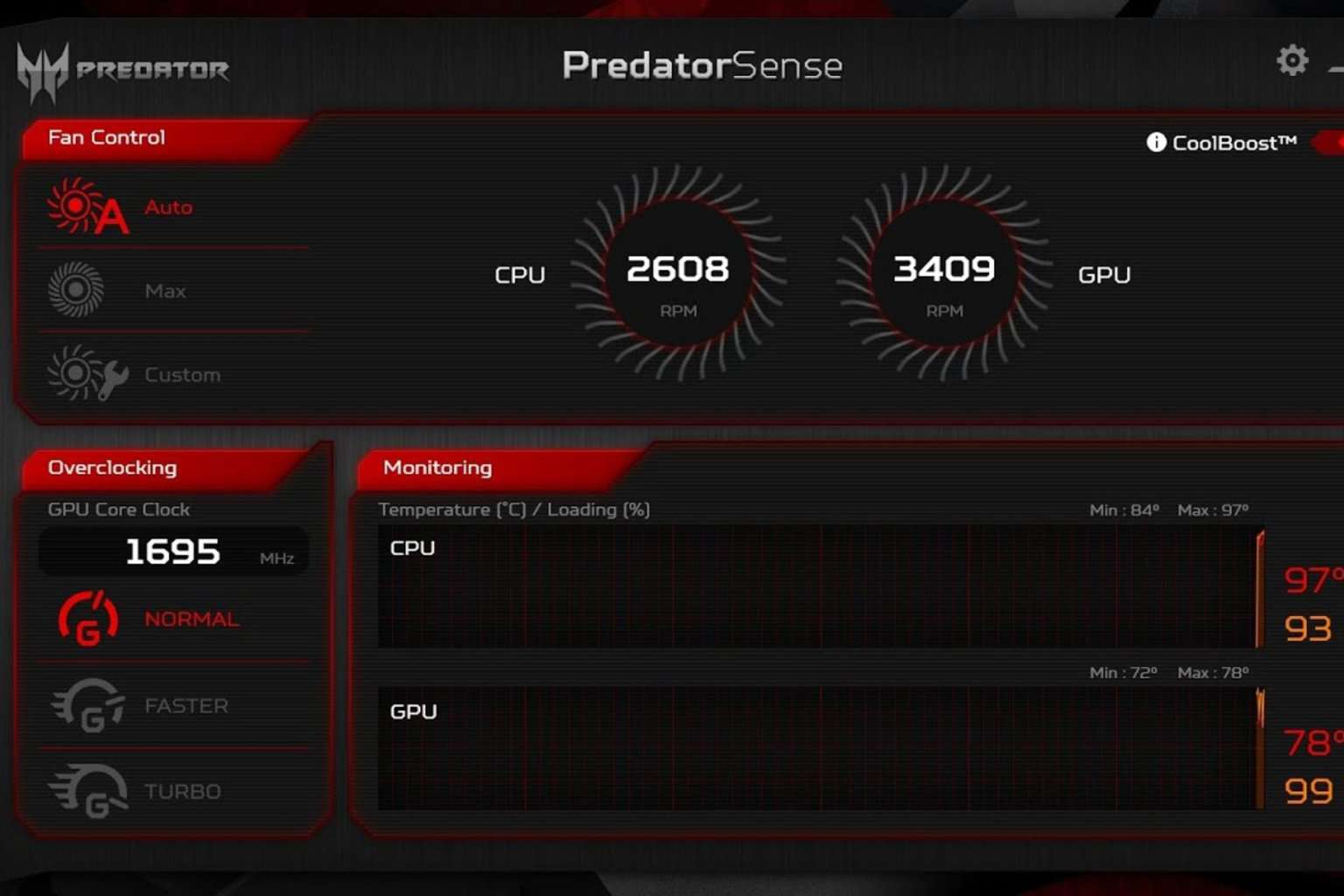

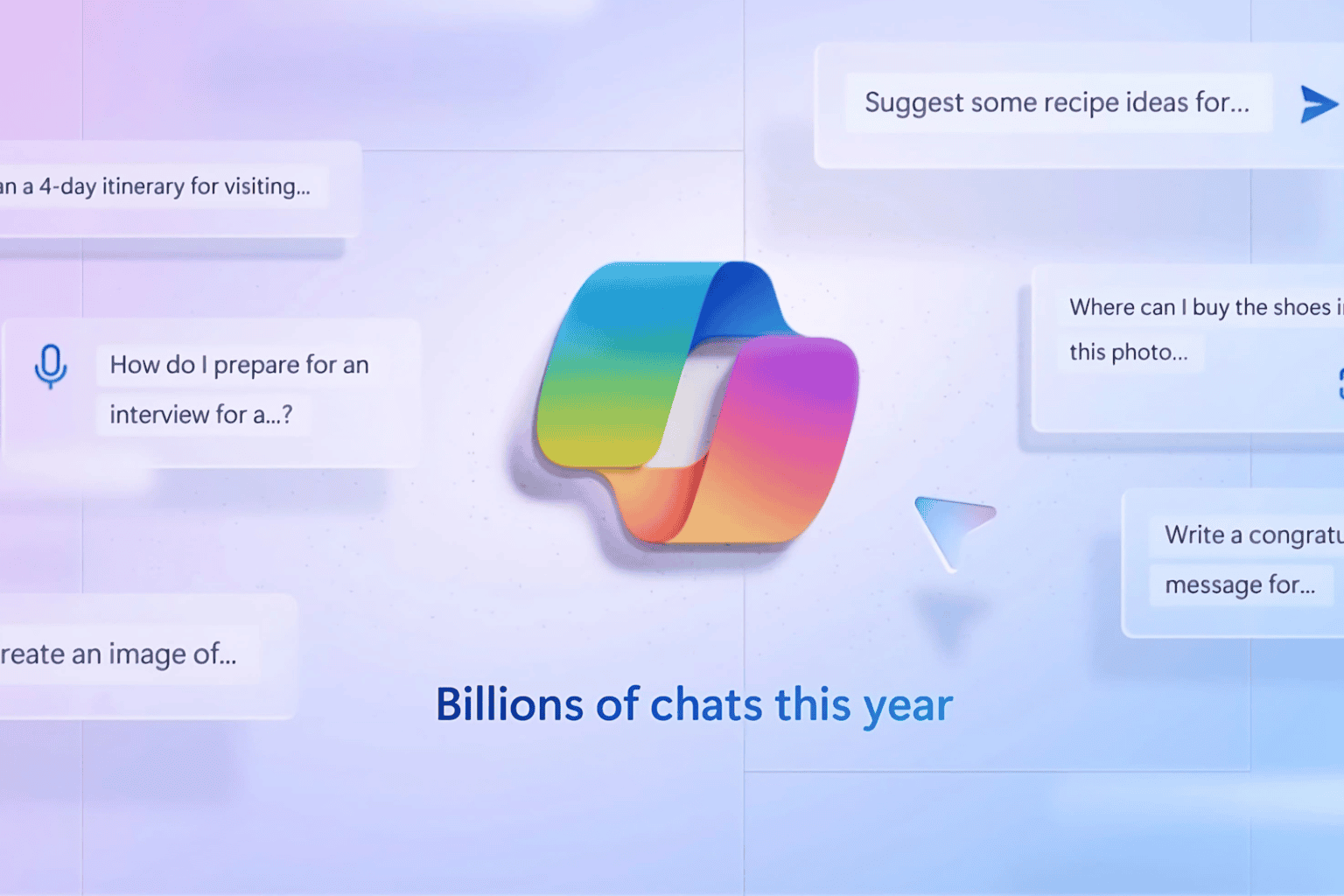

User forum
0 messages