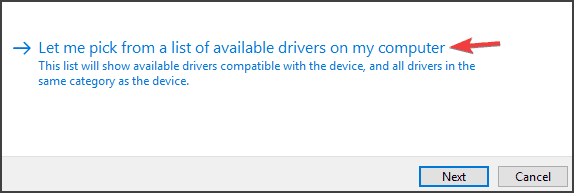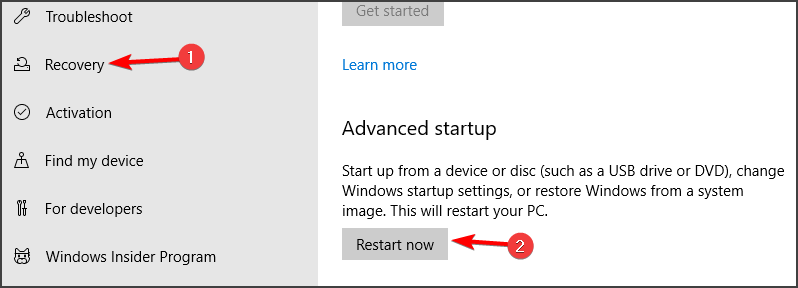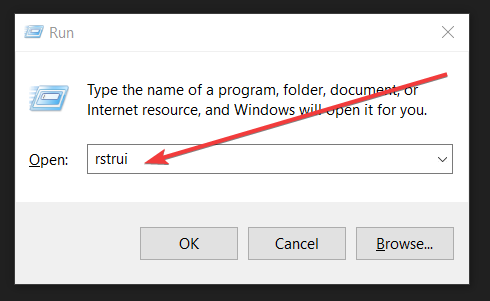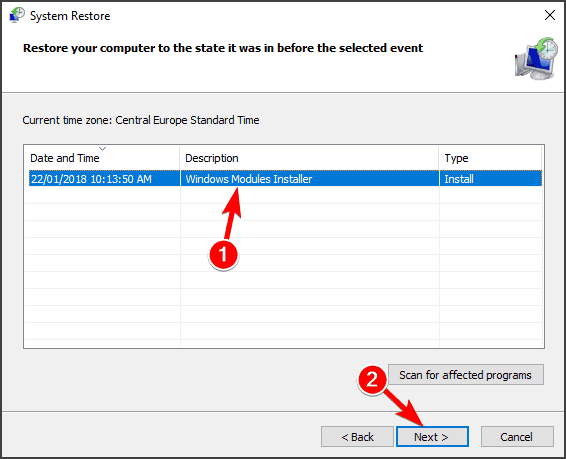How to Fix Downloader.dll is Missing / Not Found Error
This issue can be caused by drivers, so be sure to keep them up to date
3 min. read
Updated on
Read our disclosure page to find out how can you help Windows Report sustain the editorial team Read more
Key notes
- Downloader.dll is a Windows system file that may get corrupted and lead to various errors.
- Fixing this error is simple, and the best way to fix it is to use dedicated software for DLL file repair.
- You can also fix the Program can’t start because downloader.dll is missing from your computer error by restoring your system.

Windows and various applications rely heavily on DLL files to work properly, and one of those files is downloader.dll.
Before we start fixing the issue, let’s familiarize ourselves with the DLL file in question.
What is downloader.dll used for?
Downloader.dll is associated with various applications, and in case you have any issues with this file, those applications won’t be able to run.
However, there’s a way to fix this issue, and if downloader.dll is missing on your PC, just use one of our solutions to fix it.
How can I fix the downloader.dll is missing/not found error?
1. Use a professional third-party software
When you encounter the Program can’t start because downloader.dll is missing from your computer error, this may be the consequence of file corruption.
These types of issues are usually complicated to fix manually, but there’s specialized software that can do that automatically.
2. Update Windows device drivers
- Type in Device Manager in the taskbar’s search box and hit Enter.
- Choose a category to verify the names of the devices.
- Select and right-click on the device that needs an update.
- Select Search automatically for updated driver software.
- Choose Update driver.
Keep in mind that this method might not be the most effective one, so if you’re having issues with downloader.dll, it’s usually better to use a specialized software.
To update all your drivers quickly and automatically, we suggest using a specialized tool such as Outbyte Driver Updater.
3. Launch System File Checker (SFC)
- Type in Command Prompt in taskbar box, and right-click on the result.
- Select Run as administrator and type in
sfc / scannow - Hit Enter and wait until the scanning process has ended.
After you have performed these steps, you will be notified that Windows Resource Protection found corrupt files and successfully repaired them.
Otherwise, you will receive the message Windows Resource Protection found corrupt files but was unable to fix some of them.
The System File Checker is able to fix integrity errors only for those files that are not in use by Windows.
To scan those files already in use, you must perform some additional steps.
Scan files already in use
- Press the Windows key, choose Settings, and then Update & Security.
- Select Recovery, navigate to Advanced startup and click Restart Now.
- Close Command Prompt and restart the computer.
After performing the scan, check if the problem with downloader.dll is gone.
4. Use System Restore
- Press Windows key + R to launch Run, and type in rstrui.
- Click OK, select Choose a different restore point, and click Next.
- Check the box from Select more restore points for the list with dates.
- Choose a date to restore Windows 10, click Next and then Finish.
When you will choose a date, be careful to select one before the downloader.dll error appeared. After you have followed these steps, your computer will restart.
After rebooting with the restored version of your operating system, Program can’t start because downloader.dll is missing from your computer error should be gone.
When you encounter the error about the download.dll file, there are several tested solutions that can fix it.
Be sure to try all of our solutions, and let us know which one worked for you.