Driver Updaters for Realtek Sound Cards for PC - Top 5 Tools
7 min. read
Updated on
Read our disclosure page to find out how can you help Windows Report sustain the editorial team. Read more

Looking for the best driver updaters for Realtek sound cards for PC?
Windows OS offers a built-in function to update device drivers, including those for Realtek sound cards. However, it’s possible that the installed updates might not be compatible with your specific hardware or system configuration. This may lead to unexpected audio issues.
In that case, you should consider using a dedicated driver updater.
After thorough testing, I’ve selected the top five apps to help you install the most compatible, safe, and up-to-date driver updates on your system.
So, let’s roll in!
5 Best Driver Updaters for Realtek Sound Cards for PC
Check out these amazing tools:
1. PC HelpSoft Driver Updater – Best for Automated Updates
PC HelpSoft is a well-known driver updater that auto-scans your PC for corrupt, missing, or outdated drivers. It has a database of over 1 million different drivers including Realtek sound card drivers. Thus, it automatically downloads and installs up-to-date official drivers on your system.
Moreover, PC HelpSoft Driver allows you to schedule weekly or monthly scans. It instantly updates drivers and backs them up on your system to restore in the future. You can restore your system to a previous point if you face issues after installing any updates.
It also fixes network, display, device, and sound issues in just one click. You’ll see a complete list and further details for all of the installed drivers. In addition, PC HelpSoft Driver maintains a history of installing and downloading history.
To test it, I opened the app and clicked on the Start Scan button.

As a result, the software took a few seconds to update the database.
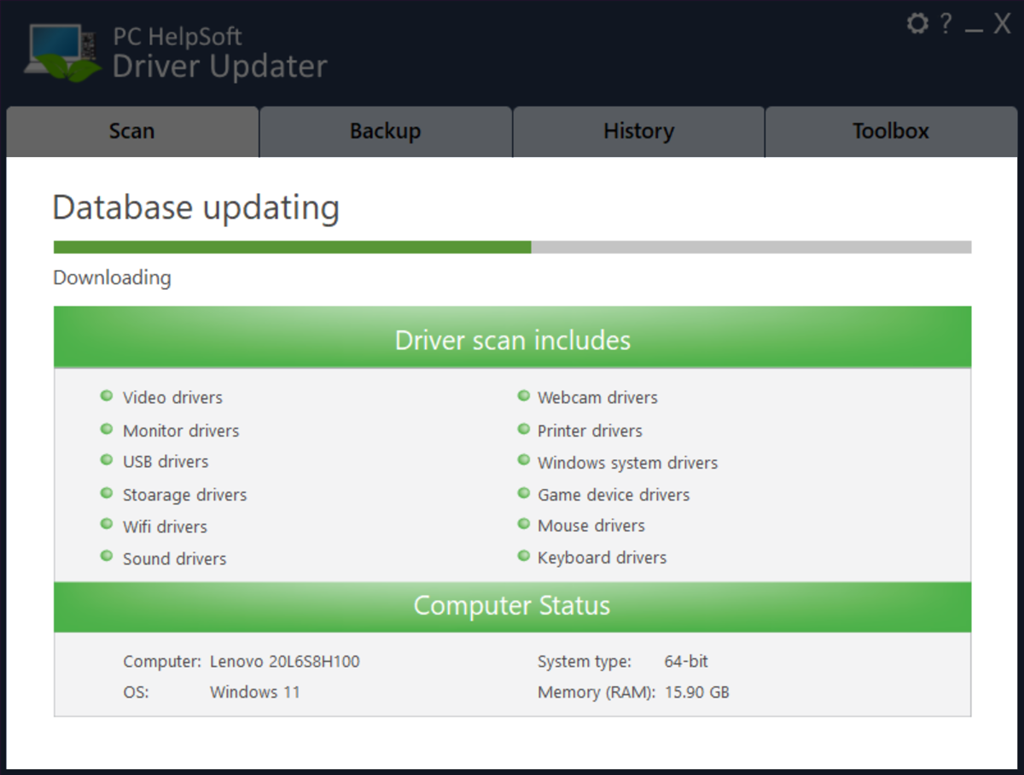
Then, it searched for the required driver updates.
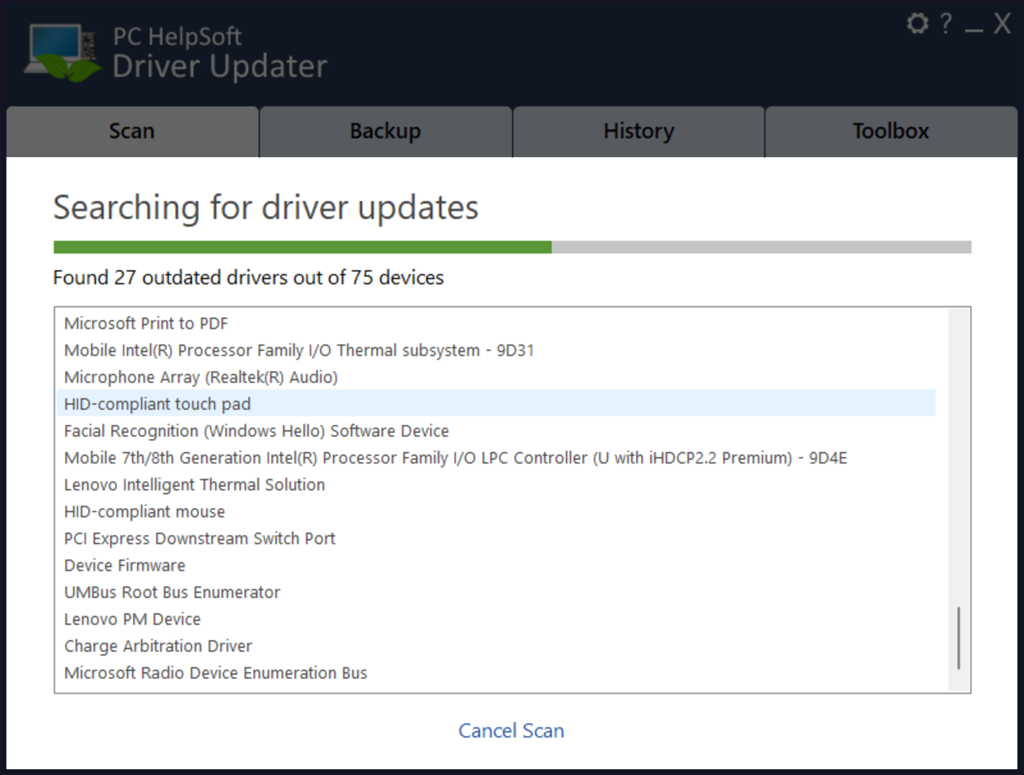
Lastly, I clicked the Fix All button to update the listed drivers including the Realtek sound cards audio drivers.

Pros:
- User-friendly interface
- Extensive driver database
- Safe and secure
- Automated scanning and updating
Cons:
- Contains additional software, so make sure that you’ve unchecked those boxes during installation
- No free version is available
Get PC HelpSoft Driver Updater
2. Driver Booster – Best for Offline Driver Updates
IObit’s Driver Booster is another popular driver updater on my list. This software quickly scans, downloads, and installs the device drivers with ease. Specifically, it can download missing drivers in offline mode.
Driver Booster’s database supports over 6.5 million devices and drivers from 1200 famous brands. It also offers free built-in tools to resolve common Windows-related issues such as video, Wi-Fi connectivity, graphics, and sound problems.
If your system hangs or you face a sudden slowdown, use Driver Booster for a fresh scan. It helps you find out and solve the issues faster than doing it manually. In addition, the software also allows you to create a restore point.
For instance, when you launch Driver Booster on your system, its main windows display a dial-based SCAN option. Click on it to start a quick device drivers scan.

Wait for a few seconds until it completes.

It displays a summary of how many drivers are outdated and which ones aren’t currently installed. Either select a specific driver or mark all of them to update them all at once.

Driver Booster then takes a few minutes to download and install the driver updates on your system.

Pros:
- Creates a restore point before updating the selected drivers
- Its database contains over 6 million drivers
- Automatically finds outdated drivers
- Enables you to compare the old and new drivers before installing
- Downloads updates within the software
Cons:
- Bundled with other software that you have to deactivate
- Annoying pop-ups
3. Outbyte Driver Updater – Best for Safe Updates from Official Sources
Outbyte Driver Updater scans your system and identifies currently installed devices and drivers. It recommends the relevant updates only from official sources.
More specifically, the software provides clear information related to installed and suggested driver versions and their developers. It then allows you to save a copy of your current drivers as a restore point.
You can also configure Outbyte Driver Updater to automatically check for driver updates after every five minutes of Windows bootup. In addition, you can set up a monthly, weekly, or daily automatic scan.
To test it, I launched Outbyte Driver Updater. It then automatically started scanning the device driver on my system.

Within a few seconds, the software displayed a scan report for the outdated drivers.
Moreover, it showed the current and available driver updates with timestamps.
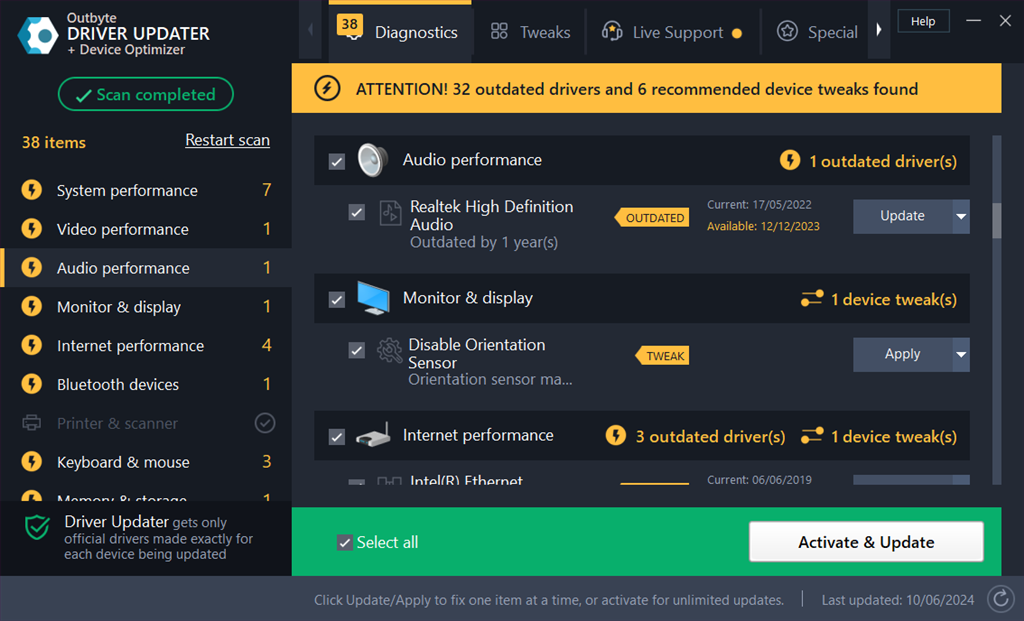
It’s up to you to either fix all driver updates at once or only go with the selected one.

Pros:
- Offers tweaks to improve system performance
- Automatically scans and updates the outdated drivers quickly
- Clean and user-friendly interface
- Contains a scan-scheduling feature
Cons:
- Too many pop-ups
- Its free version has limited features
4. DriverMax – Best for Smart Backups and Scheduled Scans
DriverMax supports scheduled scans, automatic installation, and full device driver backups. Moreover, it allows you to check for driver updates and download them at any time.
The software also examines your existing drivers and offers you the latest version for over 2 million drivers. Its intelligent technology ensures that only the most suitable and recent version gets installed.
Furthermore, it backs up the current driver and creates a system restore point to quickly rollback if required.
To use DriverMax, open the software and click on the SCAN FOR DRIVER UPDATES NOW button.

Wait until the ongoing scan is complete.

Select the required device driver from the scanned results and click DOWNLOAD AND INSTALL.

Pros:
- Easy-to-use interface for both beginners and professionals
- Creates recovery points
- It doesn’t install unnecessary programs
- Downloads drivers directly through the program
Cons:
- Its free version limits downloads based on days and month
- Some features appear free until you try to use them
- Needs an internet connection to find outdated device drivers
5. Driver Easy – Best for One-click Updates
Driver Easy stands out for its one-click update feature. Once you launch the software, its built-in scanning engine detects missing or overrated system drivers. Notably, it also offers a quick driver uninstallation feature.
In addition, Driver Easy supports an extensive database with over 8 million drivers in its repository. It also has a relevant team of experts so that new driver versions are added timely.
So whether you need to backup existing drivers, schedule automatic scans, or update outdated ones, this app gets the job done.
To test it, open Driver Easy software and click on the Scan Now option.

Wait until the scan is complete.

After viewing the scan report, select the drivers you want to update and click Update All.

Pros:
- Supports an extensive database with over 8 million drivers
- Uses minimal system resources
- Scans drivers when your system is idle
- Simple one-click updates
Cons:
- Its free version lacks automation features
- Takes quite a long time to download drivers
How I Chose the Best Driver Updaters for Realtek Sound Cards for PC?
During testing, I prioritized the following points to choose the software:
- Compatibility with Realtek sound cards
- Automatic driver updates
- User-friendly interface
- System restore point creation
- Extensive driver database.
So now you’ve all the crucial info related to the best driver updaters for Realtek sound cards for PC. Feel free to share which one you liked the most in the comment below! Additionally, if you keep encountering audio issues after installing Realtek drivers, or specifically on Windows 11, I’ve got just the guides for you.








User forum
0 messages