DRIVER_CORRUPTED_SYSPTES BSoD 0x000000DB [Solved]
Updating the affected driver is the easiest fix
5 min. read
Published on
Read our disclosure page to find out how can you help Windows Report sustain the editorial team. Read more
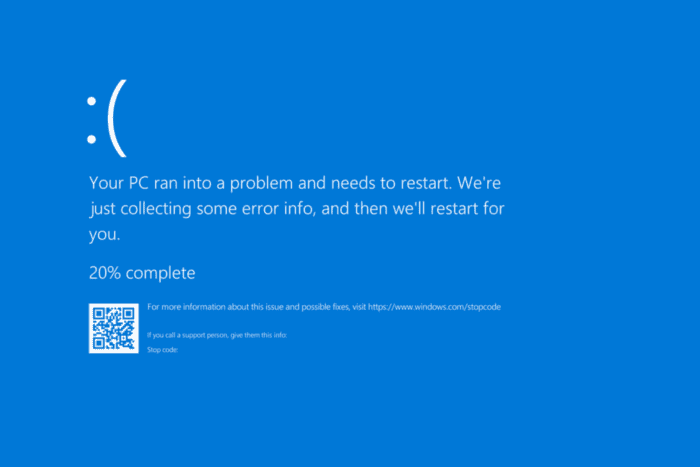
The DRIVER_CORRUPTED_SYSPTES blue screen error, with code 0x000000DB, usually appears during startup, while running resource-intensive applications, or after an update, and crashes Windows.
The Driver Corrupted SysPTEs error highlights corrupted system Page Table Entries (PTEs) or an invalid IRQL. Common causes include outdated or buggy drivers, corrupt system files, misconfigured Registry, malware infection, and hardware malfunction.
Before you start troubleshooting, install all pending Windows updates, disconnect the non-critical peripherals, and clear any overclocking. For many of you, these basic checks should fix the BSOD!
How do I fix DRIVER_CORRUPTED_SYSPTES blue screen error?
 NOTE
NOTE
1. Update the problematic driver
- Press Windows + X to open the Power User menu, and select Device Manager.
- If a device has a warning sign next to the icon, right-click on it, and then select Update driver. Otherwise, expand all the entries and update each device driver individually.
- Click on Search automatically for drivers and wait for Windows to install the best locally available version.
- Reboot the PC to apply the changes.
For corrupted/outdated drivers causing the DRIVER_CORRUPTED_SYSPTES Windows BSOD, updating the drivers is the quickest fix. If the PC can’t find a better version, head to the manufacturer’s website, find the latest releases, and then manually install the driver!
2. Roll back the driver update
- Press Windows + R to open Run, type devmgmt.msc in the text field, and hit Enter.
- Expand all the entries, right-click on the devices listed underneath individually, and select Properties.
- Go to the Driver tab, and click on Roll Back Driver.
- Choose a reason for the roll back, and click on Yes to confirm.
- Restart the computer and check for improvements.
3. Delete TrackPtes in Registry Editor
- Press Windows + R to open Run, type regedit in the text field, and hit Enter.
- Click Yes in the UAC prompt.
- Paste the following path in the address bar and hit Enter:
HKEY_LOCAL_MACHINE\SYSTEM\CurrentControlSet\Control\Session Manager\Memory Management - Right-click on the TrackPtes DWORD on the right, and select Delete.
- Click Yes in the confirmation prompt.
- Reboot the PC and verify whether the DRIVER_CORRUPTED_SYSPTES BSOD error is fixed.
Deleting TrackPtes in the Registry Editor also fixes the SYSTEM PTE MISUSE blue screen error.
4. Repair the corrupt system files
- Press Windows + S to open Search, type Command Prompt, and click on Run as administrator.
- Click Yes in the UAC prompt.
- Paste the following DISM commands individually and hit Enter after each:
DISM /Online /Cleanup-Image /CheckHealthDISM /Online /Cleanup-Image /ScanHealthDISM /Online /Cleanup-Image /RestoreHealth - Next, run this command for the SFC scan:
sfc /scannow - Once done, restart the PC for the changes to come into effect.
Corrupted system files on the PC are a common reason behind BSOD errors. To fix these, you must run the SFC (System File Checker) and DISM (Deployment Image Servicing and Management) scans to replace problematic protected system files with the cached copy stored on the PC.
5. Inspect disk and RAM for issues
5.1 Repairing disk issues
- Press Windows + R to open Run, type cmd, and hit Ctrl + Shift + Enter.
- Click Yes in the UAC prompt.
- Paste the following command and hit Enter:
chkdsk /r - If asked to run the scan on the text restart, press Y, hit Enter, and then reboot the PC.
If hard drive errors are the reason behind DRIVER_CORRUPTED_SYSPTES Windows blue screen, running the built-in Check Disk utility will allow you to repair bad sectors and other trivial issues!
5.2 Checking the RAM for issues
- Press Windows + S to open Search, type Windows Memory Diagnostic, and click on the relevant result.
- Click on Restart now and check for problems.
- Once the system reboots after the scan, check the mdsched.exe error logs.
If no issues are found, I recommend you use Memtest86+, an open-source memory testing tool that runs a series of advanced tests on individual RAM modules and detects even the smallest of problems.
6. Scan the PC for malware
- Press Windows + S to open Search, type Windows Security in the text field, and click on the relevant result.
- Click on Virus & threat protection.
- Click on Scan options.
- Select the Full scan entry and click on Scan now.
- Wait for the scan to complete. It may take 10-30 minutes.
7. Reinstall Windows
If nothing so far fixed the DRIVER_CORRUPTED_SYSPTES blue screen error, you can always reinstall Windows. While the process is time-consuming, it effectively eliminates all software-based conflicts!
To reinstall Windows, plug a formatted flash drive into another PC > go to Microsoft’s official website > download the Media Creation Tool > use it to create a bootable USB drive > connect the USB drive to the affected PC > change the boot order to the flash drive > follow the on-screen instructions to install Windows.
In case a reinstall also fails to solve the DRIVER_CORRUPTED_SYSPTES Windows blue screen error, visit a local repair shop and get the PC’s hardware inspected. Because with BSODs, we can never rule out hardware malfunction as an underlying cause!
Before you leave, discover expert-recommended solutions that fix all BSOD errors in Windows.
Which fix worked for you? Share with our readers in the comments section.
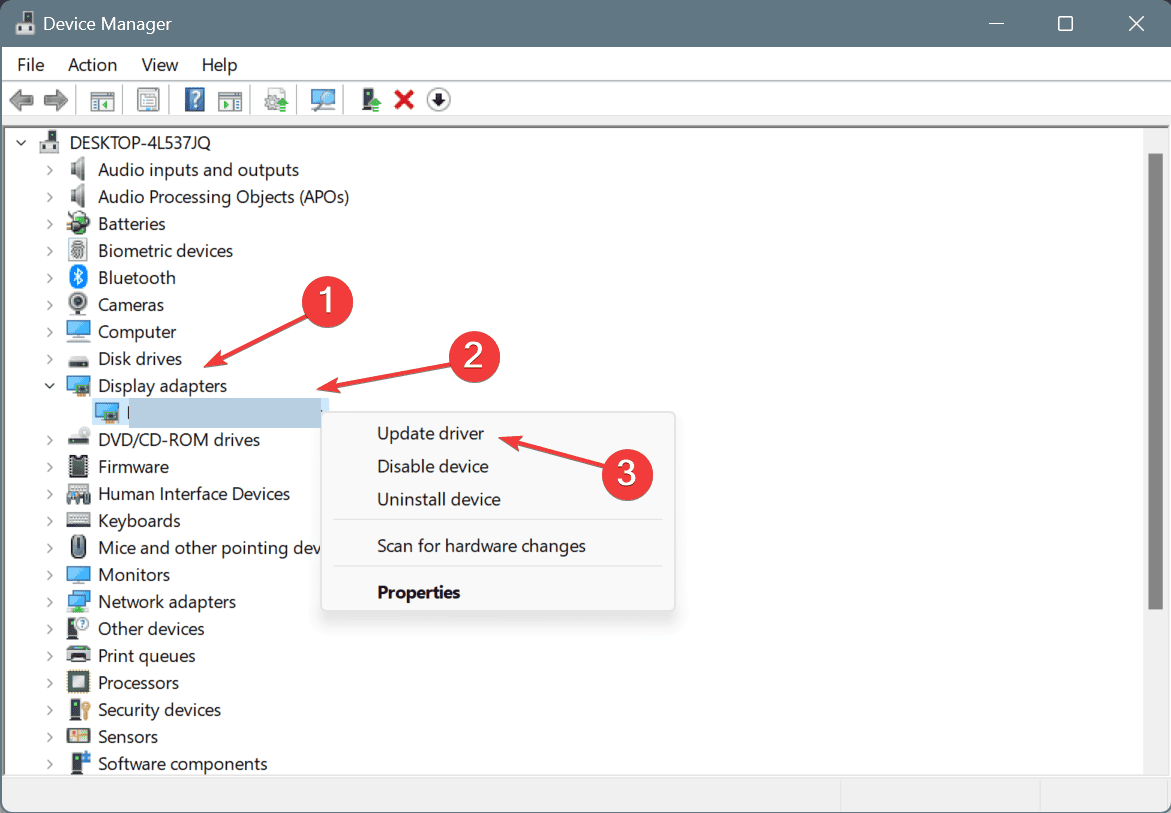
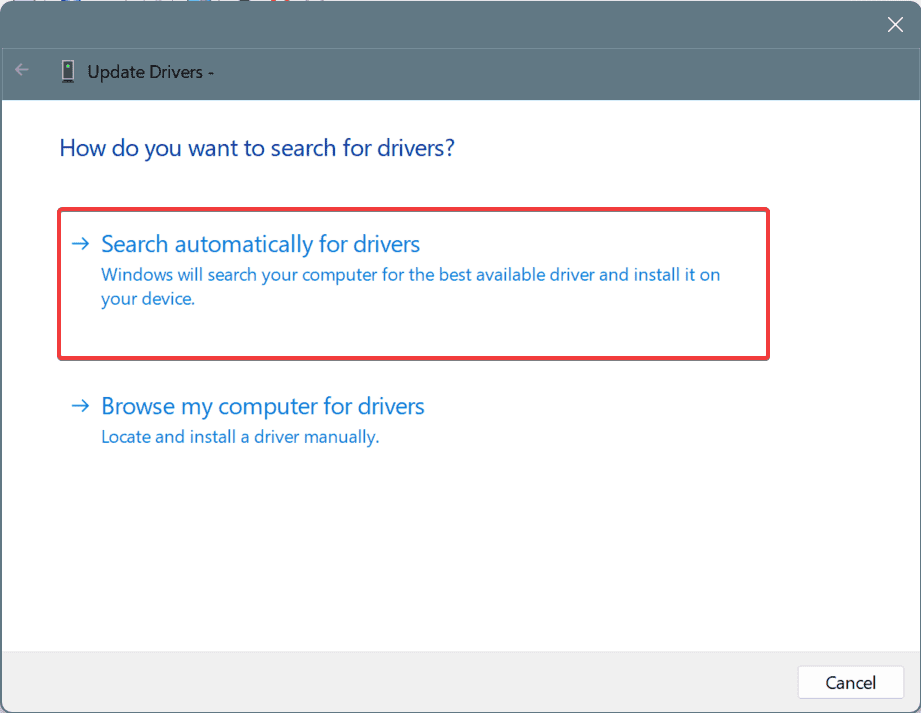
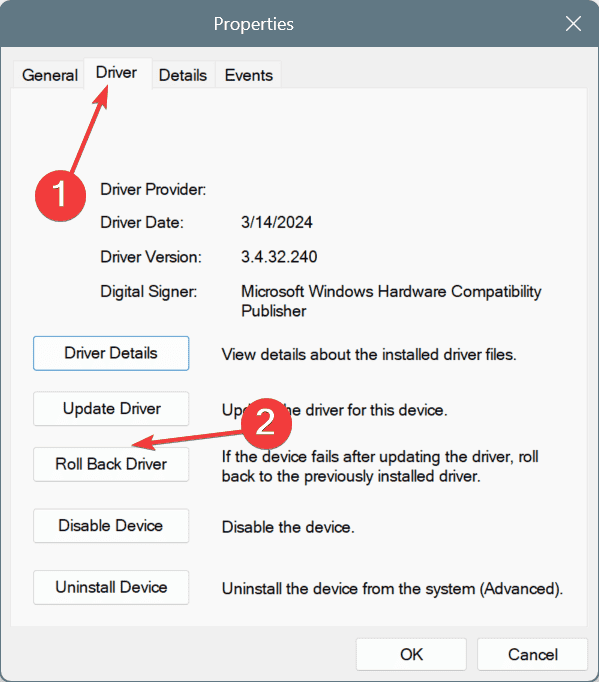
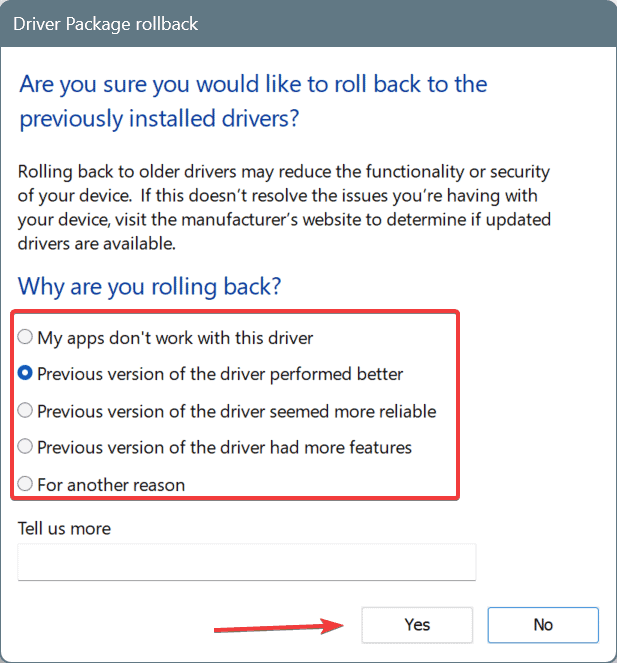
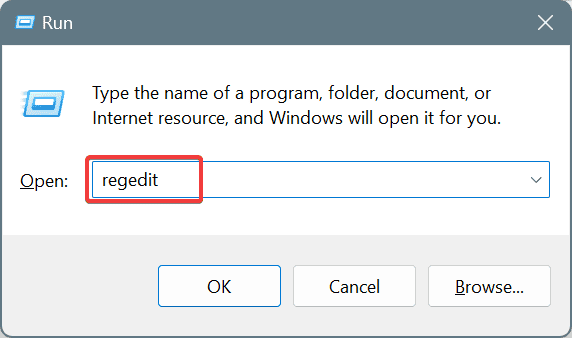
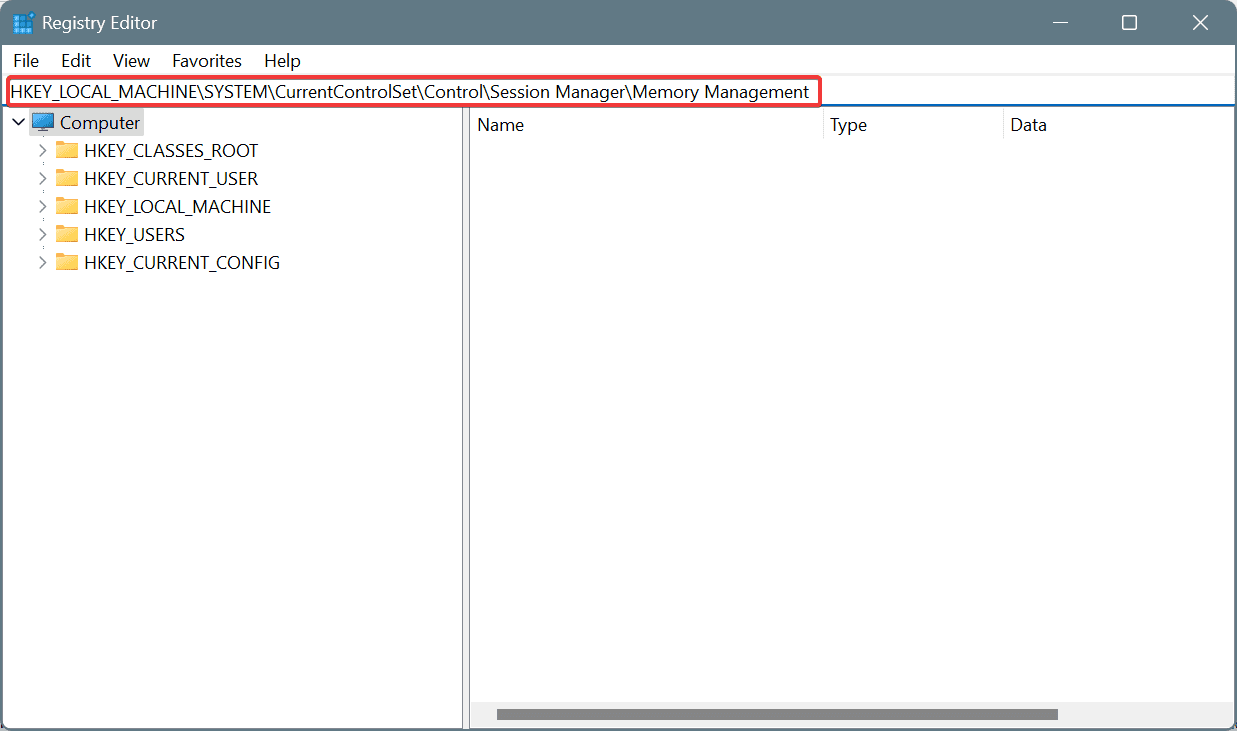
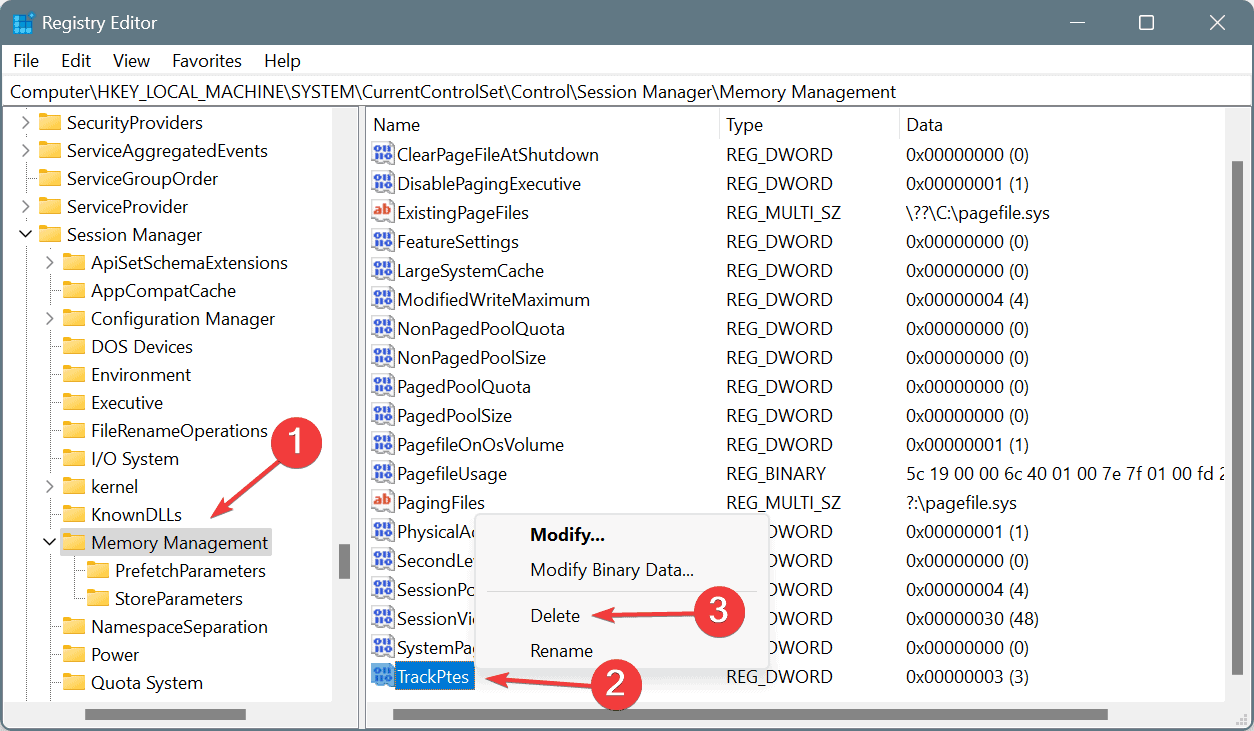
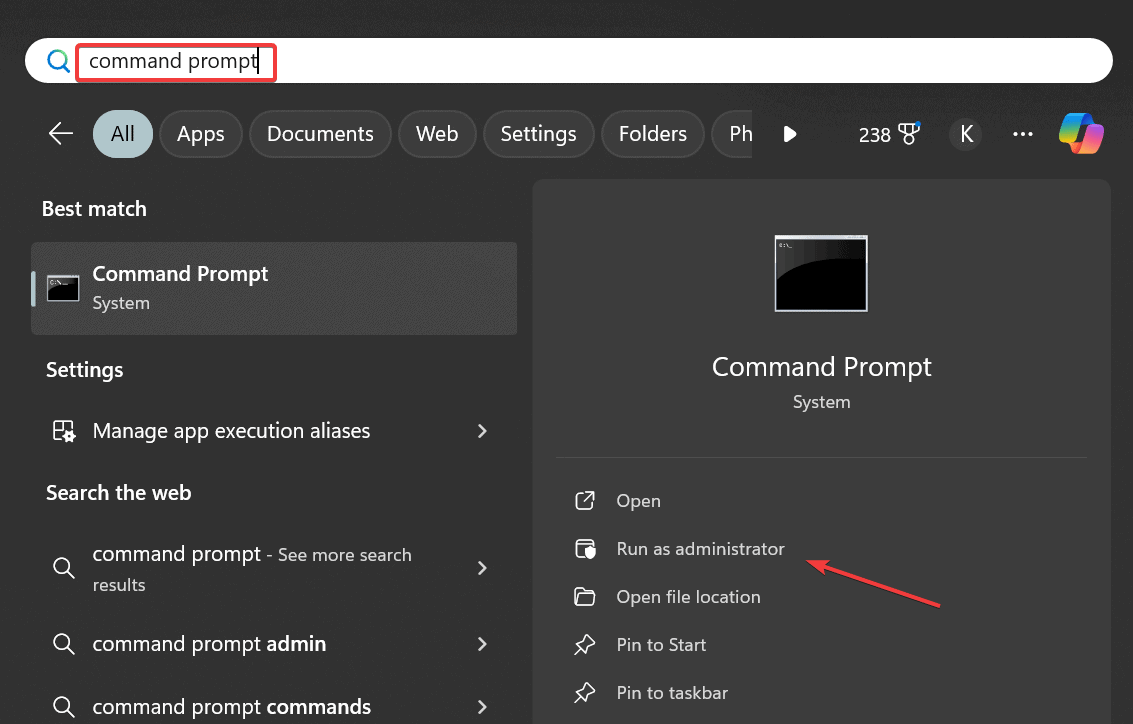
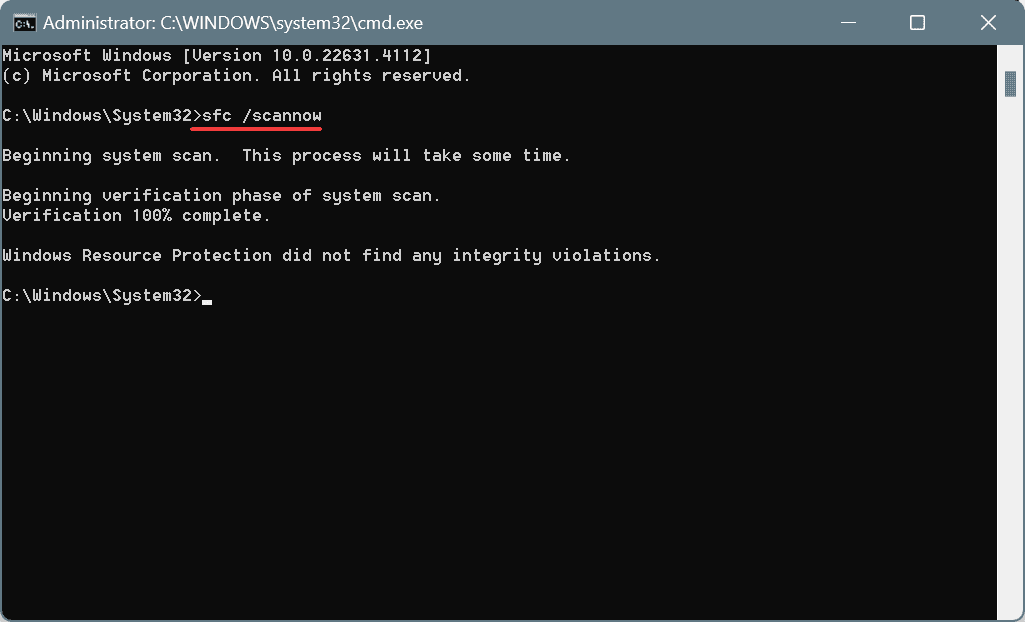
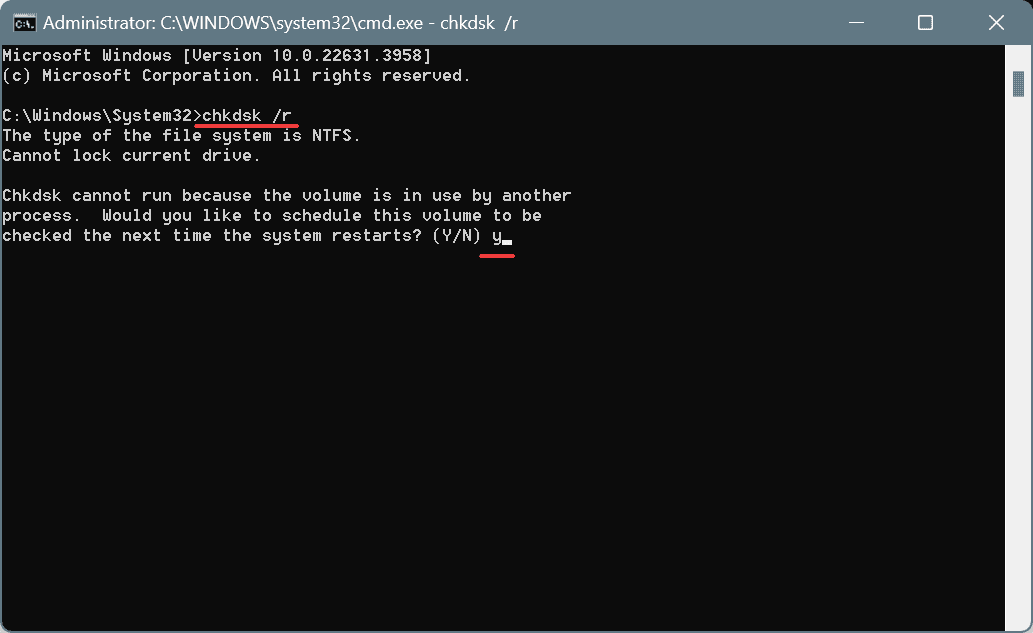
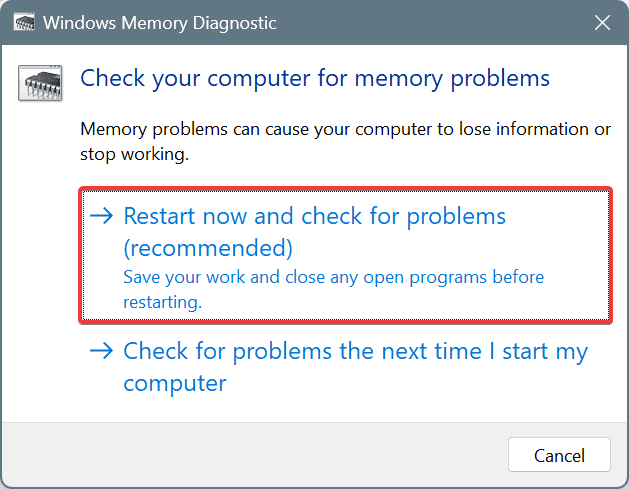
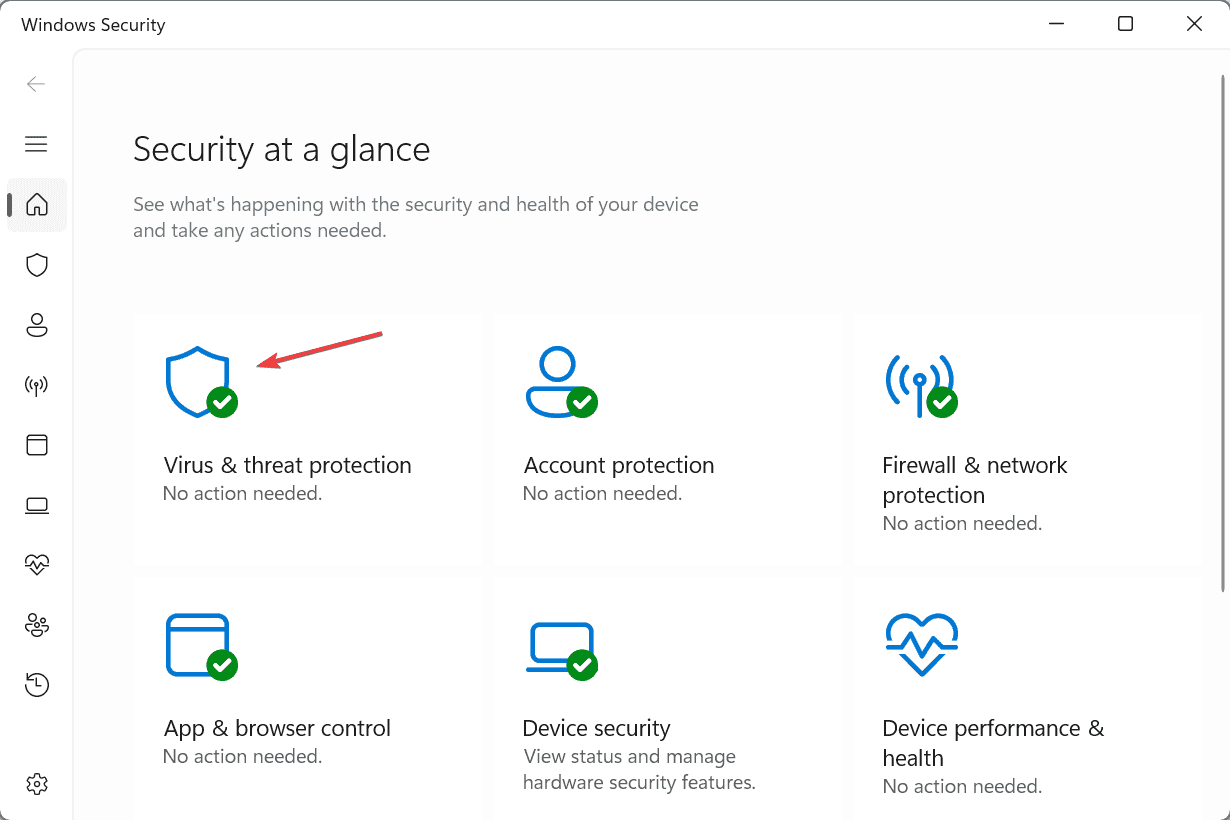
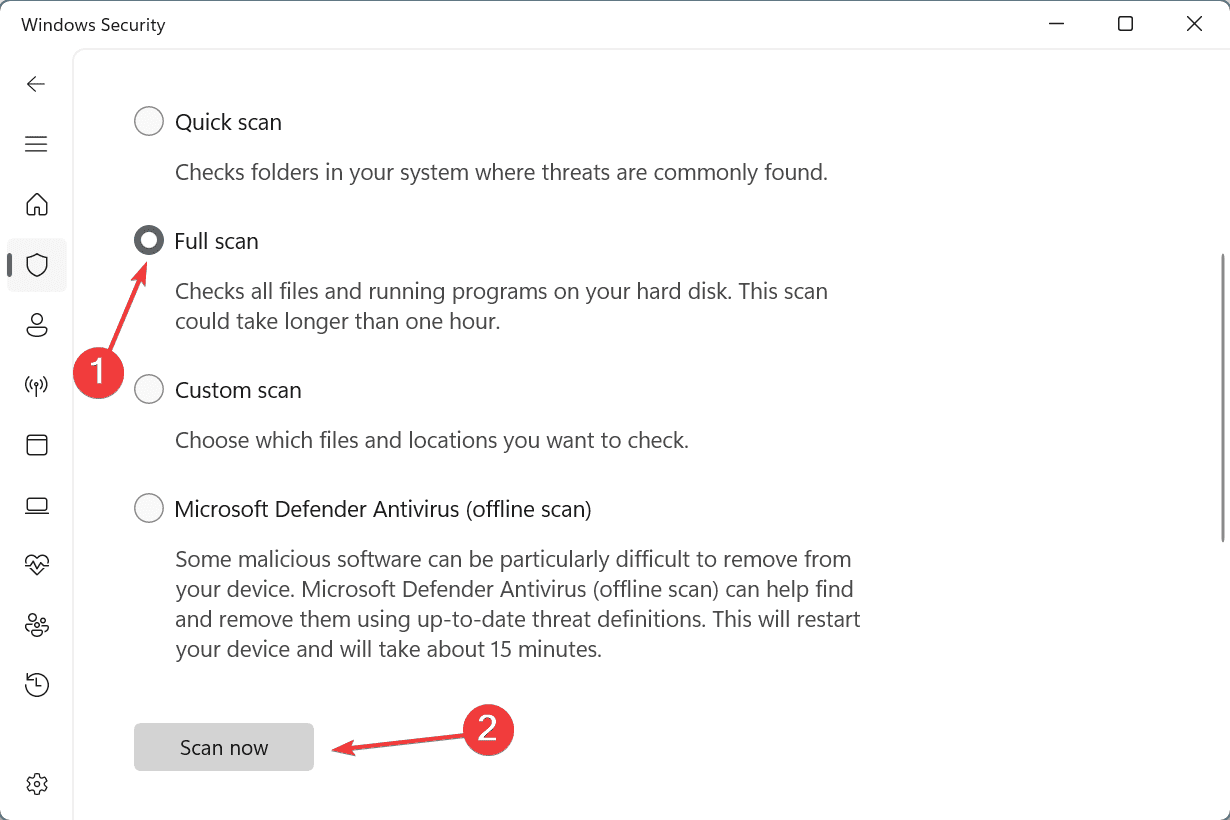
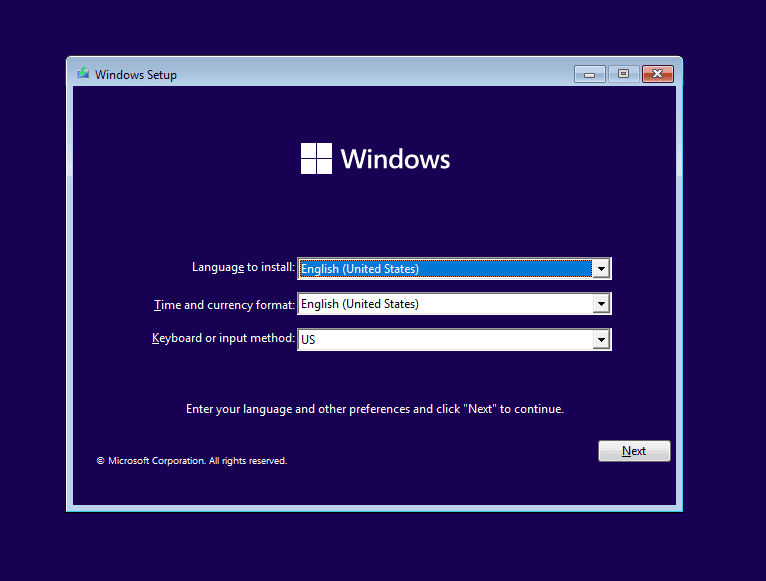




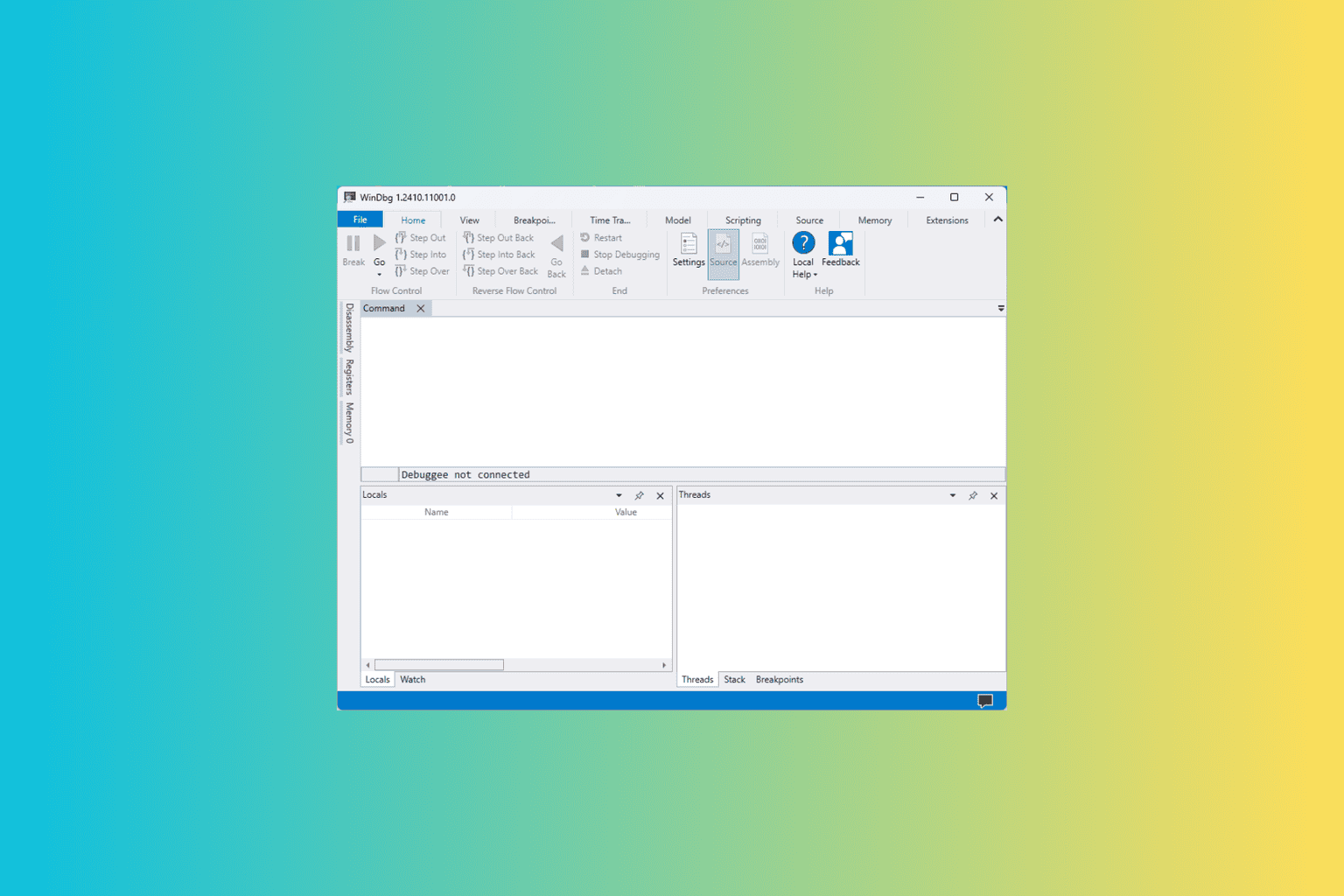
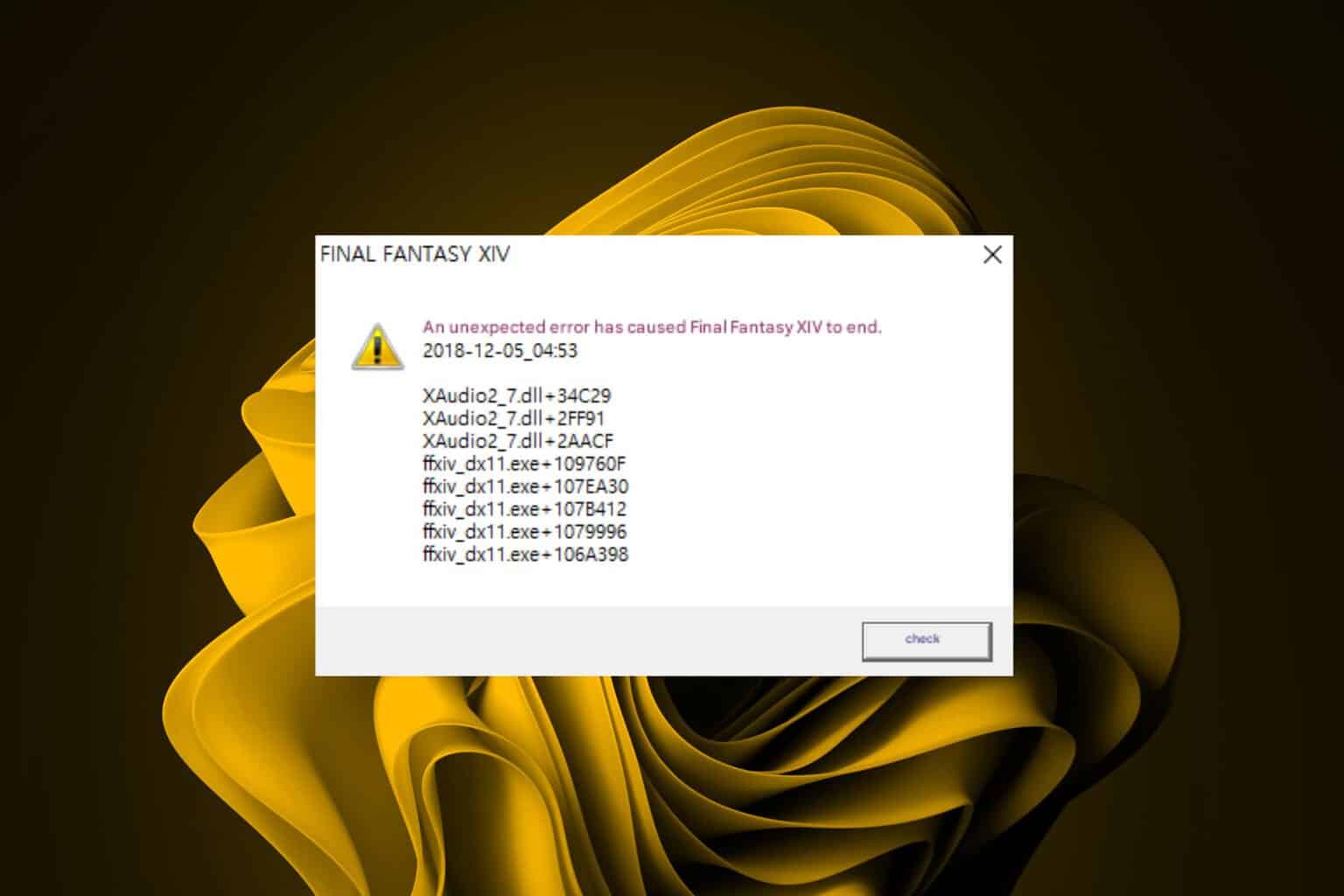


User forum
0 messages