Dropbox keeps downloading unspecified files [Full Fix]
3 min. read
Updated on
Read our disclosure page to find out how can you help Windows Report sustain the editorial team. Read more
Key notes
- If you are trying to download from Dropbox files larger than 1GB then you probably saw that you received unspecified folders instead.
- There are a few easy ways to fix this and we are presenting them in this article.
- Bookmark our Dropbox Hub for other useful tips and tricks on this subject.
- Don't hesitate to explore our specialized Web Apps section for more handy guides and articles.

Dropbox is one of the most popular cloud storage services in the world. However, even a powerful service like Dropbox has its limitations that some people even consider as flaws.
A lot of users have been complaining on Dropbox forums about an error that causes them to download unspecified files instead of real downloads. Reportedly, this issue occurs when you try to download a file or folder from the browser version of Dropbox, and goes without any error message or warning.
Users find this quite annoying as most of them don’t actually know what’s going on. In this article, we’re going to explain the phenomenon of unspecified Dropbox files and tell you what you can do to avoid downloading them in the future.
How can I fix Dropbox downloading unspecified files?
1. Use WinZip
One alternative that could spare you from downloading unspecified files would be to use WinZip before uploading a file on Dropbox. In doing that, most certainly you will not exceed the 1GB download limit size that Dropbox has.
WinZip is one of the most used compression tools for Windows 10. Aside from compressing, WinZip also allows you to manage, share, and backup your files.
The formats that WinZip unzips are RAR, GZIP, VHD, XZ, Zip, Zipx, and more. The tool also allows you to share your files via several social media channels.
With WinZip, you have easy access to convert your PDF files, manage your archives, and integrate them with cloud services.
That being said, you manage various file formats easily without issues and avoid unspecified information on your PC, just by using WinZip.
Here are some of the pros of using WinZip:
- Archives your data fast.
- Share your files via social media
- File management.
- Converting files, PDF’s, watermarks or images
- Privacy of your data
2. Download smaller files
Dropbox doesn’t allow you to download files or folders larger than 1GB using the web client. The same goes for folders containing more than 10,000 files.
If you need to download a larger file from Dropbox, break the download into smaller pieces.
So, log in to your Dropbox account, find the folder you want to download files from, and download a bulk of files smaller than 1GB.
While this method allows you to download files directly from the web browser, it can be time-consuming and boring work in general. Another more practical solution is to simply download the Desktop application.
3. Use the desktop client
The Unspecified files rule doesn’t affect Dropbox’s Desktop client. As soon as you have the application installed on your computer, you can move as many files and folders from it to your local storage.
You can download the Dropbox Desktop client for Windows 10 from this link. It’s free of charge.
We doubt Dropbox will change this policy in the future. So, if you deal with files and folders larger than 1GB on a regular basis, we highly advise you to install the Desktop client on your Windows 10 computer.
Not only you’ll be able to download as many files as you want, but you’ll have some additional benefits of using the Desktop application.
That’s about it. If you follow our suggestions you should have no issues in the future when downloading Dropbox files.
If you have any comments, questions, or suggestions, let us know in the comments below.
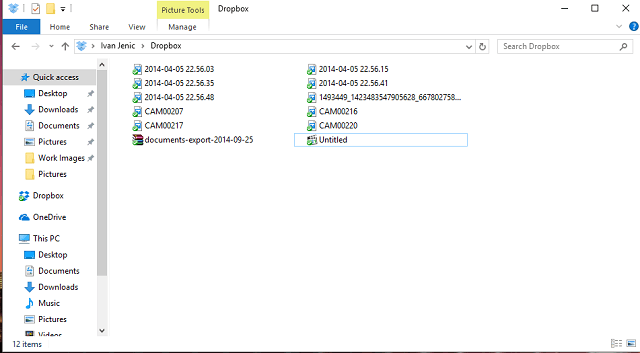









User forum
0 messages