DS4 Not Working on Windows 11? Fix it in 4 Simple Steps
6 min. read
Updated on
Read our disclosure page to find out how can you help Windows Report sustain the editorial team. Read more
Key notes
- DS4Windows is an open-source, free application used to connect your controller to your computer, but sometimes it does not work properly.
- If you encounter issues with it, you need to check the status of the HID-compliant game controller inside Device Manager.
- Otherwise, try updating your operating system to its latest version and fix the error.

The use of a DualShock 4 or DualSense 5 controller with a Windows PC appears to be problematic in some situations, with the controller not connecting properly or possibly failing to connect at all.
Both the PS4 and PS5, on the other hand, are specifically developed and optimized for their respective consoles. Now, if you’re one of the unfortunate individuals who has encountered the DS4Windows not working issue on Windows 11, you may use this guide to fix the error.
Among PC gamers who use controllers, the DS4Windows application is one of the most popular options when it comes to getting them to function on Microsoft Windows.
If you attach your PlayStation controller to a Windows computer through USB or Bluetooth, there is a good risk that it will either not be identified or will not function properly. Follow along as we will show you how to troubleshoot the problem right after we see whether DS4Windows is safe or not.
Is DS4Windows safe?
DS4Windows is an open-source gamepad input mapper and virtual emulation program for the Windows operating system that is specifically designed to utilize and connect your PlayStation controller to your PC. It is free and open-source software.
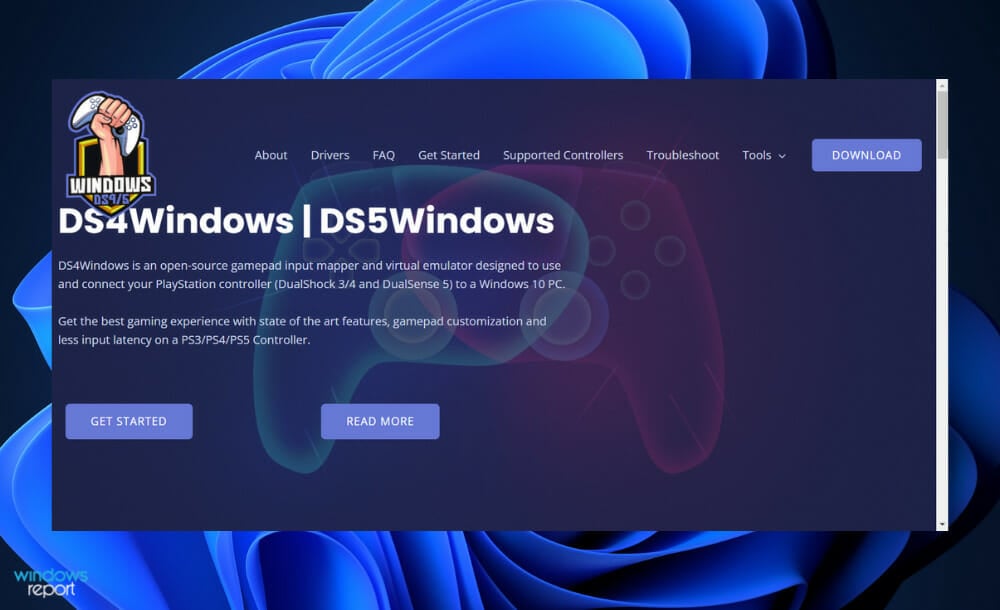
It is completely safe to download and install the official program. However, it can be infected with adware or malware, and in rare cases, it might be infected with a virus, but there is a means to determine whether or not an application is an official one.
If you have downloaded the DS4Windows file from an unauthorized website or if you have installed it via a thumb drive or a pen drive, you should be cautious. Hackers can modify any application software from these sources to suit their needs and intentions.
Games and a variety of other applications can be run without the dswindows.exe file, but they will perform less smoothly. However, it is not recommended to include it in order to save space and avoid excessive memory utilization.
It is more necessary to have a well-performing system than it is to prioritize better gaming controls and movements. This application, in addition to providing a stronger gaming edge, consumes resources such as memory and hard drive space.
What can I do if DS4Windows is not working in Windows 11?
1. Update DS4Windows
- Once you have installed the DS4 Windows on your computer, you would have a DS4Updater executable file in the installation folder. Locate this file and double click on it to execute it. It will automatically search for the updated version of the DS4 app and install it on your PC.
- Otherwise you can visit the official website and re-download the software. It will install the latest version.
2. Check controller status
- Right-click on the Start icon then click on Device Manager to open it.
- Now expand the Human Interface Devices section and right-click on the HID-compliant game controller option then choose Enable device. In our case, we get the Disable device alternative since the card is already enabled.
3. Update Windows
- Press the Windows key + I to open the Settings app, then click on Windows Update in the left panel.
- If you have any new updates to download, click on the Install now button and wait for the process to finish, otherwise click on the Check for updates button.
It is possible that you are running an earlier version of Windows, and that this is causing the difficulty, which can be resolved by updating to the most recent version. The error will almost certainly be corrected in a subsequent upgrade to the software package.
4. Update drivers
- Press the Windows key + I to open the Settings app, and click on Windows Update from the left panel followed by Advanced options on the right side.
- Scroll down until you find the Additional options section then click on Optional updates.
- Now click on the Driver Updates option then select all the driver updates you are presented and lastly click on the Download & install button.
Although Windows is normally responsible for driver updates, you can manually check for updates if you experience a problem. For automatic scans of outdated drivers, we strongly recommend a dedicated tool such as Outbyte Driver Updater.
Should I use DS4Windows with Steam?
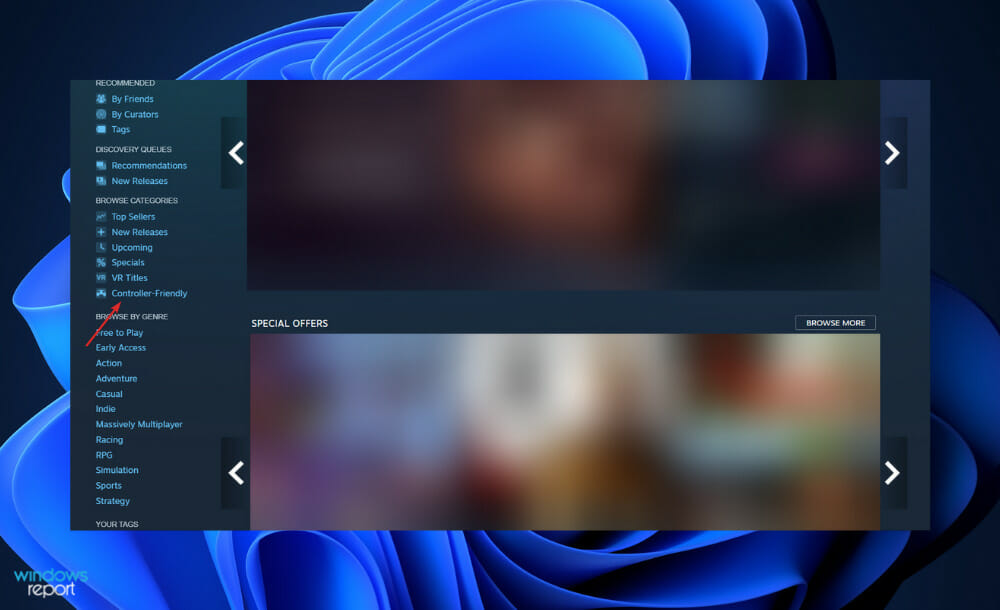
Using the DualShock 4 PlayStation 4 controller on a PC isn’t for everyone, and we understand why. In contrast to keyboard gamers, you have chosen to live the analog life rather than submitting to the complicated hand positioning required by a mouse.
Although there are a variety of options available, the PlayStation 4 controller has quickly become one of the team’s favorite PC gaming accessories, not least because it feels amazing in your hands.
Despite keeping the classic shape of the DualShock controller, the new one features more modern joysticks and triggers that are better suited to modern shooters and action games than its predecessor – though it is not as exciting as the DualSense found on the PS 5.
With the official Steam support, getting your PS4 controller to function in Steam is a cinch thanks to the little amount of setup required. Just make sure to pair or connect in your controller before launching Steam or any in-games, or your controller may not be detected by the software.
If you experience any connection problems, simply shutting and reopening Steam should resolve the problem. Otherwise, try connecting your computer to a USB 2.0 port rather than a USB 3.0 one. DualShock 4s have a strange way of acting.
As soon as you have connected, navigate to the Steam settings menu (located in the top-left dropdown menu) to ensure that everything is running smoothly.
For further information and possible solutions to your issue, visit our article on how to fix the DS4Windows controller connection in Windows 10/11.
Alternatively, you can take a look at our guide on what to do if the PS4 controller not connecting to the PC. Don’t miss it out!
And lastly, one more guideline you will need for when PS4 Remote Play won’t work on Windows 10/11 due to various reasons known and unknown.
Was this guide helpful for you? Do not hesitate to tell us in the comments section below. Thanks for reading!


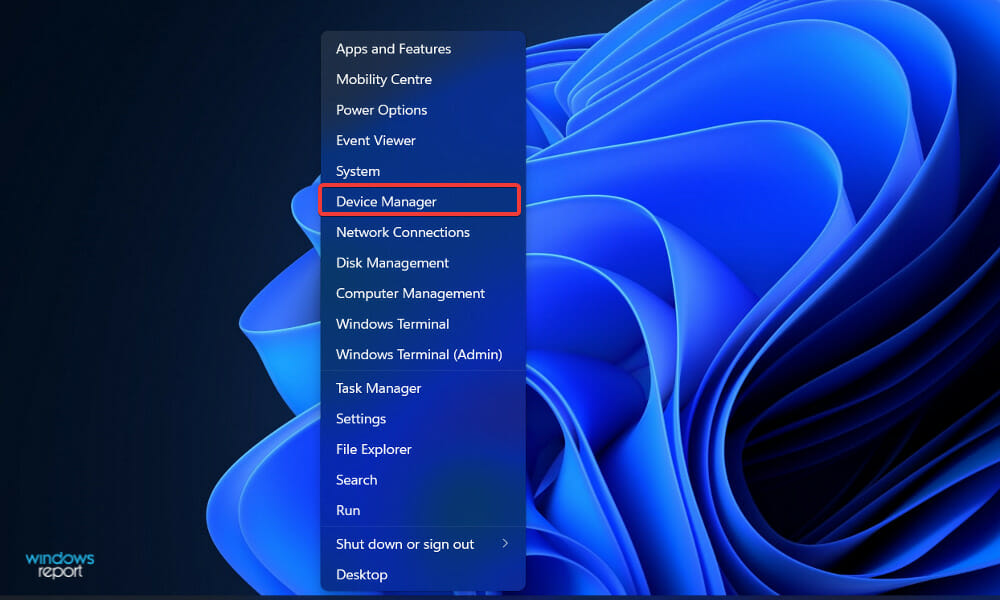

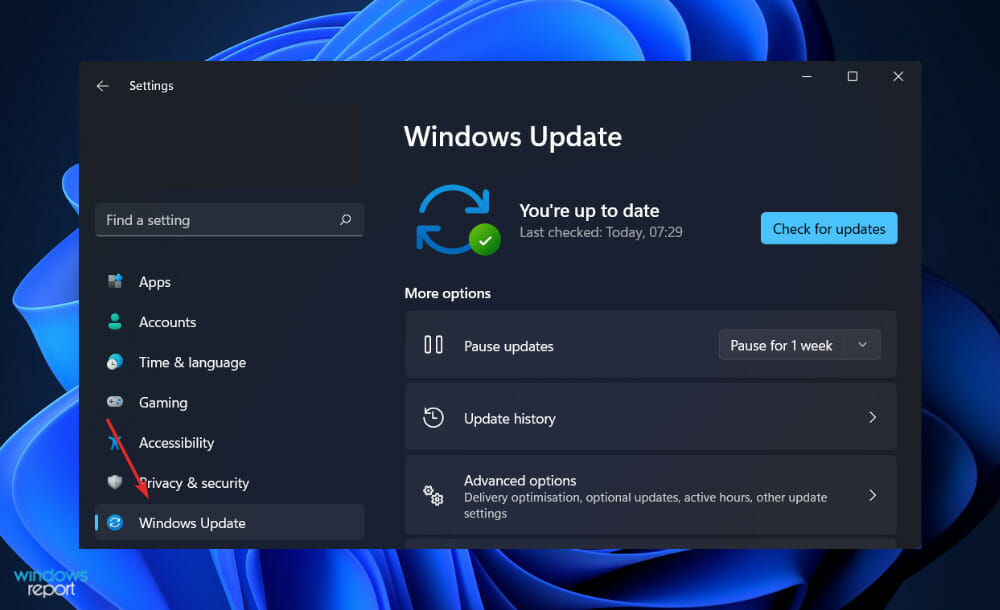
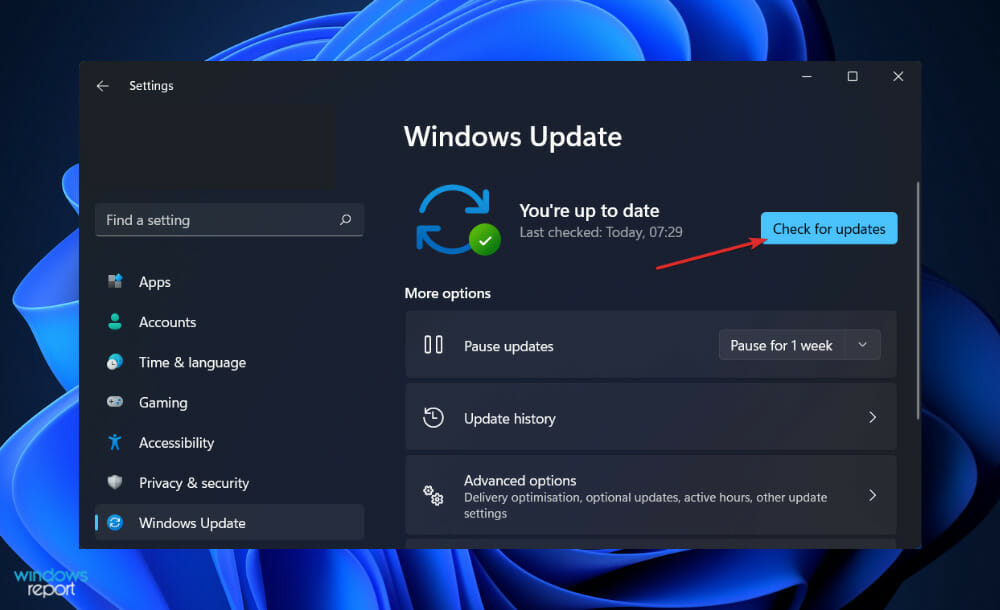
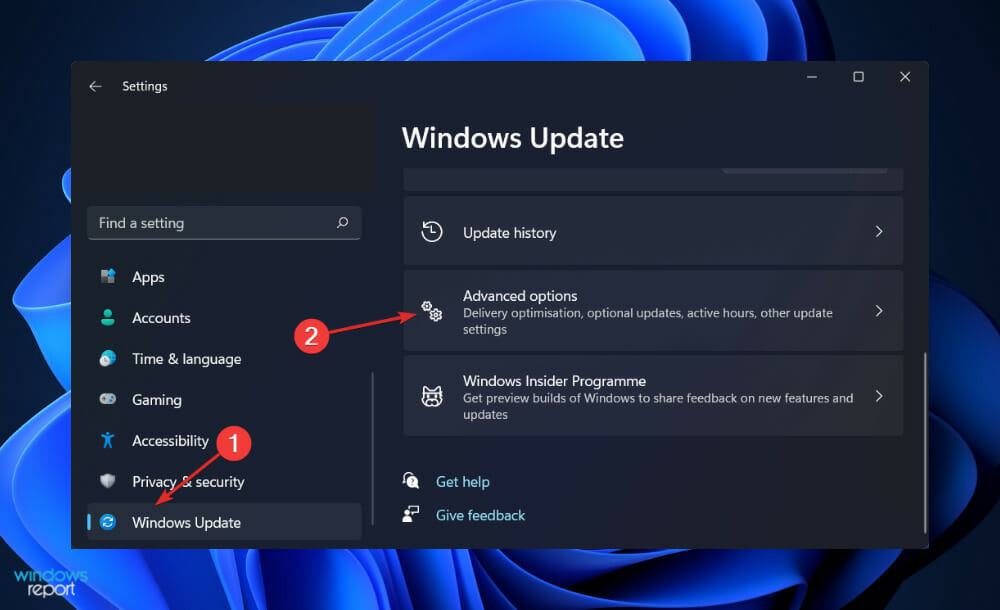
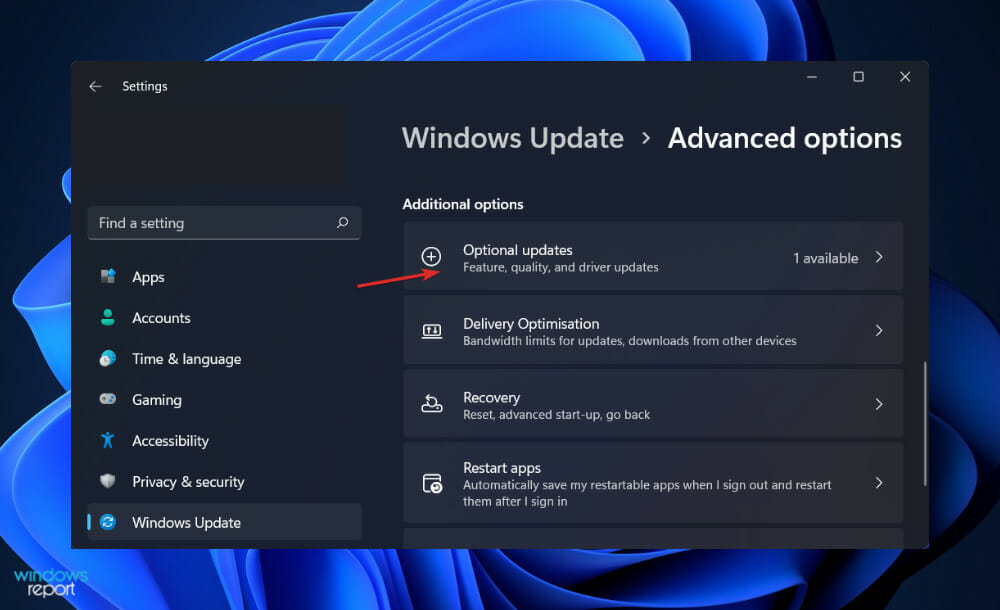
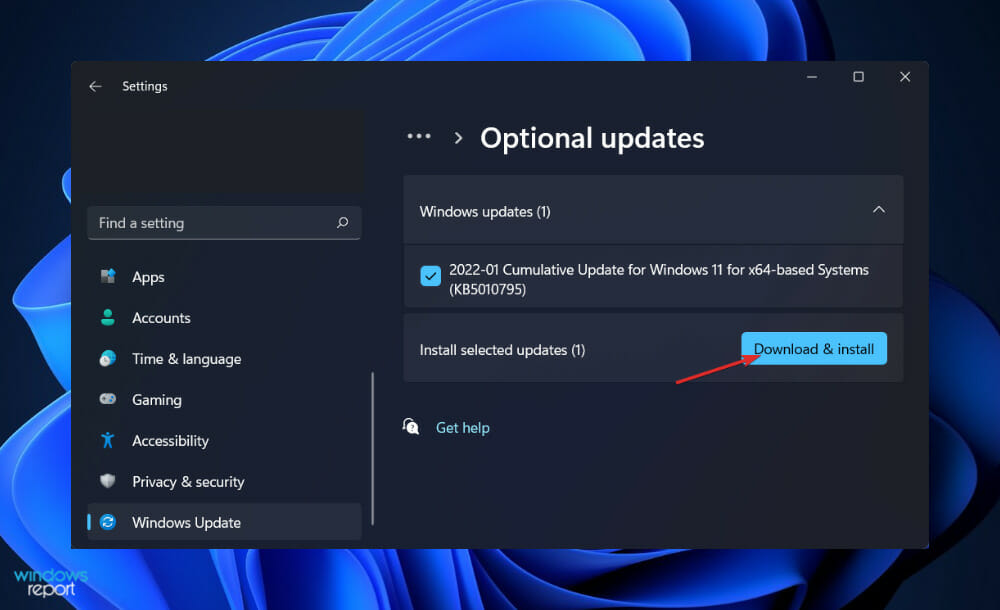








User forum
0 messages