Dwm.exe Crash Error in Windows 10/11: 6 Ways to Fix
Eliminate possible hardware issues before trying these fixes
4 min. read
Updated on
Read our disclosure page to find out how can you help Windows Report sustain the editorial team. Read more
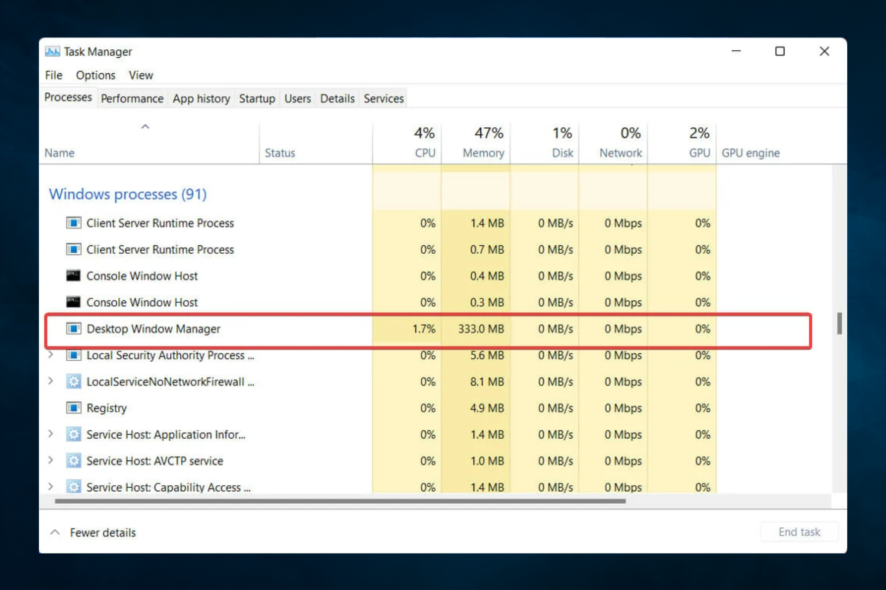
Dwm.exe is a core Windows process called Desktop Windows Manager. However, many people report getting errors of it crashing. It often shows up during games.
The screen goes black, but the sound stays intact. The good news is that Windows is able to recover and no data is lost. Nevertheless, the error is disruptive and annoying.
If you experience it, keep reading to make it go away.
How do I fix the DWM crash?
Before trying these fixes, here’s what you should do:
- First, detach any peripherals, including your controller or USB devices. These may be faulty and can easily trigger a crash.
1. Check your computer for malware
1. Type Windows security in the Search tab and click on the app from the results.
2. Select Virus & threat protection.
3. Now, if you have a third-party antivirus installed, it will override the default Microsoft Defender protection, and you can click on the Open app option. (that will take you to the main menu of the antivirus, and you will be able to perform the scan).
4. Lastly, opt for the Microsoft Defender Full or Offline scan options if you don’t have one, and verify that the ethernet not working issue is fixed.
You can make sure that your PC it’s not corrupted with malware and cause Dwm.exe crash by just using your Windows Security antivirus.
Also, we recommend reliable third-party software so you can improve your computer’s security and overall protection.
2. Restart explorer.exe
- Press Ctrl + Shift + Esc to start the Task Manager.
- Go to the Details tab, locate explorer.exe, right-click it, and choose End Task.
- Now go to File and select Run a new task.
- Enter explorer and click OK.
You can also fix this problem by logging out and logging back into Windows 10.
3. Install older graphics card drivers
- Press Windows Key + X to open the Power User Menu. Select Device Manager from the list.
- When Device Manager opens, locate your graphic card driver, double-click it, and click the Roll Back Driver button to go to the Driver tab.
- Wait for the process to complete.
Users reported that the latest Nvidia drivers could cause dwm.exe to crash, and to fix this problem, users suggest reverting to the older version of Nvidia drivers.
4. Update drivers
- Press Windows Key + X to open the Power User Menu. Select Device Manager from the list.
- When Device Manager opens, locate your graphic card driver, double-click it, and click the Update Driver button to go to the Driver tab.
- Click Search automatically for drivers.
If installing an older driver didn’t get the job done, you might as well try the latest one. However, if you don’t want to do it yourself, we strongly suggest doing it automatically using a dedicated tool.
With just a few clicks, you allow driver updater software to scan your device and find any problems with existing drivers or missing or out-of-date components.
5. Run the SFC scan
- Right-click on the Windows Search and type cmd, then click Run as administrator.
- Enter the following line and press Enter:
sfc/scannow - Wait until the process is done (it may take a while); if the solution is found, it will automatically be applied.
- Now, close the Command Prompt and restart your computer.
6. Run DISM
- Right-click on the Windows Search and type cmd, then click Run as administrator.
- Enter the following line and press Enter:
DISM /Online /Cleanup-Image /RestoreHealth - Please wait until the procedure ends (it might take up to 10 minutes).
- Restart your PC.
Once done, the problem should be resolved for good.
What’s the meaning ofdwm crashing?
Getting the dwm.exe crashing errors could signal:
- Malware or widespread virus infections – A dwm.exe crash and many other computing issues can easily be triggered by malware, so we recommend using good and compatible antivirus software.
- Failing hardware components – It also could result from bad hardware parts, and a replacement may be the best option.
- Corrupted or outdated drivers and files – If these files remain on your PC, certain functions will start bugging, and it can trigger the dwm.exe crash.
- Incompatible or conflictual software/firmware interactions – The error may be triggered after a new app is installed. This may mean that there are compatibility issues.
What happens if you end dwm.exe in Windows 10?
When you disable dwm.exe, the integrated features, for instance, transparency and animation, will stop working, affecting the overall Windows experience. Also, the theme may disappear, and the display will appear slightly dull.
The process is integral in Windows and if set up correctly, should work fine and use few GPU resources.
Before you leave, don’t miss our guide on Desktop Window Manager high memory usage for more solutions. Many reported that DWM has crashed on Windows 11, and we have a guide that tackles this issue, so don’t miss it.
As always, if you have any other suggestions or questions, please leave them in the comments section below.
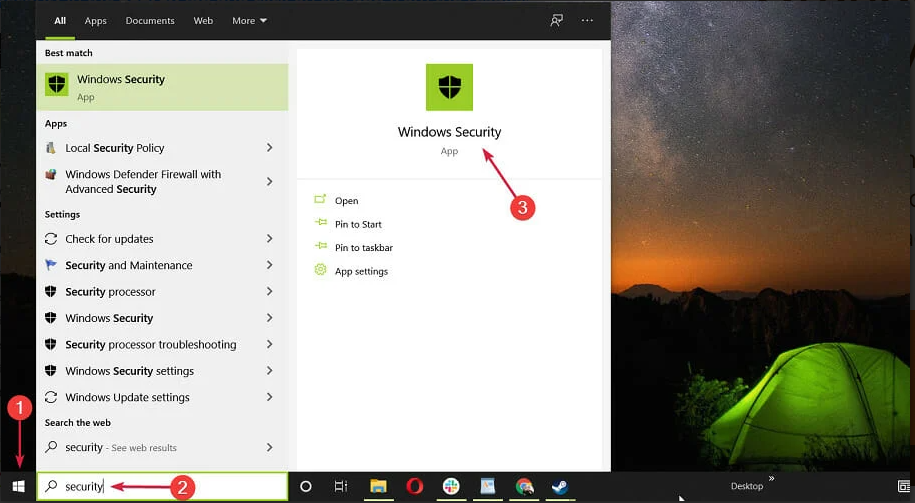
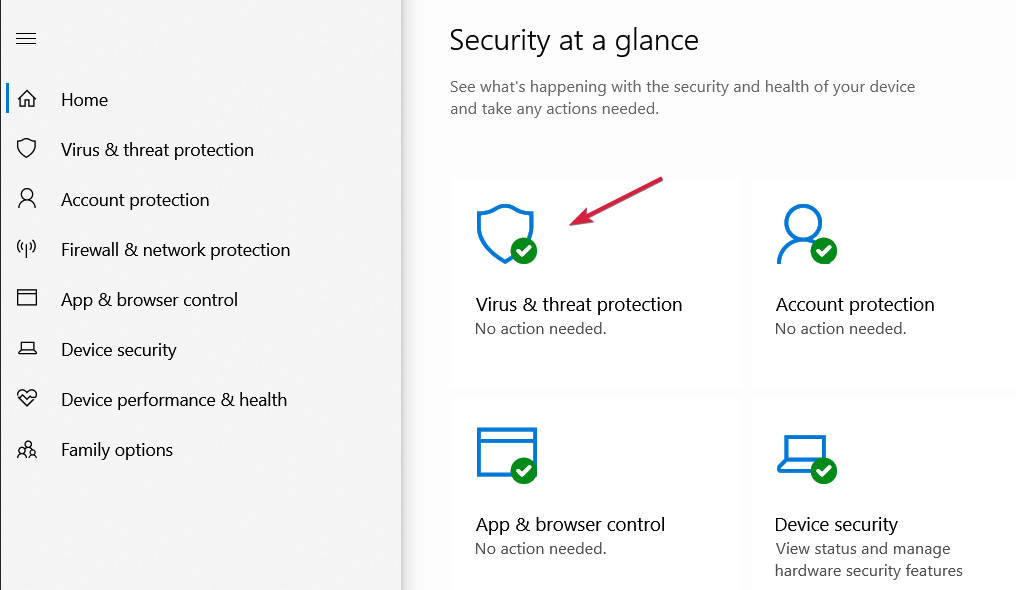
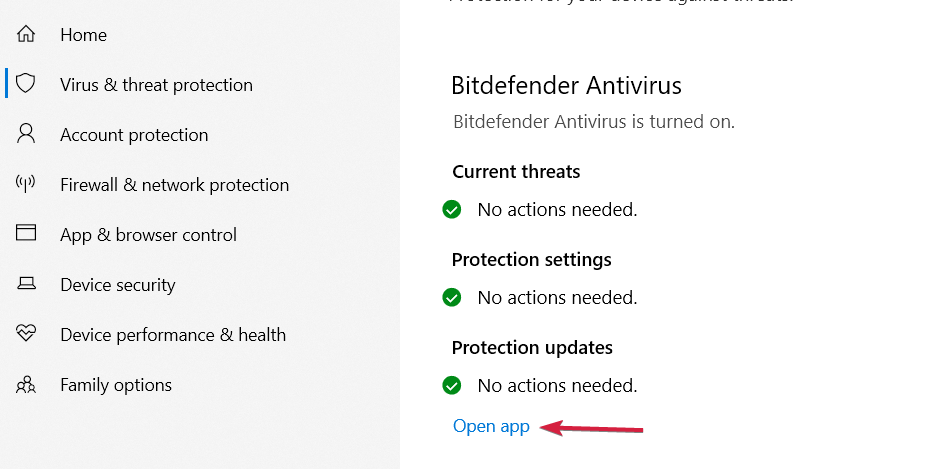
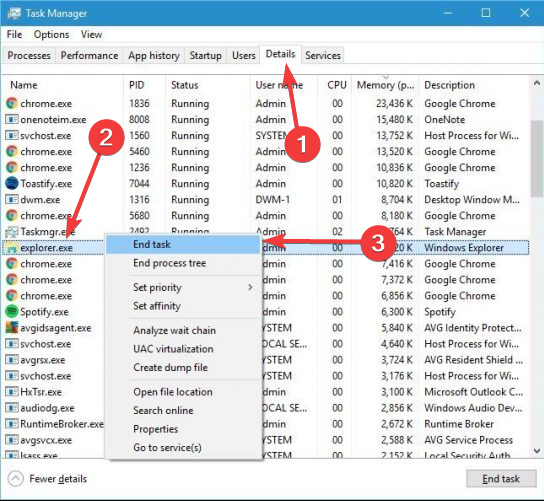


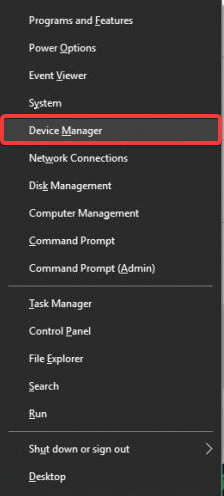
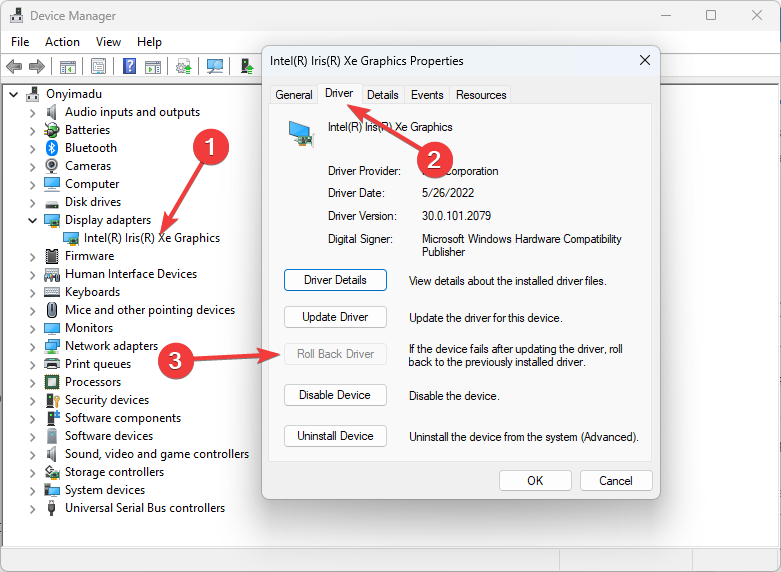
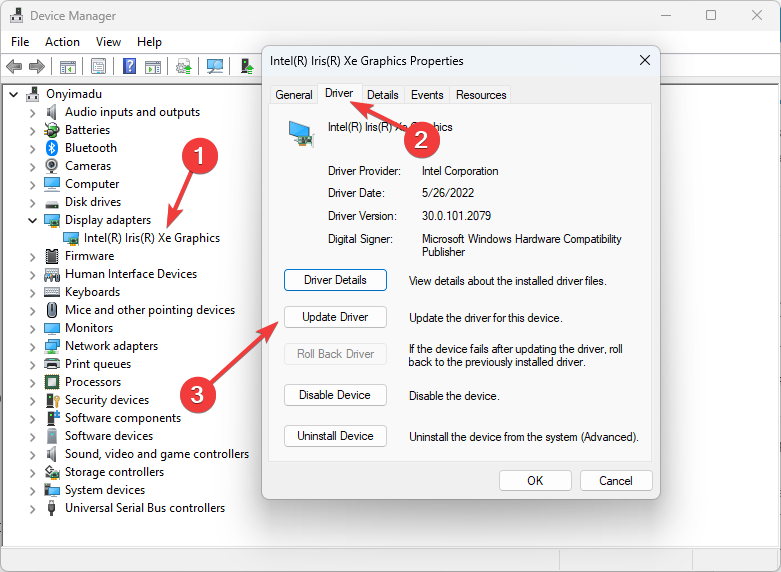
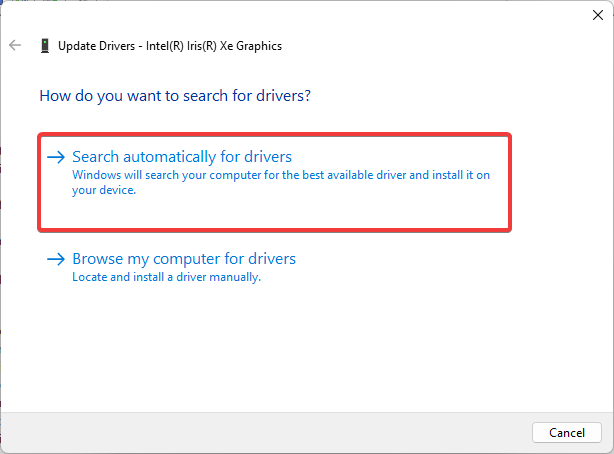
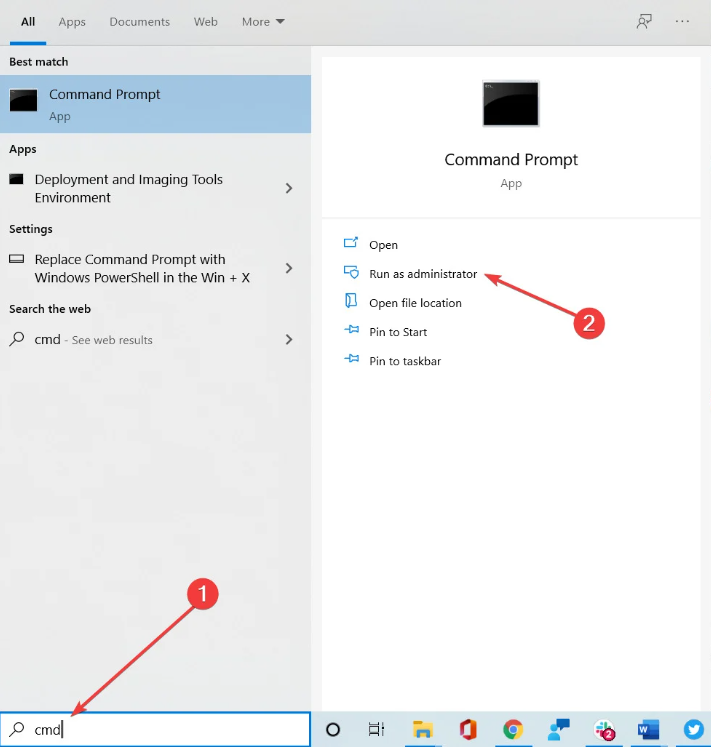
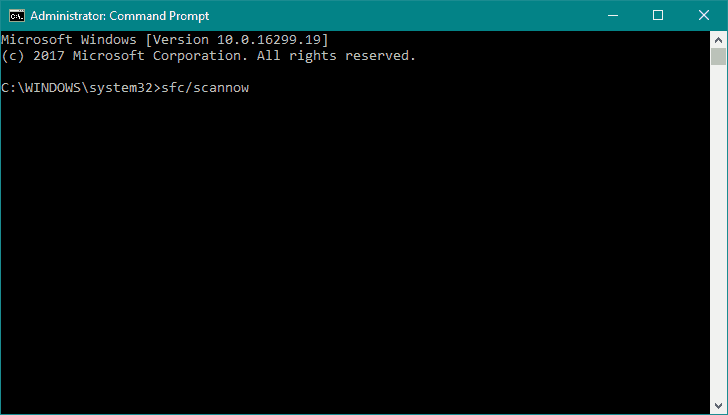
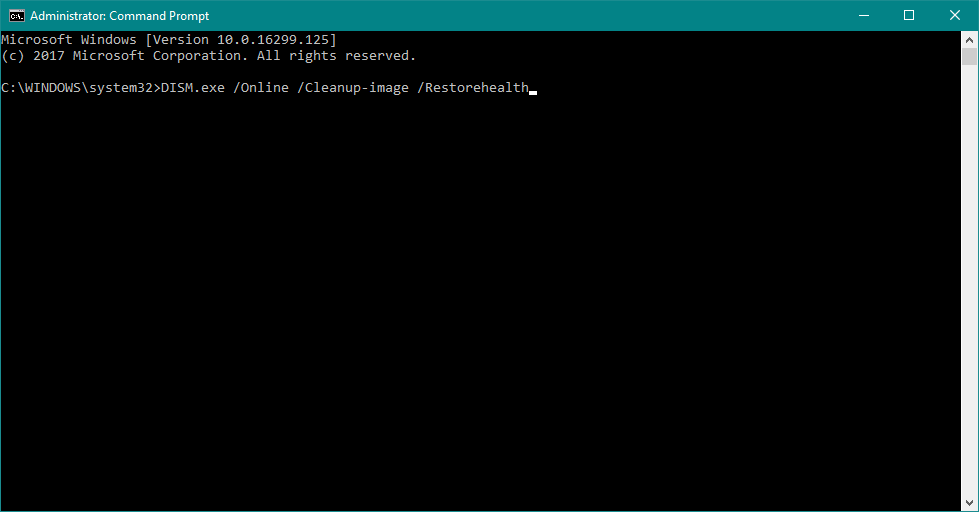








User forum
1 messages