Dying Light 2: Unable To Initialize Steam API Error [Fixed]
2 min. read
Updated on
Read our disclosure page to find out how can you help Windows Report sustain the editorial team. Read more
Key notes
- Enjoying Dying Light 2 Stay Human on Steam can also have its downsides if you were unlucky enough to get some of the annoying errors out there.
- Don't panic if you get the Unable to initialize the Steam API error, as we are about to show you exactly what you have to do in order to fix it.
- The solution is effective and will only take up a few minutes of your time so don't shy away from putting in the work and restoring game functionality.
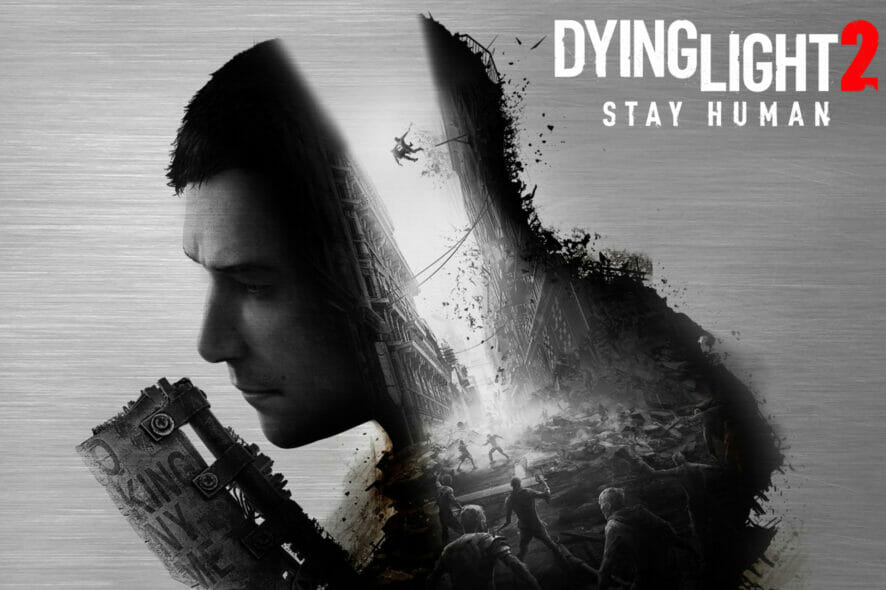
So you’re trying to play Dying Light 2 Stay Human from Steam and you simply can’t because of the Unable to initialize Steam API error?
Don’t worry, it happens to a lot of people, for a lot of games. And although this can get pretty frustrating in a really small amount of time, we got the solution for you.
Since we’re talking about Dying Light 2 errors, other players have also mentioned dealing with error code CE-34878-0, which is also easily fixable and we can show you how.
In fact glitches, bugs and errors are so common nowadays that having a solution handy when it happens is crucial for uninterrupted, quality gaming.
Because of that, we are about to present to you three easy steps that can fix your Unable to initialize Steam API error and allow you to keep on doing what you do best.
How can I fix Dying Light 2 Unable to initialize Steam API error?
1. Allow Dying Light 2 through your Firewall
- Press the Windows key, search for Firewall and select Open.
- Click on Allow an app through Firewall.
- If Dying Light 2 isn’t in the list, click Change Settings, then Allow another app.
- Click the Browse button, locate your game and press the Add button.
2. Opt out of all Steam Beta programs
- Click on Steam and select Settings.
- Select Account and press the Change button under Beta participation.
- Click on None – opt out of all beta programs and press the OK button.
3. Run Steam as Administrator.
- Locate your Steam installation folder.
- Right-click on the Steam executable and select Properties.
- Click on the Compatibility tab and tick the box next to Run this program as an administrator.
- Press the Apply button and close the window.
That is what you can do in order to resolve this error once and for all. The solution is pretty easy and will only take up a few minutes of your time.
Also, many people are now weighing their options when it comes to buying games, so in case you were trying to decide between Dying Light 2 and Horizon Forbidden West, we compared both games.
⇒ Get Dying Light 2 Stay human from Amazon
⇒ Get Dying Light 2 Stay Human from Kinguin
⇒ Get Dying Light 2 Stay Human from G2A
Did you find this guide useful? Share your experience with us in the comments section below.
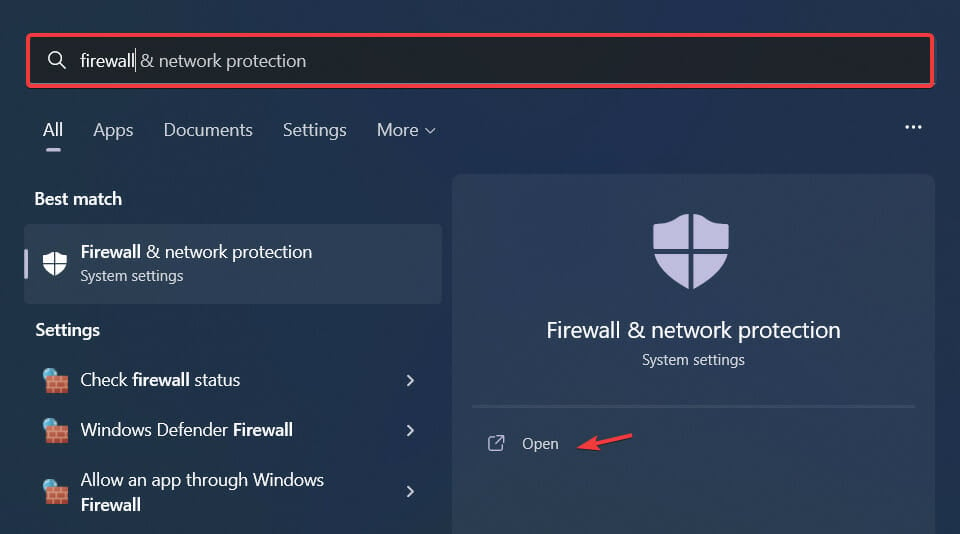
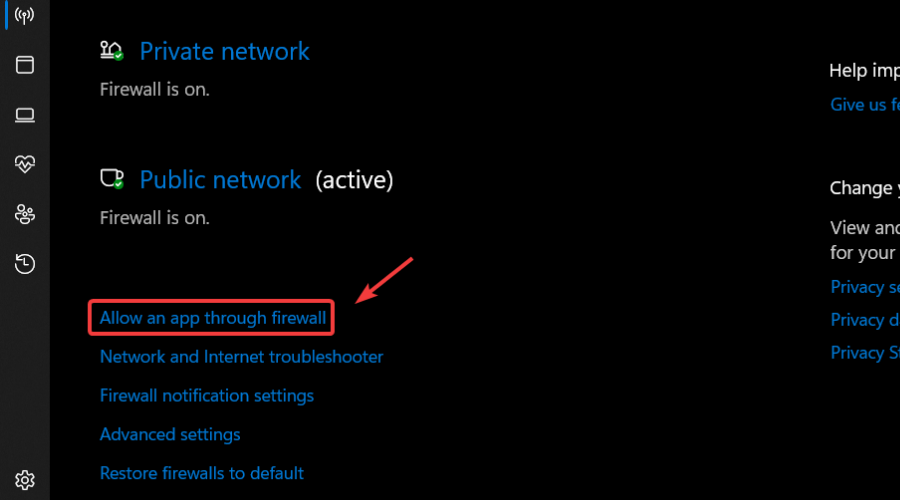
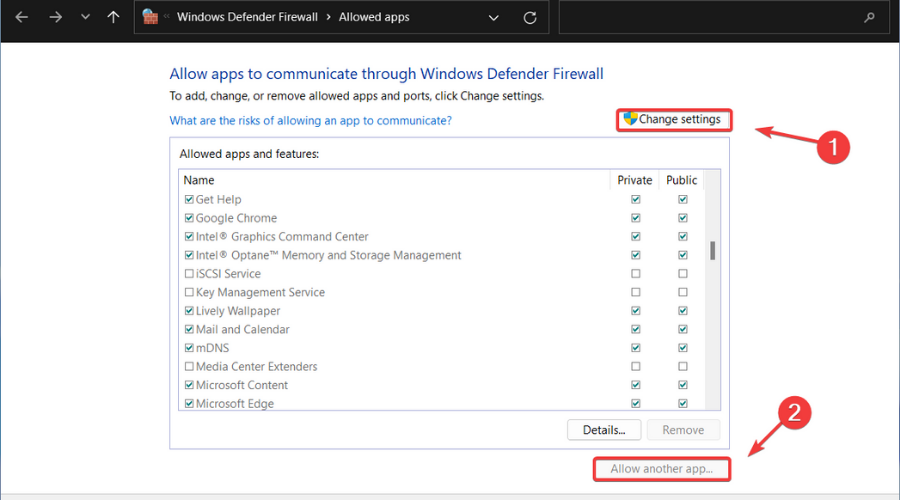
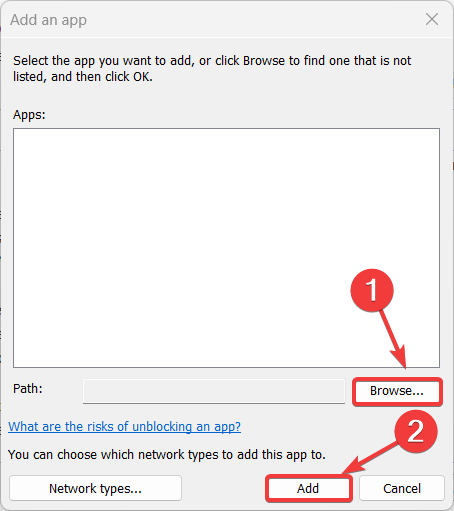
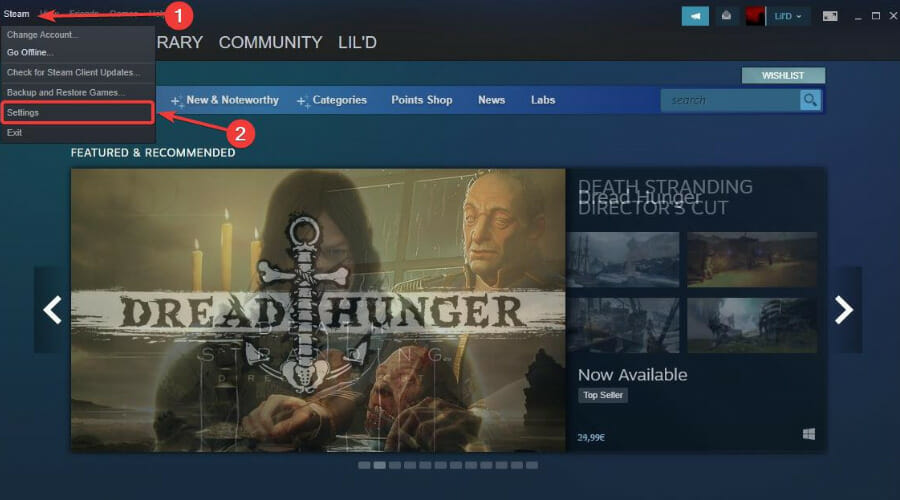
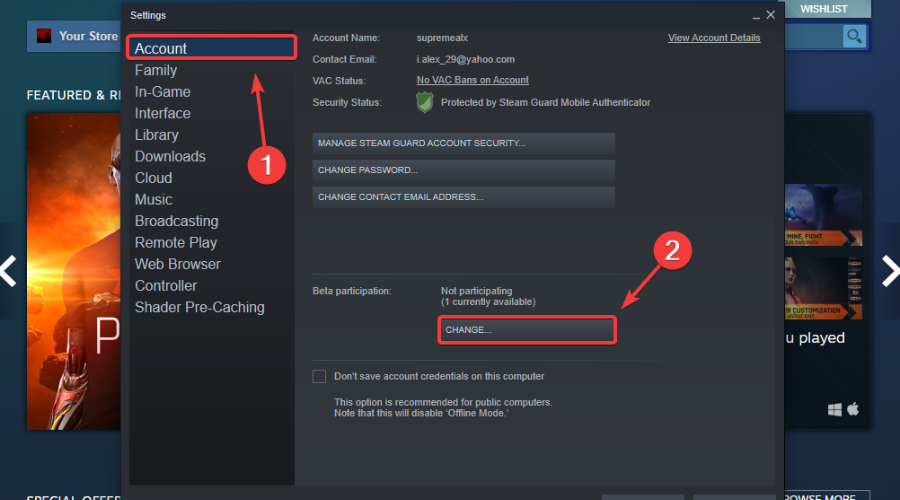
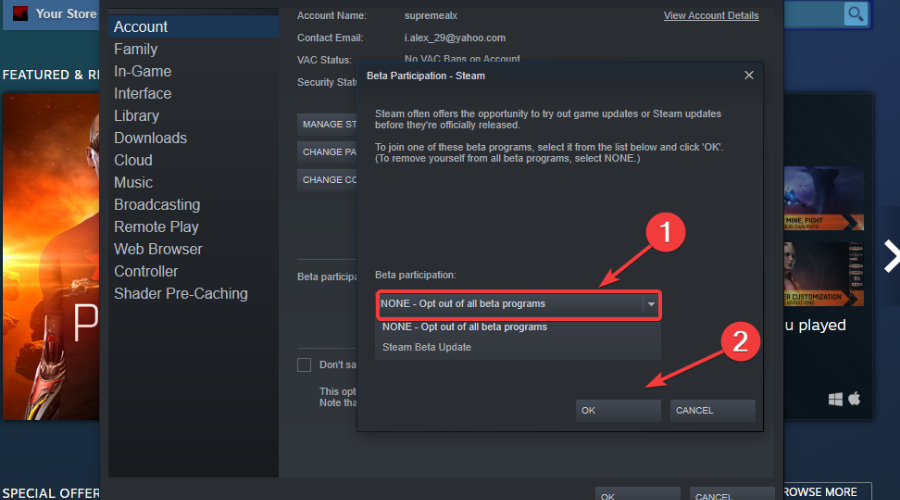
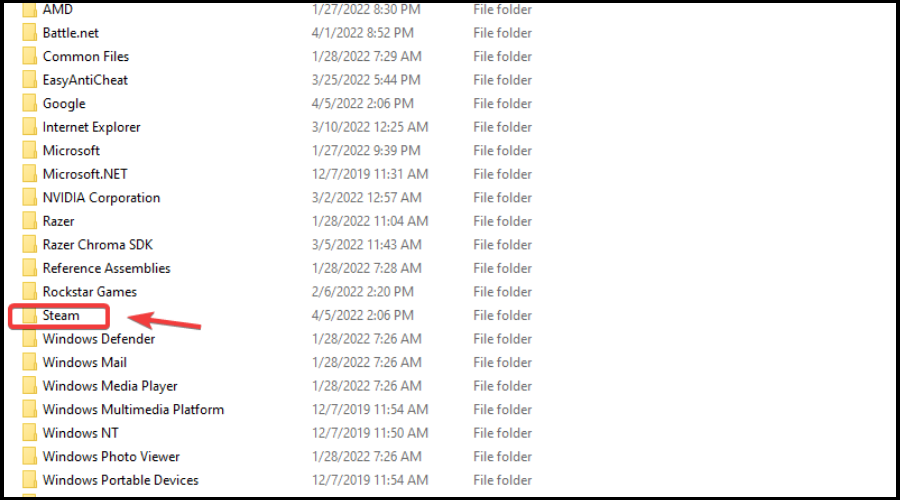
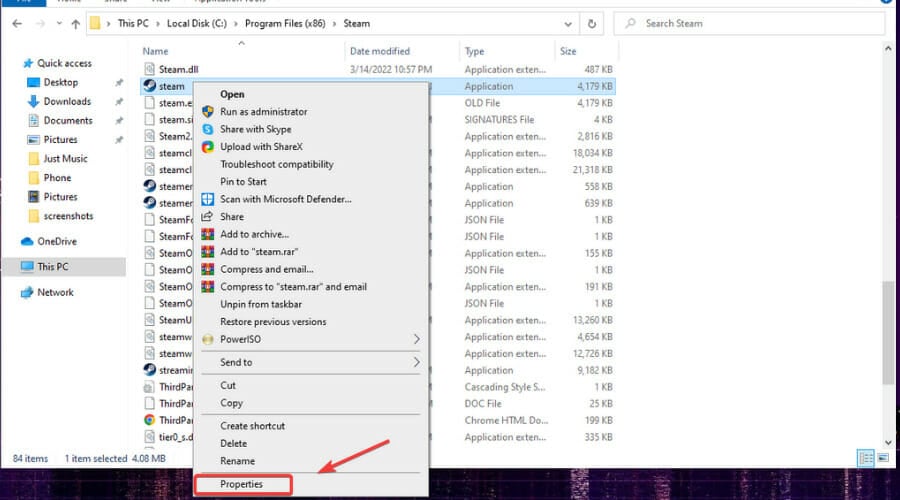
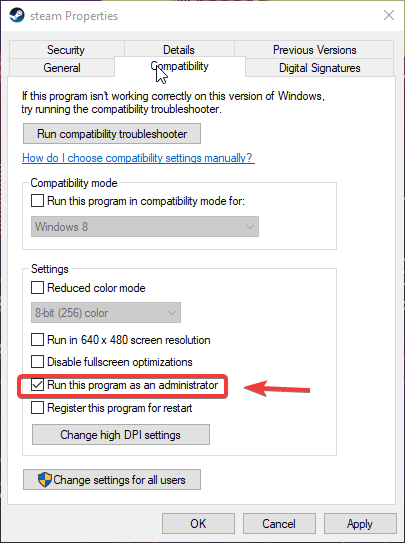
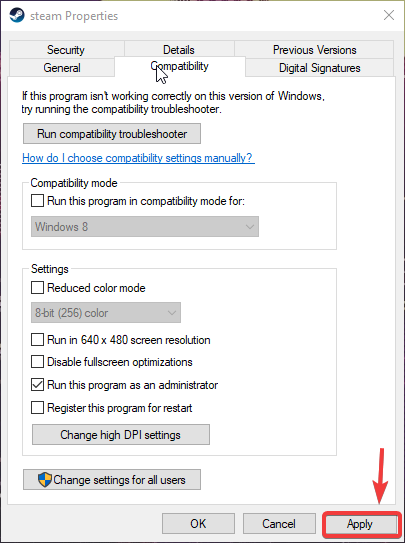








User forum
0 messages