FIFA 20 EA Access is not working on Xbox One
4 min. read
Updated on
Read our disclosure page to find out how can you help Windows Report sustain the editorial team. Read more

With a lot of new and exciting features, FIFA 20 promises to be one of the biggest releases of the year.
The great majority of FIFA fans were waiting for the official release for some time. Others enjoyed an early access period through EA Access.
If you didn’t know, EA Access is the console version of Origin Access. It can be used on the Xbox One and PS4 to get access to games published by Electronic Arts.
Recently, a lot of FIFA 20 players reported that the EA Access app doesn’t work, making them loose the trial for FIFA 20. For some, the game won’t work or download:
Hi I had started my EA access trial with FIFA 20 (10 hours) and downloaded the trial game. After 2 hours the console shutdown and now I am unable to access the trial again
While for others, the EA Access app won’t even start:
Anyone else’s ea access app not working ? Mine just freezes on the main screen and won’t let me do anything.
This can be a pretty annoying problem, especially with the FIFA 20 trial being only 10 hours. Let’s see what you can do to fix the problem.
What can I do if FIFA 20 is not working in the EA Access app?
1. Access the 10 hour trial
- Go to the Microsoft Store on your PC.
- Now go to the FIFA 20 page. Make sure to go to the base game page, not the Deluxe Edition or Standard Edition.
- In the top-right, near the Play button, you’ll see three dots. Click on them.
- After that, click on Free trial.
- Wait for a couple of minutes for the change to take effect. Then, your game should work on your console without any problems.
Alternatively, you can do the same thing directly on your Xbox One console. Go to the Xbox store and follow the same steps as above.
You can also try to uninstall and reinstall the EA Access app. Make sure that you have a valid EA subscription and you membership is valid.
Microsoft Store not loading on Windows 10? Check out this guide to fix the issue in no time.
2. Power reset your Xbox One
- Press the Xbox button on your console to turn it off.
- After the console completely shuts down, unplug the power cable from the wall outlet.
- Wait for a minute or two for the power supply to reset.
- Press the Xbox button again to power up your console and then check the EA Access app.
Even though this solution seems pretty simple, it solved the problem for a lot of Xbox One users, so give it a try as it might work for you too.
3. Reset the Xbox One
- Press the Xbox button to open the guide.
- Navigate to System > Settings > System > Console info.
- Select Reset console.
- You’ll see two options: Reset and remove everything and Reset and keep my games & apps. Choose Reset and keep my games & apps.
- Wait for the process to finish.
After the console resets itself, it will load the default settings. Then, you’re EA Access app and FIFA 20 should work without any problems. This solution was confirmed as working by some Xbox One users.
After following all the steps from this article, you should be able to use the EA Access app to play FIFA 20.
If you have any more suggestions or questions, don’t hesitate to leave them in the comments section below.
READ ALSO:
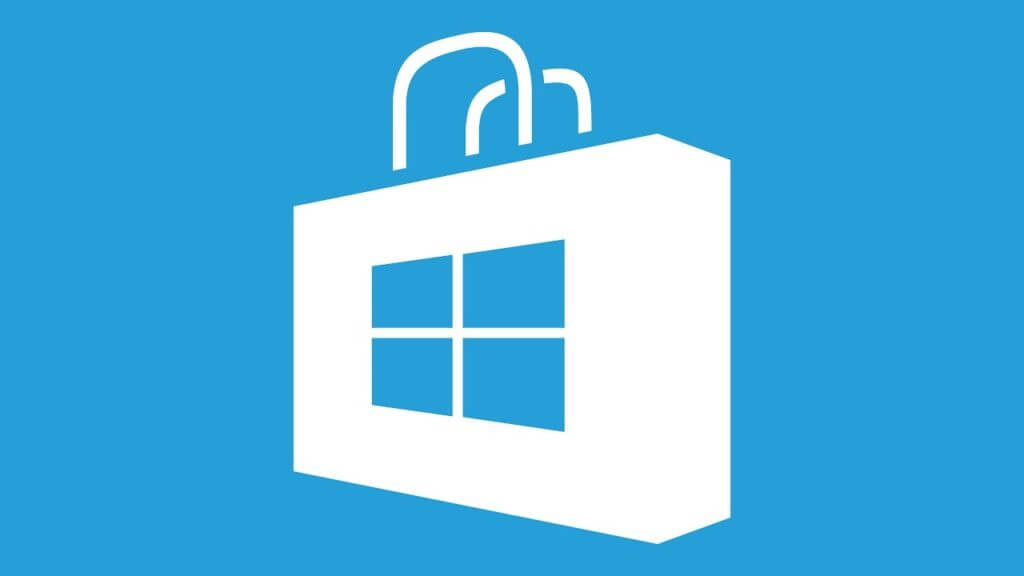










User forum
0 messages