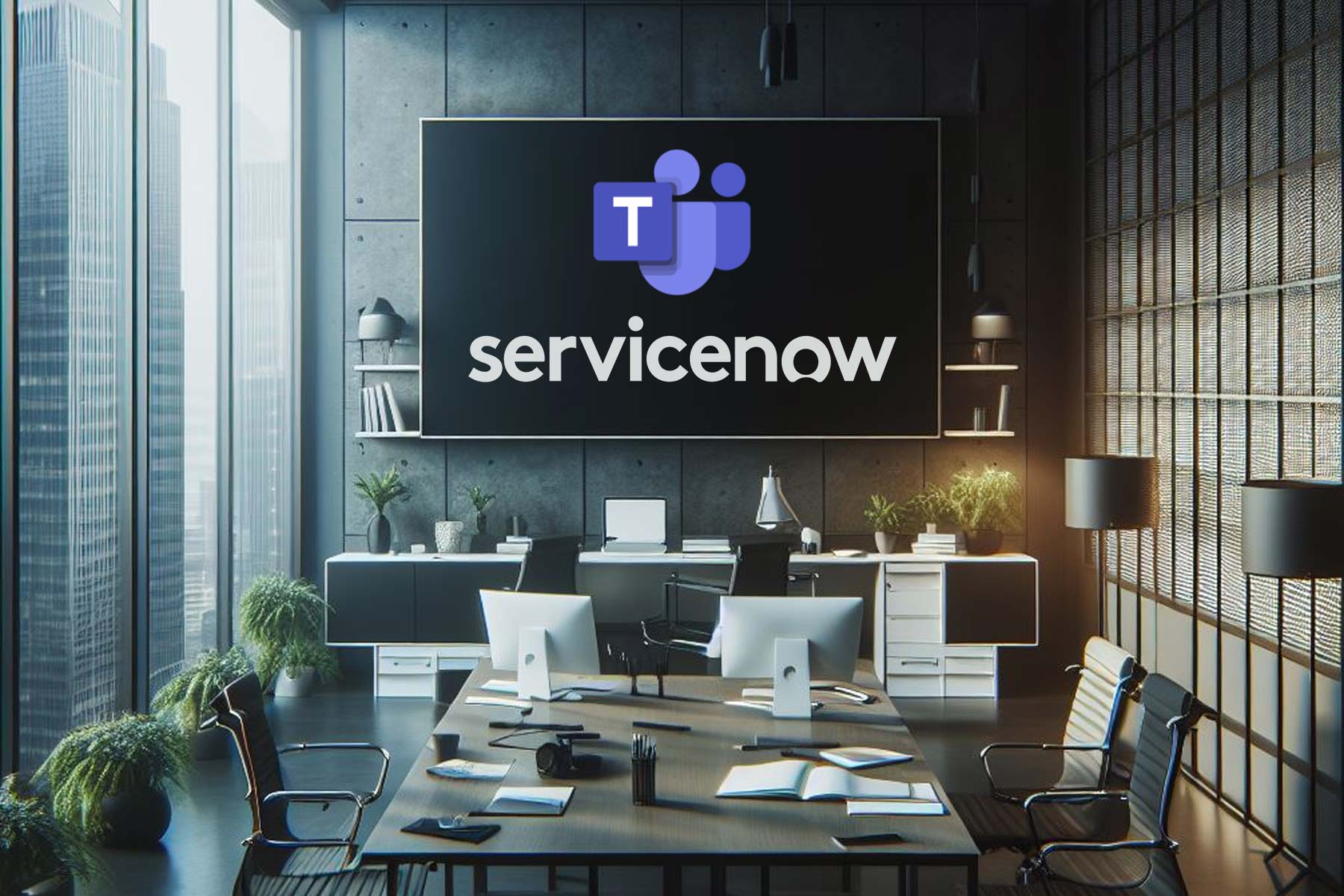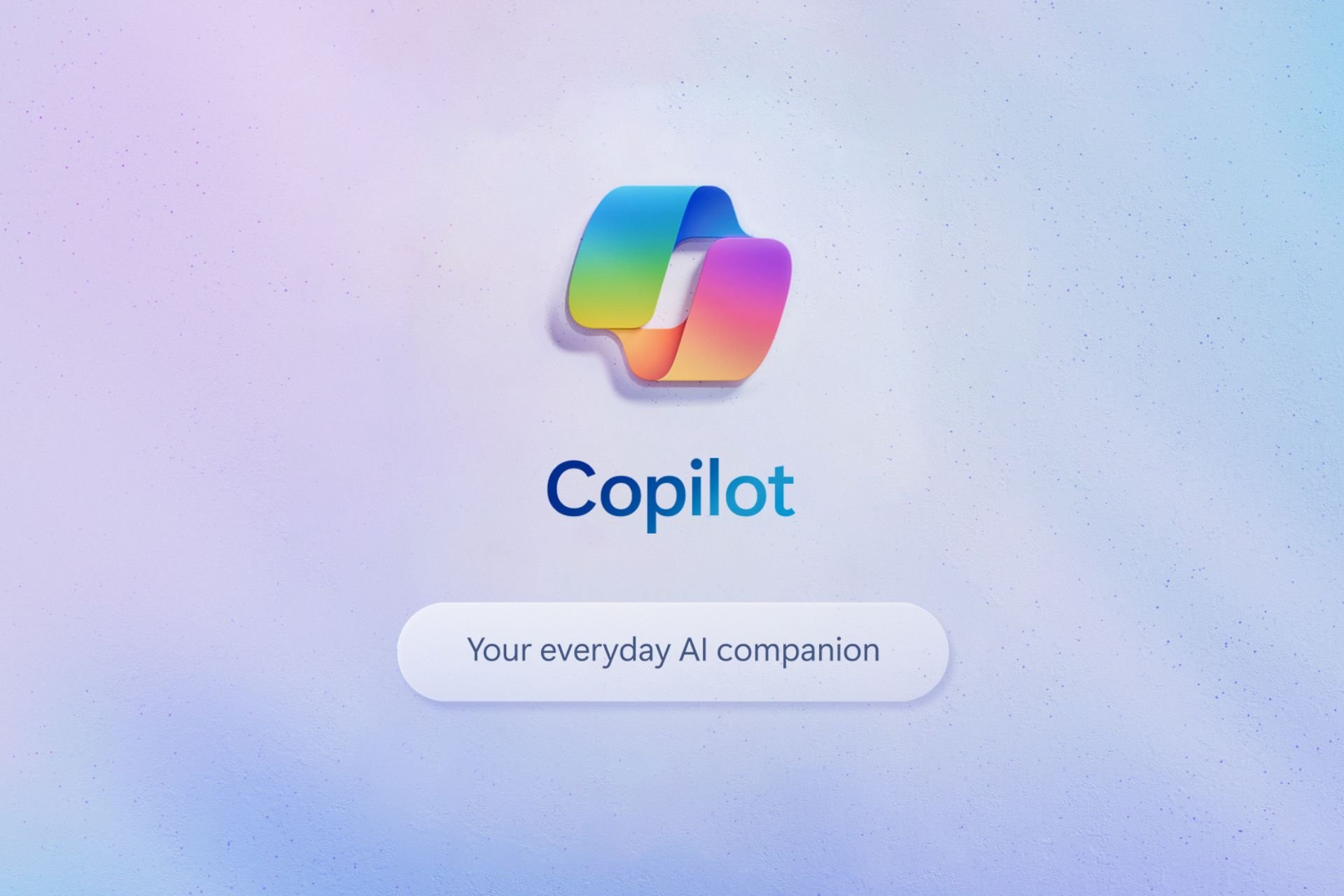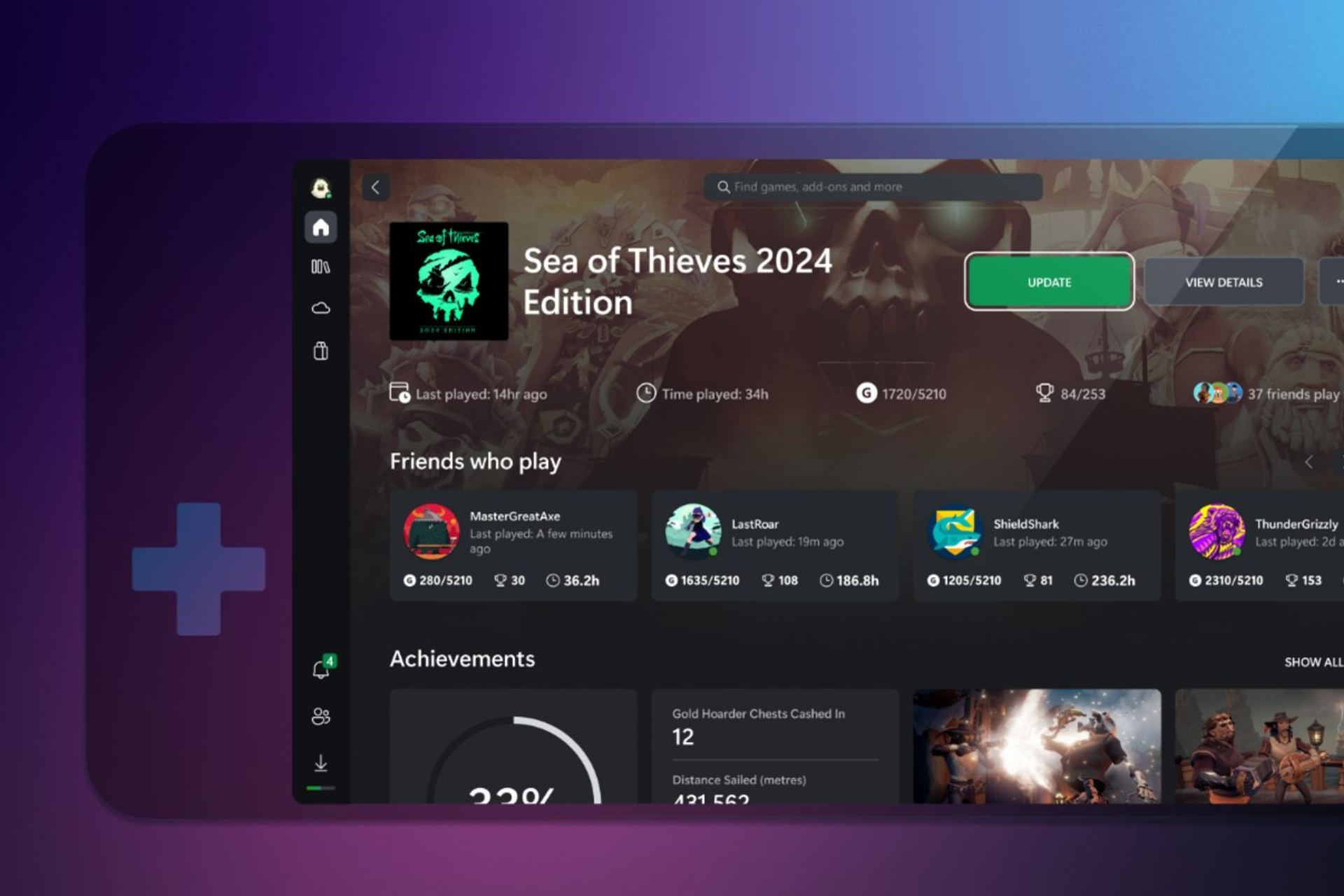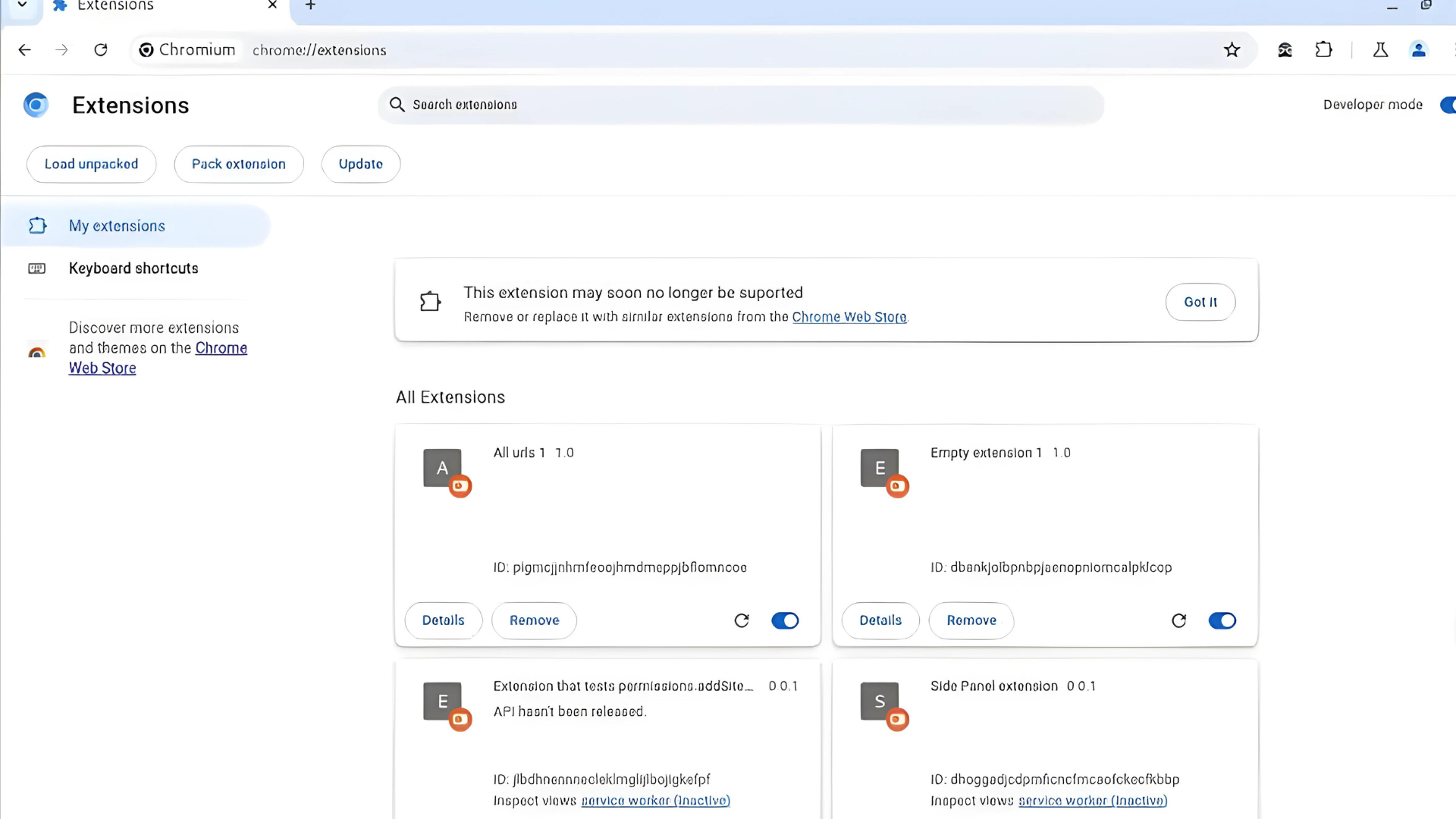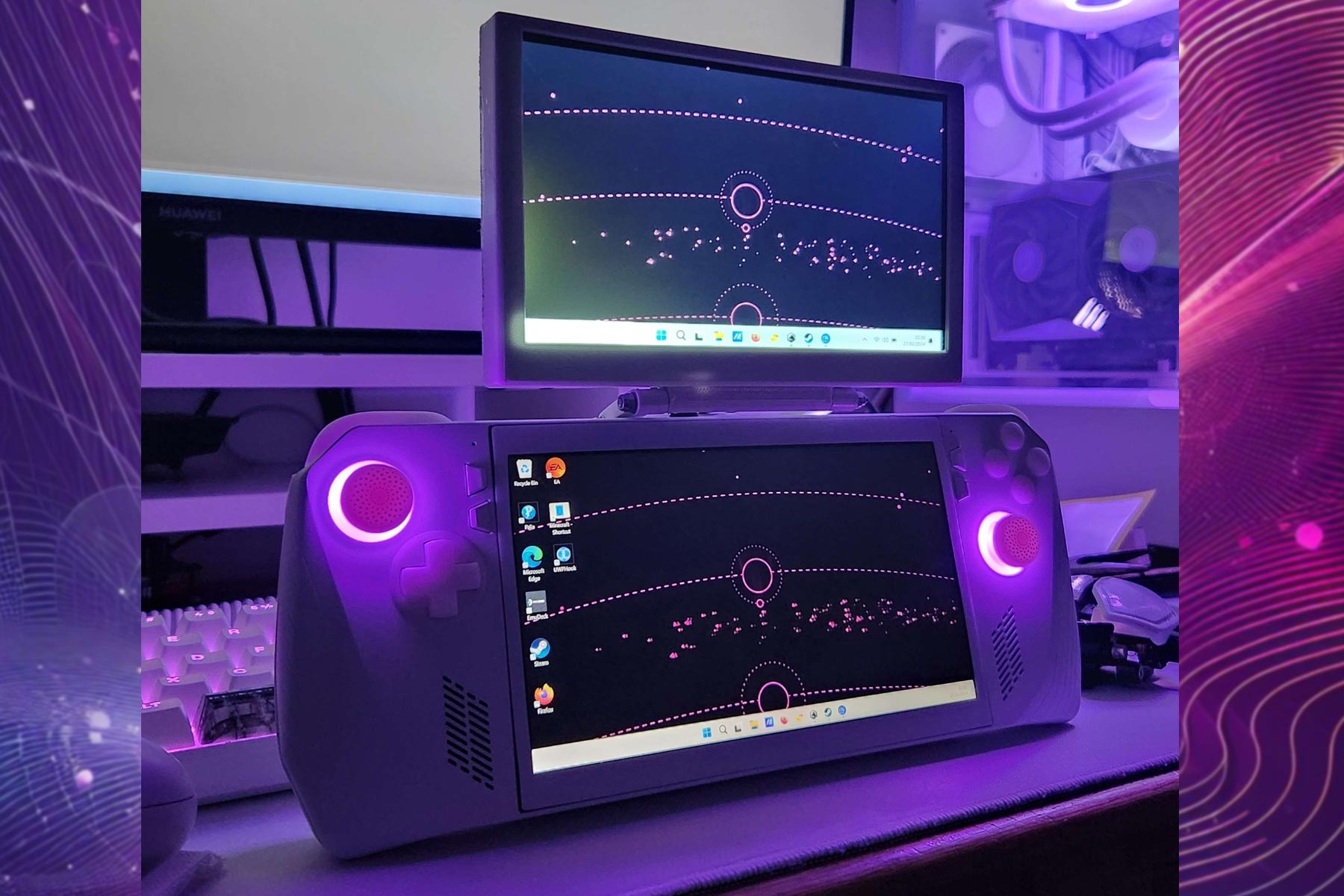Edge Dev 121's new additions to the magnify feature change the way it will be used from now on
Edge Dev 121 is now live!
3 min. read
Published on
Read our disclosure page to find out how can you help Windows Report sustain the editorial team Read more
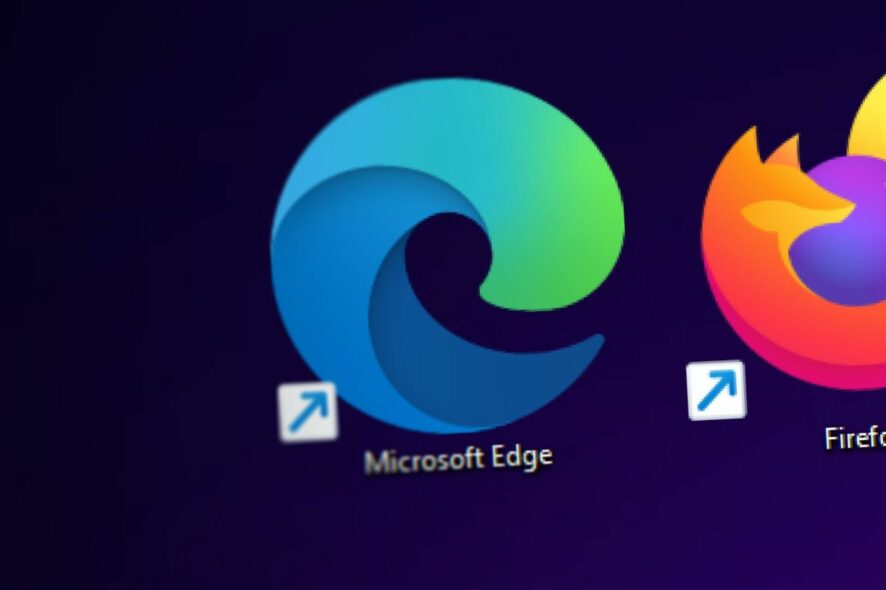
Edge 121 was recently released to the Beta channel of the Edge Insider program, and along with it, Edge Dev 121 also made its introduction with new features, changes, and improvements.
This version focuses on the recently released magnify feature, that allows Edge users to preview a webpage without really accessing that page. With any recent features, the magnifying ability gets a couple of improvements that make it easier to use.
Edge Dev 121 introduces the ability to easily access the feature by double-tapping on the CTRL key. Aside from this, Edge will also introduce a close button in the feature’s dialog box.
Implemented magnify feature with double tap of ctrl key. Introduced a close button as an alternative way to dismiss the magnify image dialog.
Edge
The Dev 121 is most likely the last of the year, so Microsoft released a lot of improvements to the browser, that will ultimately make their way to the stable version. Users will be able to download and install these improvements from the new Browser Essentials panel, which is the new method Edge will get updates moving forward.
Below is the complete list of all of the new features, changes, and improvements coming with Edge Dev 121.
Edge Dev 121: All the details
Added features:
- Introduced a scorecard trigger event for browsers that have clipboard context enabled in Windows Copilot.
- Implemented magnify feature with double tap of ctrl key.
- Introduced a switch to disable the ‘Alt + Tab’ workaround in Win10 Copilot.
- Introduced a close button as an alternative way to dismiss the magnify image dialog.
- Android: Brought back the print button in the overflow menu.
Improved reliability:
- Resolved an issue that caused the print preview to freeze for pdf.
- Resolved an issue that caused the browser to crash when a new tab page belonging to a tab group was restored from the workspace cache.
- Fixed a bug that made the browser crash when trying to open the New Tab++ menu.
- Addressed a bug that caused the print preview to hang.
- Fixed a crash when opening the auto grouping bubble with debug mode enabled.
- Fixed an error that caused the browser to crash when loading an image with the image viewer flag turned on.
Changed behavior:
- Resolved an issue that made the vertical tabs scroll to the top automatically when a tab was dragged into another window.
- Resolved an issue that displayed Bing Rewards for the Work Profile.
- Enhanced the performance of image loading when changing the gallery view mode.
- Resolved an issue of sidebar displaying duplicate contextual results on pages such as ADO, NTP, etc.
- Fixed a problem that resulted in a blank page or thumbnail appearing when trying to view an unsupported image in browser image viewer.
- Resolved an issue that prevented “Save as pdf” from working.
- Implemented “Ask Copilot” button functionality for the info card cases of ‘too many’ and ‘no results found’ cards.
- Mac: Resolved an issue where importing browsing history from safari on mac was not working.
- iOS: Addressed a problem that caused the ‘Close All’ button to go missing in the tab center.
- Android:
- Resolved an issue where the close and photo album buttons on the wallpaper edit page did not show keyboard focus.
- Resolved the issue of copilot chat window closing when canceling the login process.
- Fixed an issue where the translate pop-up would not disappear when opening the overflow menu.