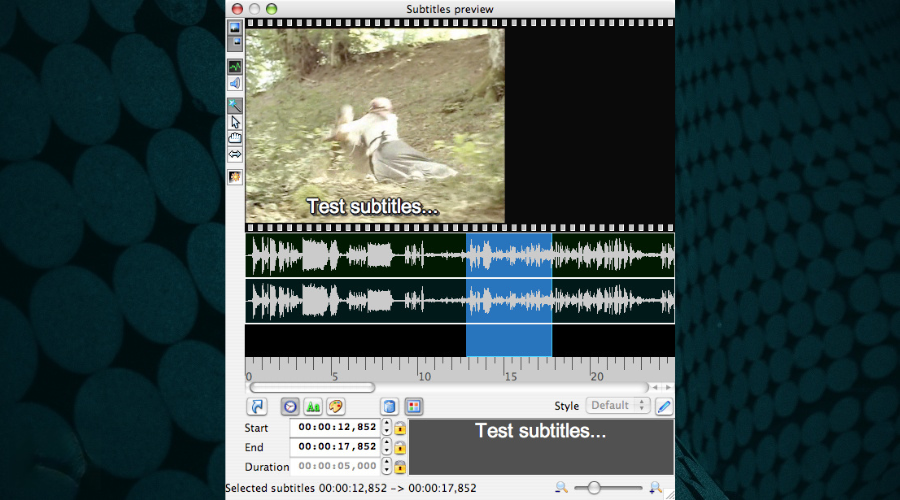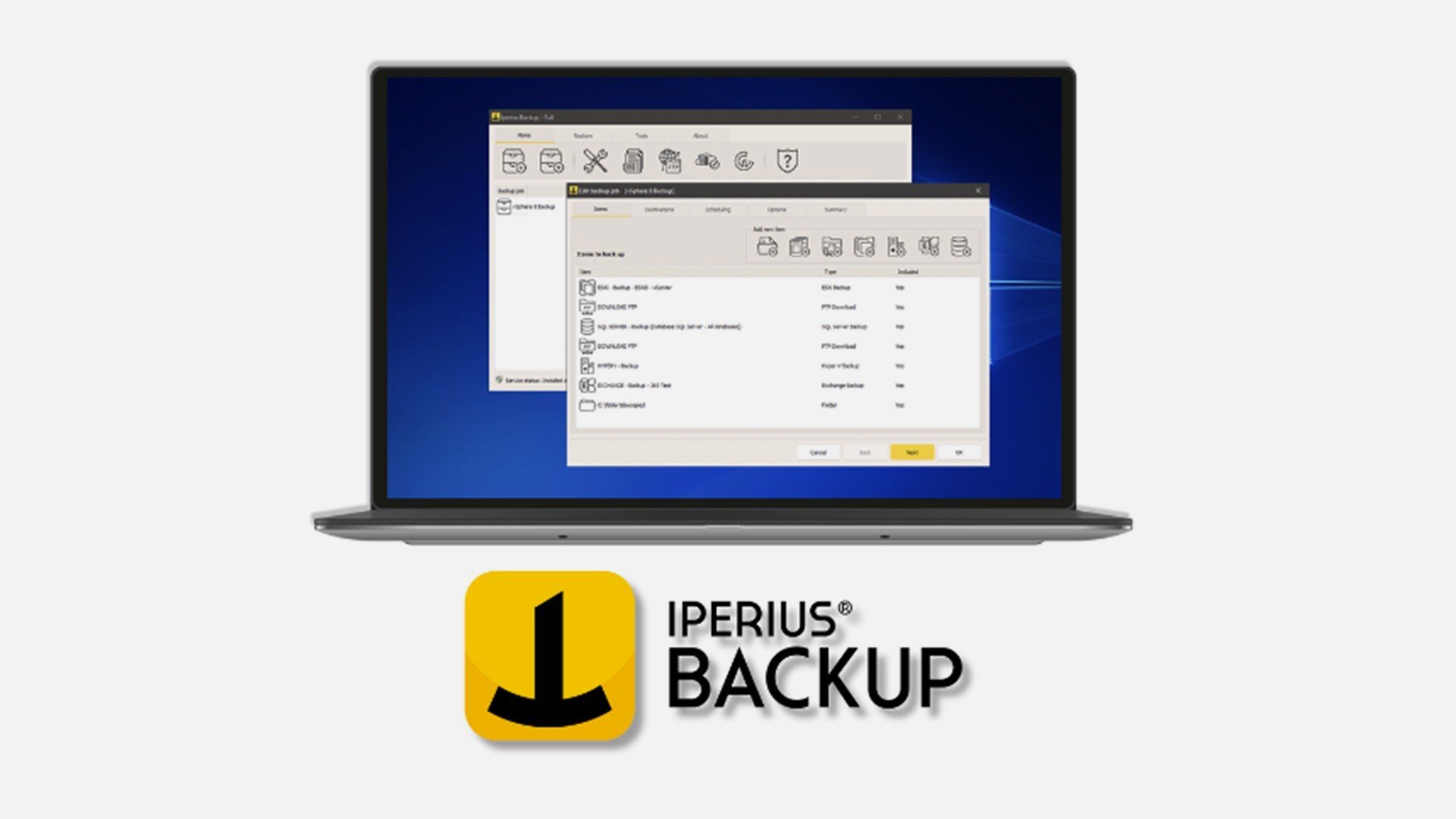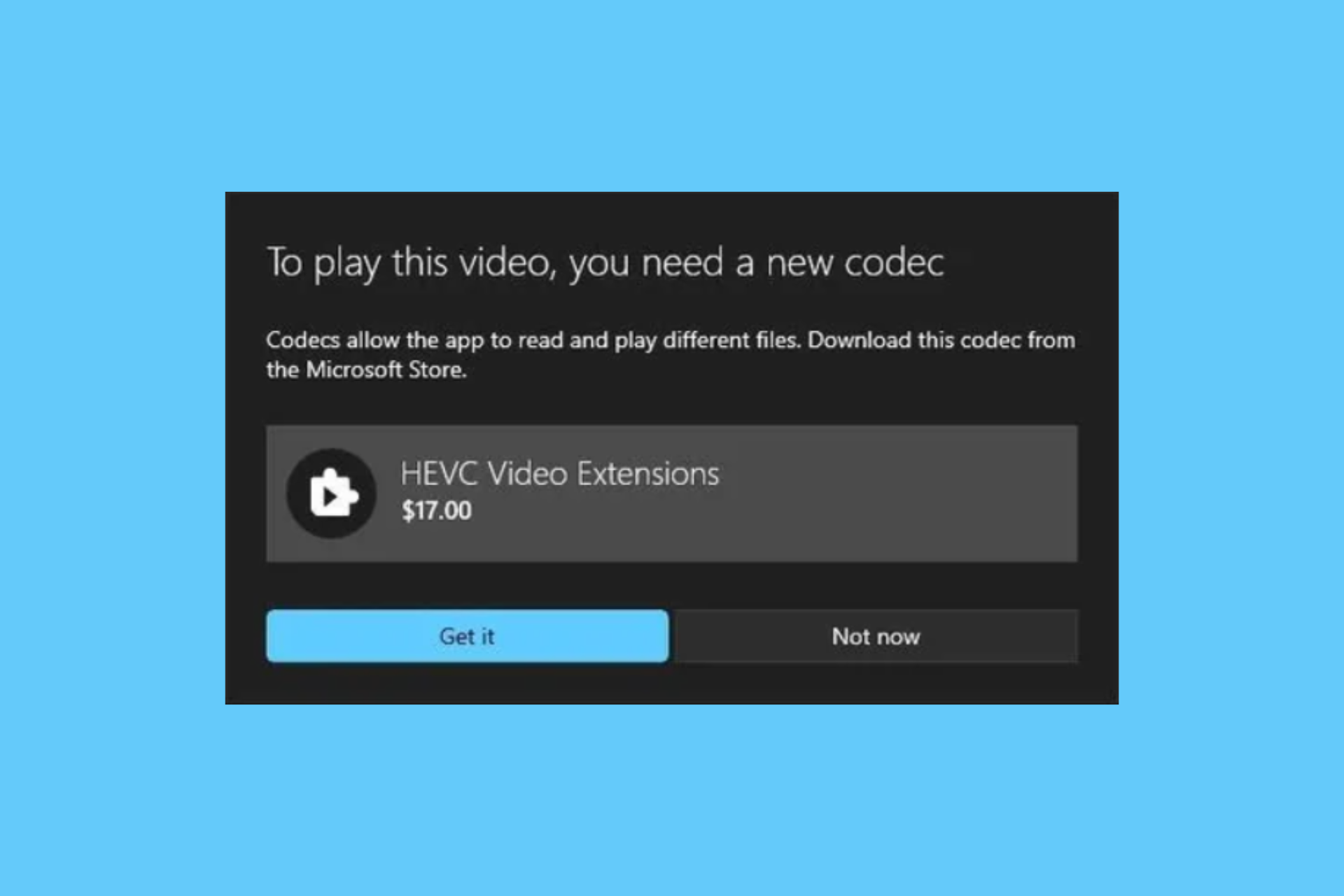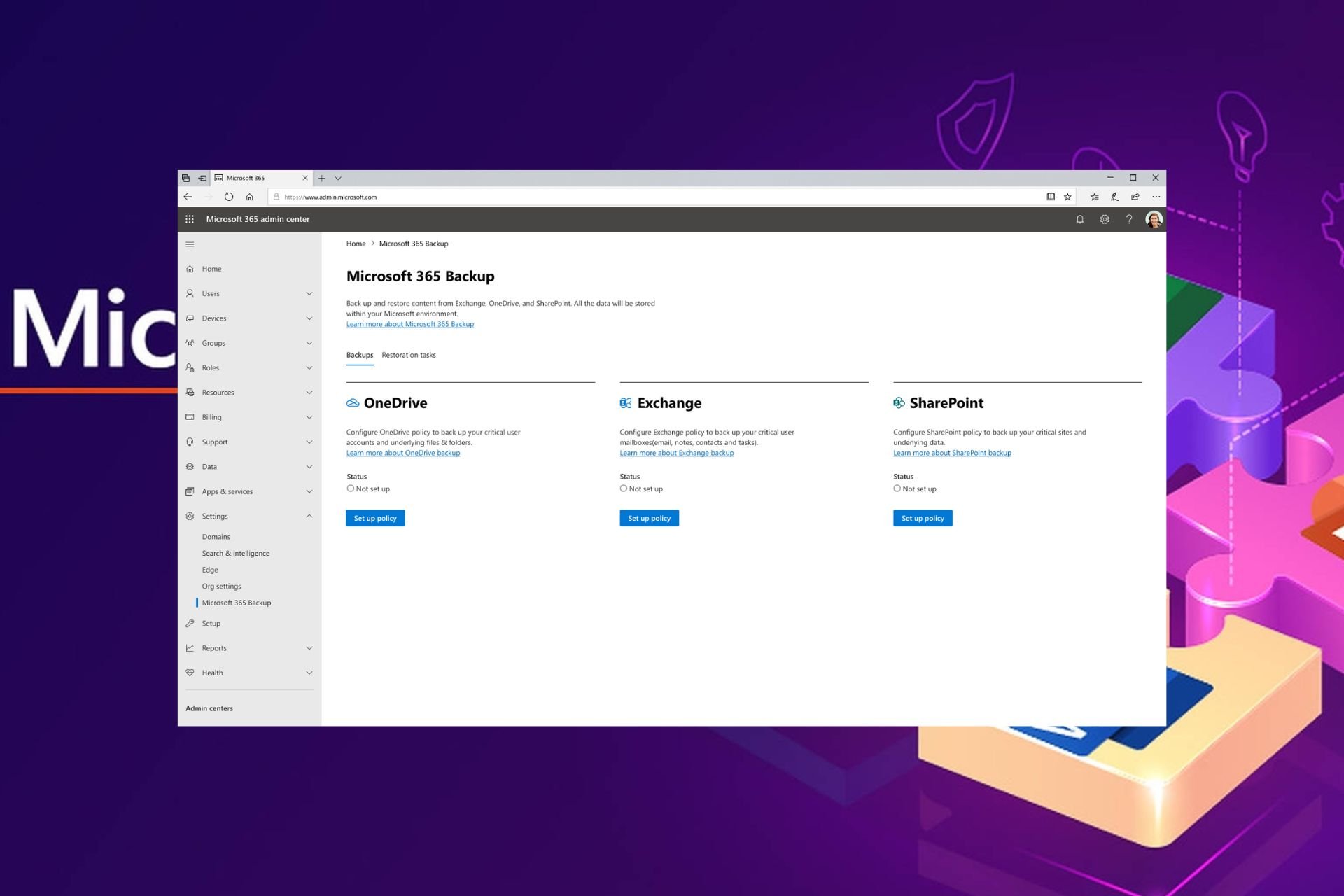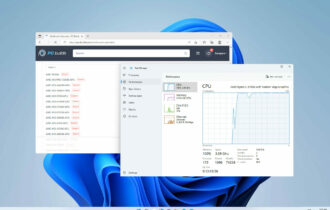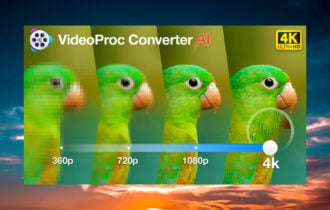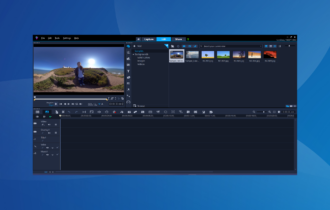Subtitle Software: 10 Best to Use in 2024
13 min. read
Updated on
Read our disclosure page to find out how can you help Windows Report sustain the editorial team Read more
Key notes
- Adding captions to your movies using subtitle software will improve your viewing experience.
- Moreover, subtitles allow you to watch a video without needing to activate the audio, which is useful for the hard of hearing.
- Not only will you be able to create subtitle lines by entering duration or hiding time, but you will also be able to use frames with these tools.
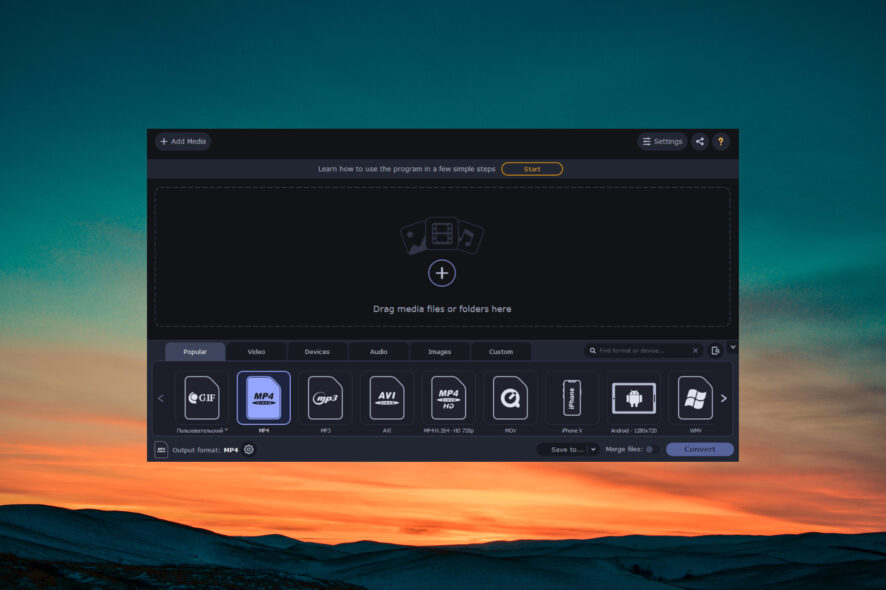
When you’re editing your videos, you may also consider adding some subtitles to them either. The subtitles will make your videos more personalized or simply better at conveying their meaning.
The market is filled with subtitle tools that are great for helping you add subtitles to your videos and also for editing them afterward.
You will also be able to translate your favorite movies with the help of these programs.
We gathered five of the best subtitle editing software that will be able to help you add and edit subtitles to your favorite videos. Check them out and decide.
What is the best subtitle editing software for Windows 10?
Adobe Premiere Pro – Great tool for professionals
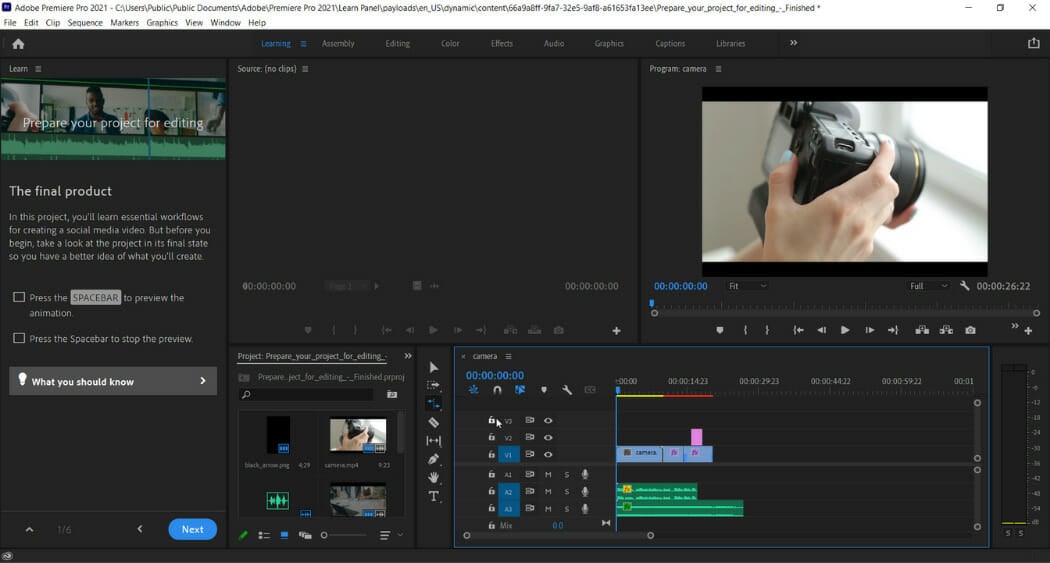
Our top recommendation for adding and editing subtitles in a video is Adobe Premiere Pro. Getting on the first spot in this list is no surprise for us, it is of the best video editing software overall.
Premiere Pro comes with a vast toolset for editing captions and text along with a couple of export and import features.
The import feature allows you to view a caption and edit fonts, colors, and backgrounds in real-time. The supported subtitle formats being .scc, .mcc, .srt, .xml and .stl which are the most widely used.
Adobe Premiere Pro 15.4 includes Speech to Text, an integrated, automated, and quick workflow for adding and modifying captions, native support for Apple M1 devices, and text stylizing and editing capabilities.
Speech to Text, powered by Adobe Sensei, converts transcripts into caption elements on the timeline that follow the pace of your dialog. You can use broadcast captioning settings or build your own if necessary.
With the caption tool, you can edit, create and export files into any format foreign language lines are also easy to implement due to the non-linear video editing format it has.
Premiere Pro also gives you the freedom to create subtitle files from scratch, all you need is the text and practice of syncing the sound with captions.
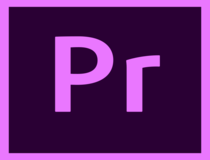
Adobe Premiere Pro
Create awesome subtitles and captions in any shape or form to suit your needs with Adobe Premiere ProMovavi Video Converter – Best converter with subtitling
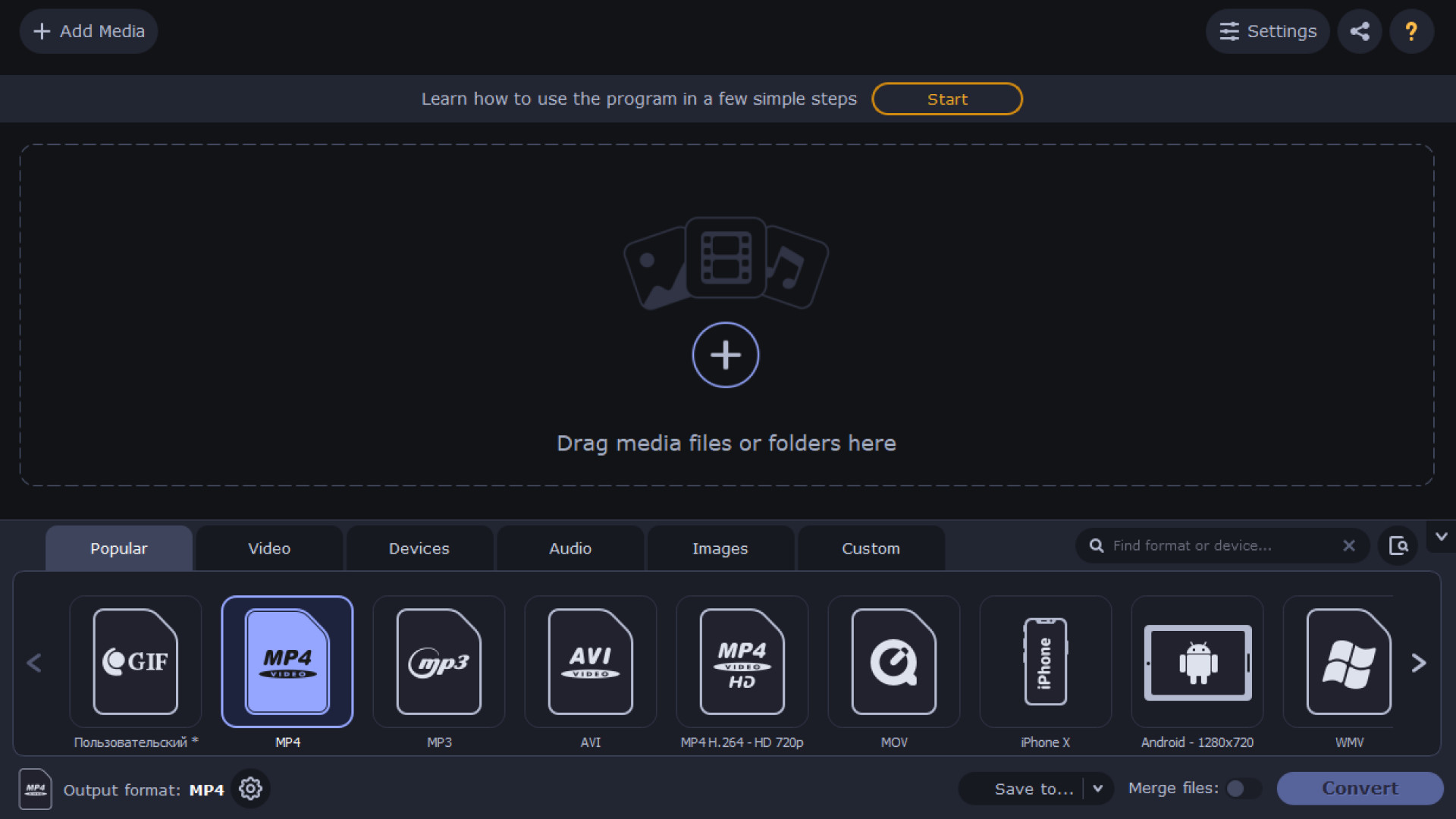
Movavi Video Converter is the ultimate tool in terms of video conversion and it’s so easy to use that you don’t even have to bother with formats.
Why? Simple, because the tool also comes with specific conversions for certain devices or social networks.
For instance, you can convert your video directly to fit the iPhone requirements or Facebook or Instagram, so you don’t need to worry about what you need to do in order to get the right resolution or format.
As for subtitles, this app automatically identifies the movie and gets the right subtitle for your language so you won’t even bother with editing it.
Of course, you can still edit its position, the encoding, and the sync timing although you will rarely need to touch those features.
Movavi Video Converter can use the hardware acceleration for NVIDIA NVENC, NVDEC, Intel HD Graphics, and AMD graphics cards and convert your videos with lightning speed.
But that’s only a fraction of what you can use the software for. It comes with easy subtitling tools but also with a pretty advanced video editor.
Yes, not only you can convert it, but you may also crop it, add color filters, normalize audio, and a lot more.
The conversion alone supports over 180 formats which is staggering but you will also notice that you will be able to compress your videos without any quality loss.
Enjoy the free trial version to test all its features or use the online tool for quick conversions on the fly!
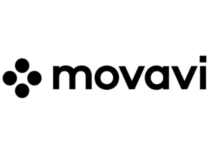
Movavi Video Converter
Convert your videos to more than 180 formats and compress your videos without quality loss!WonderShare Uniconverter – Very easy to use
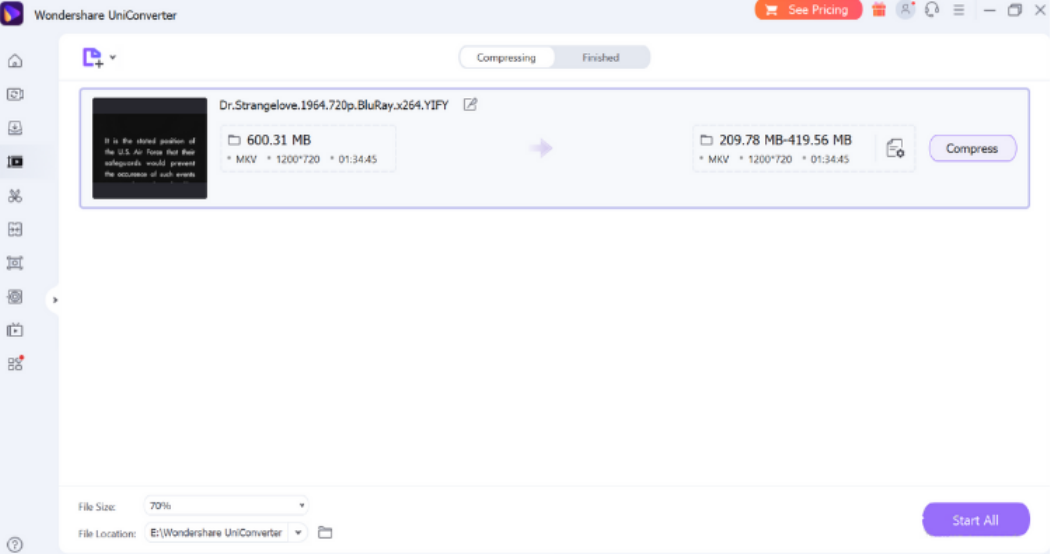
Use WonderShare Uniconverter to edit your videos just the way you like. Make changes to your video entirely with the software’s easy and interactive interface.
In addition, you can also edit and add any subtitles to your videos with ease. The program works perfectly with most video formats, and it allows you to downsize and resample them.
There are two methods to modify your movies with subtitles using WonderShare Uniconverter. Make your own or have them generated for you.
To make a subtitle, go to the Toolbox area and select the Subtitle Editor option, then add the necessary file.
If you want to add subtitles quickly, you may use the Auto-Subtitle Generator function. Its intelligent voice recognition function will convert the audio in the video directly and clearly into words.
After you’ve submitted the subtitle content, you can customize its font, size, color, opacity, position, and make it bold, italics, and underlined.
Some of WonderShare Uniconverter’s key features include:
- Being able to convert more than 1000 video and audio formats
- Insane conversion speed, up to 30x faster
- Being able to convert multiple media files at the same time from different devices
- It allows you to extract and insert subtitles
- It allows you to compress and burn your videos into DVDs
WonderShare Uniconverter
Wondershare Uniconverter allows you to edit, create, and export subtitles for your awesome videos with ease.VideoProc Vlogger – Great for video editing

VideoProc Vlogger is a desktop-based video editing program that includes a text editor. To caption the video, just insert the text in the caption/subtitle track.
You may set the time, font, type size, alignment, angle, character space, border, shadow, and other amazing features using the software.
The name implies that it is perfectly suitable for making documentaries for your vlog or long videos and sharing them on YouTube, Vimeo, and other video streaming platforms.
This software also provides more complex options for subtitle editing, which is especially useful if you wish to include burned-in or forced subtitles.
The subtitle stream is burned into the video, so the subtitles become part of the movie and can be watched without the need for subtitle plugins.
As a result, if you want to freely watch videos with subtitles on computers, mobile phones, TVs, and anyplace else while keeping the subtitles correctly and permanently displayed on those devices, this program can assist you.

VideoProc Vlogger
Insert burnt-in subtitles and use special effects to create cinematic films for everyday creativity, special moments, or fun.VideoPad – Great for social media uploads

VideoPad excels indirect social media uploads due to its user-friendly design and lightweight performance, as well as simple functionalities that allow you to generate a desired short movie.
It is a wonderful option if you are a beginner who wishes to modify your videos but has little experience with video editing. Furthermore, it performs well in terms of adding a professional touch to your movies.
In terms of audio, unfortunately, VideoPad lacks a real-time EQ audio preview.
VideoPad is a well-known video editor that aids in the recording of footage from camcorders (DV camcorder, VHS camcorder, and Webcam).
Many transitions and visual effects have been integrated into the editing program.
You may apply transitions and effects to your video or movie while editing to make it look more professional.
VideoPad Video Editor is an excellent application for coping with video subtitles.
Whether you want to add commentary to your vlog video or generate professional movie subtitles, VideoPad makes it easy. You may also load subtitles from existing files and modify them to exactly match your video.

VideoPad
This tool’s Subtitles function makes it simple to create or edit captions for your video. You may change the position, text size, and color to your preference.Subtitle Edit – Ideal for subtitle editing
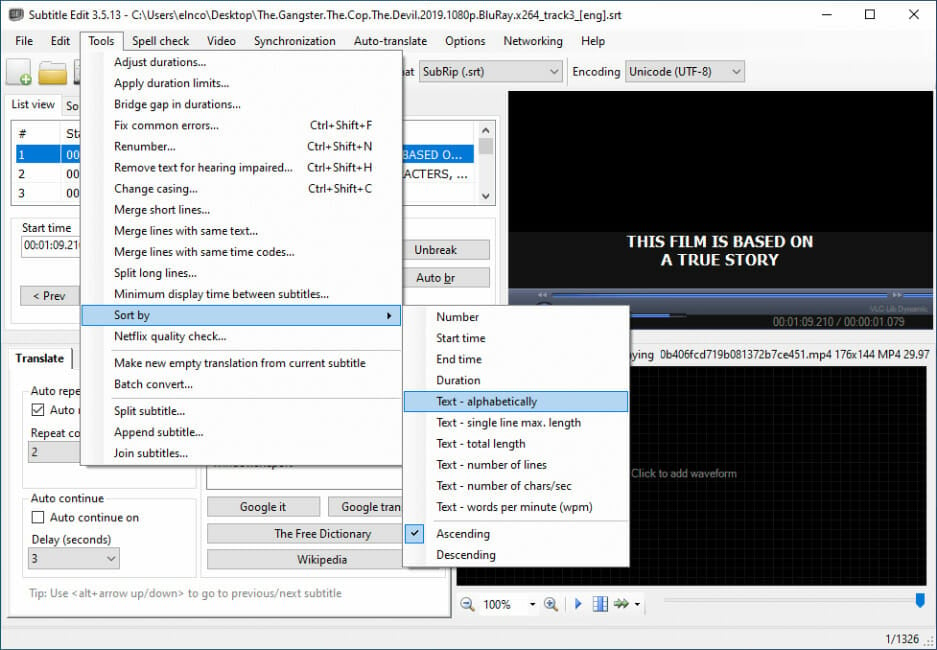
Subtitle Edit is another great easy subtitles synchronizer for Windows 10. It allows you to easily adjust the start line of any subtitle if it’s not synced with the movie.
If you just want to make modifications to the subtitles, this multi-language captions editor is ideal.
Subtitle Edit provides many options for synchronizing subtitles. You can change the timing if you need to show the text earlier or later, and you can sync by matching the start/end scene.
Sync point time codes may be manually inserted, making it simple to use time codes from another subtitle that is already in sync.
You may match one of the initial paragraphs, match one of the end lines, sync, and then all lines should be in sync if you have another subtitle in sync in another language.
Take a look at the best features that come together with this software for editing subtitles:
- You will be able to create/adjust/sync and translate subtitle lines
- The program comes with a cool audio visualizer control that is able to display waveform and spectrograms
- You will be able to visually sync and adjust a subtitle and its start/end position along with speed
- The software provides auto-translation via Google translate
- Subtitle Edit 3.5.4 can merge and split subtitles
- It also comes with a wizard that fixes errors
- You will be able to also enjoy spell checking via Open Office dictionaries
Subtitle Workshop – Ideal for subtitle conversion
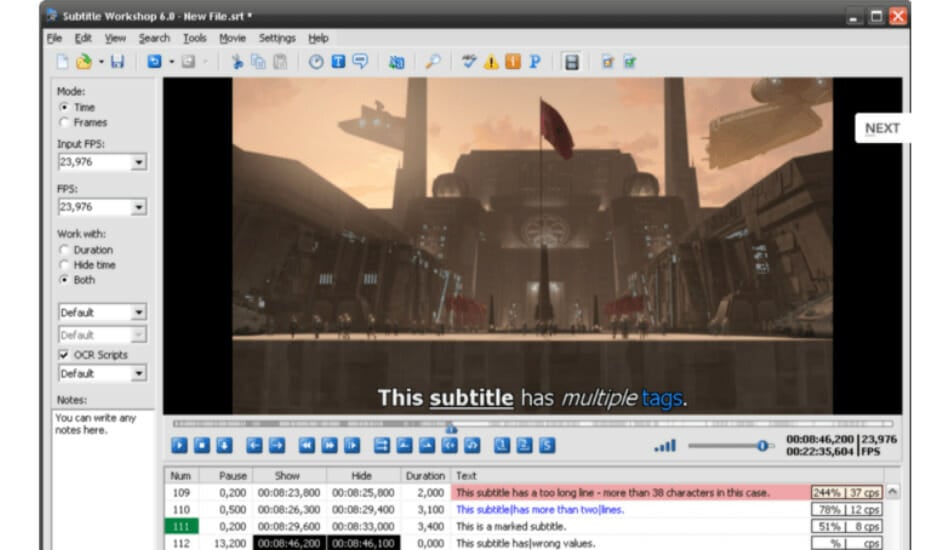
Subtitle Workshop is a free software for creating, editing, and also converting text-based subtitle files. The program is ideal for beginners.
This program is considered to be one of the best free subtitle editing tools out there that come with an extremely easy-to-use interface.
Subtitle Workshop comes with an integrated video player that provides customizable subtitles preview and a full-screen mode.
The software also includes detailed information about the subtitle files including custom data based on user-defined rules.
You can download Subtitle Workshop or visit its website to find out more about this great software that’s also compatible with Windows systems.
Take a look at the best features that are included in the program:
- It supports converting between creating, opening, editing, and saving more than 60 subtitle formats via the Subtitle API library
- You can also save subtitles in a custom user-defined file format.
- The program’s interface is user-friendly, customizable and multi-language
- You will get a massive set of tools that you can customize and all kinds of functions for automatic timing and manipulation of texts
- Some of the best tools include automatic durations, spell checking, smart line adjusting, FPS conversion, search and replace and more
- The software comes with a customizable system for manually or automatically detecting, marking and also fixing all kinds of subtitle errors
- This program supports style tags and color tags in the subtitle text
Jubler Subtitle Editor – Great interface
The Jubler Subtitle Editor is a handy tool that is able to edit text-based subtitles into videos with an interactive and colorful interface.
It can be used as a tool to convert, correct, transform or refine existing subtitles. You can also use the software as an authoring program for new subtitles.
The minimum requirements to use the software is the latest version of JRE, MPlayer to view the subtitles, and ASpell to spell-check the subtitles.
The software is written in Java 5.0, and this means that it’s multiplatform. You can check out more of its features, and you can also download Jubler Subtitle Editor from its official website.
Take a look at the most impressive features of Jubler Subtitle Editor:
- It supports some of the most popular subtitle formats
- You will also get to preview in real-time or in design time the subtitles
- The program comes with a spell checker, and it also includes a translation mode
- Jubler Subtitle Editor comes with various editing styles for your subtitles
POP Subtitle Editor – Perfect for subtitle creation
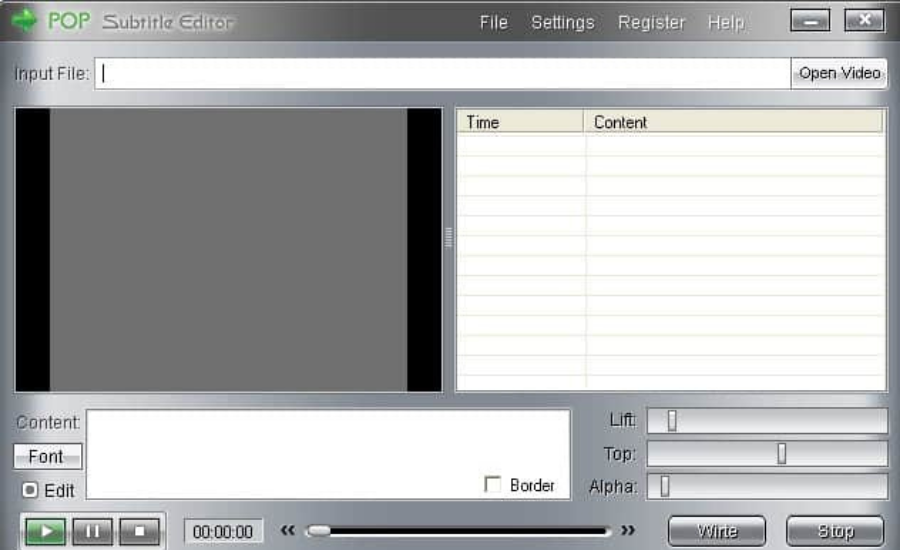
POP Subtitle Editor is a really easy-to-use program that allows you to write and add your very own subtitles to any video file.
You can write your texts while previewing the movie and all you have to do after that is to select both start and end times by using the same function key.
It’s important to note that with this software, subtitles will be always justified to the left margin.
This will be more obvious with longer subtitles that will take up at least a line or two. You will be able to center the whole block of text if that is what you want.
You can download the POP Subtitle Editor 1.0 from the official website and start adding and writing subtitles on your videos.
Check out more impressive features that are packed into this software for editing subtitles:
- You can customize the font, size, color and also position of your subtitles.
- You will be able to generate AVI, MPEG or WMV files with just a single click
- Adding subtitles to your videos will turn out to be the most straightforward task even for beginners with this editor
- You can easily change and edit the font properties
Aura Video Editor – Good for trimming audio and video
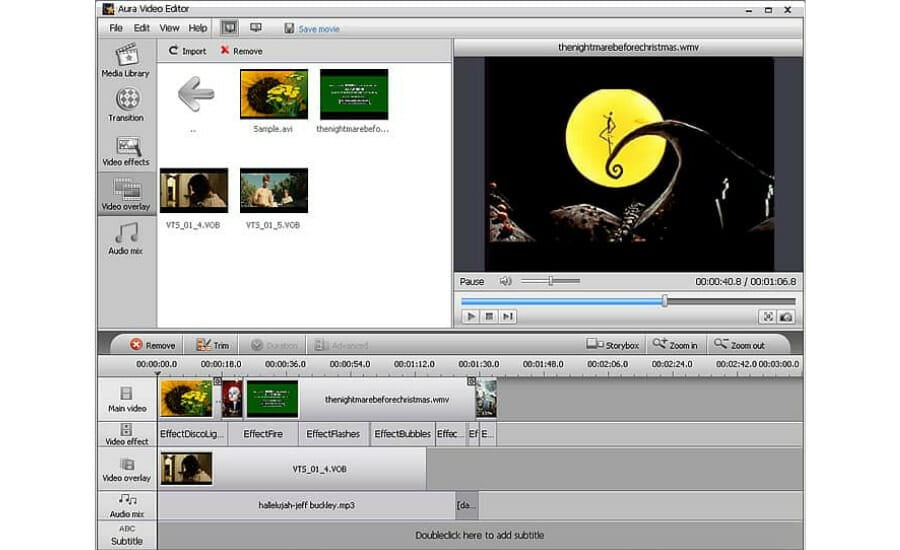
Aura Video Editor is a full-featured and effortless to use video editor that comes with a built-in subtitle editor for managing your subtitles.
The software is really efficient to edit videos, trim audio and video, and also add watermarks and subtitles as well.
You will be able to preview all your edits in real-time without having to render your entire project first. This is one of the best video editing software out there with an abundance of helpful features regarding subtitles.
You can check out the complete detailed list of its functionalities, and you can download Aura Video Editor from the official website.
Take a look at the most impressive features of this tool below:
- This is a professional video editing software that allows you to create your very own videos
- You will be able to make a professional looking video with all kinds of effects and transitions
- It includes a built-in subtitle editor.
- You can apply various video effects, and you will be able to create
- The program supports adding all the popular video formats, images and soundtracks as well
- It comes with a user-friendly interface that will allow you to edit videos with a unique video editing timeline and a story box panel as well.
- All you have to do is just drag and drop the video files onto the graphical timeline and start editing
Here is the point where our roundup of the five best subtitle editing programs comes to an end. We recommend that you analyze all these tools’ features to decide which software is the best for you.
All five of these programs are compatible with systems running Windows 10. Check them all out and pick your favorite. If you have any other suggestions or questions, drop them in the comments section below.