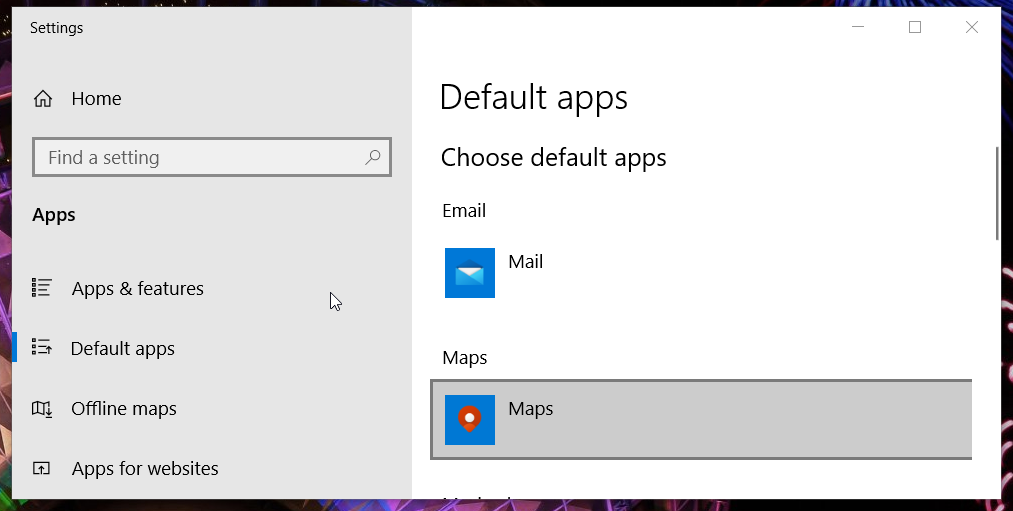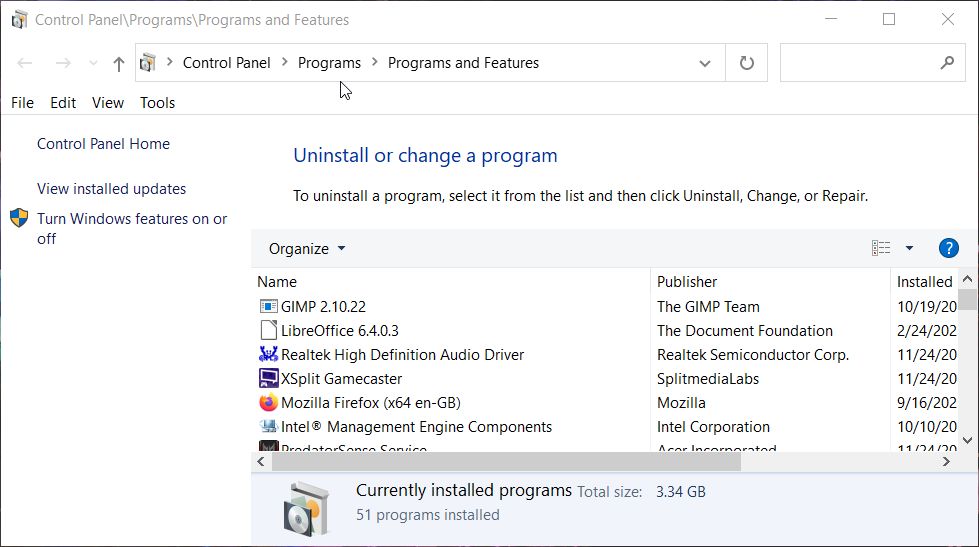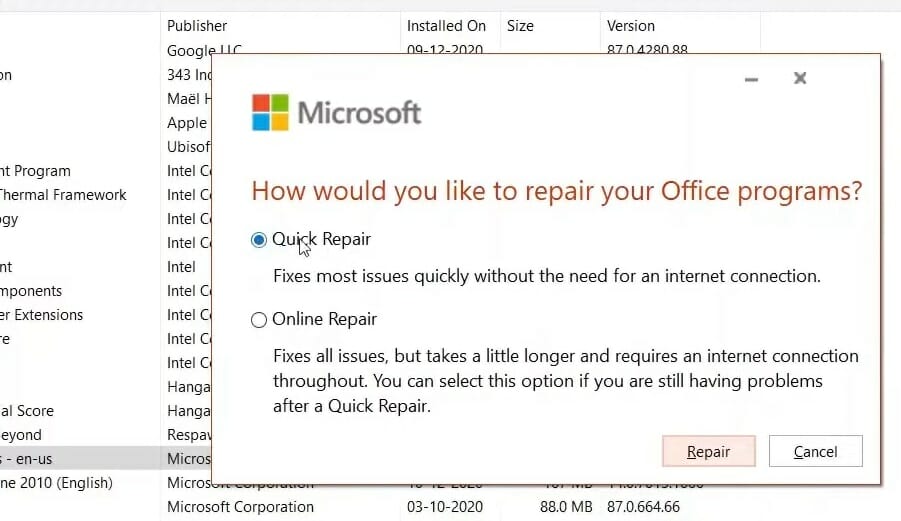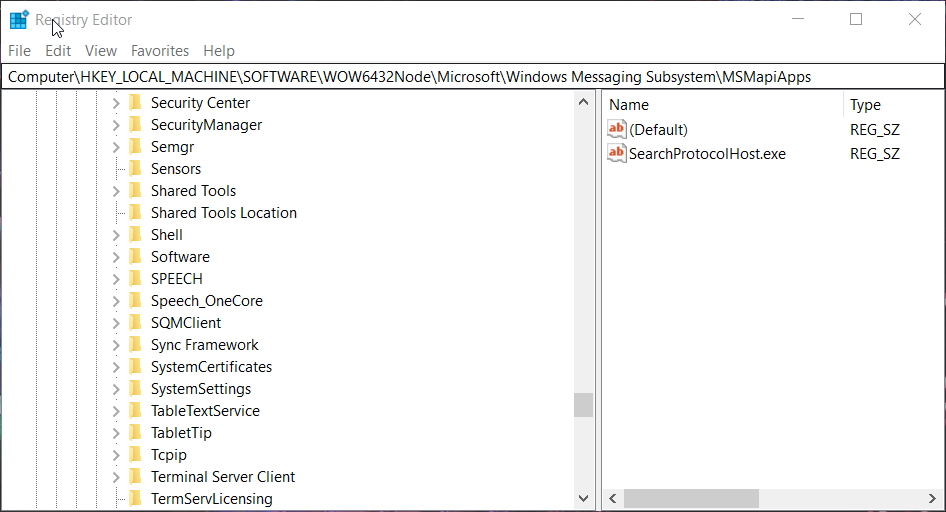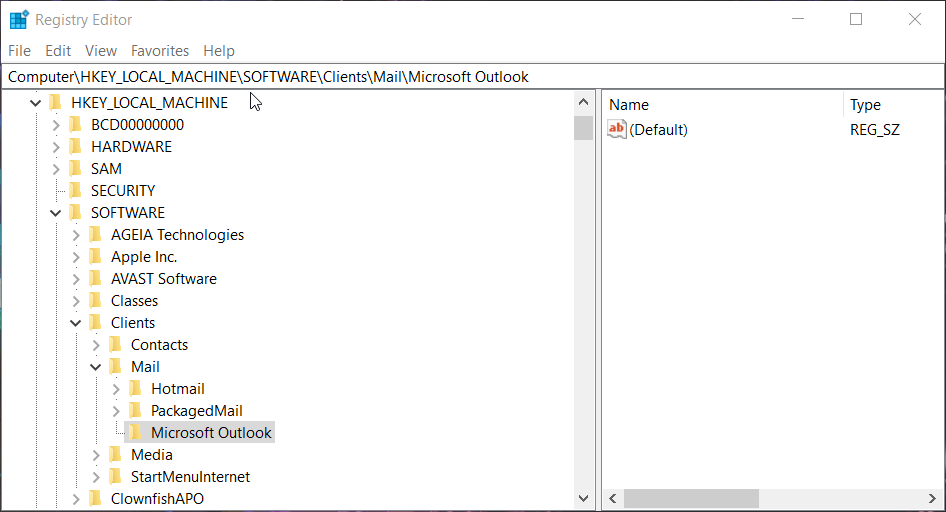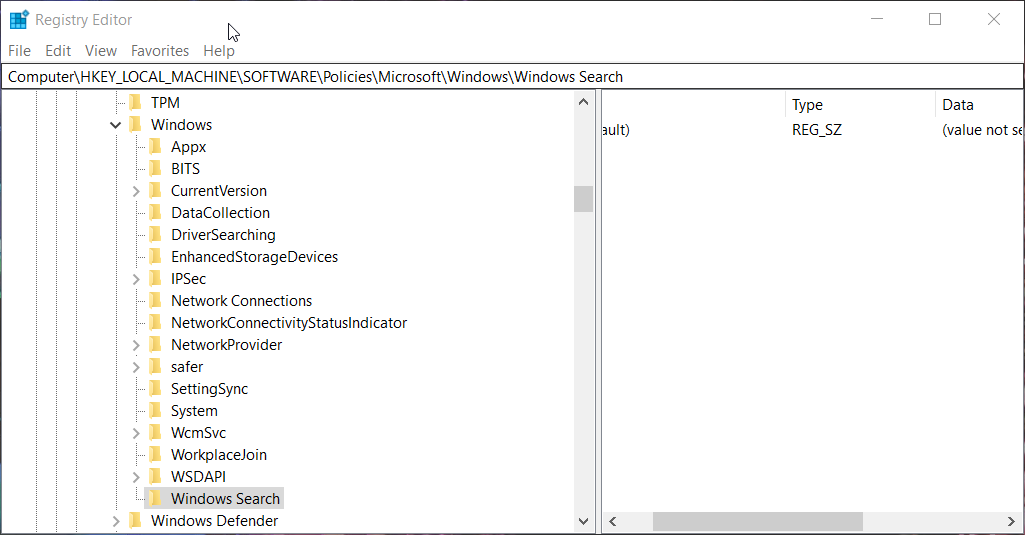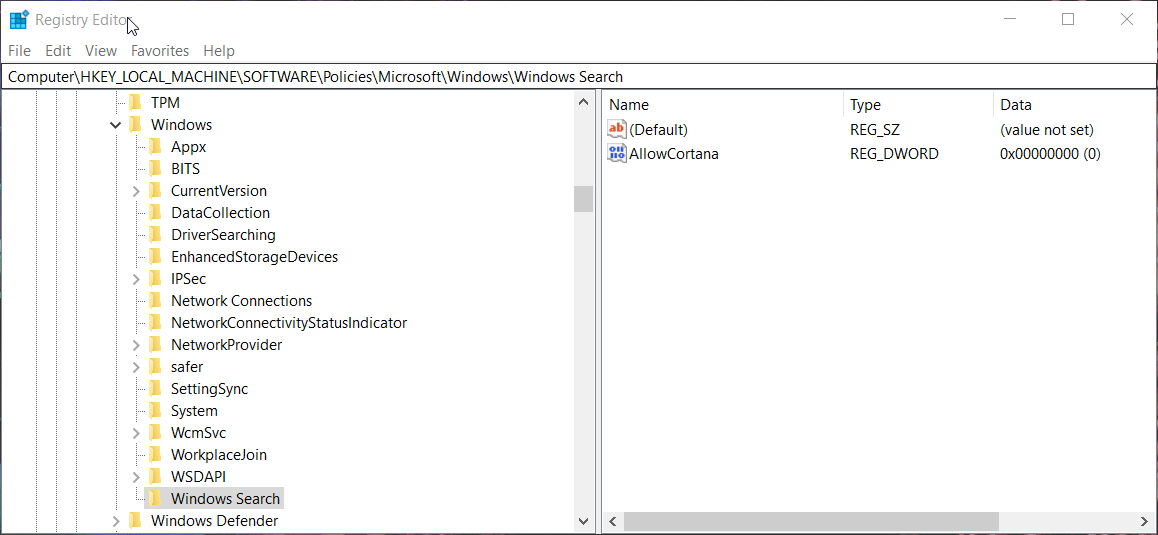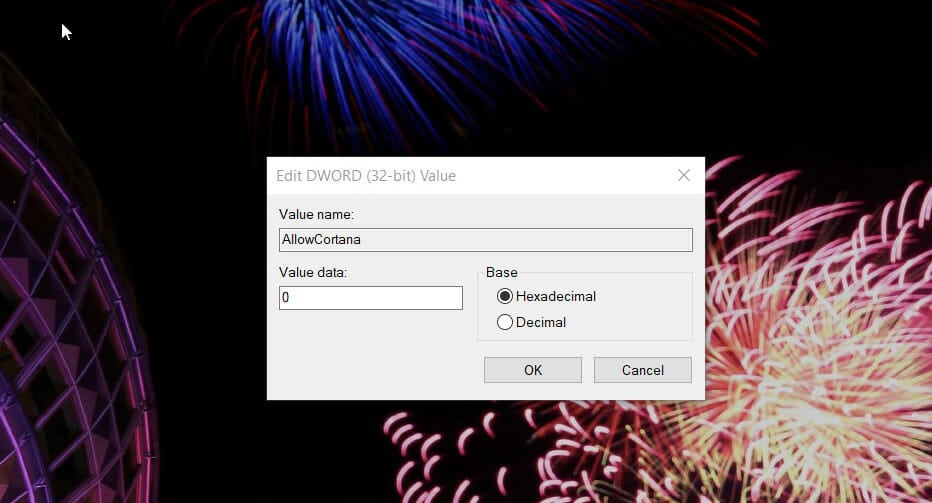How to Fix Outlook’s There Is No Default Mail Client Error
This error usually occurs when Outlook is not the default email client
5 min. read
Updated on
Read our disclosure page to find out how can you help Windows Report sustain the editorial team Read more
Key notes
- The Either there is no default mail client Outlook error can be due to default email client software settings, registry issues, and even Cortana.
- You might be able to fix the Windows 10 error simply by adjusting some default software settings.
- Repairing Microsoft Office software is another potential solution for this issue.
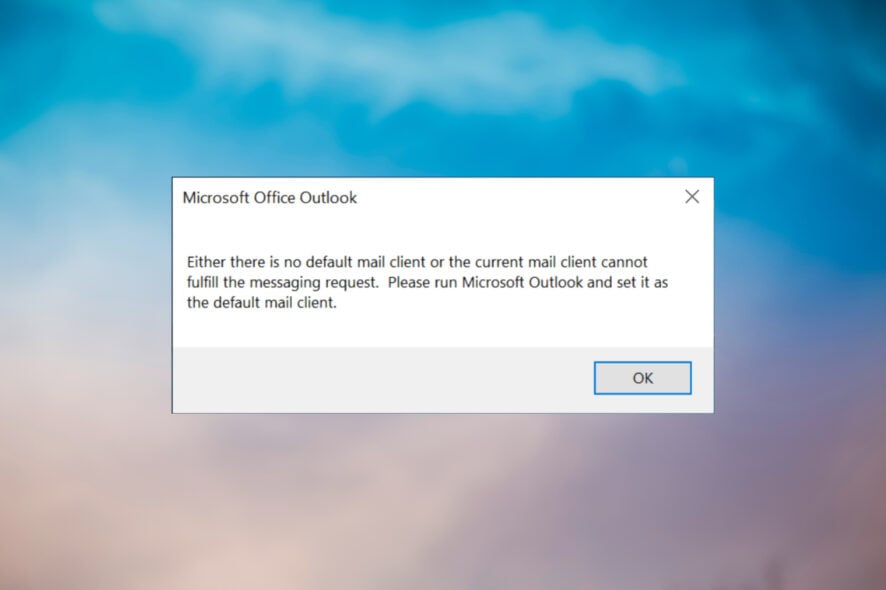
Some Outlook users have posted on Microsoft’s forum about a curious Either there is no default mail client error that arises on their PCs. That’s an Outlook error message that can pop up in slightly different circumstances.
The full error message says this: Either there is no default mail client or the current mail client cannot fulfill the messaging request. Please run Microsoft Outlook and set it as the default mail client.
What causes Outlook’s no default mail client error?
The above error message can simply pop up randomly in Windows for some users. Sometimes that error arises when users try to open email MSG files from File Explorer or when they try to share files via emails from Microsoft Office applications.
As the no default mail client error occurs in different circumstances, there are a few different causes behind it:
- Outlook isn’t your default email client – The error message even instructs users to set Outlook as the default client, so this might be the most viable cause.
- Wrong Registry paths – The registry might reference old paths that generate the issue when you try to open email files. Fixing the Registry will solve the issue.
- Incorrect GUID (Globally Unique Identifier) for Outlook – When the error occurs for email file sharing, Outlook’s MSIComponentID registry value might have the wrong GUID. If so, repairing the MS Office suite can be the solution.
- Cortana interference – Some of our readers have also cited that disabling Cortana has resolved this issue. As there are other causes, however, that potential resolution won’t work for everybody.
Therefore, there are a few ways you might be able to fix the no default mail client Outlook error. This is how you can fix that error in Windows 10.
How can fix the no default mail client error in Outlook?
1. Set Outlook to be the default email client software
- Click the Start button and select Settings on the Start menu.
- Then click the Apps category in Settings.
- Next, select Default apps to open the window in the screenshot directly below.
- Click the Email box there to open a choice of mail apps and select the Outlook email app listed there.
2. Repair your Microsoft Office suite
- Hold the Windows key and press X at the same and select the Run shortcut.
- Type this command in the Open text box and click OK:
appwiz.cpl - Select your Microsoft Office suite in the Programs and Features window.
- Click the Change option to bring up the repair tool shown directly below.
- Now select the Quick Repair radio button and press the Repair button.
3. Edit the MSMapiApps registry key
- Click the Start button, type registry, and select Registry Editor to open its window.
- Then open this registry path:
HKEY_LOCAL_MACHINE\SOFTWARE\Wow6432Node\Microsoft\Windows Messaging Subsystem\MSMapiApps - Select the MSMapiApps subkey.
- Next, right-click the Version REG_SZ value there and select Rename.
- Enter Version_Renamed to rename the string, and press the Return key.
The registry key path cited above is for 32-bit Microsoft Office versions installed on 64-bit Windows 10.
If you have a 64-bit Microsoft Office version installed on a 64-bit Windows 10 platform, you’ll need to apply this resolution at this registry path: HKEY_LOCAL_MACHINE\SOFTWARE\Microsoft\Windows Messaging Subsystem\MSMapiApps
If you’re not sure about this here’s our guide on how to check if your Windows OS is 32-bit or 64-bit.
4. Delete the Microsoft Outlook subkey
 NOTE
NOTE
- Click the Start button, type registry, and select Registry Editor to open it.
- Then open this registry path:
HKEY_LOCAL_MACHINE\Software\Clients\Mail\Microsoft Outlook - Select the Microsoft Outlook subkey, and press the Delete key.
- Click the Yes option to confirm.
- Close the Registry Editor, and restart your Outlook software.
If you encounter any problems with editing the Registry, our guide on how to gain full access to edit the Registry in Windows 10 will help you.
5. Disable Cortana
- Click the Start button, type registry, and choose Registry Editor to open the app.
- Enter this key in the Registry Editor’s location bar and press Return:
HKEY_LOCAL_MACHINE\SOFTWARE\Policies\Microsoft\Windows - Next, right-click the Windows subkey, select New, then pick the Key option.
- Input Windows Search to be the key’s name.
- Select the Windows Search key on the left of the Registry Editor.
- Right-click a space within the window’s right pane to select New, and choose the DWORD (32-bit) Value.
- Then enter the name AllowCortana for the string, and press the Return keyboard key.
- Double-click the AllowCortana string to open the window shown directly below.
- Type 0 in the Value data box, and click the OK option.
Windows 10 Pro and Enterprise users can disable Cortana with Group Policy Editor.
You can do so by disabling the Allow Cortana setting at this Group Policy Editor location: Computer Configuration\Administrative Templates\Windows Components\Search
Also, you can contact Microsoft’s support service for Windows and Office about this issue. To get in touch with that help service, fill out the description box on the Contact Microsoft Support page and click Get help. Then you can press a Contact Support button.
Alternatively, try posting a question on Microsoft’s Windows or Outlook forums. Simply click the Ask a question buttons on those forums to ask the community for potential resolutions. The Microsoft agents and independent advisors there will usually reply to technical queries.
Outlook users have widely confirmed the resolutions above can fix the no default mail client error. So, there’s a pretty good chance one of those resolutions will also resolve the same Outlook issue for you.
If you have any questions or suggestions, refer to our comments section below, and we will get back to you as soon as possible.