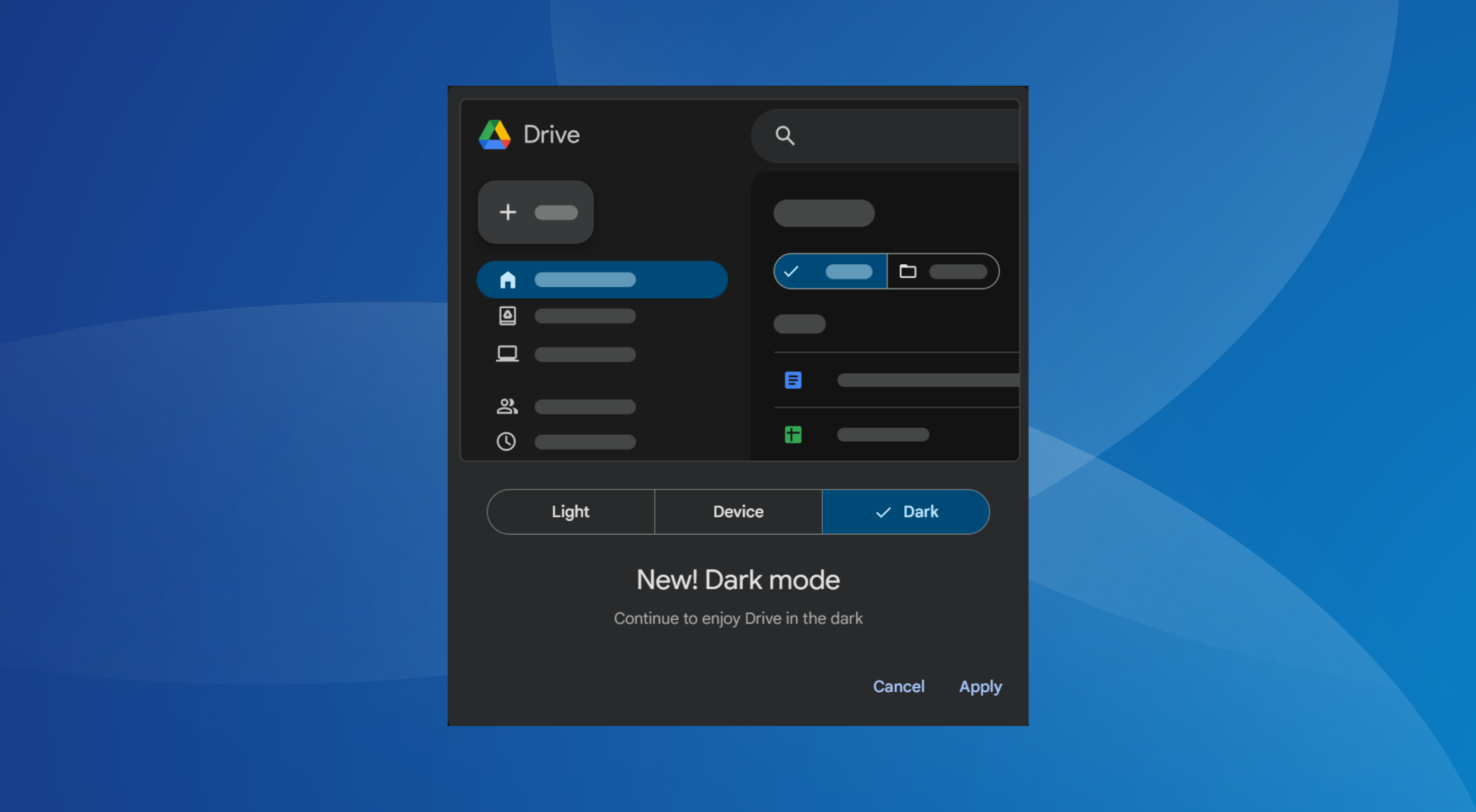How to stream via Beam in Windows 10 Creators Update
2 min. read
Updated on
Read our disclosure page to find out how can you help Windows Report sustain the editorial team Read more

Streaming any game via Beam on Windows PC has never been easier courtesy of the Windows 10 Creators Update. In order to start streaming, you simply have to log into a few apps, launch a game, and click the broadcast option.
Prior to starting a game broadcast, check if the app works in the game bar. It is compatible with any game that runs in windowed mode, UWP titles, and a few Win32 games. To check a game’s compatibility, press Win+G and open the game bar. Everything should work fine if it shows up. To start streaming, follow these steps:
- Visit your Xbox privacy settings and enable broadcasting. To do that, sign in to your Xbox account, go to the Xbox One/Windows 10 tab, and search for the “broadcast gameplay” option.
- Open a game and click the Windows key and G together to launch the game bar. You can also push the Xbox guide button on your controller.
- Click the broadcasting icon and agree to the terms and conditions for Beam.
- Make your own configurations, if you so choose, and click “Start stream.”
Beam is of value mostly to gamers, allowing other people to watch them as they’re playing. Perhaps Microsoft will extend the functionality of this feature to other areas in the future.
Are you using Beam in the Creators Update now? What is your experience so far? Let us know!