How to enable the Profile Picker in Google Chrome
2 min. read
Updated on
Read our disclosure page to find out how can you help Windows Report sustain the editorial team. Read more
Key notes
- Google added the option to select a certain profile when you start the browser, just like when you select a profile on Netflix.
- To enable the Profile Picker in Google Chrome, open it and type chrome://flags/#enable-new-profile-picker in the address bar.
- Google Chrome is used by most of the people who browse the Internet. Read more about it from our Google Chrome section.
- Our Tech Tutorials Hub is the place to start if you need a guide about almost any software, hardware or tweak that you can imagine.
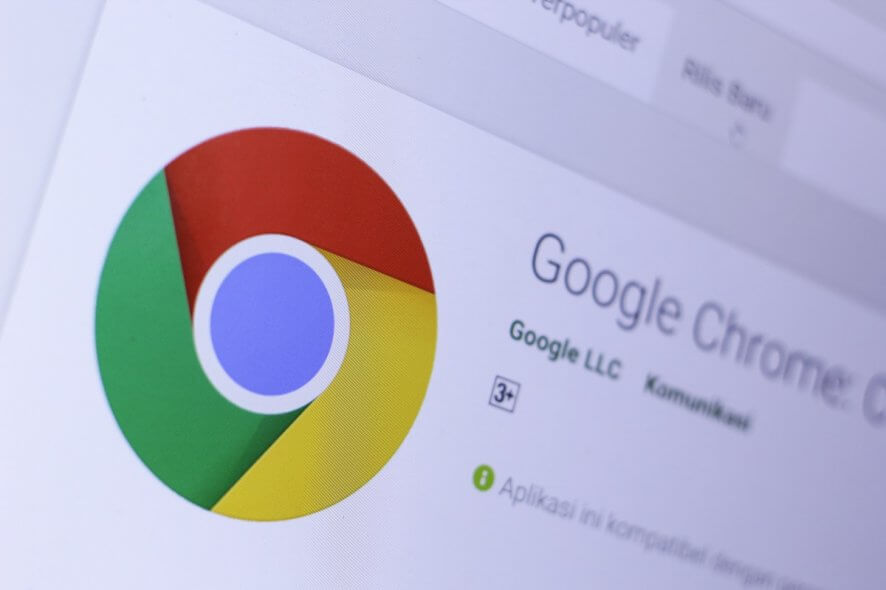
It’s a nice thing to change the profile in Google Chrome, especially if all the members of the family use the same computer. You don’t have to fight a second more for who closed which tab and why.
Google added the option to select a certain profile when you start the browser, just like when you select a profile on Netflix.
How can I enable the Profile Picker in Google Chrome?
If you want to enable the Profile Picker in Google Chrome follow these steps exactly:
- Open Google Chrome and type chrome://flags/#enable-new-profile-picker in the address bar.
- The top option will be exactly the New profile picker. Click on the button from the right to enable it.
- Press the relaunch button from the bottom right corner of the screen.
After you press the button, you will see all the profiles that exist on Google Chrome and you will be able to choose between them.
Of course, after you click the profile, Chrome will start with all the tabs the profile had opened the last time.
How can I add another profile in Google Chrome?
If you enabled the Profile Picker, it’s as easy as to press the Add person from the bottom right corner of the starting window. Next, just type a name and pick a profile image for it just like in the picture below.
You can also create a shortcut for the profile on the desktop if you leave the checkmark on the bottom-left corner.
How can I add a profile without Profile Picker?
If you didn’t enable the Profile Picker, it’s still pretty easy to add a profile.
- Click on the profile picture on the top right corner of the screen.
- Now click on the Add button from the bottom of the profile window. You will see the same window for adding a profile exactly as you see it if you want to add a profile from Profile Picker.
The Profile Picker is available now, but only for the Google Chrome Canary version.
Do you like the Profile Picker? How do you feel about it? Leave us your thoughts in the comments below.
[wl_navigator]
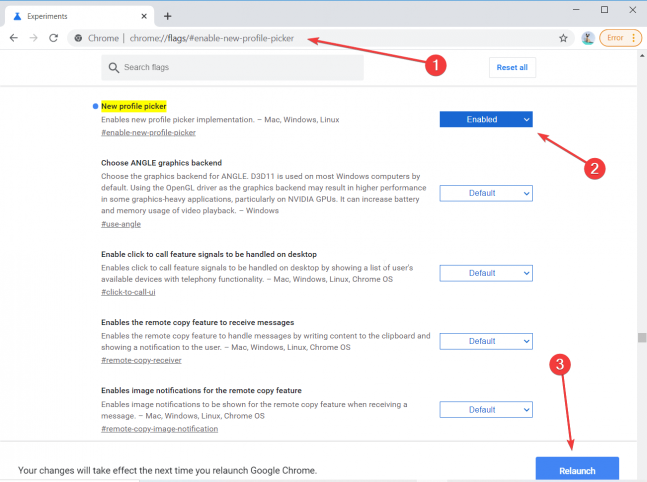
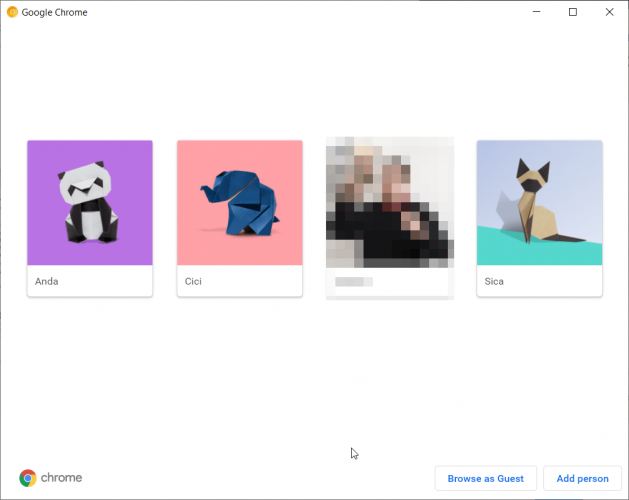
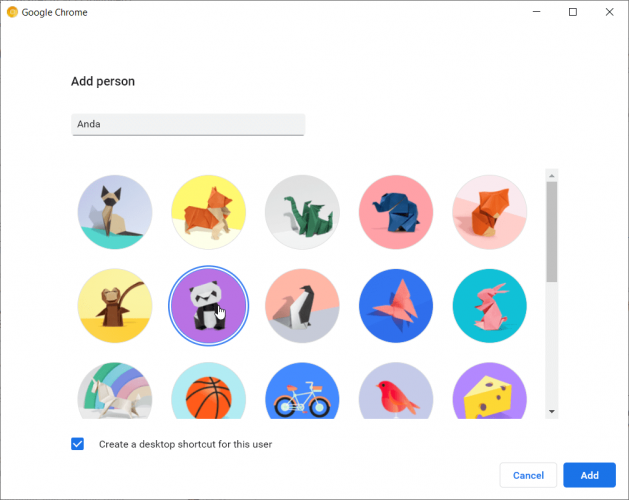
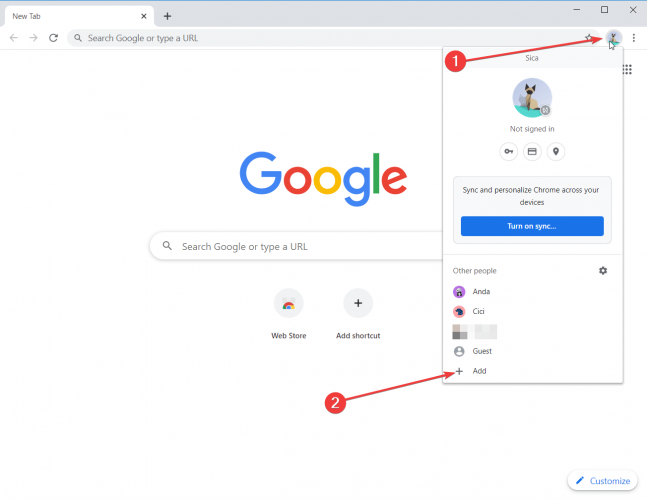








User forum
1 messages