[Solved] Windows 10 creators update not enough disk space
5 min. read
Updated on
Read our disclosure page to find out how can you help Windows Report sustain the editorial team. Read more
Key notes
- Insufficient disk space is ruining your plans to install the Windows 10 Creators Update?
- Don't let one small drawback stand between you and your update - try your hand at the easy fixes below.
- Get the most of your OS and do not miss a single upgrade thanks to our Windows Update Guides.
- Dive deeper into the troubleshooting world and leave no glitch unsolved with our Windows 10 Errors Hub.

In order to get all the fruits that Creators Update brings to the table, you’ll first need to download and install it. Even though it sounds easy, for thousands of users this task proved as the mission impossible.
Namely, a lot of users were unable to download the Creators Update due to a distinctive error, or, to be more exact, a bug that frequently orbits around Windows Update.
It seems that they were unable to download the update due to a lack of storage space. That would be a proper reason, but, apparently, it mostly occurs with users that have plenty of free space on the system partition.
As we already know, in order to download and install Creators Update you’ll need at least 16 GB of storage space.
So if you meet the requirements but still have this issue haunting you, we prepared a few tips to help you resolve it. Make sure to check them out.
What to do if you don’t have enough disk space to install Creators Update?
1. Reset BITS
Background Intelligent Transfer Service (BITS) is the main Windows Update component.
Basically, its job is to take care of the data transfer from the Windows Servers to your PC, and thus, to regulate and complete the download and installation of the update.
But, on some occasions, it may fail and that can lead to this issue and similar errors.
You can reset BITS manually by using the Command Prompt, with the batch file, or with the Windows Update Troubleshooter that is Windows 10’s exclusive tool.
You can get the tool from this link. After you download it, just run it and follow the instructions. After the completion, restart your PC and try updating again.
2. Clean Temporary Files
In addition, some of the system temporary files may cause a glitch, or confusion if you like it, and that will lead to the corruption of installation files.
Namely, the installer may be misinformed about the realistic storage space available and thus cause the above-mentioned error.
For the storage clean up you can either use the third-party tool or built-in Windows component called Disk Cleanup.
Here’s a quick guide to using the Disk Cleanup tool:
- In the Search Windows bar, type Disk Cleanup.
- Open Disk Cleanup and select the system partition (most of the time it’s C:).
- Click on the ‘Clean up system files’ option and select the system partition again.
- Check the boxes beside Temporary files and Temporary Windows Installation files.
- Click OK.
- After the process is finished, restart your PC. Give another try to Creators Update.
Now, if you’re looking for a professional tool to help you with this job, have a go at this premium optimizer software.
Install Ashampoo WinOptimizer
This powerful system optimizer suite will strengthen your security, build up your privacy, and greatly enhance your system’s performances with just one click.
From removing junk data, corrupted temp files, and broken shortcuts to fixing useless Registry entries and disabling unnecessary services, the WinOptimizer is your very own resource booster!
Free up vital hard drive space, get more memory, enjoy faster startup times, and a smoother overall Windows experience effortlessly.
Let’s quickly look at its key features:
- Comprehensive dashboard with valuable details on status updates on your Temp Files, Registry, services, or privacy, all neatly arranged
- New SSD-ready Defrag tool to automate drive analysis and defragmentation
- Reclaim precious disk space by eliminating redundant temp and log files and superfluous Registry entries
- Instant notifications on resource hogs and up-to-date data
- Rids your system of junk data and reduce clutter
- Live Tuner to provide a smart launch boost to all applications

Ashampoo WinOptimizer
Clean, defrag, recover, and repair with a one-of-a-kind system optimization software.3. Delete Creators Update installation files
Even though the Disk Cleanup will clear the majority of update files placed under the Software Distribution folder, it’s not safe to say that this will resolve your issue.
Namely, some of the corrupted or incomplete update files may still find refuge in the mentioned folder and provoke errors.
And there we have to use a less subtle, manual effort to clear them out of our system. Follow these instructions to delete the installation files from the system partition:
- Go to Search, type cmd, right-click it, and open Command Prompt (Admin).
- In the command line type the following commands and press Enter after each:
- Now, navigate to
C:WindowsSoftwareDistributionand delete everything inside. - Get back to the Command Prompt, insert two following commands and press Enter after each:
- net start wuauserv
- net start bits
- Close the Command Prompt and try updating to Creators Update again.
4. Upgrade your system with Media Creation Tool
In the end, if the standard over-the-air approach is inadequate, you can as well use an alternative method.
And this, even though it can be time-consuming, proved as the best solution for all update-related issues. Especially, the storage bug we’re addressing today.
In order to upgrade to the latest patch, in this case to a long-awaited Creators Update, you’ll need a Media Creation Tool, stable bandwidth, and a little dose of patience.
You can obtain Media Creation Tool here. After you download it, just follow the instructions and you’ll be good to go.
These tips should provide you with enough material to resolve the disk space bug.
Don’t forget to share your questions and alternative solutions in the comments section. We would be grateful for your participation.
[wl_navigator]


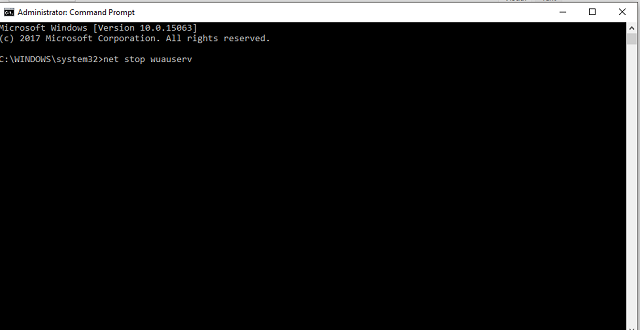

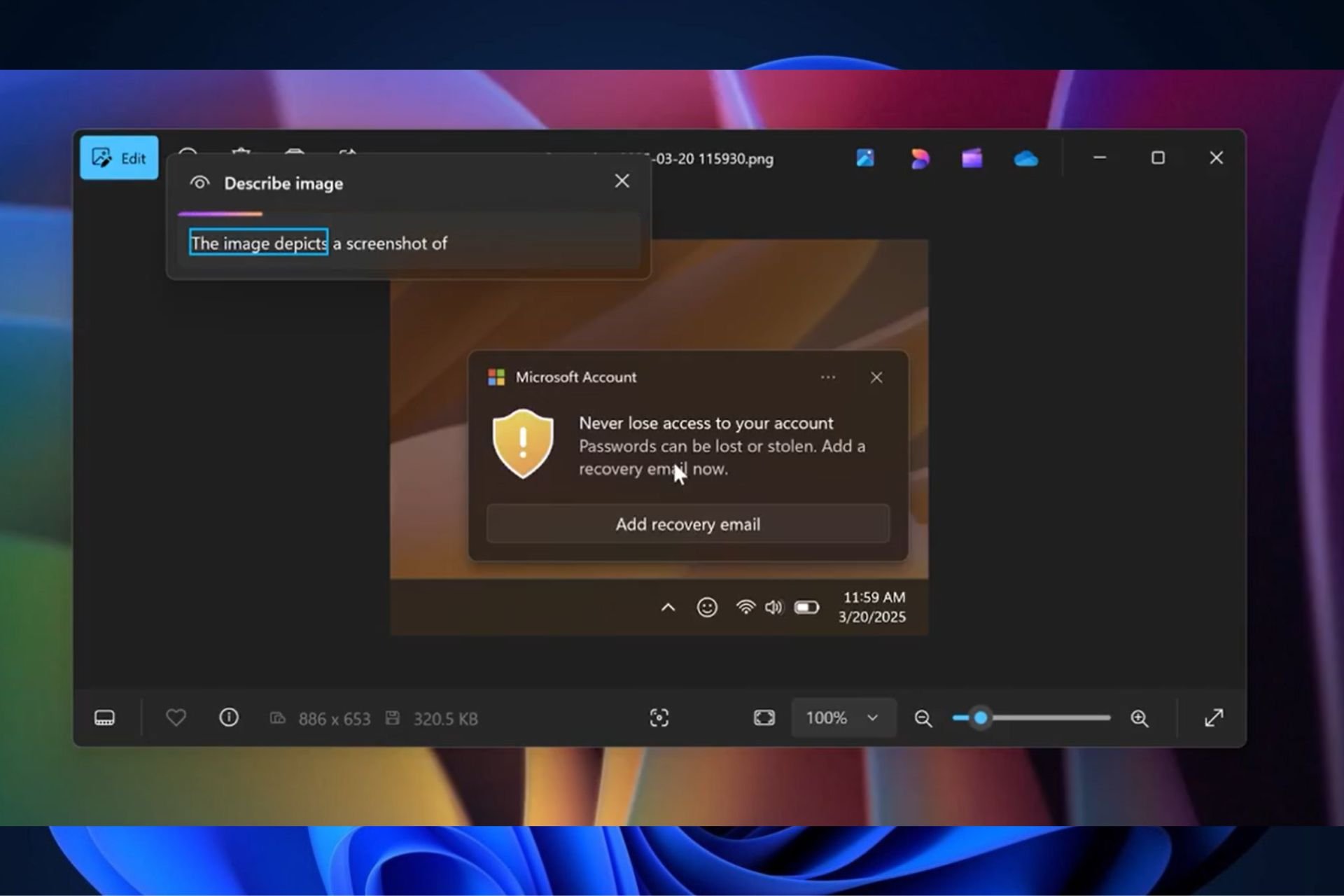
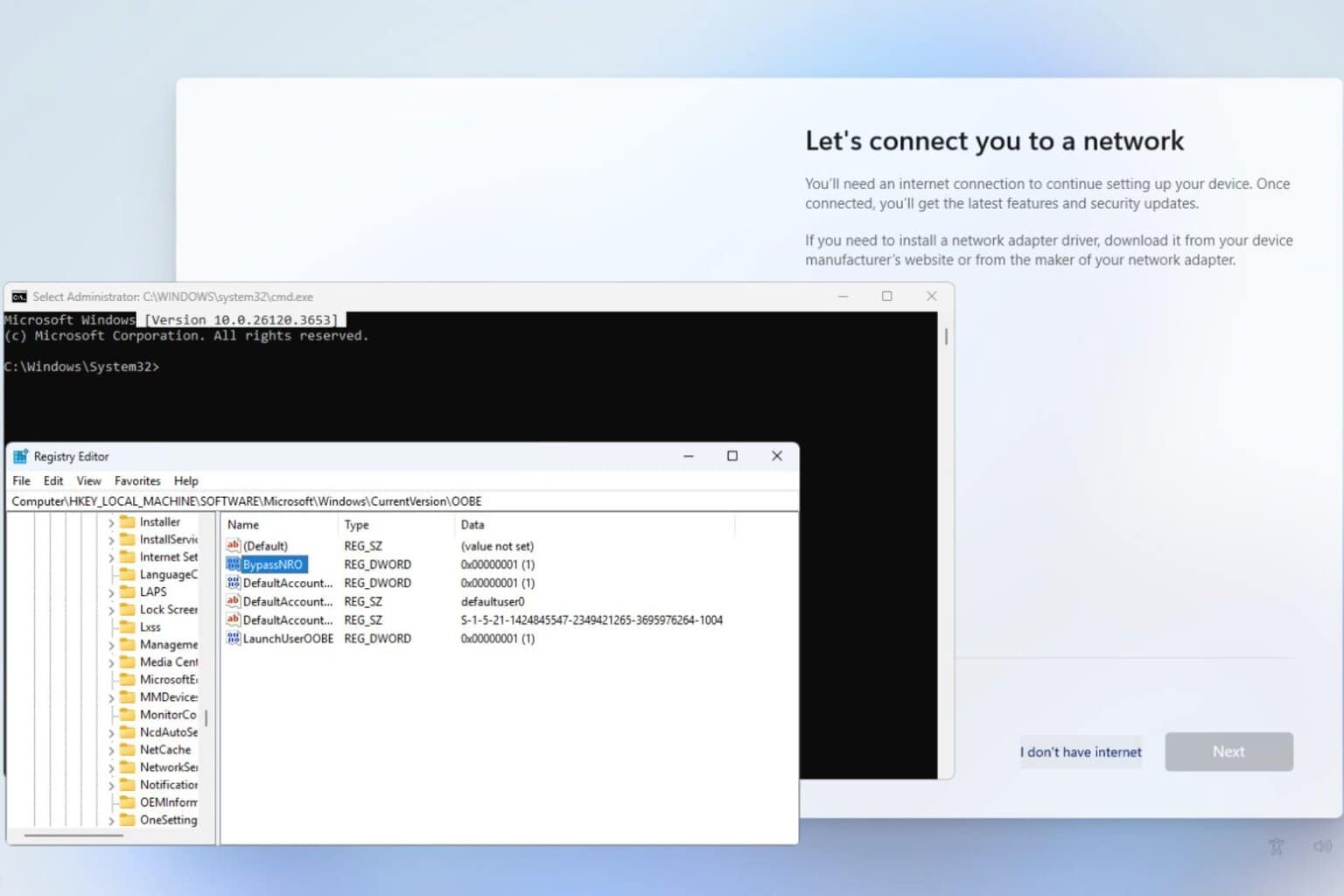
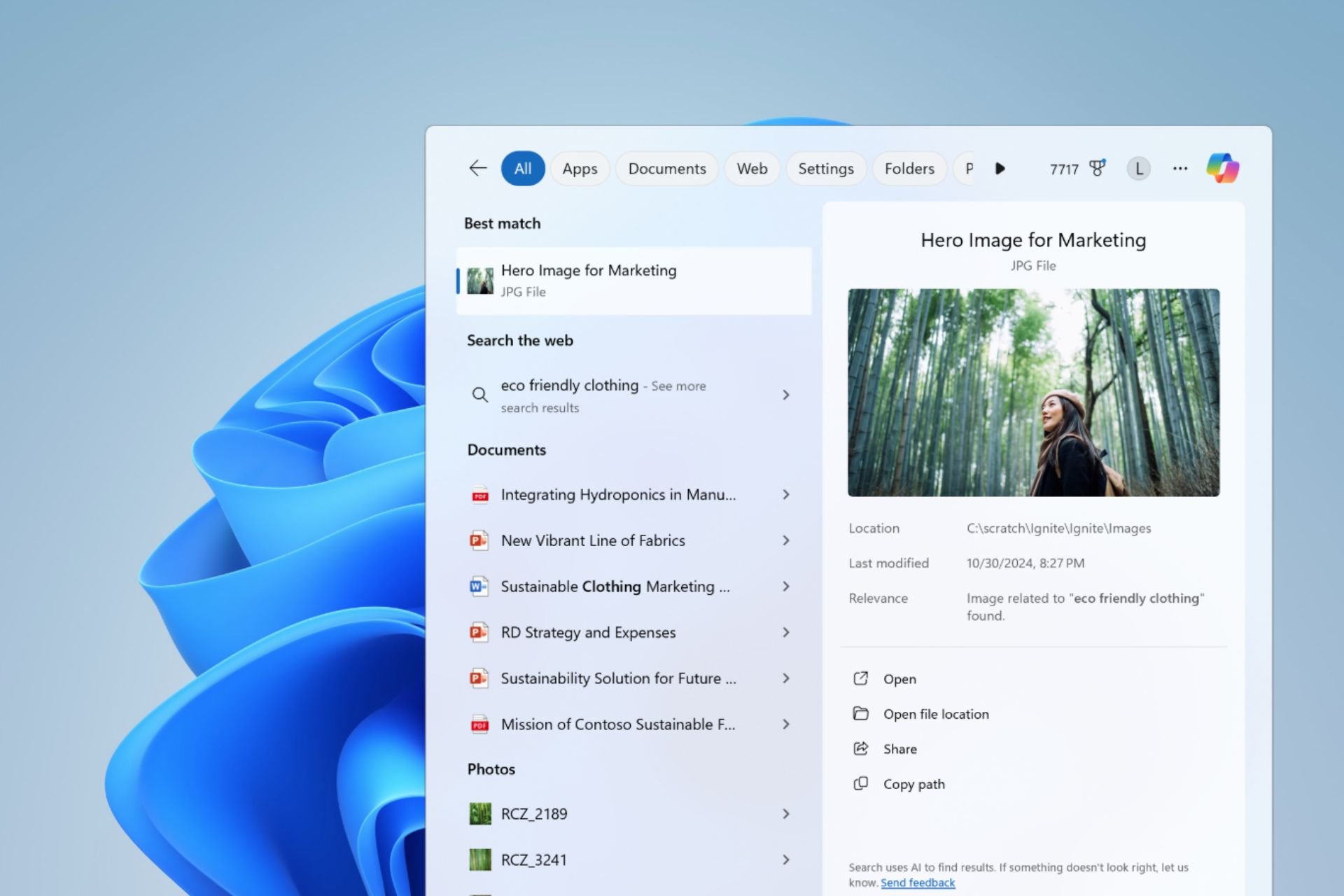




User forum
0 messages