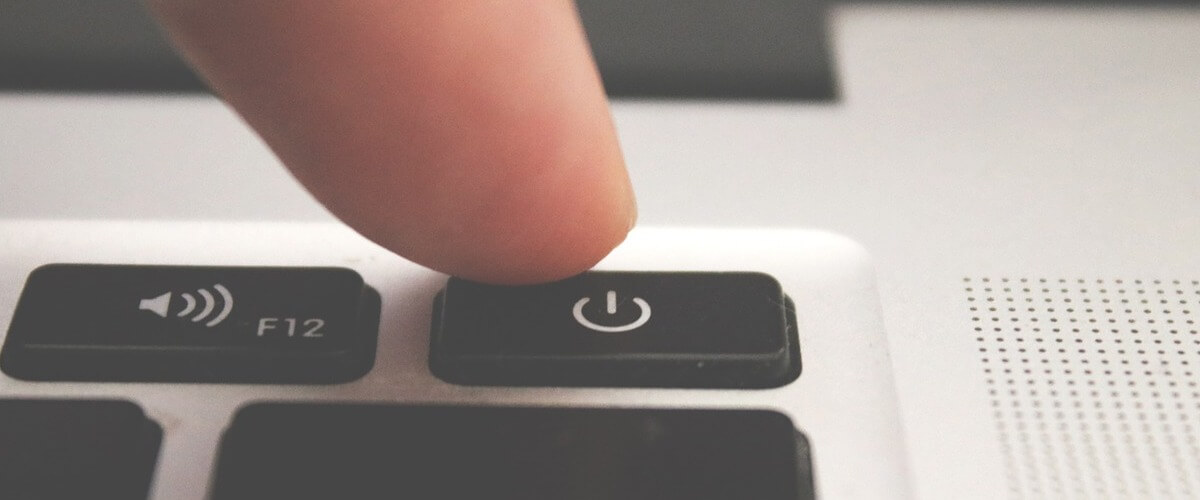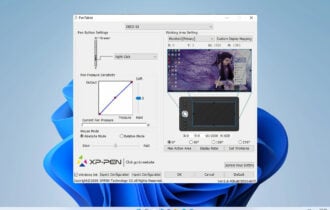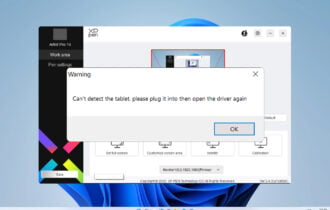Fix: Epson printer ink 288 error - Cartridge not recognized
3 min. read
Updated on
Read our disclosure page to find out how can you help Windows Report sustain the editorial team Read more
Key notes
- If you get an Epson printer ink 288 error, some cartridges might not be in the correct position.
- To override the Epson ink Cartridge not recognized error, you can also inspect the cartridges and make sure they're not clogged.
- On some occasions, an Epson printer won't recognize the ink cartridge due to power glitches.
- The last resort to fix the error is to replace one or all cartridges.

Epson printer errors are quite specific. For instance, when your printer shows a Cartridge not recognized message and then points towards cartridges 288/288XL, you know for sure that the error is about those specific cartridges.
It is true, though, that on some Epson printers you will have to scroll through using the arrows to see what cartridge the error is about.
On the other hand, an error like the one mentioned could mean just about anything – from an incorrect position of the cartridge to it being empty. So you might have to perform several steps to clear the error.
And in this article, we’re trying to cover all the possibilities.
What can I do if the Epson ink cartridge is not recognized?
1. Perform a power cycle
Sometimes, errors can occur due to power failures or similar instances.
In these cases, turning your printer on/off (waiting for a few seconds in between) and also unplugging it for a few seconds often helps.
If the error is still there, move on to the next step.
2. Check the position of the cartridges
Ensure that each ink cartridge is firmly set into its place. It might sound silly, but if you’ve recently tinkered with some of the cartridges, something might not be in order there.
And, while you’re at it, also make sure that you are using the correct cartridges. Namely, the numbers indicated for your particular Epson model. In this particular case, make sure that in the 288/288XL slot you did not insert some alternative models.
Also, at this point, see that all the slots are correctly filed with the adequate numbered cartridges.
3. See which cartridge is the faulty one
- Remove all of the ink cartridges.
- If you have older cartridges that used to be functional, place those instead, and see if the error changes (the printer should tell you that some cartridges are empty).
- Start by replacing cartridges one by one, checking for the error each time.
This process might take a bit longer, but it will tell you exactly which cartridge is the faulty one.
4. Inspect and replace the faulty cartridge
- All-in-one pack
- Long-lasting
- Individual cartridges
- Price tag
If you’ve got this far, you should know which cartridge is trouble.
So remove it and inspect the chip on the bottom of the cartridge. The chip should be mounted firmly, and you should see no cuts or gashes on the micro-chip surface as this may render the cartridge unusable.
Inspect for ink residue on the surface of the microchip; if necessary, clean with a lint-free towel and alcohol.
If you still get the error message after all of these steps, but you know which one doesn’t work, we recommend that you replace it.
As mentioned before, make sure to use only cartridges that are compatible with your Epson printer model.
And that’s about it. We’re sure that at least one solution was helpful. And if so, your feedback is welcome in the comments section below.