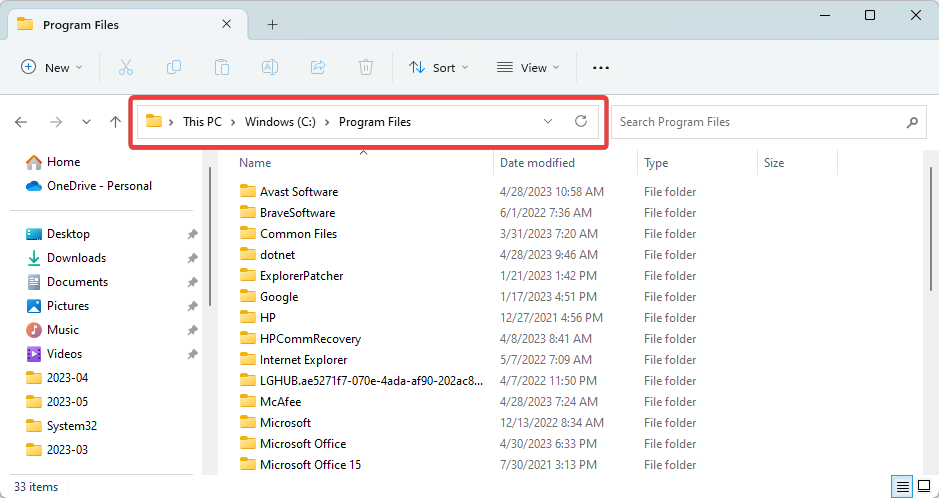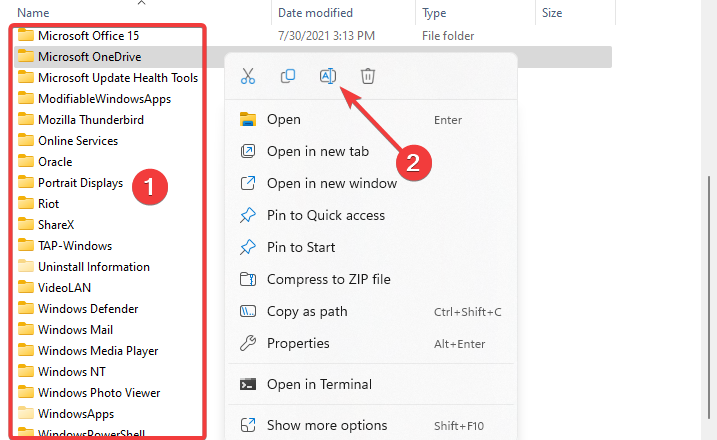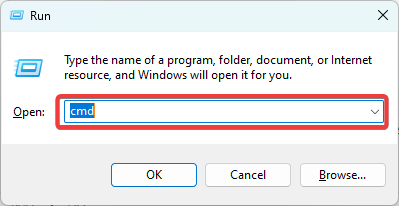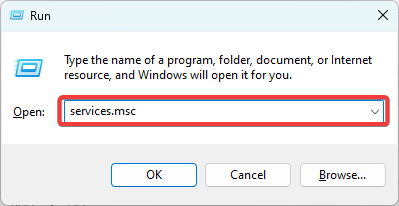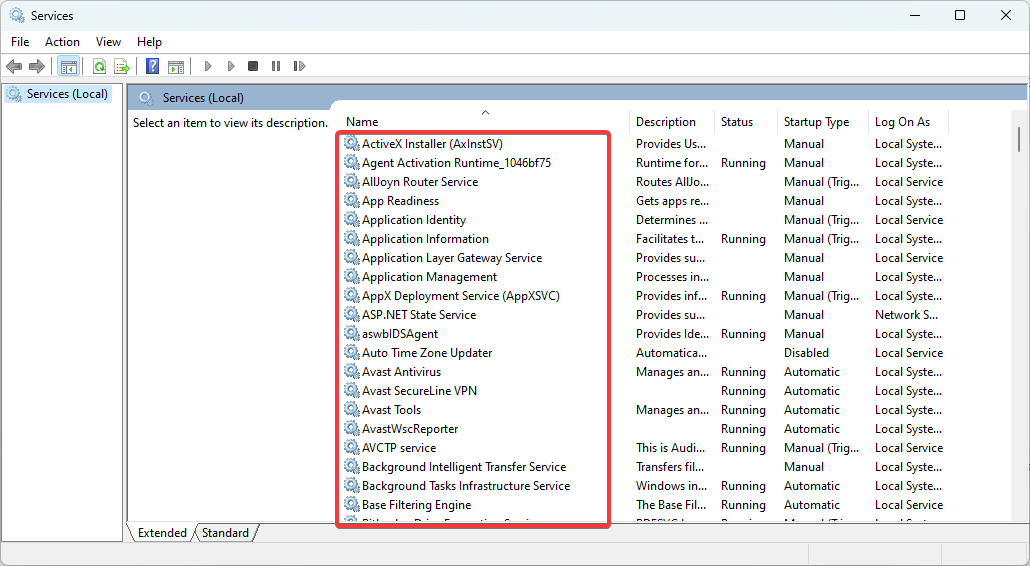Error 193 0xc1: How to Fix This Service Issue
Renaming the duplicate Program file is effective in most cases
3 min. read
Updated on
Read our disclosure page to find out how can you help Windows Report sustain the editorial team Read more
Key notes
- Error 193 0xc1 indicates a program or service failed to launch due to the inability to locate or access a necessary file or library.
- Naming conflicts in the systems directory is the most common trigger for most users.
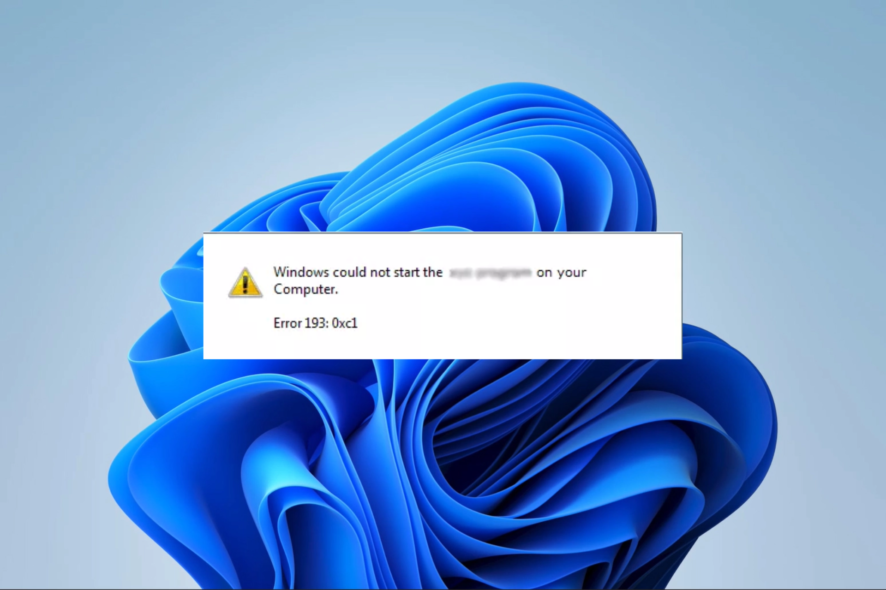
The 193 0xc1 error is one of the peculiar Windows issues users have faced. Unlike many other errors, you may not always be unable to pinpoint what actions triggered it.
Several readers have complained about this error, so we have taken the time to research it. This article will discuss likely causes and show you the best troubleshooting options.
What is Windows service error 193 0xc1?
If the application management system of Windows cannot locate the execution file for a program, error 193 0xc1 may occur, preventing the service from running. Here are the leading causes:
- Naming conflicts – Another possible cause of the error is when a file or folder on the computer’s hard disk shares the same name as a file or folder in the executable file path of the service.
- File corruption – When certain system files are corrupted, programs that depend on them to function will not run and may trigger the error.
- Malware or virus infection – Malware can change vital file information, and this may trigger conflicts that lead to service error. We recommend using robust antivirus software.
While a few minor things may also contribute, the above are the leading causes, and we share solutions to resolve this.
How do I fix error 193 0xc1?
Before going through the more complex solutions, we recommend you do the following:
- Run a malware scan – You may use a third-party app or Windows inbuilt security. This will eradicate the error if it is triggered by malware.
- Restart the device – After a reboot, minor glitches may be resolved, which may fix the error.
If neither workaround works, you should continue to the more detailed solutions below.
1. Rename a duplicate Program file
- Press Windows + E to open Windows Explorer.
- Navigate to the path below.
C:\Program Files - If the error message includes the name of a specific application, go through its directory to see if there is any folder named Program.
- Right-click on this Program folder, select the rename icon and give it a different name.
- Close Windows Explorer, launch the program, and verify the error is resolved.
2. Scan for bad files
- Press Windows + R to open the Run dialog.
- Type cmd then hit Ctrl + Shift + Enter to open an elevated Command Prompt.
- Type the script below and hit Enter.
sfc /scannow - This process would take a while but follow any instructions on the terminal and wait for it to complete.
- Finally, restart your computer and verify that error 193 0xc1 is resolved.
Alternatively, there is a suited method for Windows issues that requires system file restoring.
More exactly, you could employ a system repair application with enhanced technology for repairing and cleaning your PC.
3. Restart important services
- Press Windows + R to open the Run dialog.
- Type services.msc and hit Ctrl + Shift + Enter to open an elevated Command Prompt.
- If the error message includes the name of a specific service, search, and double-click on it.
- Click on the Start button if it is stopped.
- Lastly, verify it fixes the 193 0xc1 error.
4. Fix drive errors
- Press Windows + R to open the Run dialog.
- Type cmd then hit Ctrl + Shift + Enter to open an elevated Command Prompt.
- Type the script below and hit Enter.
chkdsk C: /f - After execution, finally, restart the computer.
In conclusion, remember that not all solutions discussed will work for every situation, so start with what feels most applicable to your case.
However, we encourage trying every initial workaround outlined in this guide, as they may save you time on extra troubleshooting.
Let us know in the comments section what worked for you.