FIX: Product key cannot be used on this machine [Error 25004]
4 min. read
Updated on
Read our disclosure page to find out how can you help Windows Report sustain the editorial team. Read more
Key notes
- Users trying to register their Office 2013 key reported an error code 25004.
- According to error code 25004: The product key cannot be used on this machine.
- Using the program install and uninstall troubleshooter can fix many Office errors.
- Another way to fix Office key registering errors is using a registry cleaner or fixer.
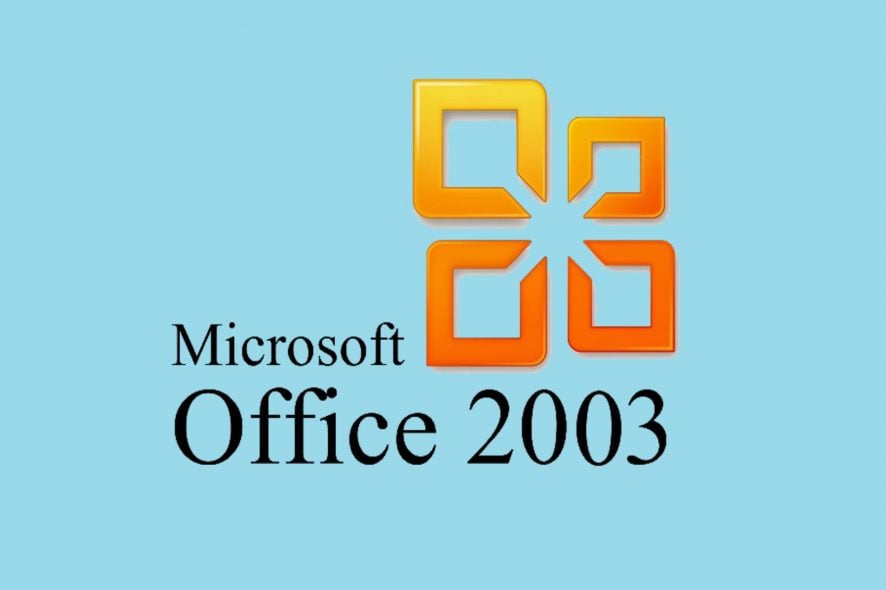
Error 25004 occurs when users try to install MS Office 2013. The full error message states: Error 25004.
The product key you entered cannot be used on this machine. This is most likely due to previous Office 2013 trials being installed. Consequently, users can’t install the Office 2013 suite when that error message pops up.
These are a few resolutions that might fix Office Error Code 25004.
How do I fix product key errors in Microsoft Office?
- Open the Program Install and Uninstall troubleshooter
- Uninstall existing Office 2013 versions
- Edit the Tokens.dat file title
- Erase the Temp Folder
- Scan the registry
1. Open the Program Install and Uninstall troubleshooter
- Download it from this webpage as you can’t open it from the Settings window.
- Thereafter, open the Program Install and Uninstall troubleshooter from the folder you downloaded it to.
- First, click Advanced to select the Apply repairs automatically option.
- Click the Next button on the troubleshooter‘s window.
- Then press the Installing button.
- Select MS Office 2013 if it’s listed. If the suite isn’t on the software list, you can select Not Listed instead.
- Press the Next button to proceed.
2. Uninstall existing Office 2013 versions
The 25004 error message states:
This is most likely due to previous Office 2013 trials being installed.
Thus, the error message usually pops up if there’s an MS Office trial package version already installed, which might have come pre-installed on your laptop or desktop. As such, thoroughly uninstalling that Office software might fix the issue.
You could uninstall the MS Office software the usual way via the Control Panel’s Programs and Features applet.
However, it’s better to remove the software with third-party uninstallers that will also erase leftover registry entries.
If you need an effective solution for uninstalling MS Office for good without any traces left, thus you should better use reliable uninstaller software on your PC.
3. Edit the Tokens.dat file title
- Click the File Explorer button on the Windows 10 taskbar.
- Open this folder path in File Explorer: Windows > System32 > app > store > 2.0.
- Right-click the tokens.dat file in 2.0 folder and select the Rename option.
- Then enter tokens.dat.old as the new file title, and press the Return key.
Office Error Code 25004 can also be due to a token.dat file interfering with the MS Office 2013 activation. So renaming the tokens.dat is another potential resolution for the 25004 error code.
4. Erase the Temp folder
- Open the Win + X menu by pressing the Windows key + X hotkey.
- Select Run on the menu to open that accessory.
- Enter %temp% in Run, and click the OK button.
- You can press Ctrl + A to select all the files in the Temp folder.
- Then press the Delete button to erase them.
Corrupted files in the Temp folder can be another factor behind Office Error Code 25004. So clearing the Temp folder might resolve the 25004 issues.
5. Scan the registry
Invalid registry entries are another thing that can bring 25004 error messages. Thus, a registry cleaner utility might be what you need to fix Office Error Code 25004.
Windows doesn’t include one, but there’s always the choice of using a third-party registry cleaner to do the job for you, and most of the time they are the fastest and safest bet yet.
They basically take your entire registry and compare it to their online libraries, fixing and downloading anything that is either broken or missing from your PC.
Those resolutions will probably fix Office Error Code 25004 so that you can install MS Office 2013. They aren’t necessarily guaranteed fixes, but there’s a good chance that one of them will resolve the 25004 error message.
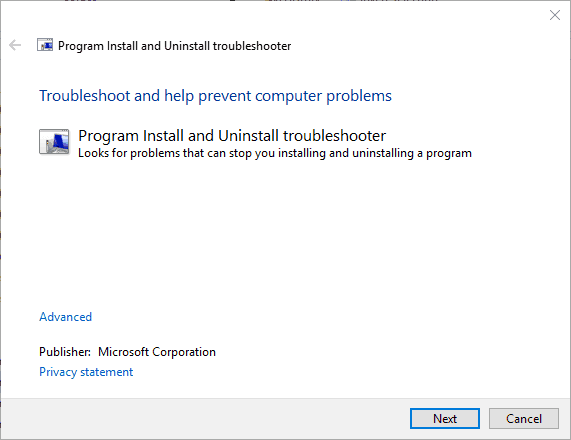
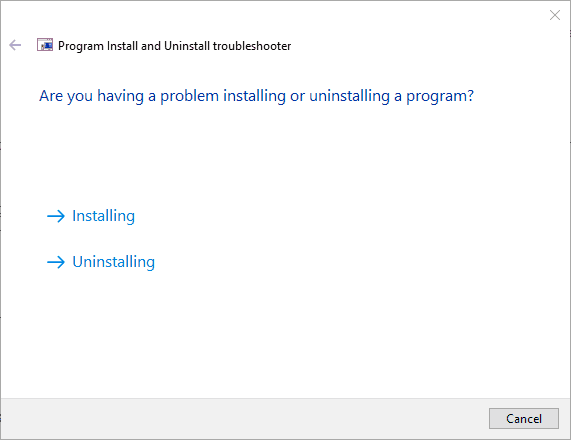
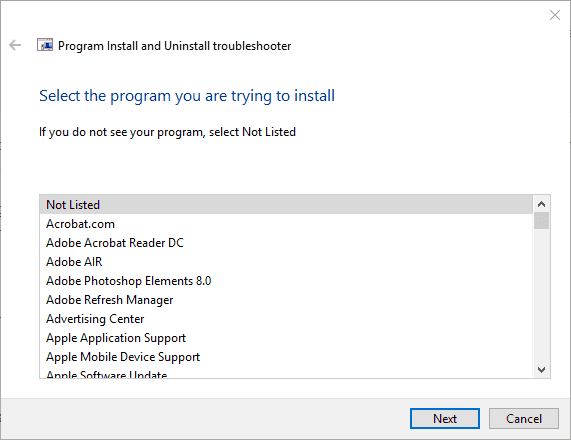
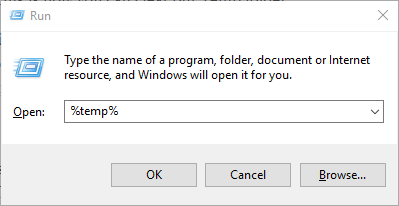








User forum
0 messages