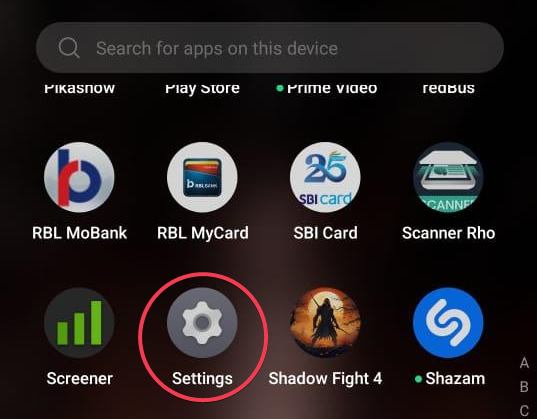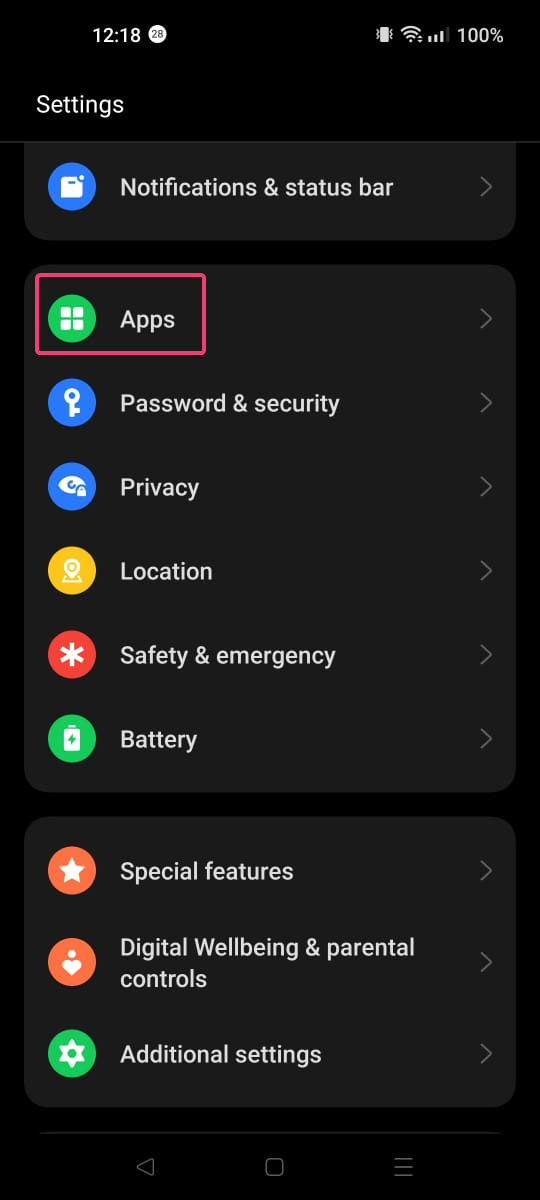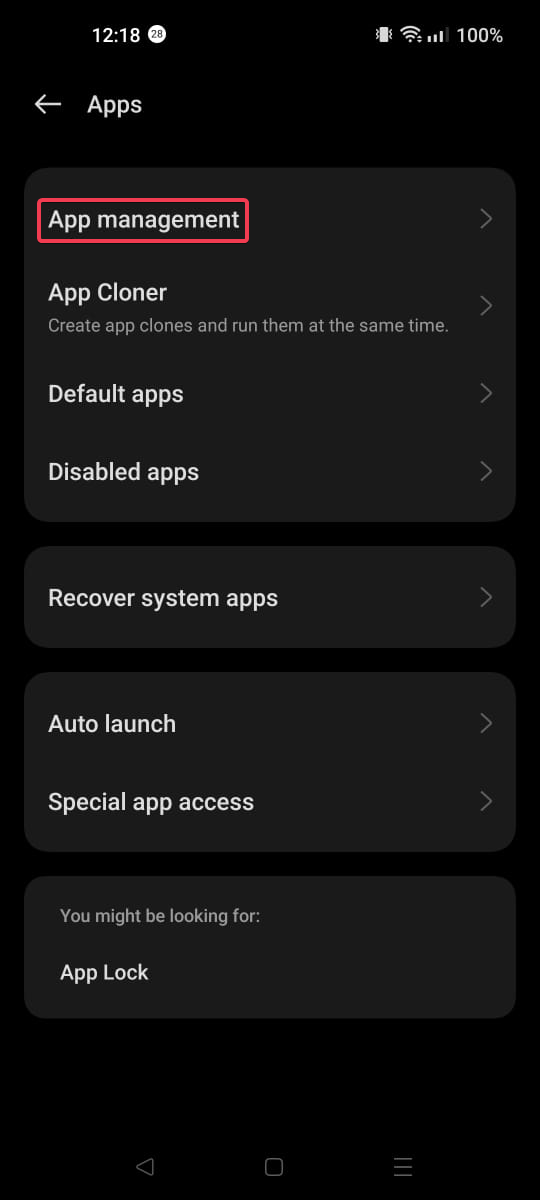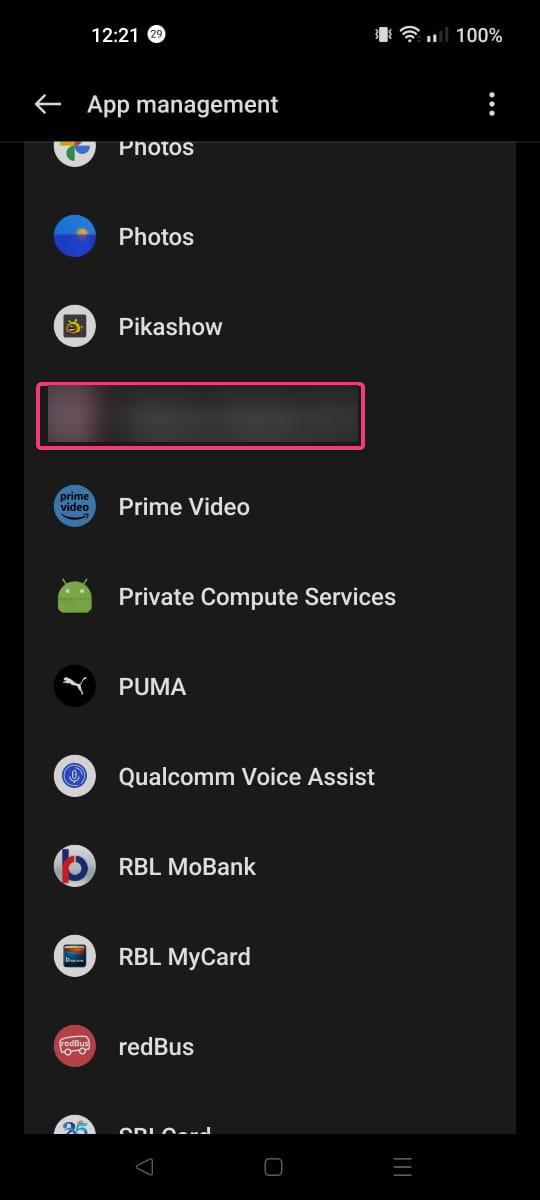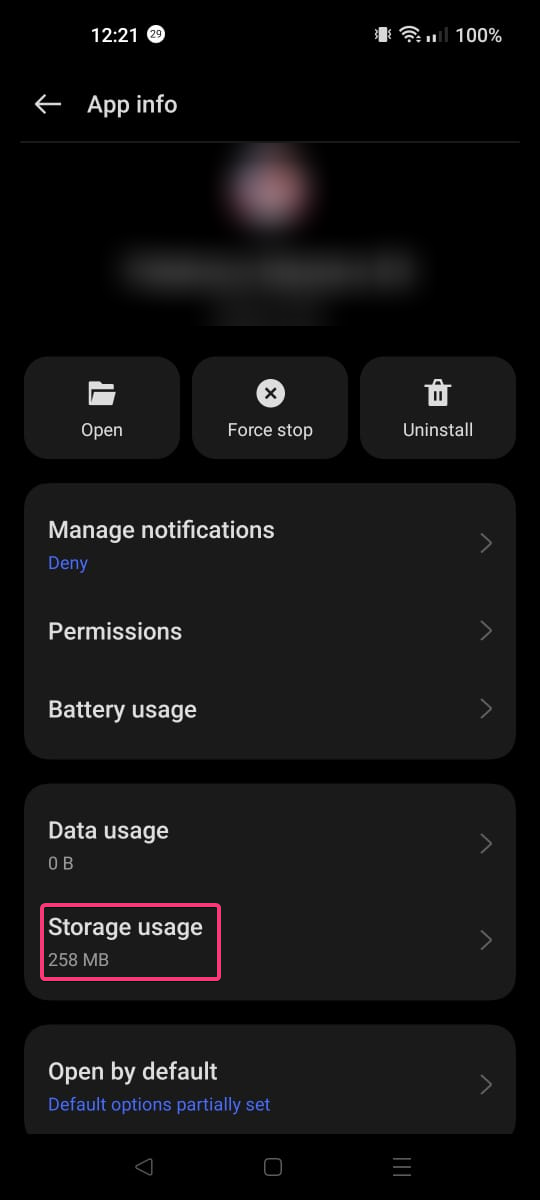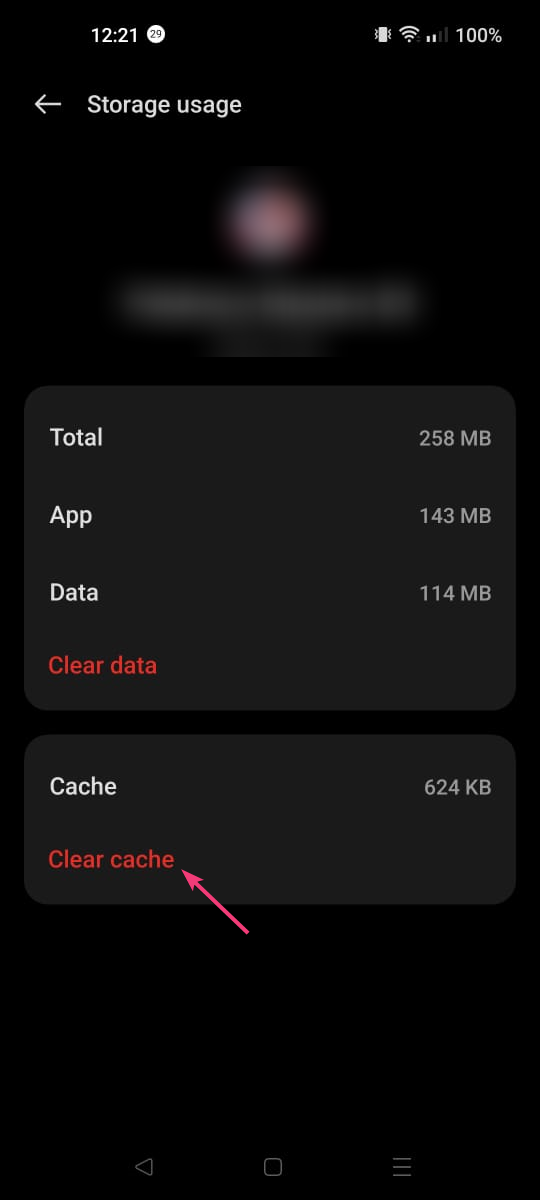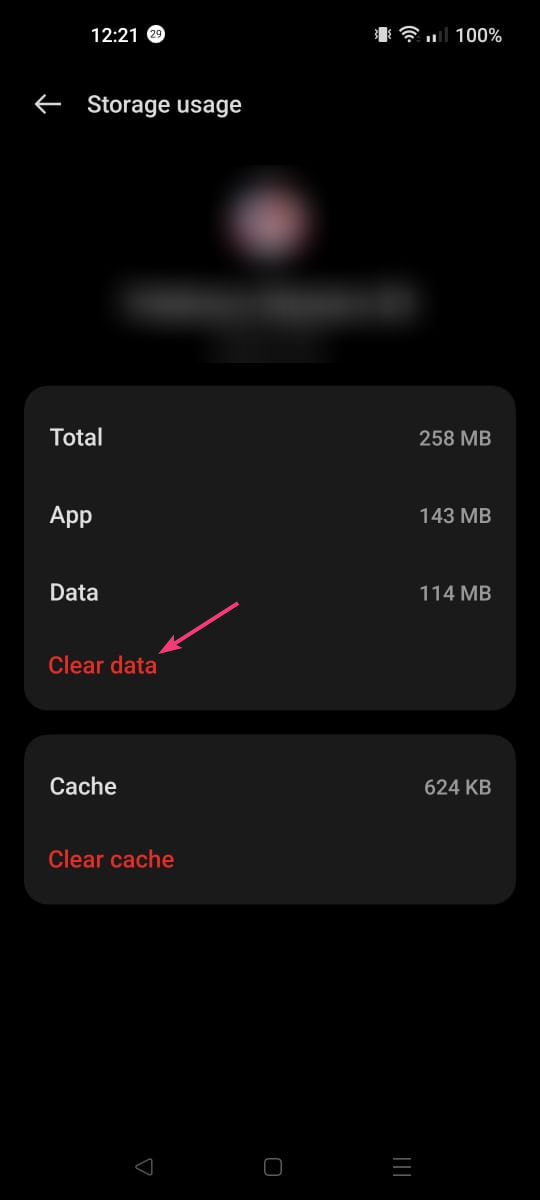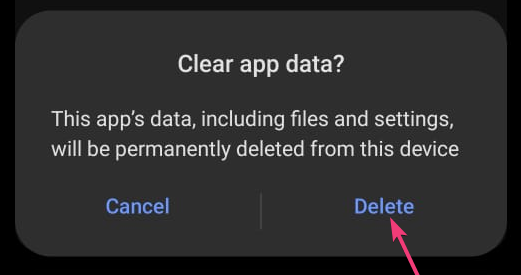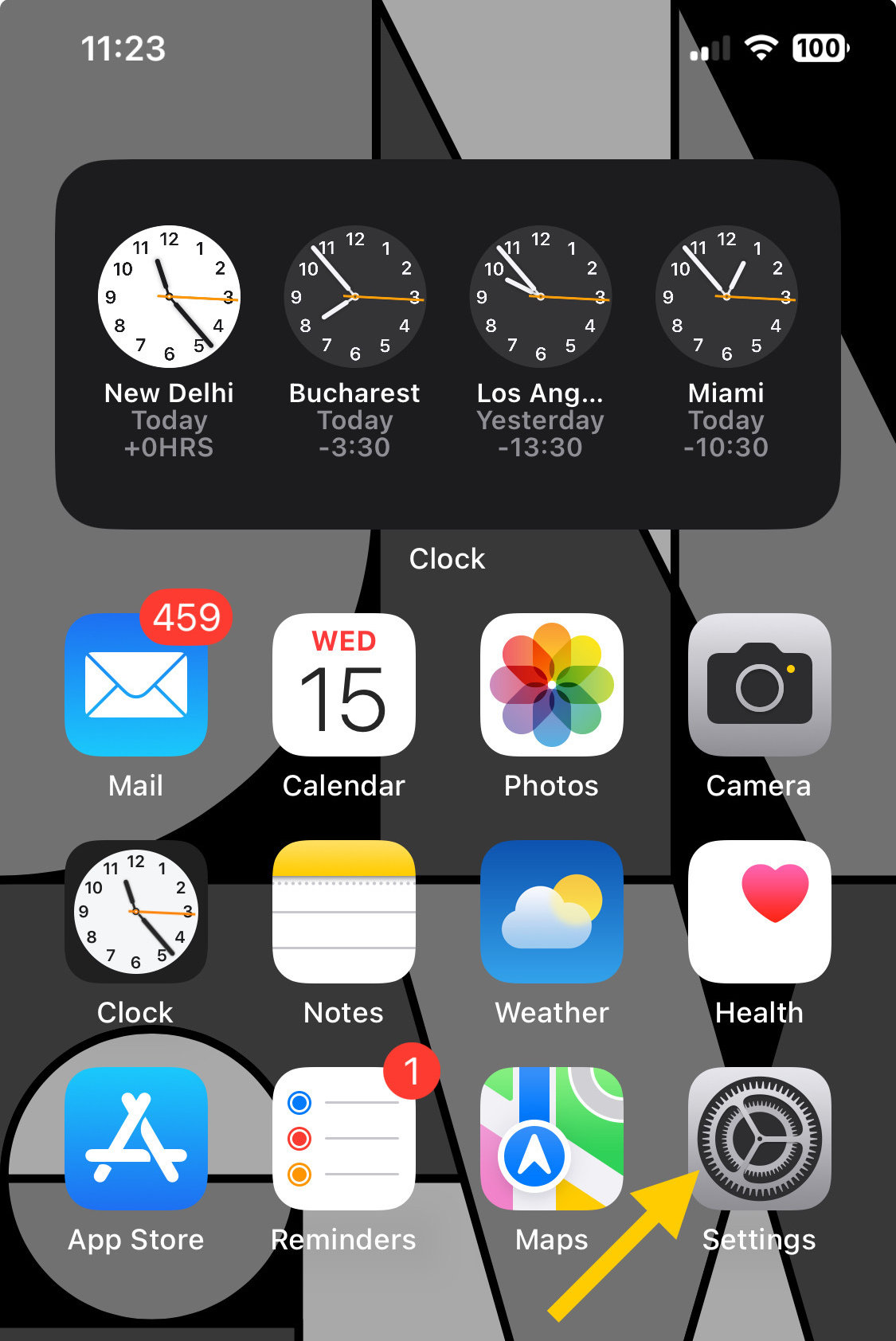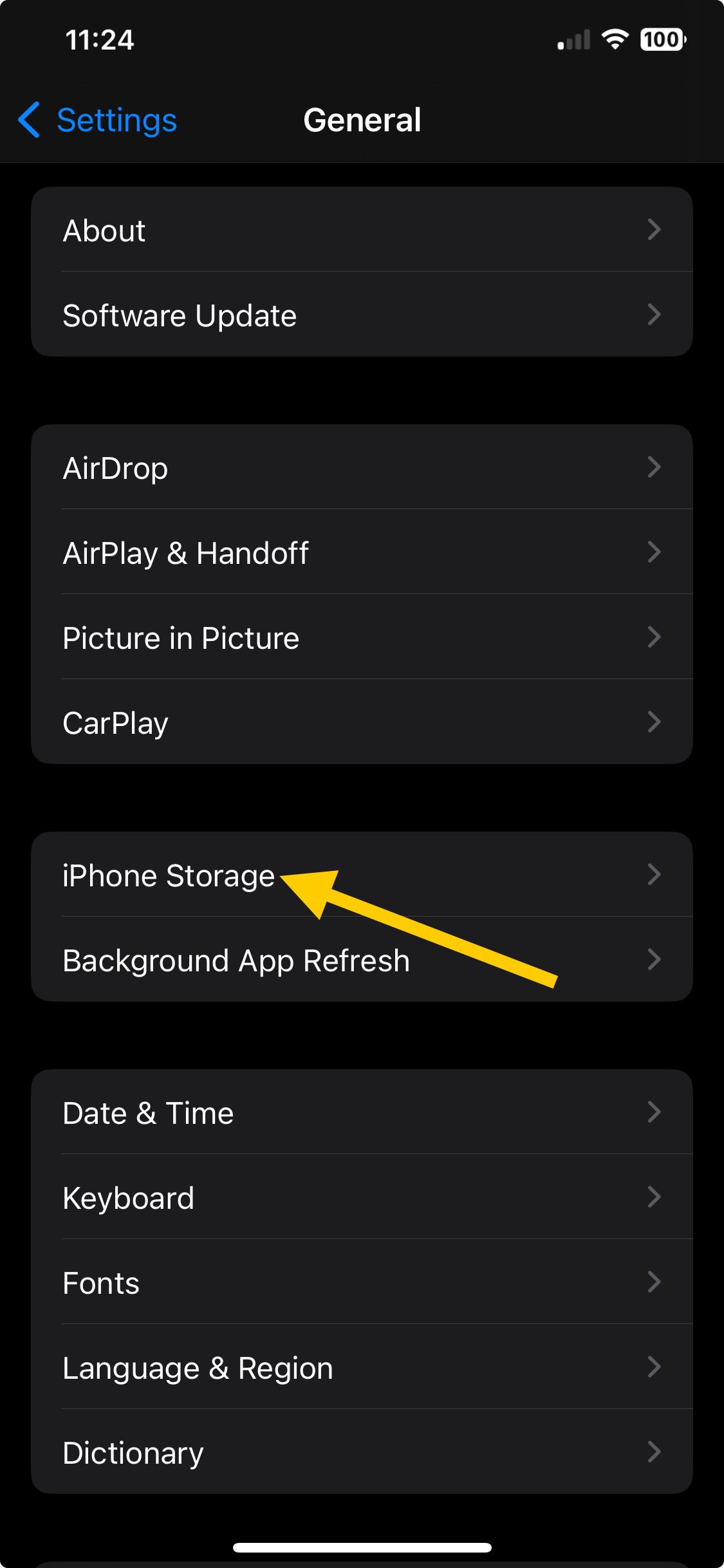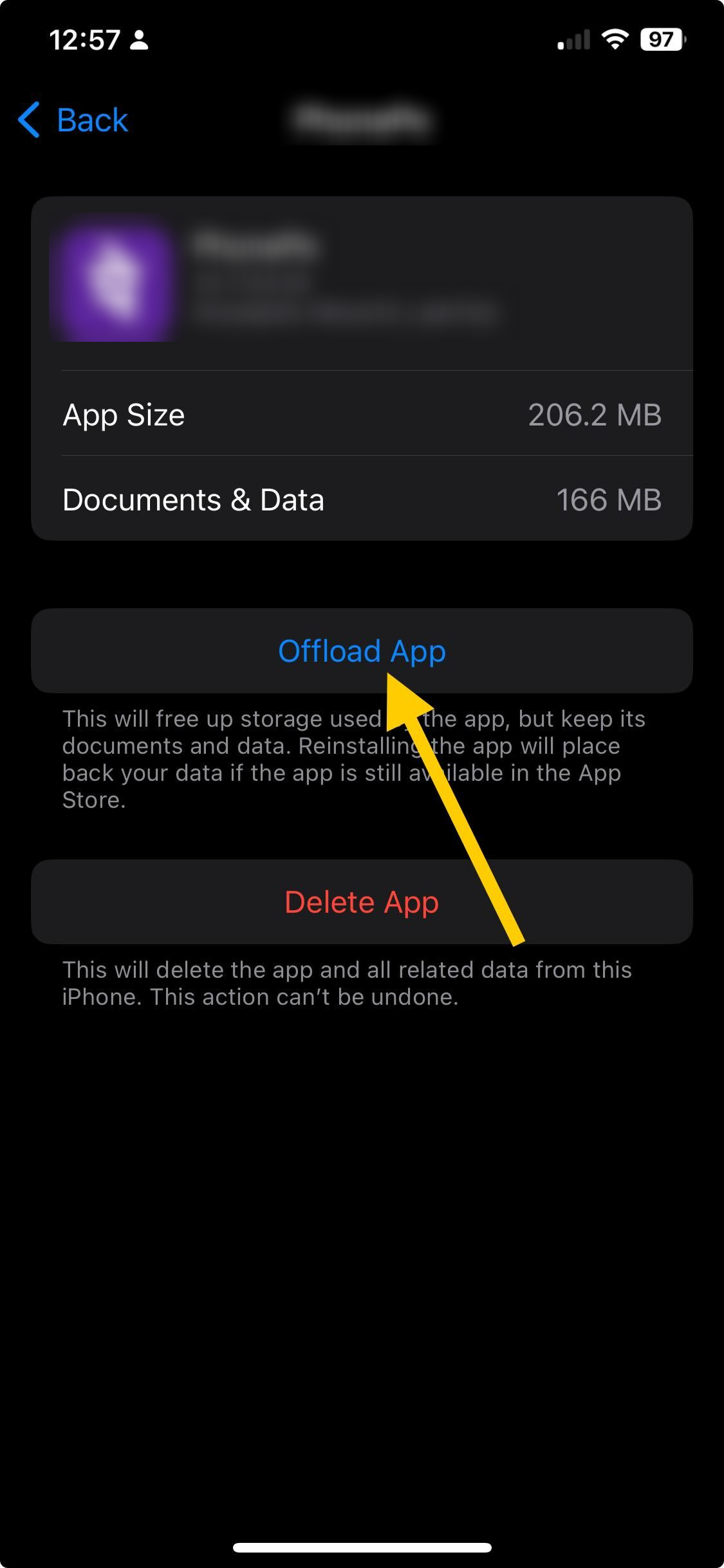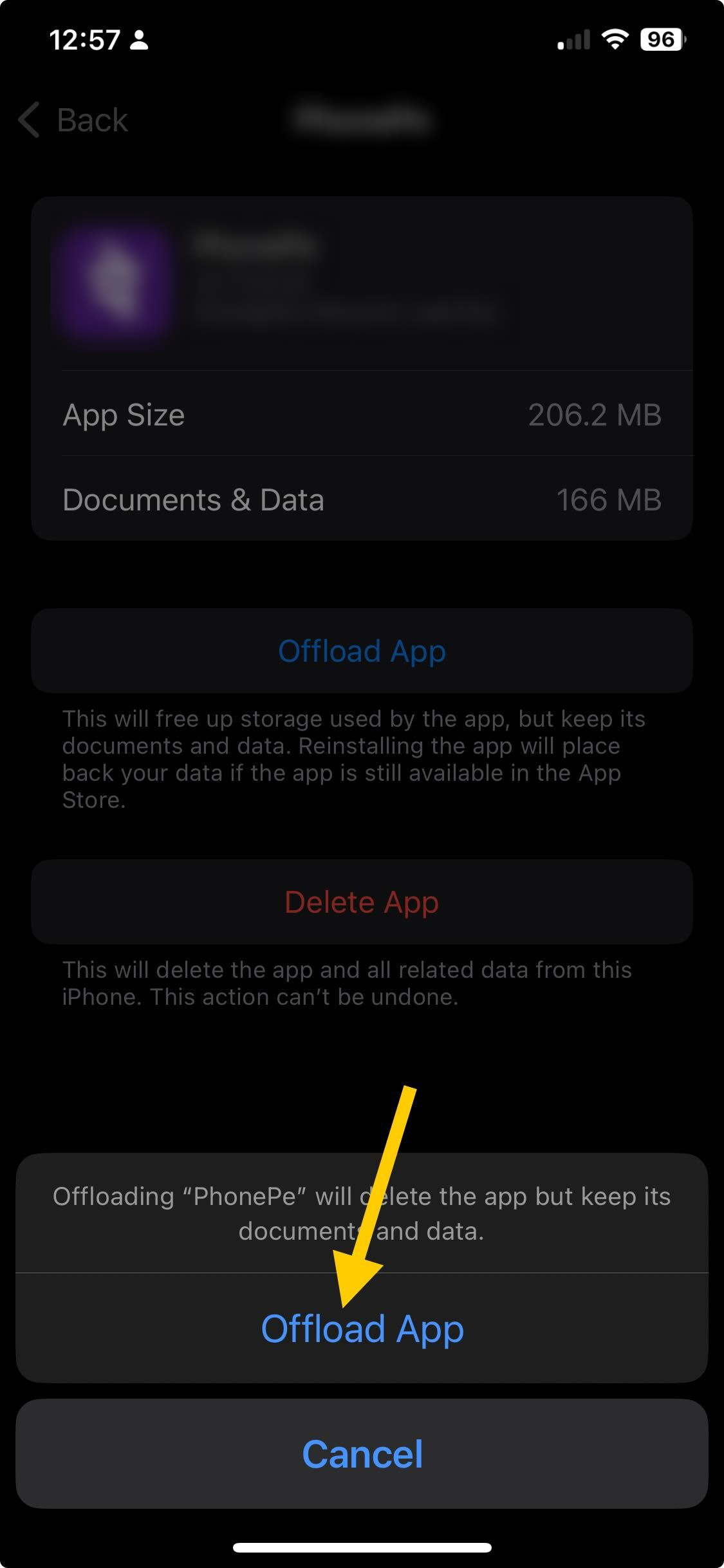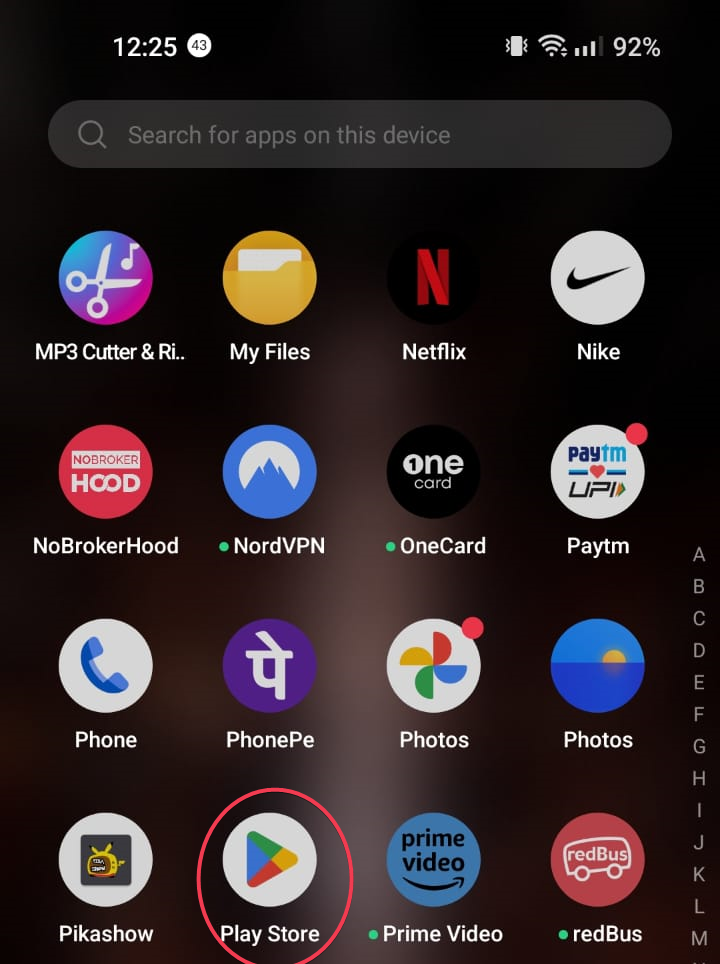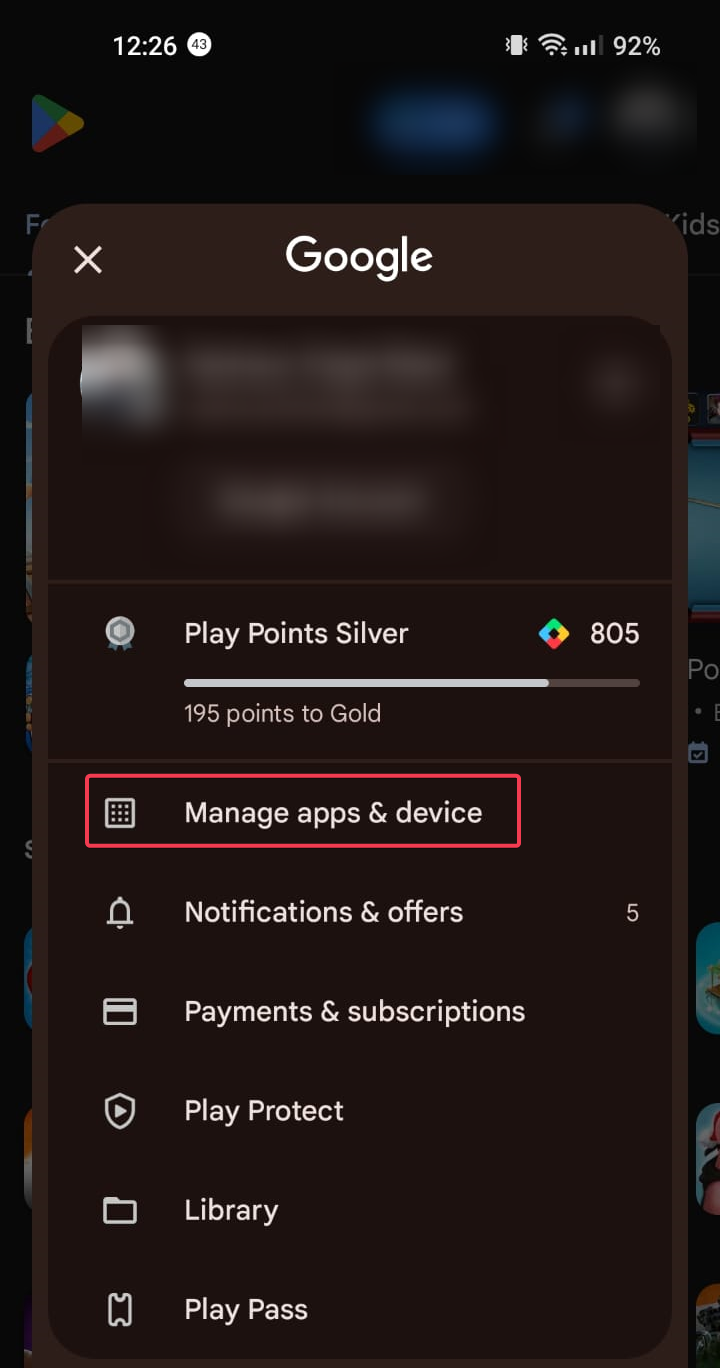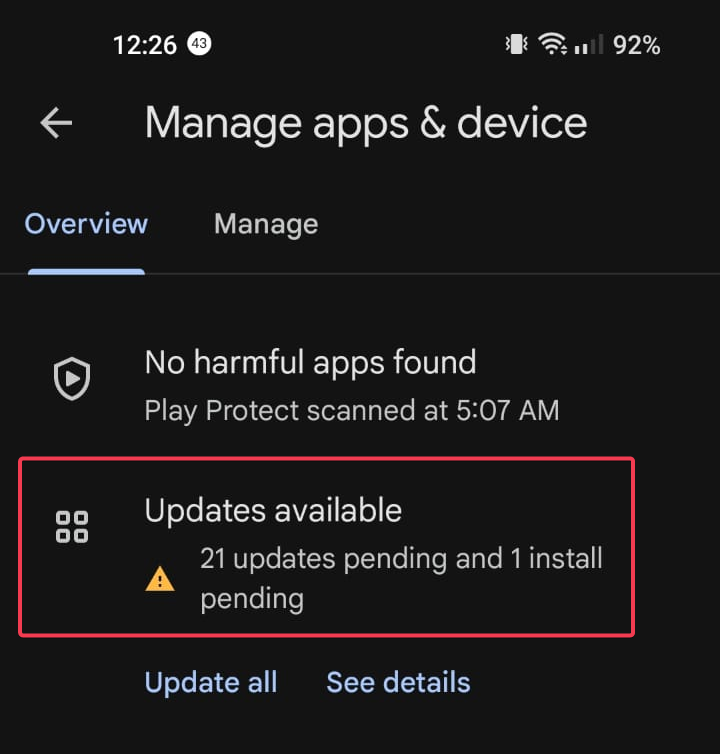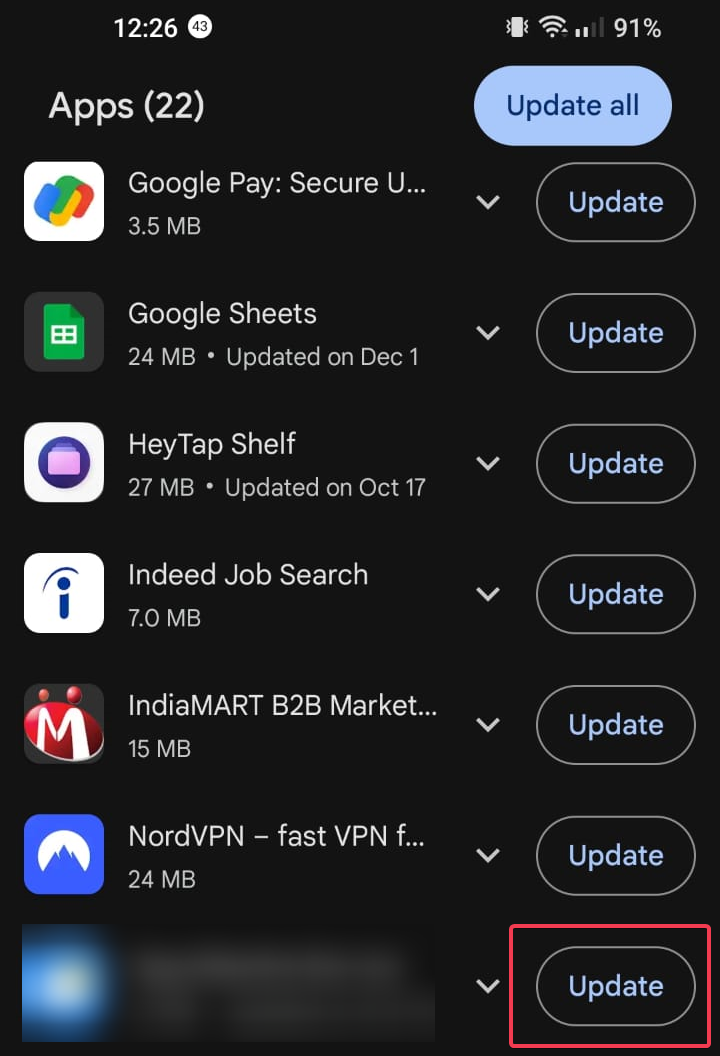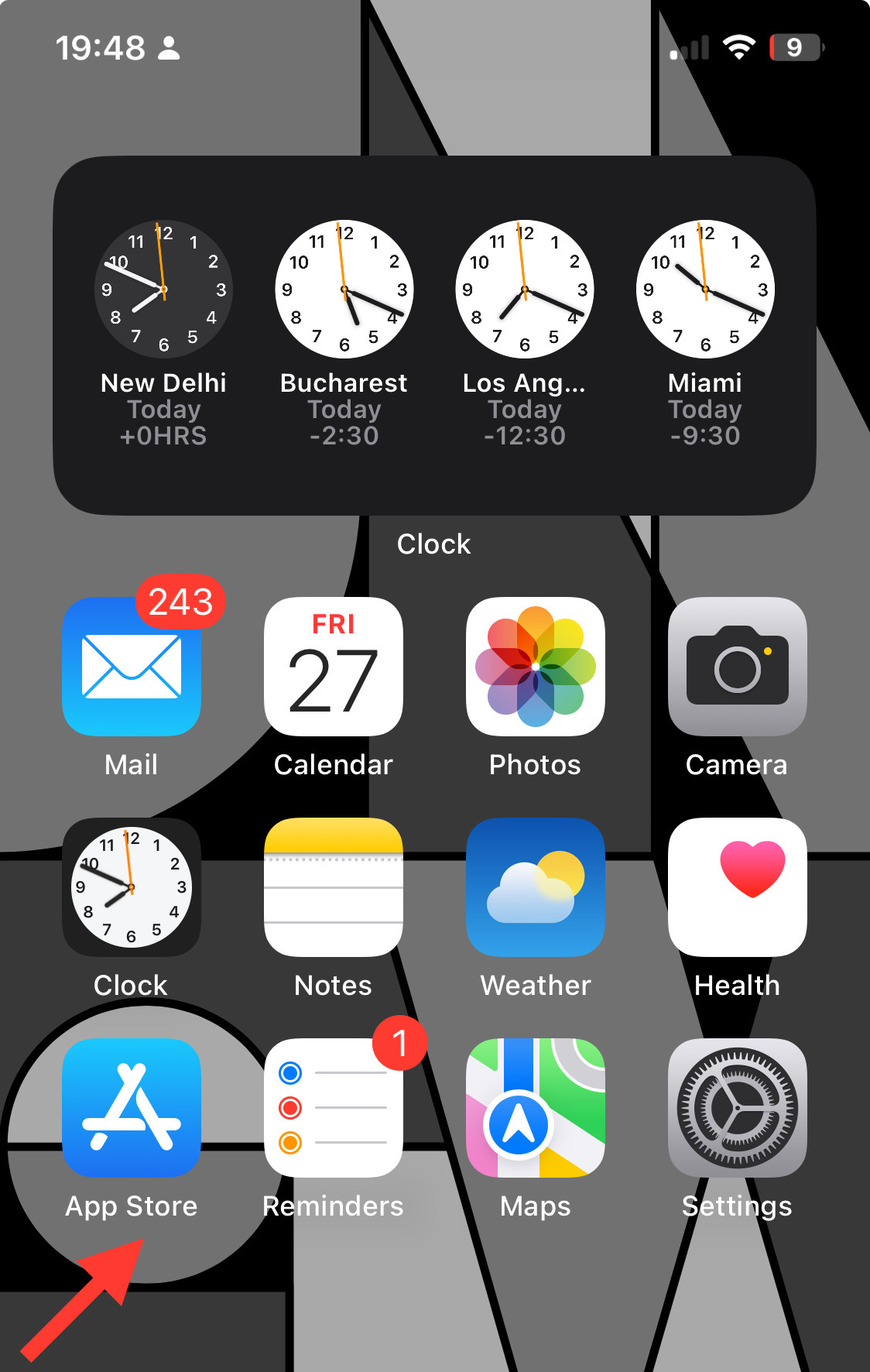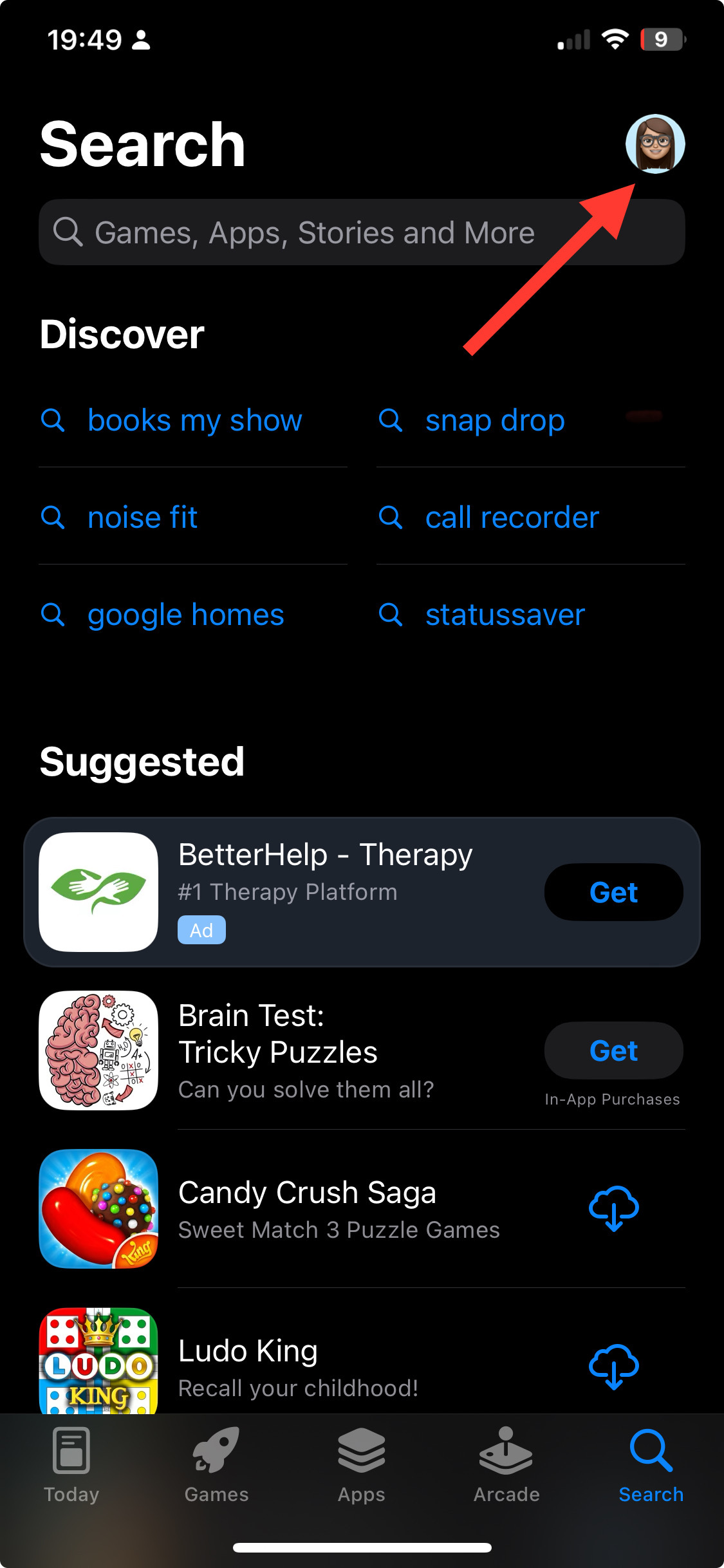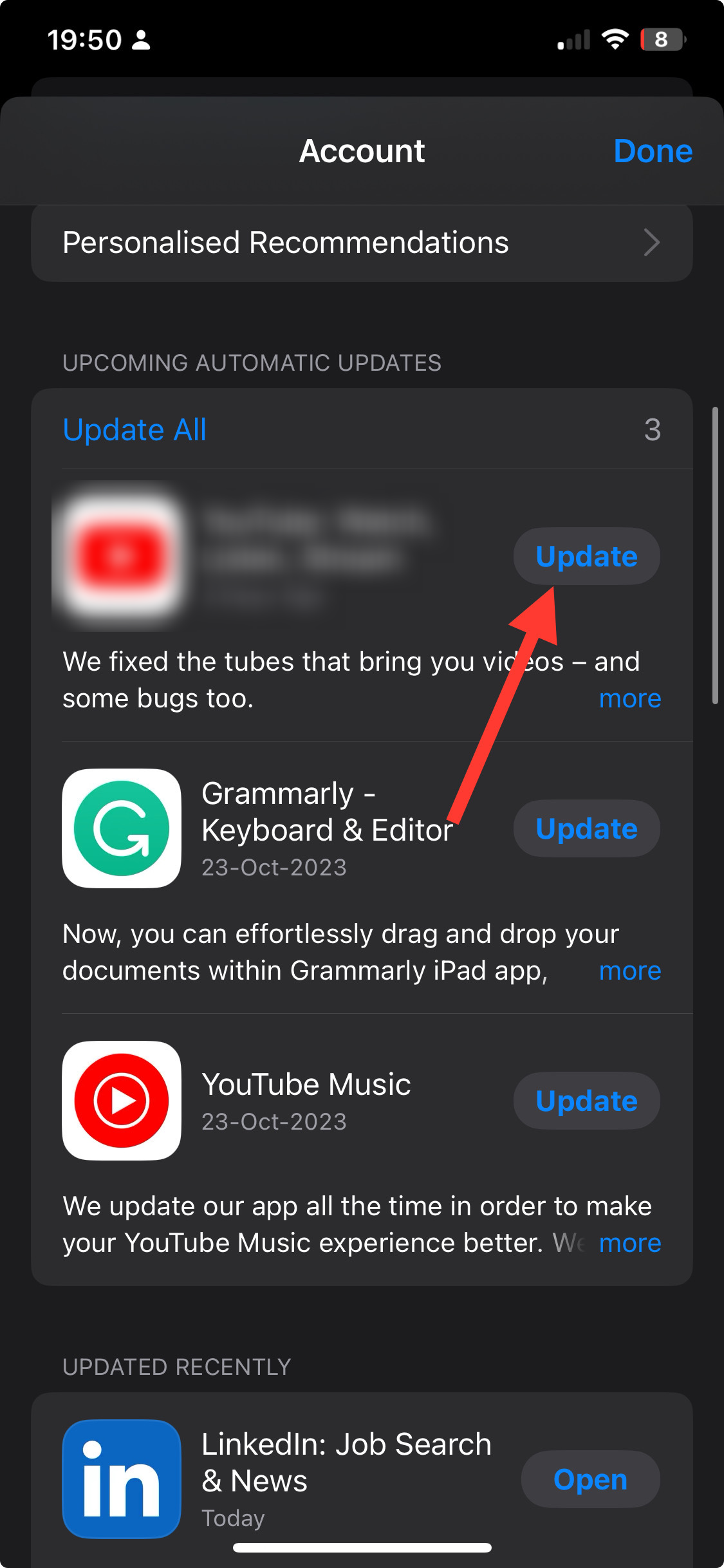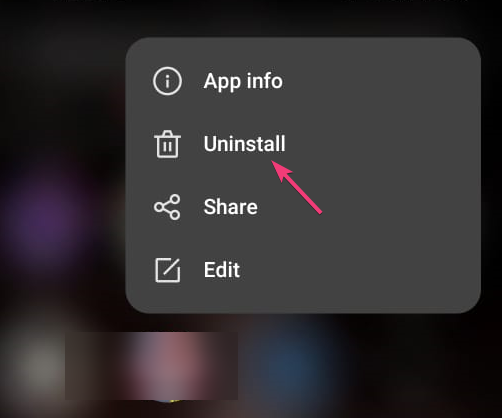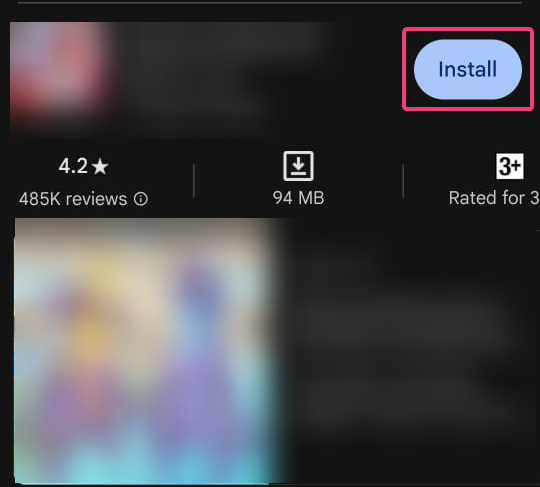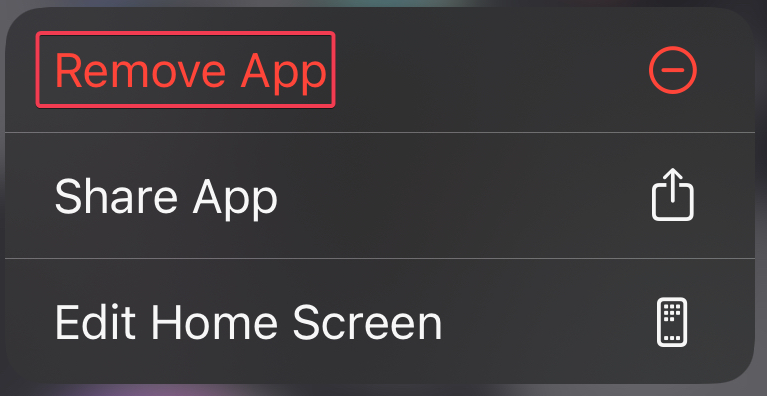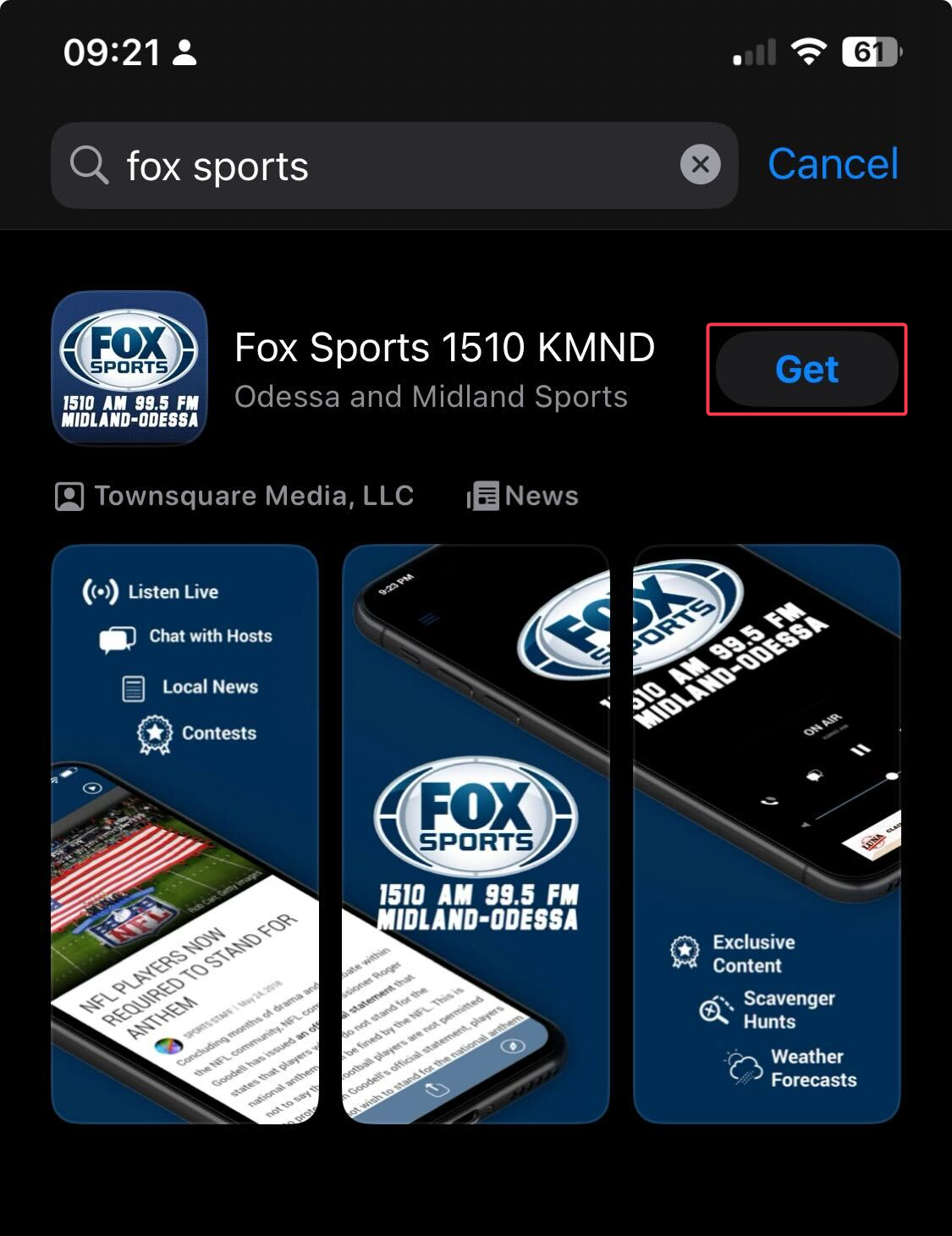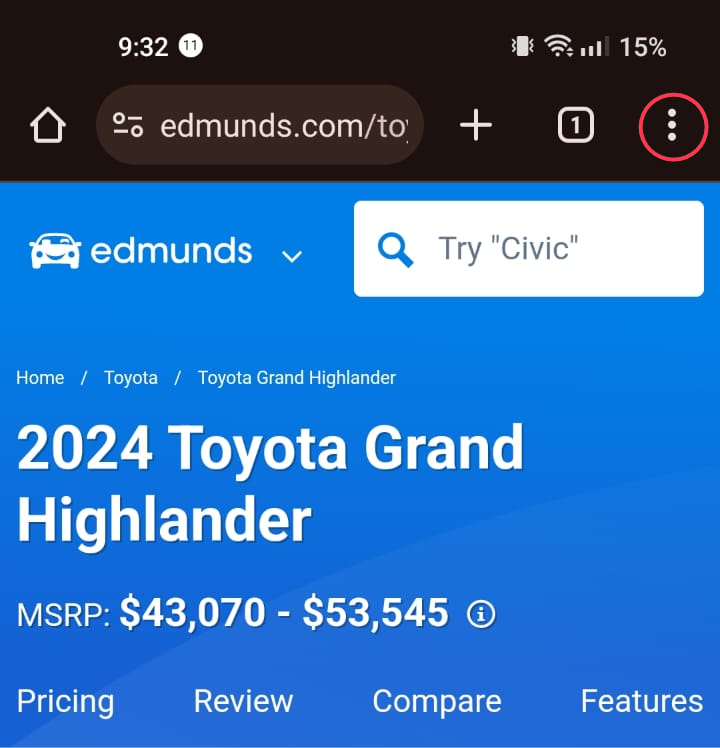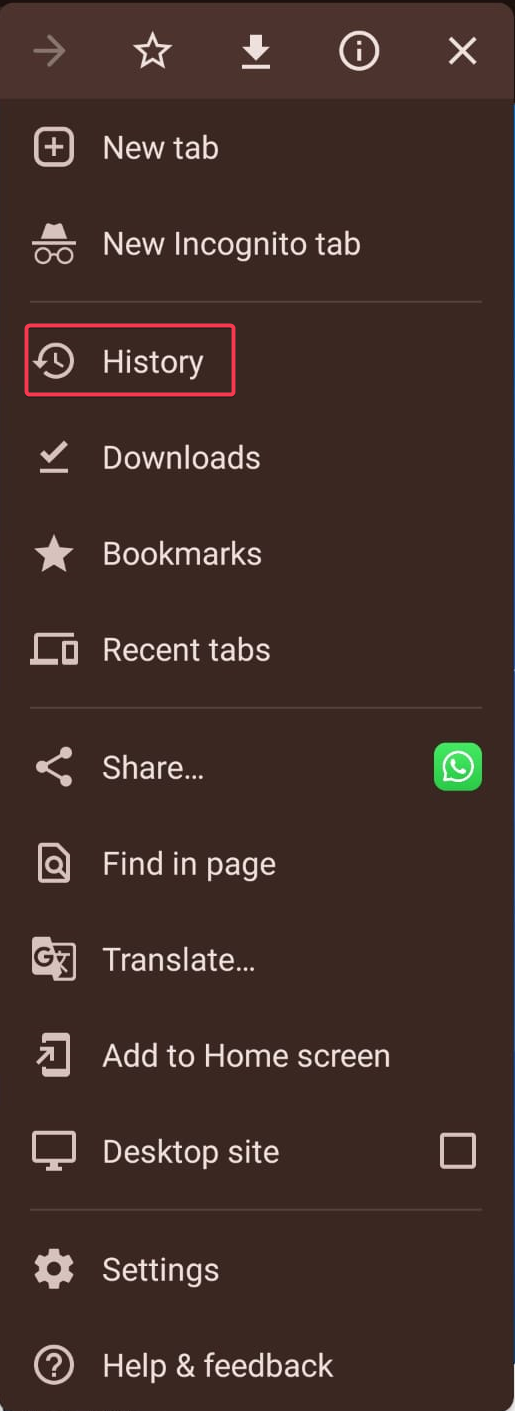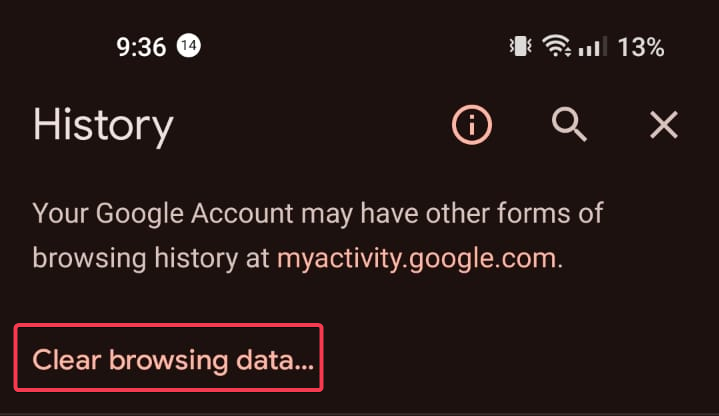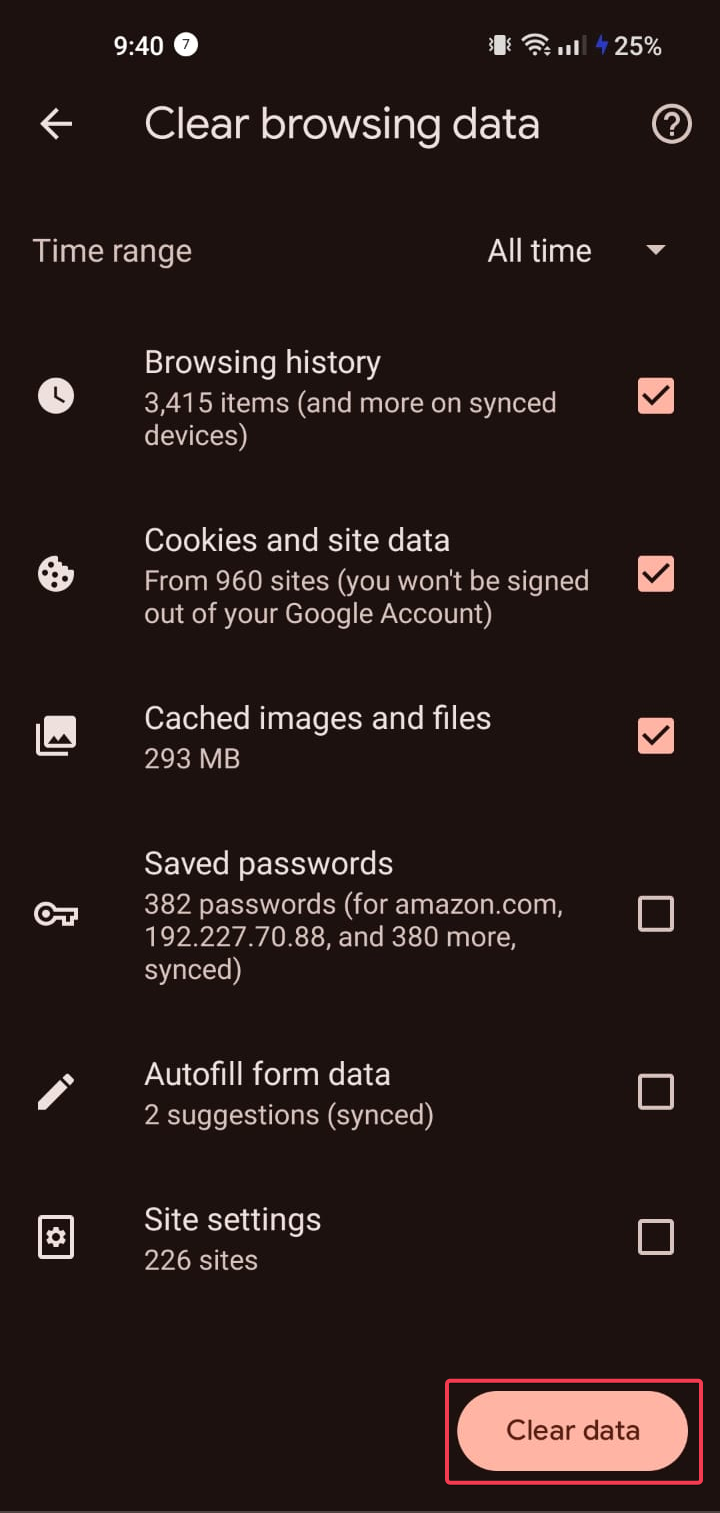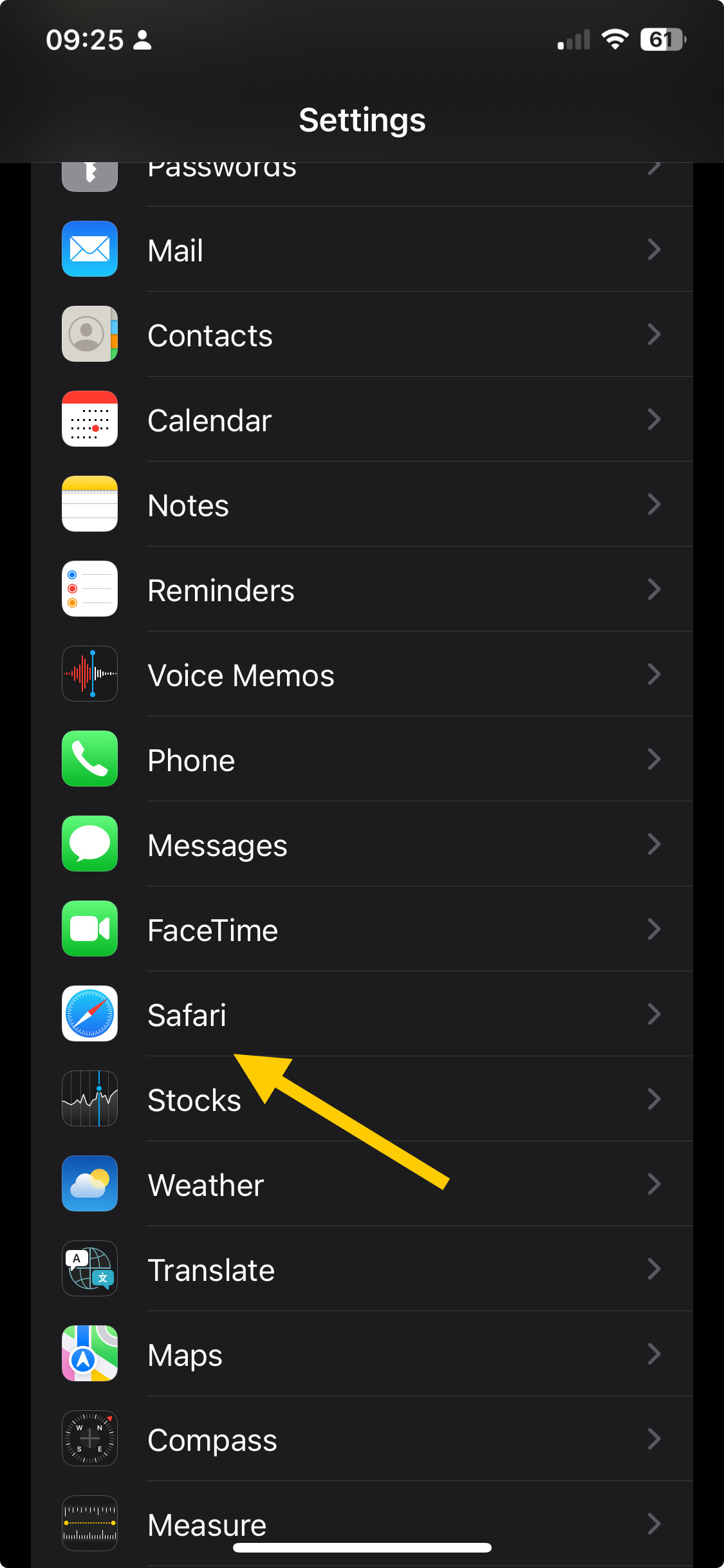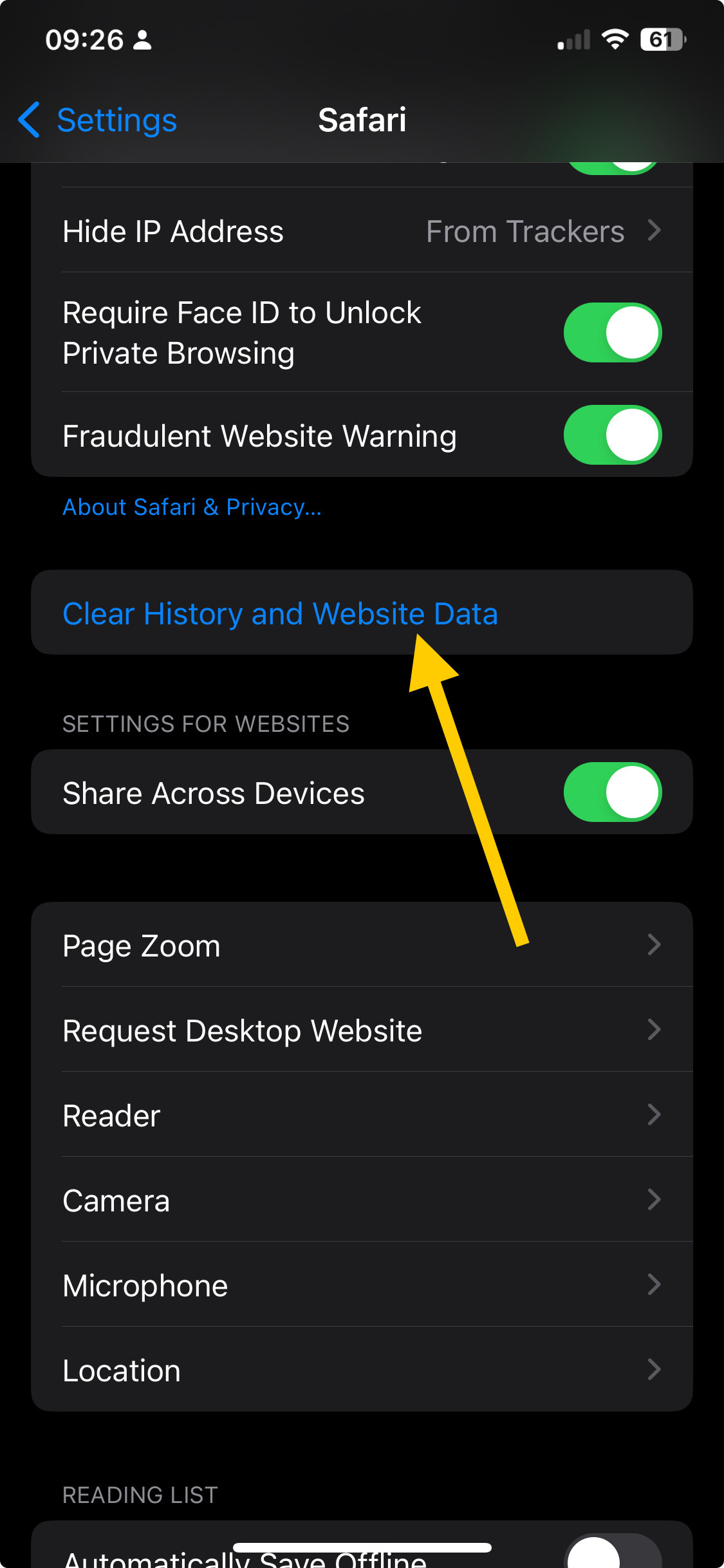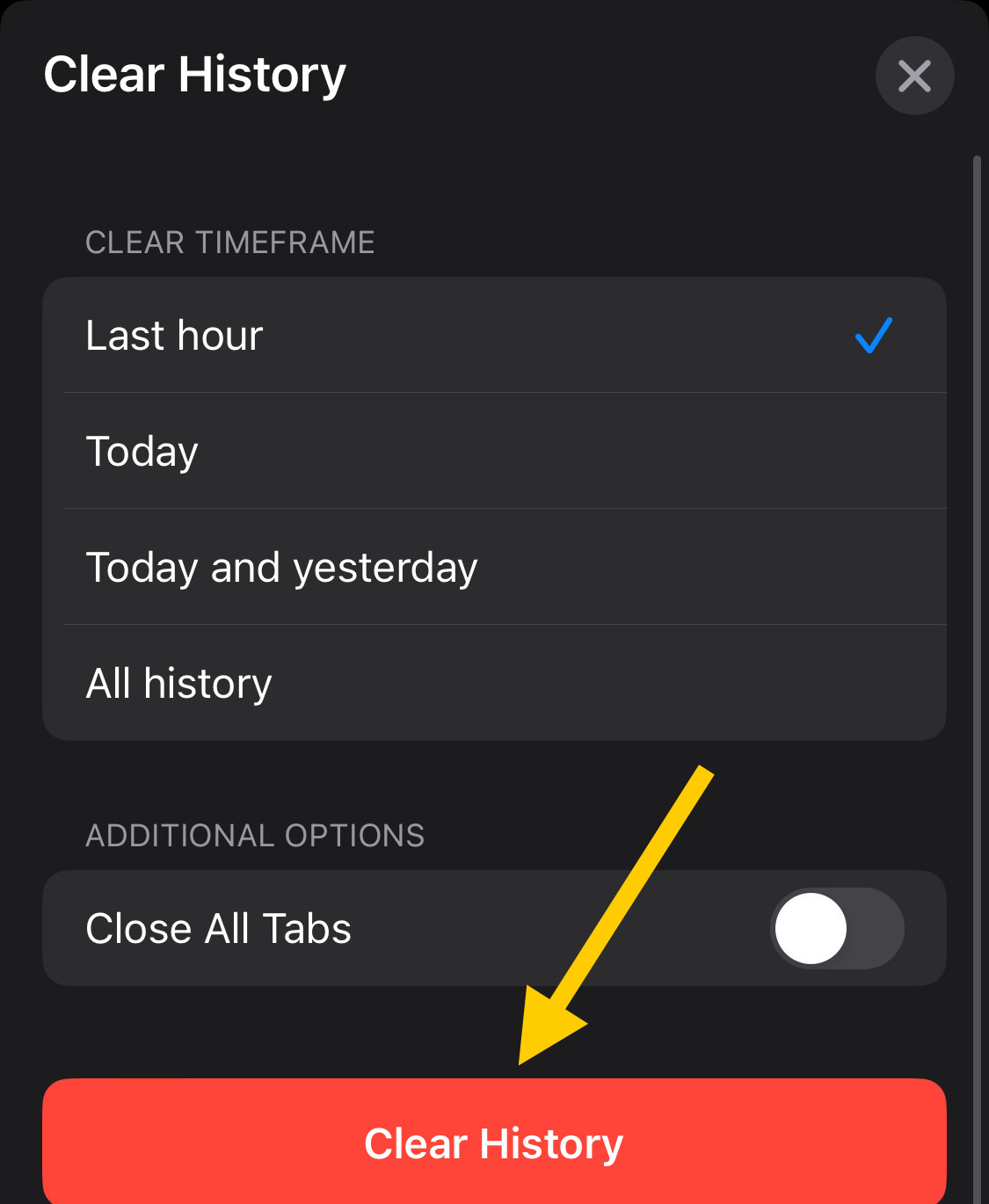Solved: Fox Sports Error 403-1000 [4 Easy Ways]
First, check you have stable internet connection
4 min. read
Published on
Read our disclosure page to find out how can you help Windows Report sustain the editorial team Read more
Key notes
- To fix the error code -403-1000 issue on Fox Sports, check your account subscription validity, use a VPN, and try logging in again.
- Keep reading to learn the detailed steps to fix it.
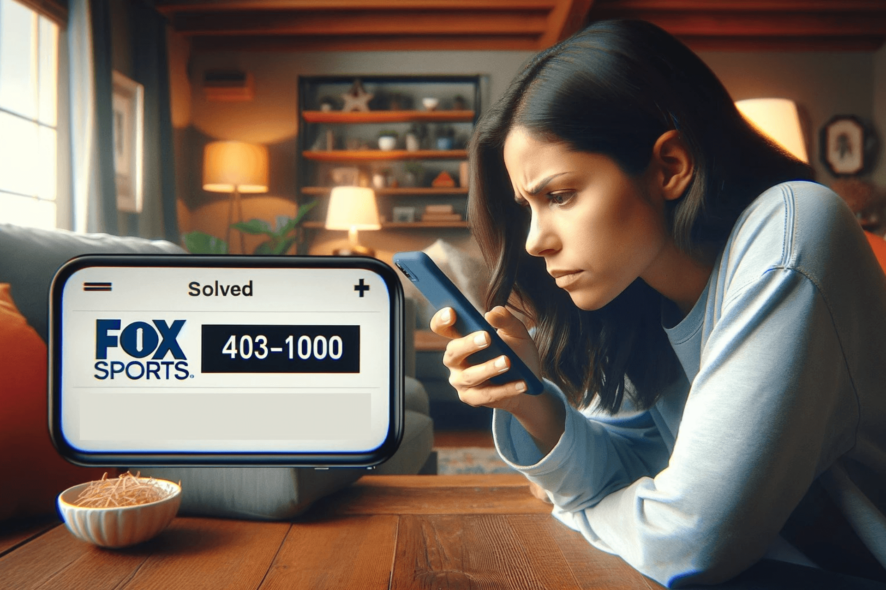
If you are getting error code 403-1000 Access Denied while trying to stream live sports events or watch highlights on Fox Sports, this guide can help!
We will discuss the common causes behind the error and offer WR experts’ recommended solutions so you can watch the sports events without any issues.
What causes error code 403-1000?
This network error could occur due to incorrect login credentials or expired subscription. Moreover, your flaky internet connection or the server having technical issues could be to the reason.
How can I fix error code 403-1000 on Fox Sports?
Before moving to the detailed instructions to fix the error 403-1000, make sure you perform these checks:
- Check Fox servers for downtime and ensure you have an active subscription.
- Restart your device & router, then verify if you have a stable internet connection, and try using a reliable VPN.
 NOTE
NOTE
1. Clear the cache
Android
- Tap Settings from the home screen.
- Choose Apps from the next page.
- Tap App Management.
- From the list of apps, locate and select Fox Sports.
- Tap Storage usage.
- Now, tap Clear cache to delete the app cache, and check if the issue reappears.
- If it does, repeat the steps and tap Clear data this time.
- Tap Delete to confirm the action.
iOS
- Go to Settings from the home screen.
- On the Settings page, tap General.
- Next, choose iPhone Storage.
- Tap Fox Sports.
- Click Offload App.
- Tap the Offload App option again to confirm the action.
Once you have deleted the cache and data, you need to sign in to the app again, so keep your credentials handy.
Clearing the cache of an app helps you fix other issues on your devices like the browser keeps opening itself; read this guide to learn more about the solutions.
2. Update the app
Android
- Locate the Google Play Store app from the home screen.
- Click your profile and tap Manage apps & device.
- Tap Updates available.
- Look for the Fox Sports app and tap Update.
iOS
- Locate the App Store app from the home screen.
- Tap the profile icon.
- Under Upcoming Automatic Updates, locate Fox Sports, then tap Update.
3. Reinstall the app
Android
- Locate and tap the app from the home screen, then select Uninstall.
- Open the Google Play Store, type in Fox Sports in the search bar, and click Install to reinstall the app.
iOS
- Locate and tap the app from the home screen, then choose Remove app.
- Open the App Store, type Fox Sports in the search box, then tap Get or Install.
4. Delete browser cookies & cache (If using a browser)
Android
- Launch the browser, then tap three dots.
- Select History.
- Tap Clear browsing data.
- Choose Browsing history, Cookies and site data, & Cached images and files.
- Tap Clear data.
iOS
- Open the Settings app from the home screen.
- Locate Safari from the list.
- Click Clear History and Website Data.
- For the Clear History pop-up, choose All history.
- Tap Clear History.
Clearing cache and browser data can help you fix other app-related issues, such as error code 403 on Fox Sports; read this guide to learn more.
If none of these methods work for you, first try using the Fox Sports Go app for Windows; then contact the Fox Sports customer support team and explain to them the issue, and provide the details of the fixes tried for further help.
To avoid such connection errors, make sure you have a stable internet connection, an active subscription, an updated app, and the latest device operating system.
Also, check the server status of Fox Sports for tech issues and ensure you have legit credentials to log in to your account.
Did we miss a step that helped you fix the network issue? Don’t hesitate to mention it in the comments section below. We will happily add it to the list.