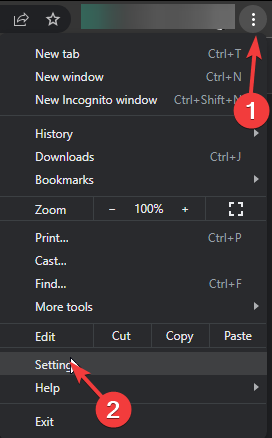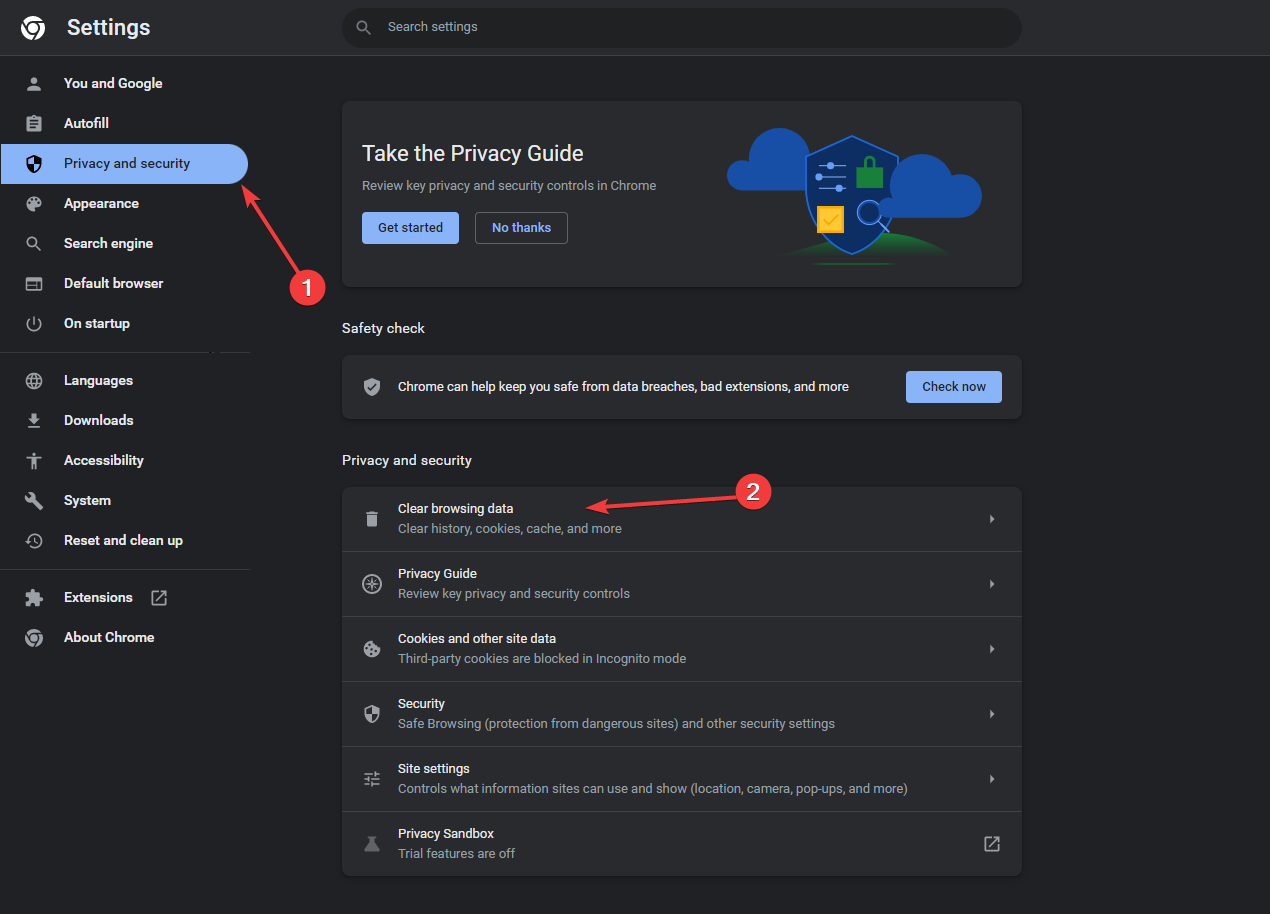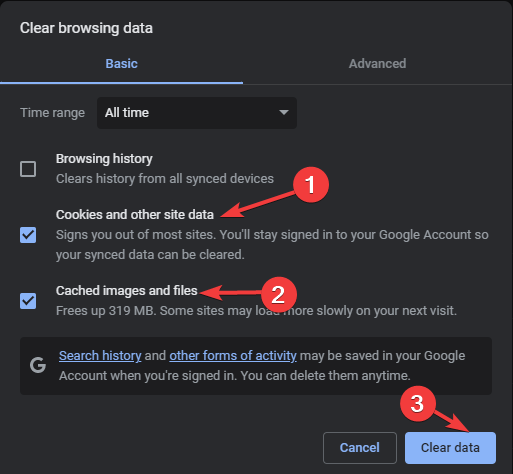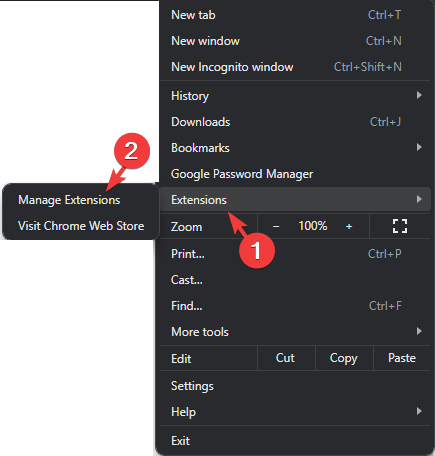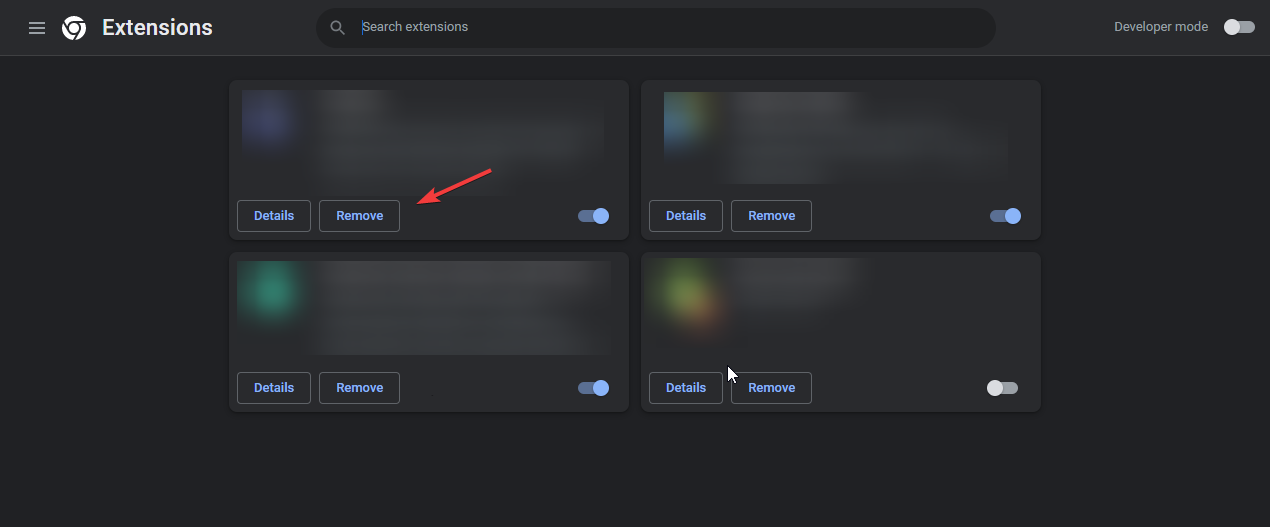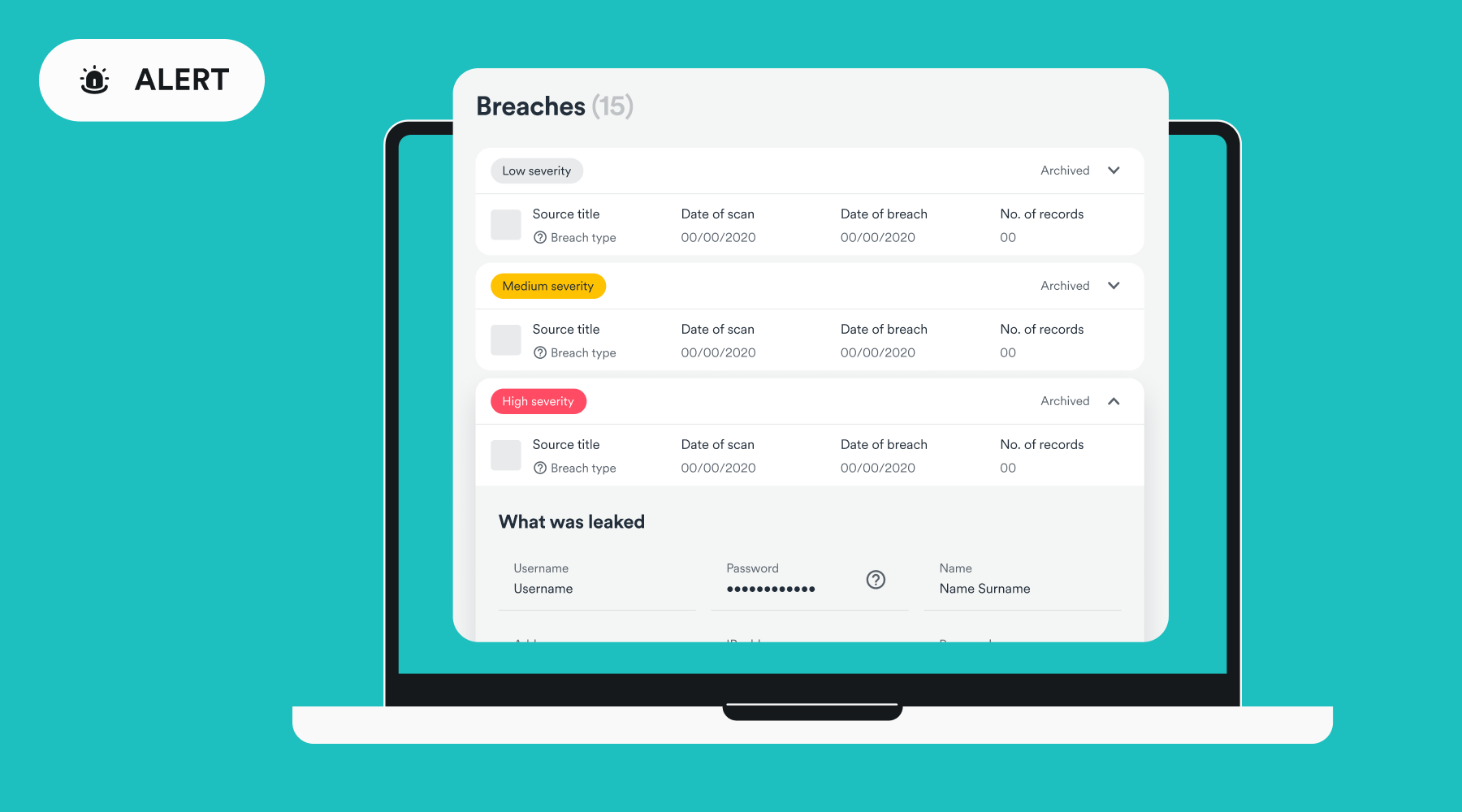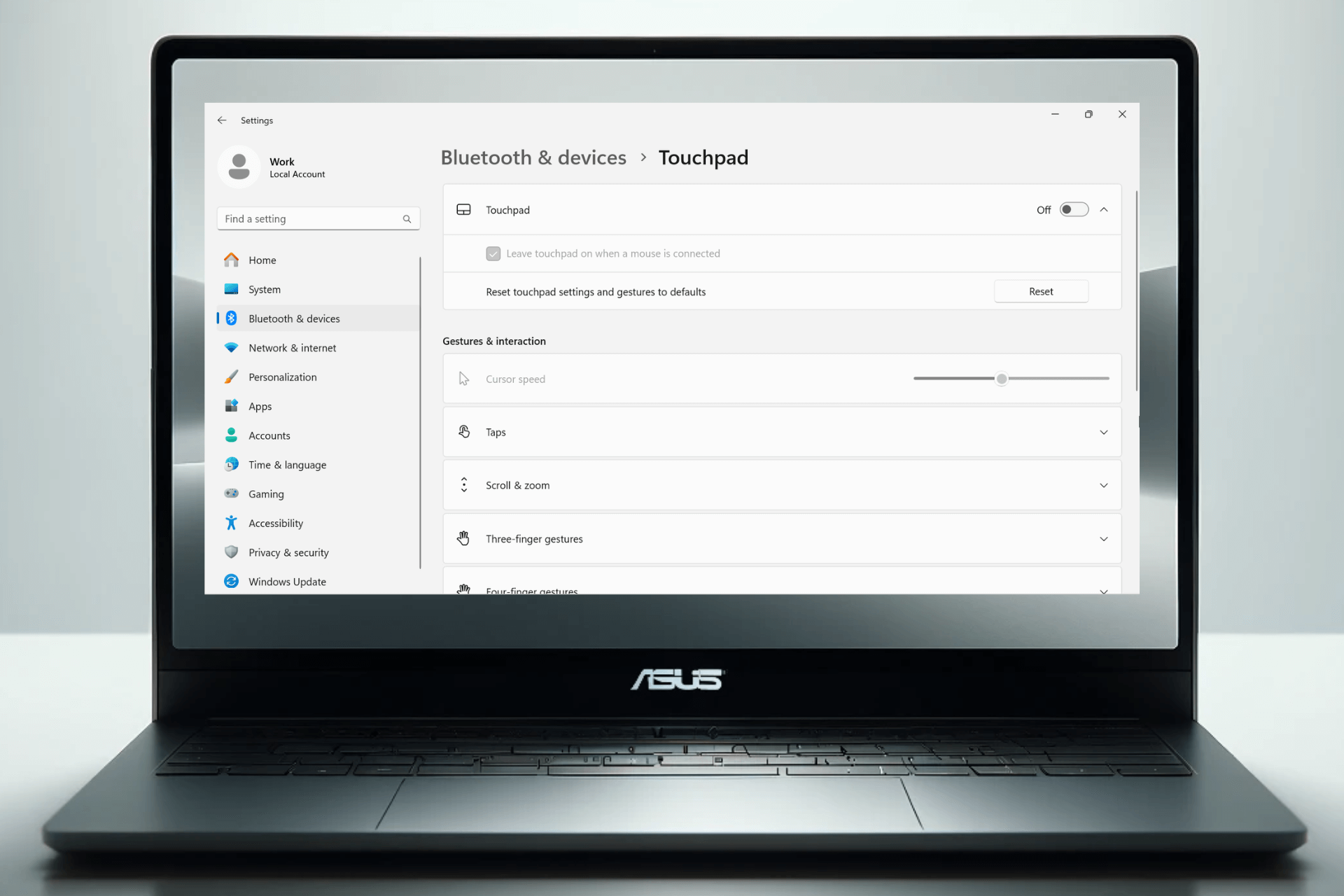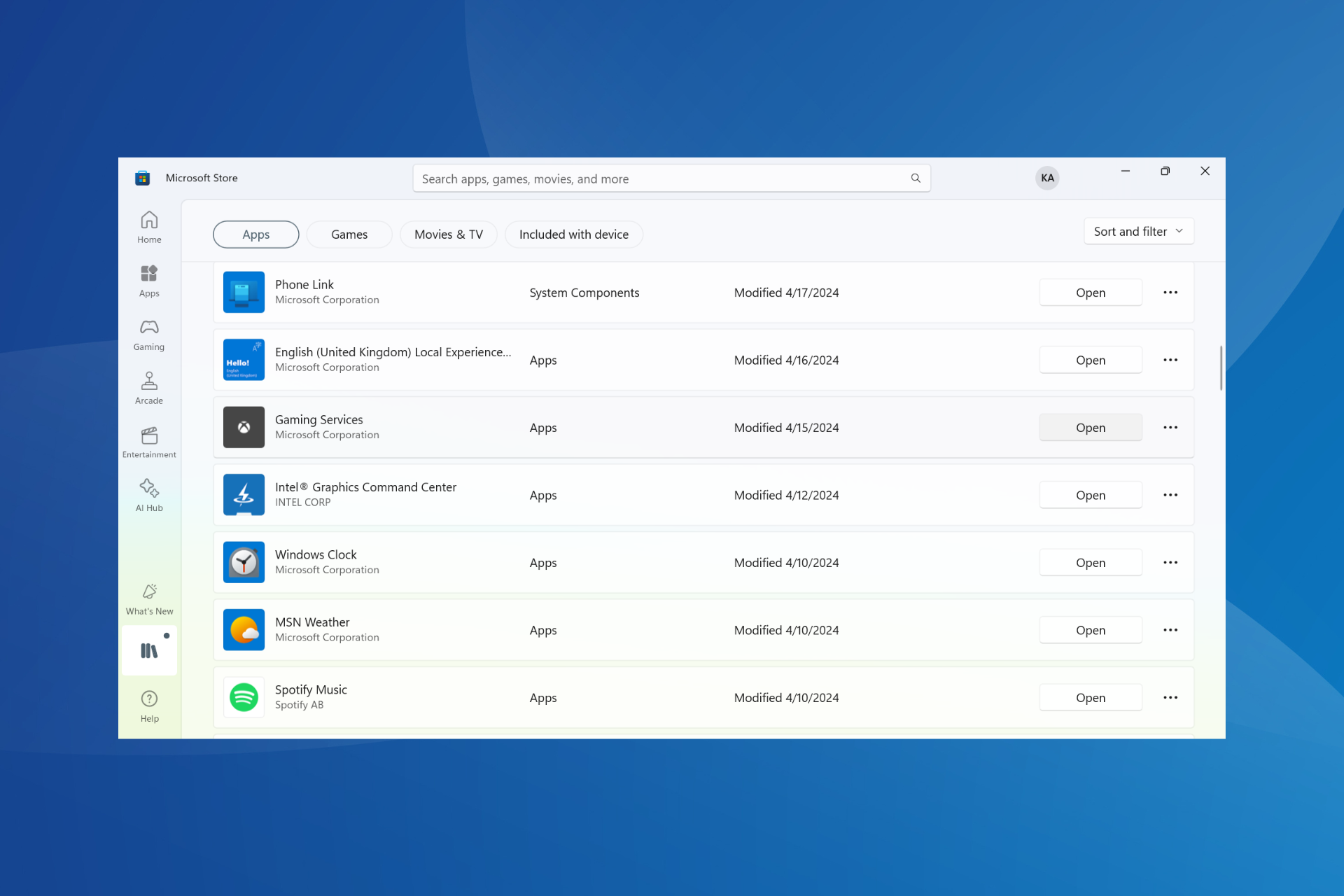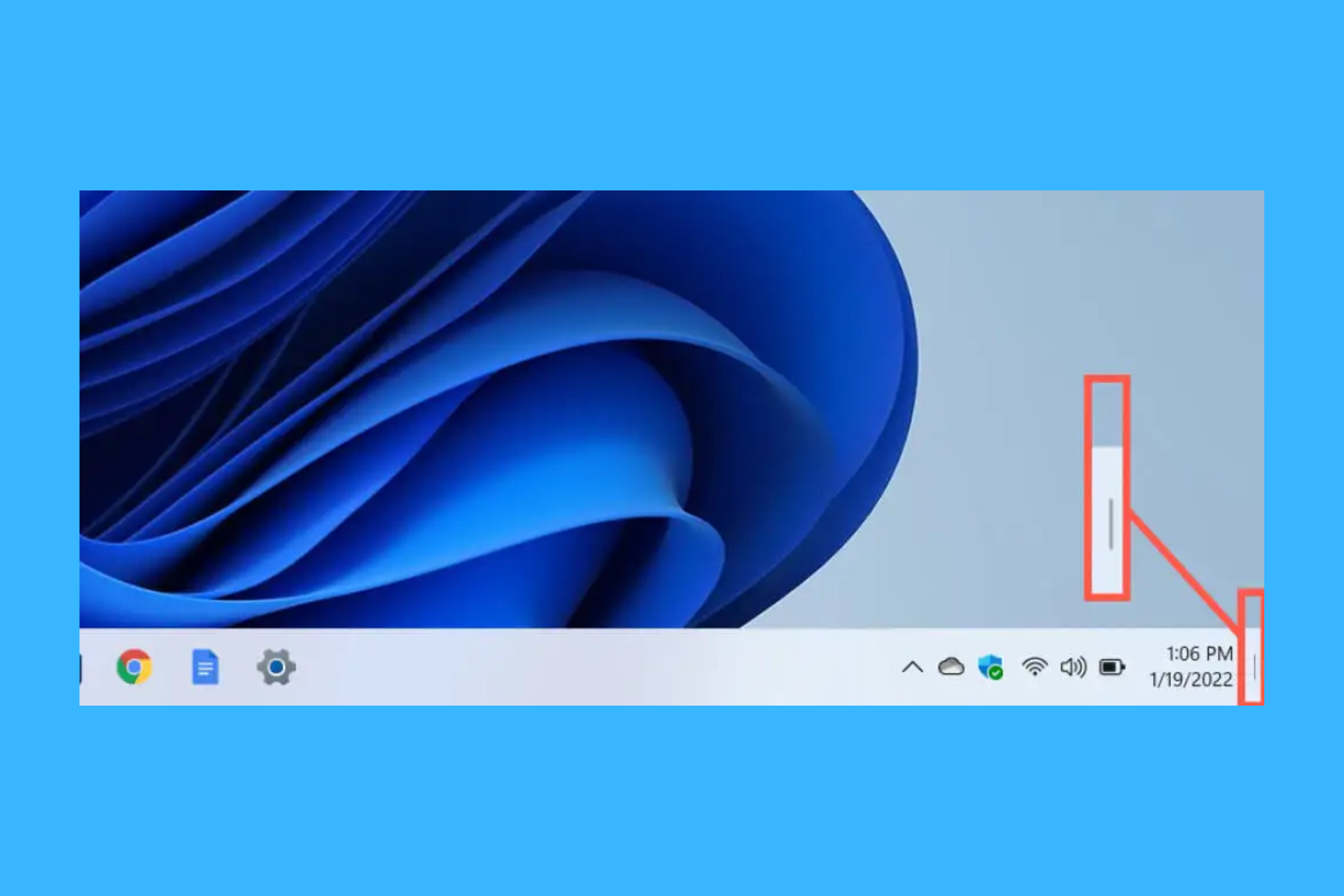Fox Sports Error 403: Easy Ways to Fix It
First, try using a VPN
3 min. read
Updated on
Read our disclosure page to find out how can you help Windows Report sustain the editorial team Read more
Key notes
- To fix error 403 on Fox Sports, you need to clear the browser cache and cookies, disable extensions, or contact the Support team.
- Keep reading to learn more about the error and the detailed solutions that worked for others.

If you encountered error 403 while visiting the Fox Sports website, this guide can help. We will discuss the probable reasons and offer practical solutions to fix it so that you can enjoy an uninterrupted sport-watching session.
What causes the error 403?
- Browser cache and cookies, or you have insufficient permissions.
- Your ISP has blocked the website, or the server is misconfigured.
How can I fix error 403 on Fox Sports?
1. Clear the browser cache & cookies
- Launch your preferred browser; here, we are using Google Chrome to demonstrate the steps.
- Click the three dots icon from the upper right corner, and select Settings from the drop-down menu.
- Choose the Privacy & security option from the left pane, then click Clear browsing data.
- For Time range, select All time from the drop-down list, then place a checkmark next to Cookies and other site data, & Cached images and files.
- Click Clear data, then restart your browser and try to access the website.
Clearing cache and browser data can help you fix other app-related issues, such as error code 403-1000 on Fox Sports; read this guide to learn more.
2. Disable all extensions on your browser
- Launch your preferred browser; here, we are using Google Chrome to demonstrate the steps.
- Click the three dots icon from the upper right corner, and select Extensions, then Manage Extensions from the drop-down menu.
- You will see a list of extensions, now go to every enabled extension, click the toggle button next to it to disable and remove them completely, and click the Remove button.
To learn what types of extensions you should remove, we recommend you read this detailed guide on spotting an unwanted extension on Chrome.
If none of these methods work for you, first try using the Fox Sports Go app for Windows. However, if that doesn’t help you either, seek assistance from the Fox Sports support team and explain the issue to them along with the steps tried.
You may also try to:
- Restart your device and router to refresh the connection, then try using a VPN to access the website. If you can access the website now, contact ISP to get it unblocked.
- Double-check the URL you are using to ensure you are using the correct one, and try opening the website in incognito mode.
To sum up, check the server status of the website, then ensure you have an active subscription, compatible device, and valid credentials to access the website.
Clearing the browser cache and disabling interfering extensions can clear out a lot of issues, including browser not supported error.
However, if you can access everything other than the website on your device, it is better to wait for some time to let things get clear from the server side. In case you’re still having problems, our Fox Sports Error 403-1000: Quick and easy solutions guide offers more fixes you can try.
Did we miss a step that helped you? Feel free to mention it in the comments section below. We will happily add it to the list.