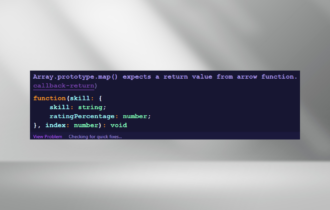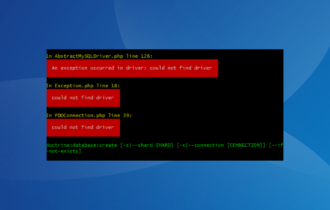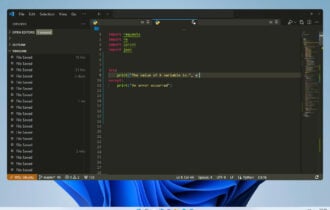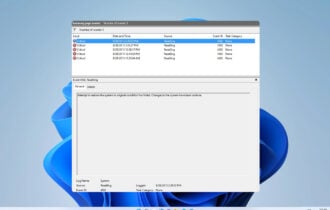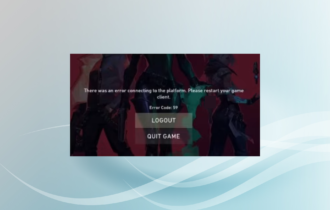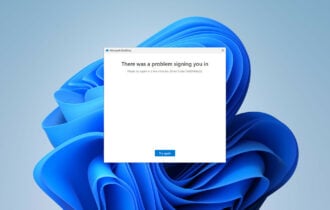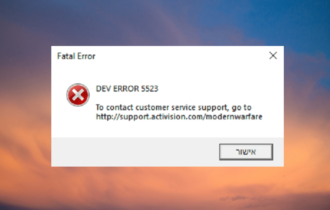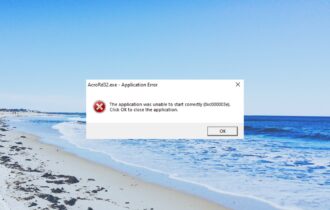Fix Error 524: A timeout occurred in a couple of easy steps
4 min. read
Updated on
Read our disclosure page to find out how can you help Windows Report sustain the editorial team Read more
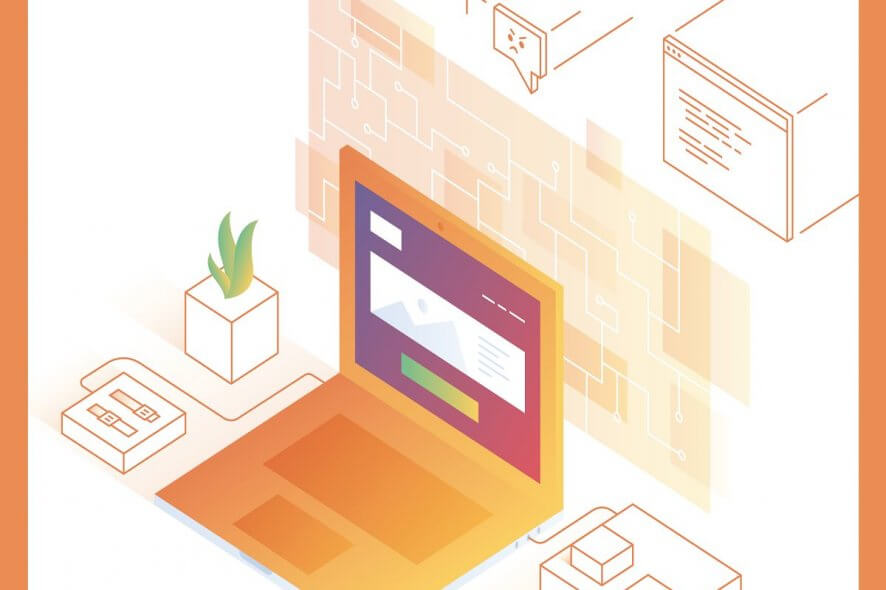
Millions of users use the CDN service offered by Cloudflare to keep their website secure and make it load faster. However, sometimes, while accessing a website you may encounter Error 524: A timeout occurred Cloudflare server error.
This error can occur if your server failed to respond to a TCP connection established by Cloudflare or if the server is overloaded and limited by resources.
In this article, we discuss a couple of troubleshooting tips to help you resolve the error 524 a timeout occurred Cloudflare server error so that you can get your website back online.
How do I fix Error 524: A timeout occurred?
1. Check server load
- One of the reasons for this error can be the high usage of your server resources.
- Begin with checking if your server‘s resource is at its peak or above normal use.
- If the issue is occurring due to an increase in traffic, you may need to upgrade your server and increase the resources.
- If there aren’t noticeable differences in the traffic, then check if the resources are being utilized by some other processes.
- Also, try to limit the processes running on the server to keep the server usage in check.
Why is Cloudflare checking my browser? Find out the answer in this handy guide.
2. Check for brute force attack
- Run your SSH client and login with root access.
- Enter the following command to check if multiple hits are coming from any particular IP address.
netstat -an | grep 80 - The above command will provide the list of IPs from which the website is receiving multiple hits.
- To resolve the issue, we can block any suspicious IP addresses to protect your server.
- To block any suspicious IP address, enter the following command, and hit enter. Make sure you replace the IP address with xxx below.
iptables -A INPUT -s xxx.xx.xx.x -j DROP - Repeat the steps to block all the suspicious IP addresses.
- Once done, use the following command to restart the server.
systemctl httpd restart - Now try to access your website again and check if the error 524 is resolved.
By following these steps, you can lower the website hits, which will reduce server usage. This also helps you to ensure that only valid traffic is accessing your server.
3. Other solutions to try
- Investigate the issue at your origin server and check if the server is taking longer than 100 seconds to respond. If so, ask your admin or hosting provider to look into the issue.
- If you are running a Database server, diagnose the server to find if there are long-running queries. Review your origin server log file to find more information about the issue.
- If you have scripts that run for longer than 100 seconds, you can run it via a grey-clouded subdomain. This way, it can end a long-running background process and return a status that the browser can show until the background process is completed.
- If you are running a VPS, like Windows VPS, make sure the firewall at the origin is properly configured and Cloudflare’s connecting IPs are not limited in any way.
The Error 524: A timeout occurred Cloudflare server error indicates that the issue is at the origin server and not at Cloudflare’s end. By following the steps in this article, you can troubleshoot the issues causing the error and get your website back online successfully.
If you have any other questions or suggestions, don’t hesitate to leave them in the comments section below.
RELATED STORIES YOU MAY LIKE: