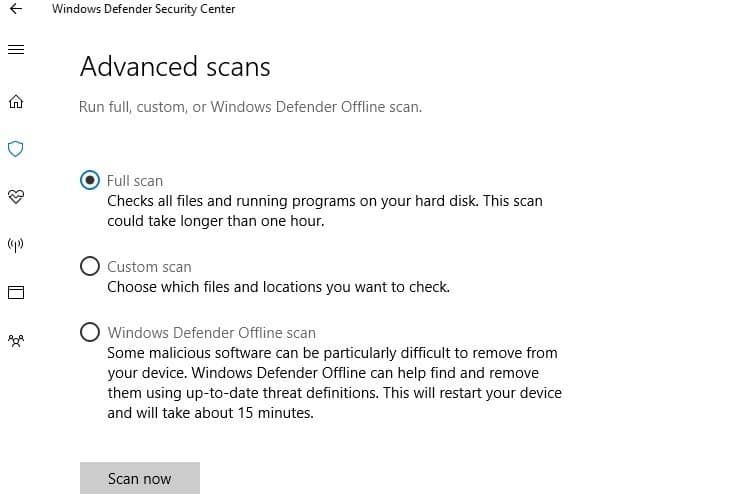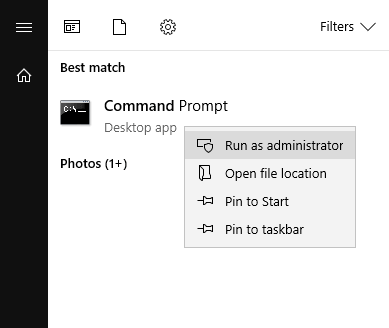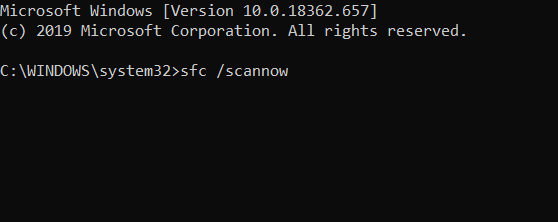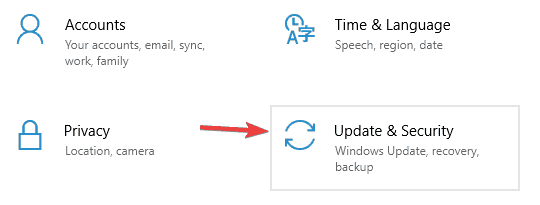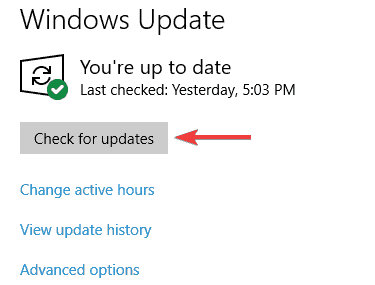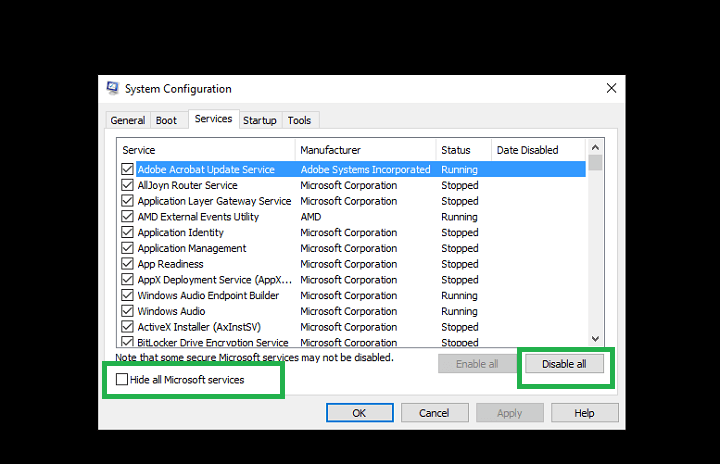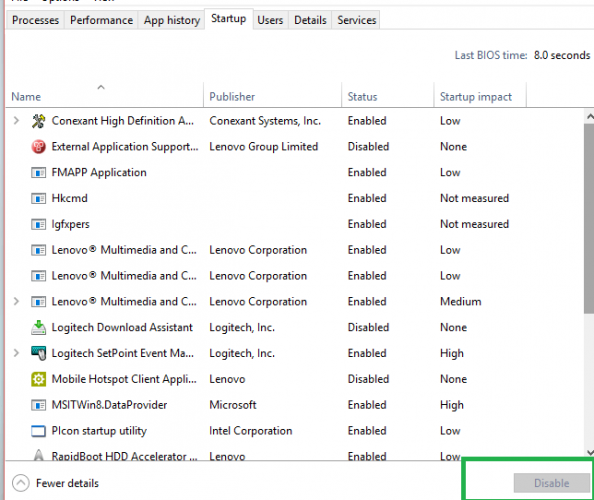Fix: The Storage Control Blocks Were Destroyed Error
4 min. read
Updated on
Read our disclosure page to find out how can you help Windows Report sustain the editorial team Read more
Key notes
- Registry repair is one of the solutions for this error. Check out this list with some of the best registry cleaners for Windows 10.
- Updating to the latest Windows version can fix this issue. In case the Windows Update Service is not running, you can check this article for a quick solution.
- If running a diagnose via the Windows Troubleshooter after reboot did not work, you can try one of these troubleshooting tools.
- For more Windows error fixes go to our dedicated Windows 10 errors page.
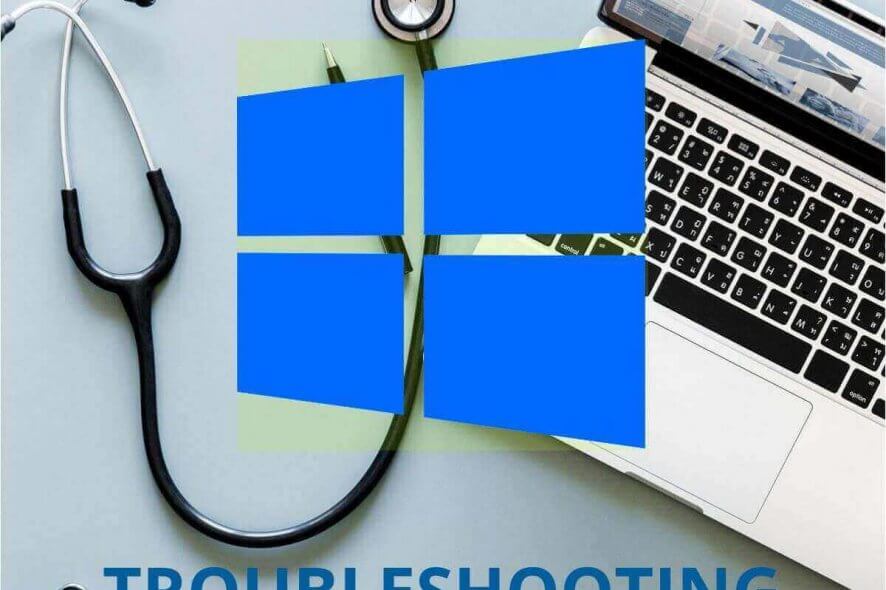
If you’re getting the ERROR_ARENA_TRASHED error, with the description The storage control blocks were destroyed, this means that some files got corrupted.
This error can occur in various situations, such as when playing games, installing Windows updates, or installing third-party apps and programs.
How do I fix the ERROR_ARENA_TRASHED error code?
1. Run a full system scan
- From Start menu, open System Security
- Go to Virus and threat protection
- Select Scan Options, and from here select Full Scan
- Finally, click on the Scan Now button.
Malware may cause various issues on your computer, including errors. Perform a full system scan in order to detect any malware running on your computer. You can use Windows’ built-in antivirus, Windows Defender, or third-party antivirus solutions.
2. Repair your registry
- Go to Start and type CMD
- Right-click Command Prompt and select Run as Administrator
- Now type the sfc /scannow command
- Wait for the scanning process to complete and then restart your computer. All corrupted files will be replaced on reboot.
You can use Microsoft’s System File Checker to check for system file corruption but the easiest way to repair your registry is to use a dedicated tool.
If you want to find out more about registry cleaners, check out our article on the best registry cleaners to use on Windows 10 PCs.
3. Updates OS version in Windows 10
- Open the Settings app. You can do that quickly by using Windows Key + I shortcut.
- Once the Settings app opens, navigate to the Update & Security section.
- Click Check for updates button.
Windows will now check for new updates and download them in the background.
Ensure you’re running the latest Windows OS updates on your machine. As a quick reminder, Microsoft constantly updates Windows to improve the system’s stability and fix various issues.
If you’re looking for a particular update, go to Microsoft’s Update Catalog website. Simply type the KB number of the respective update, hit Enter and then click on the download button.
And if you encountered the Please insert the external storage media and press OK message while updating Windows, this guide can help.
4. Perform a clean boot
- Type System Configuration in the search box > hit Enter
- From the Services tab > select the Hide all Microsoft services check box > click Disable all.
3. On the Startup tab > click on Open Task Manager.
4. Now on the Startup tab in Task Manager > Select all items > click Disable.
5. Close the Task Manager.
6. On the Startup tab of the System Configuration dialog box >click OK > restart your computer.
For more information on how to perform a clean boot on other Windows versions, check out Microsoft’s support page.
5. Uninstall and reinstall the apps affected by the ERROR_ARENA_TRASHED message
If the ERROR_ARENA_TRASHED error code occurs when using a particular app or program, try uninstalling and reinstalling the respective programs. Also, if this error occurs shortly after installing a new app or program, try uninstalling the respective app or program.
We hope the solutions listed above helped you fix The storage control blocks were destroyed error code. If you’ve encountered other workarounds to fix this error, you can list the troubleshooting steps in the comment section below.
- What are system errors?
A system error is a software malfunction that causes the operating system to no longer work properly. System errors are commonly fatal and may require a hardware device to be repaired or replaced.