Error Backup Controller 586 (0x24A): Fix it With 3 Steps
Configuring your server properly can help with this error
2 min. read
Published on
Read our disclosure page to find out how can you help Windows Report sustain the editorial team. Read more
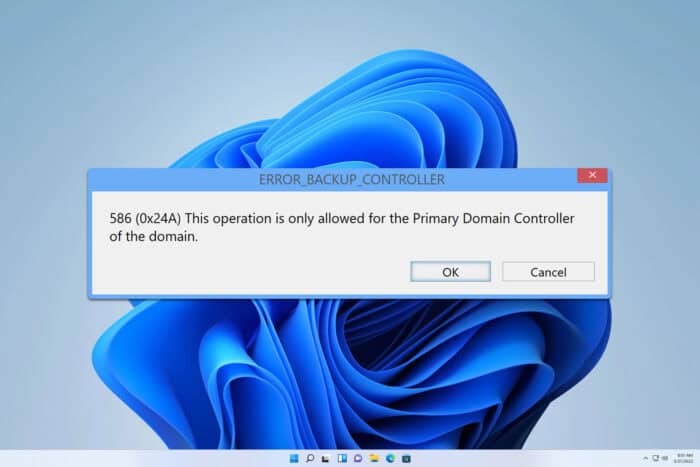
When managing systems, you might sometimes encounter ERROR_BACKUP_CONTROLLER on your device. This issue can cause problems, so in today’s guide, we’re going to show you how to fix it.
How can I fix ERROR_BACKUP_CONTROLLER?
Before you try anything else, try running the configuration task several times and it should eventually add PCs to the domain.
1. Add the -Credential flag
- Open PowerShell.
- Next, run
Add-Computer -DomainName "mydomain" -Credential mydomain\myusername - Check if the problem is resolved.
2. Ensure that the Logon server is the PDC emulator
- Set the logon server that the ghost console picks up as the PDC Emulator of the domain.
- When setting the LDAP server that is the one that is the PDC emulator, everything should work.
- Keep in mind that this might not be the optimal setup, but it’s a decent workaround.
3. Recreate your Ghost account
- In the settings go to Tools and choose Supported domain.
- Next, delete your Ghost account.
- After that, add the Ghost account again.
Sometimes instead of ERROR_BACKUP_CONTROLLER you can get error 586 (0x24A) This operation is only allowed for the Primary Domain Controller of the domain.
Before you leave, you might want to take a look at our guides on GPIO_CONTROLLER_DRIVER_ERROR and ERROR_NET_OPEN_FAILED for more information regarding similar issues.
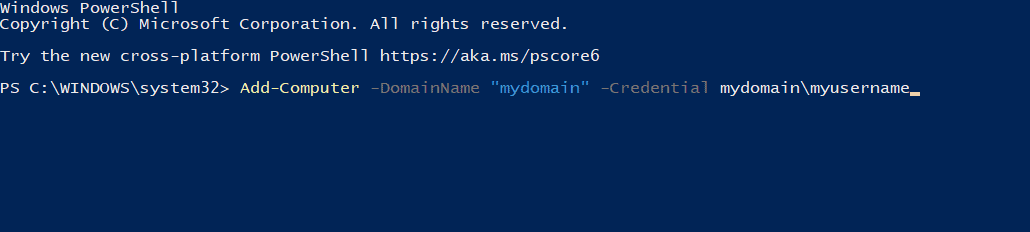








User forum
0 messages