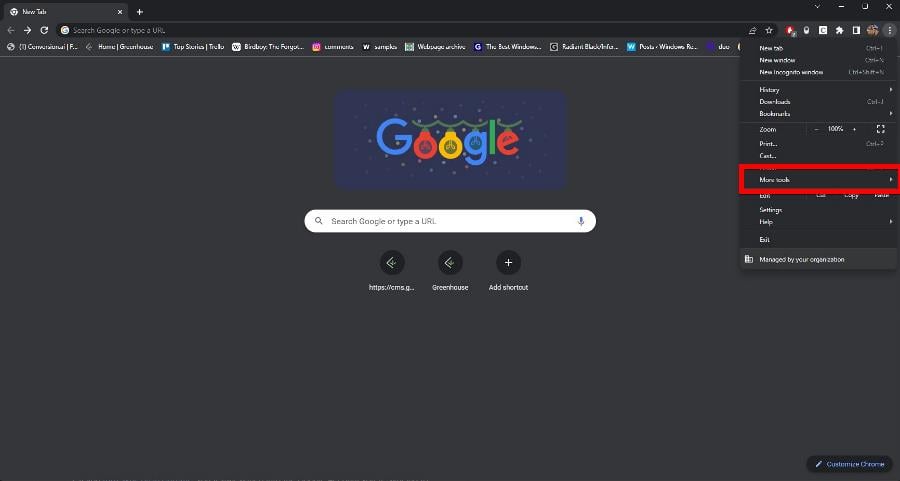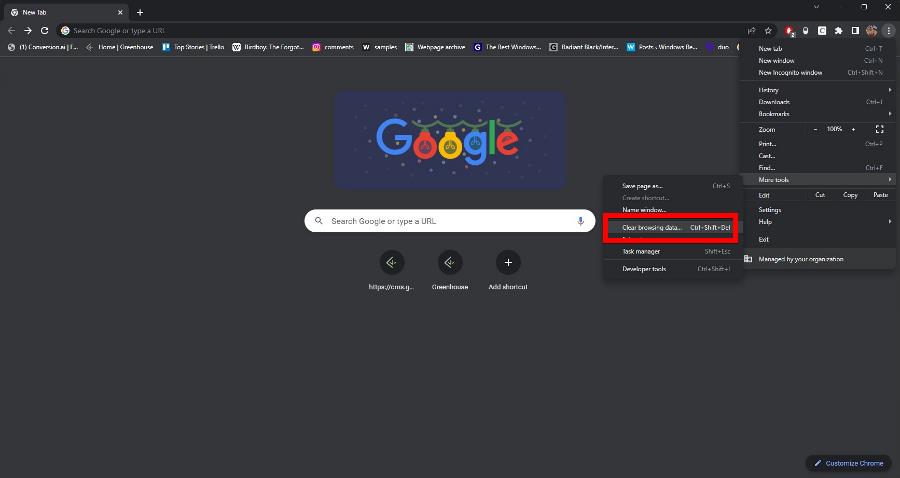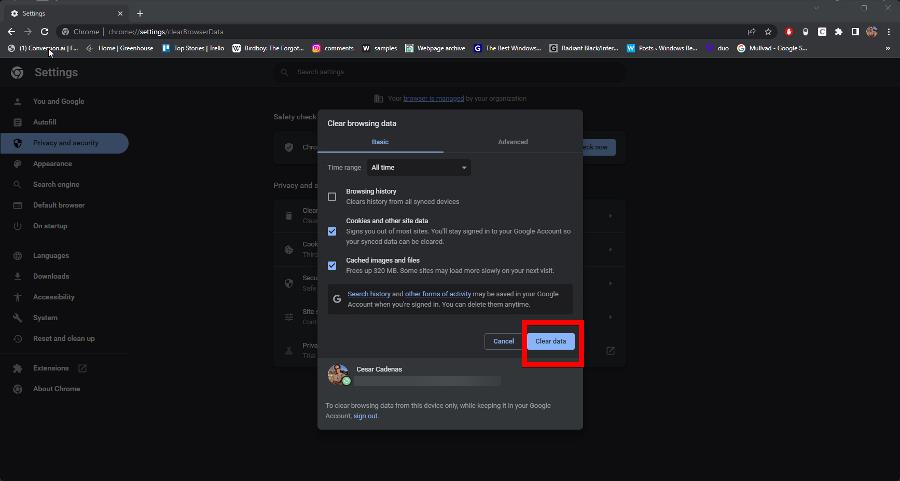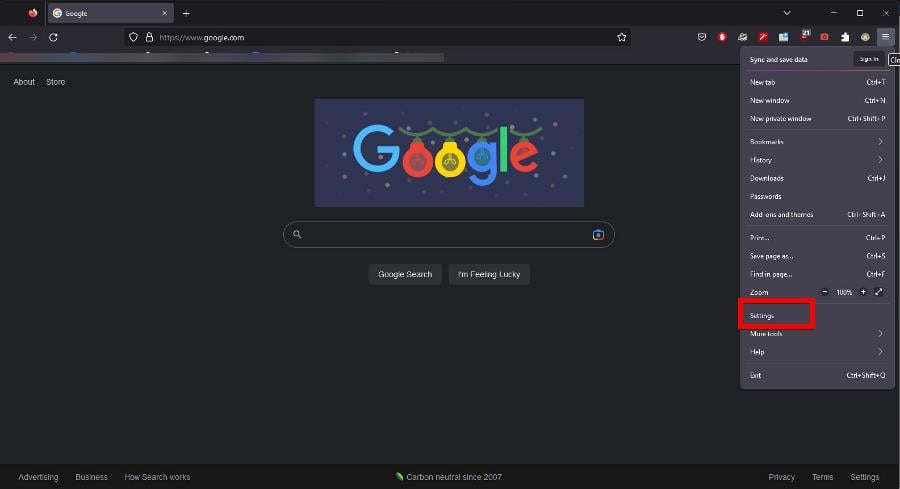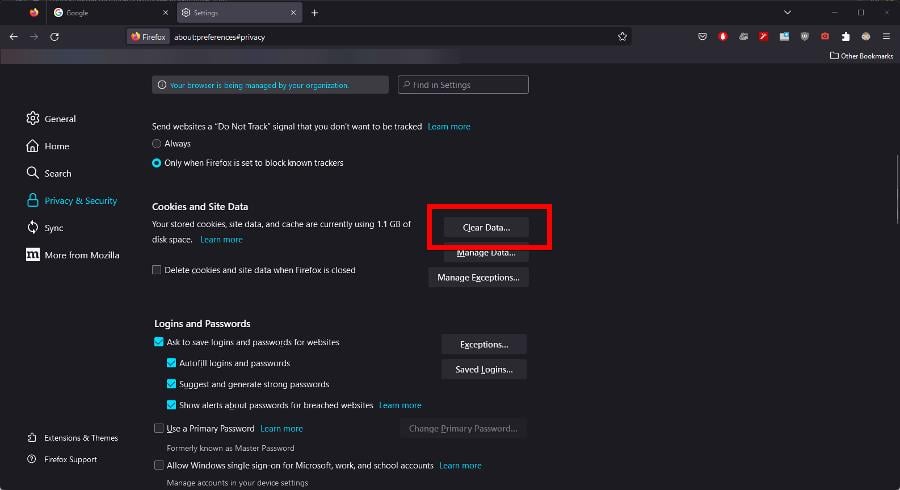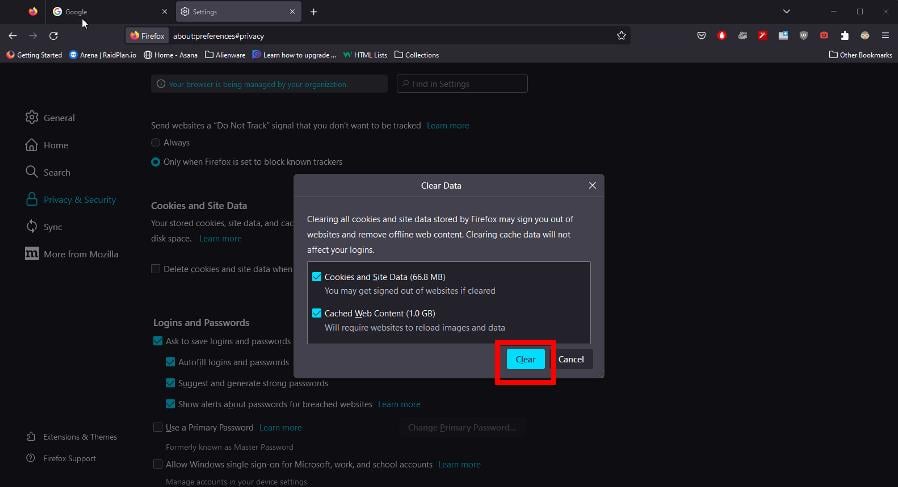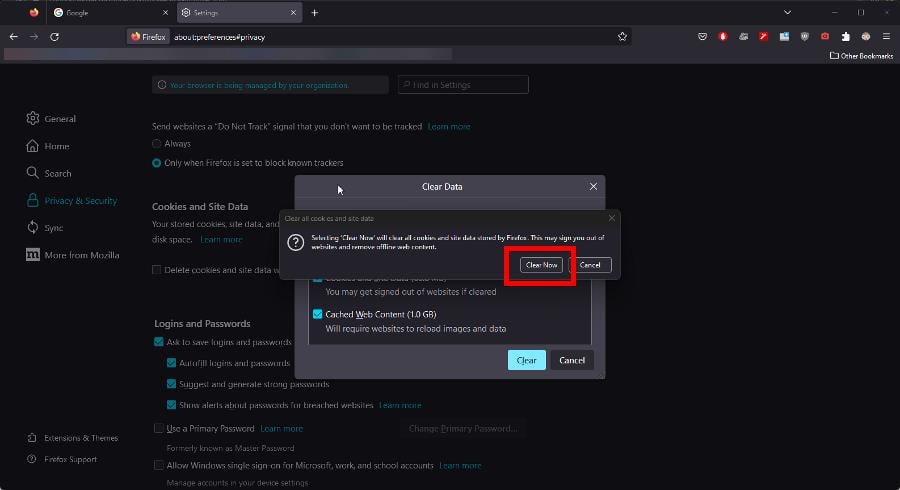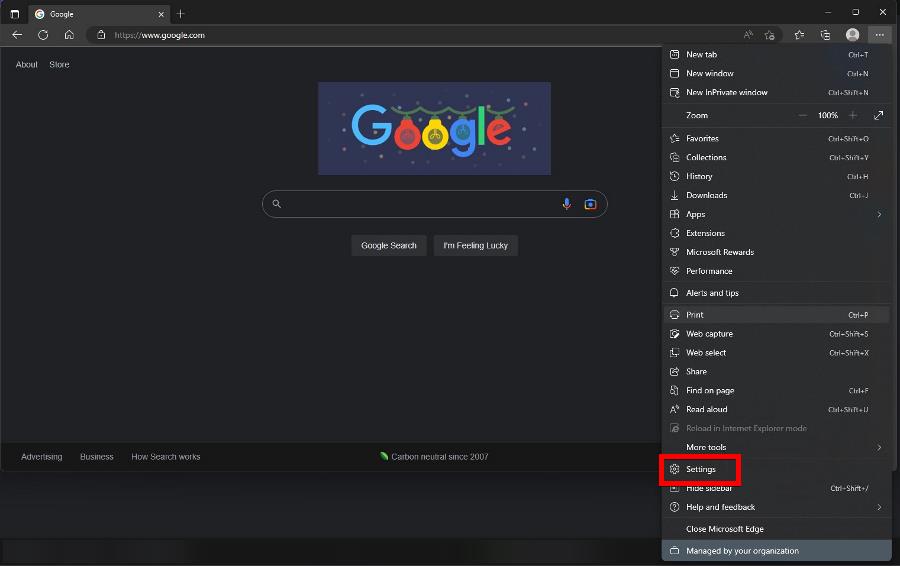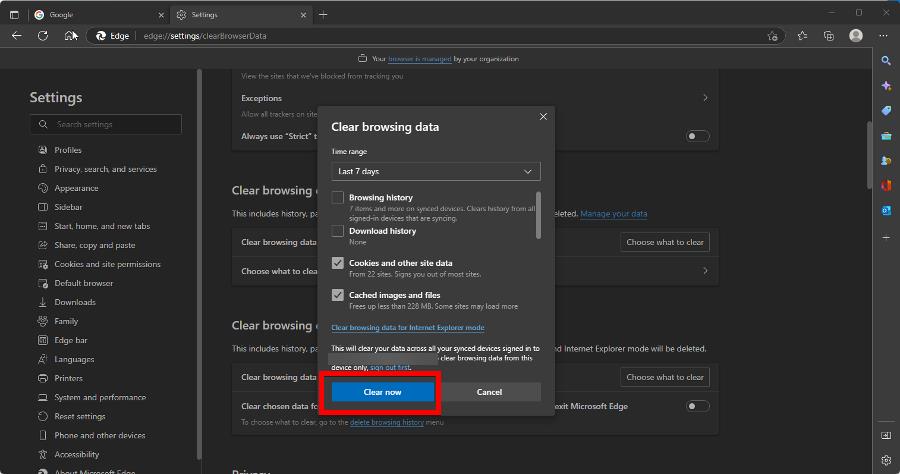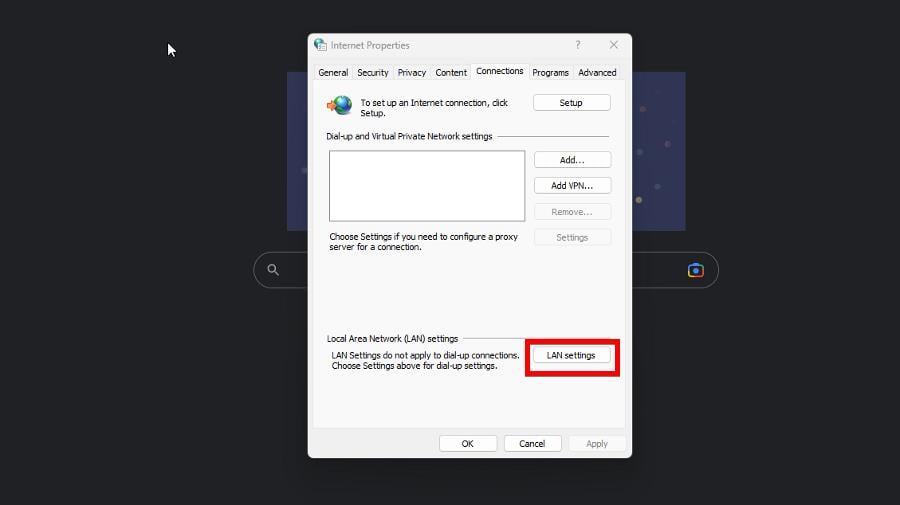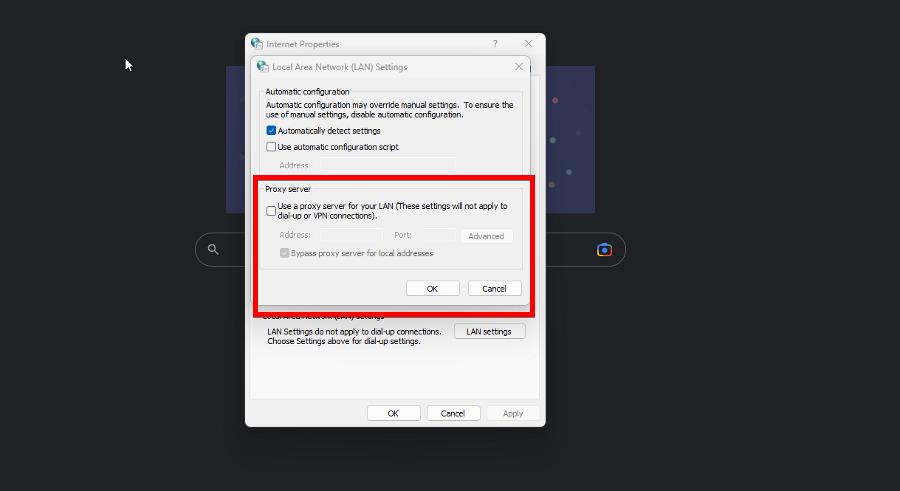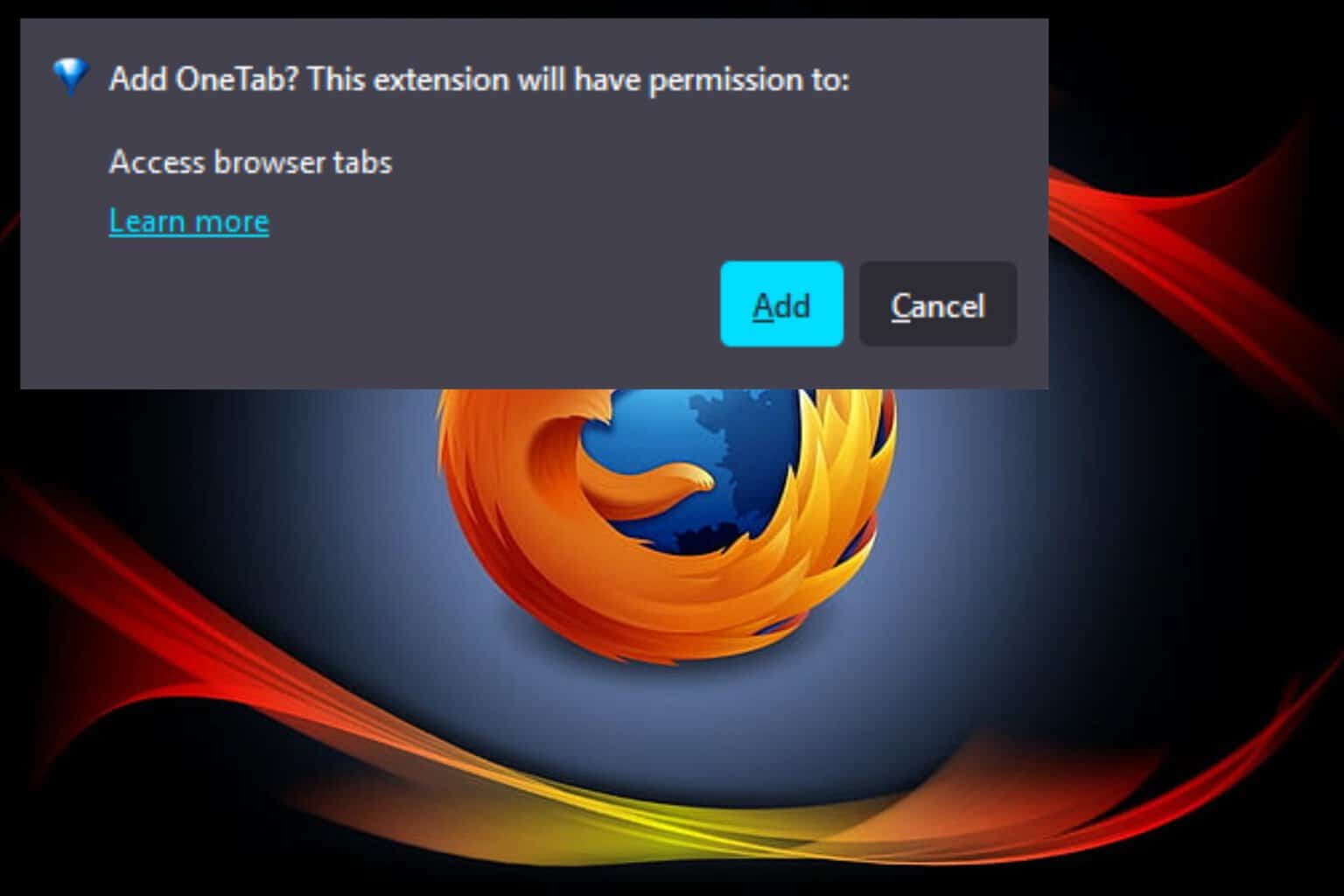Ticketmaster Error Code 0011: 2 Ways to Fix It
This issue is usually caused by your browser
3 min. read
Updated on
Read our disclosure page to find out how can you help Windows Report sustain the editorial team Read more
Key notes
- Clearing the browser cache can fix this problem.
- Disable extensions or your VPN to resolve this issue.
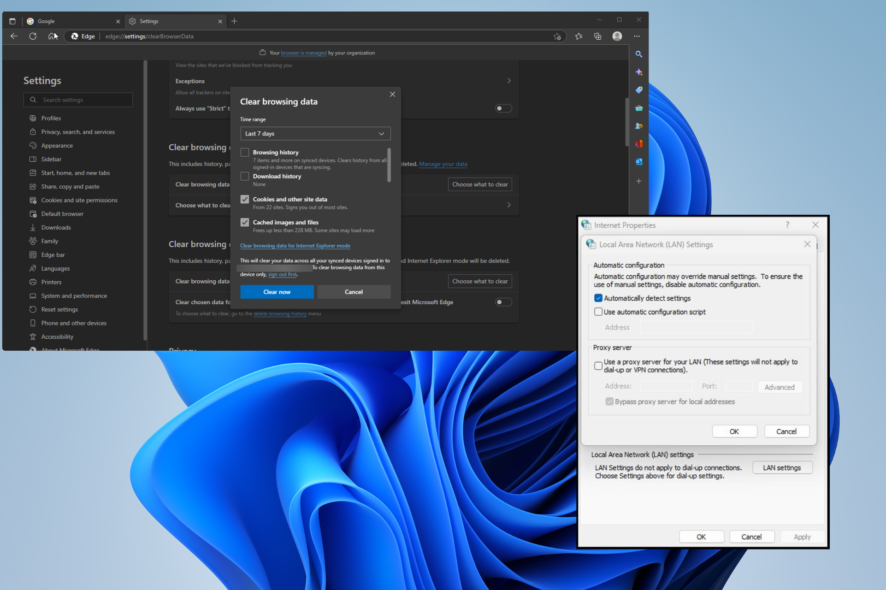
Sometimes, when buying tickets online, you can get Ticketmaster Error Code 0011. This code means you are unable to purchase event tickets, but there are ways to fix this issue.
What causes Ticketmaster or any website to deny service?
Server issues might sometimes cause this error. The issue can also appear due to your browser extensions, cache, or VPN.
How can I solve Error Code 0011?
Before we try anything else, try waiting while Ticketmaster resolves the issue. Try disabling browser extensions or VPN or using the browser’s Incognito mode. Refrain from using public Wi-Fi networks.
1. Clear out browser data
1.1 Clear out browser data on Chrome
- On Google Chrome, click the three dots in the upper right corner then hover over More tools.
- Select Clear browsing data in the new drop-down menu.
- Click the boxes next to Cookies and other site data and Cached images and files.
- Now select the Clear data button.
1.2 Clear out browser data on Firefox
- On Firefox, click the three lines in the upper right corner and select Settings.
- In the Settings menu, click the Privacy & Security tab on the left side.
- Scroll down to Cookies and Site Data, then select Clear Data.
- Click the boxes next to Cookies and Site Data as well as Cached Web Content.
- Select the Clear button and wait for Firefox to finish the process.
- If a window appears telling you that clearing all that data may sign you out of websites, select Clear now.
1.3 Clear out browser data on Microsoft Edge
- On Microsoft Edge, click the three dots in the upper right corner and select Settings.
- Select the Privacy, search, and services tab, then scroll down to Clear browsing data.
- Click the Choose what to clear button.
- Check off the boxes next to Cookies and other site data as well as Cached images and files.
- Click the Clear now button.
2. Disable proxy
- Bring up Internet Options in the Windows Search bar.
- In the Internet Properties window, go to the Connections tab and click LAN settings.
- Uncheck the box next to Use a proxy server for your LAN. Select OK to finish up.
For other problems like Ticketmaster error code U521, there isn’t anything that clearing out browser data can’t fix; although we also recommend downloading the latest update.
There are other browser-specific problems you should know about, like Chrome showing 100 percent disk usage. This may be because of a problematic browser extension or a corrupt history file.
You should also learn about the Download Failed Network error that happens on Firefox. This problem typically happens because of an overzealous antivirus app interrupting.
We recommend temporarily disabling said antivirus software and any other security app to get around this error.
If you’re also experiencing issues with another annoying error code, further help is available in our guide on troubleshooting Ticketmaster error code U533. We also have a guide on Ticketmaster error 5005, so don’t miss it.
A few users also reported that Ticketmaster is not sending a code, but we covered that in a separate article.
Feel free to comment below if you have questions about other web browsers. You can also leave comments about guides you want or information on other Windows 11 apps.