ERROR_ILLEGAL_FLOAT_CONTEXT: How to Fix
2 min. read
Updated on
Read our disclosure page to find out how can you help Windows Report sustain the editorial team. Read more

If you’re getting an ERROR_ILLEGAL_FLOAT_CONTEXT error on your PC, you’re in the right place.
This issue usually arises because of corrupt system files, faulty software, incompatible drivers, or buggy Windows updates.
Below we’ll show you a few methods in which you can address this annoying error and get back to your regular tasks.
How to fix ERROR_ILLEGAL_FLOAT_CONTEXT
First, try restarting your PC. It’s possible that this is a one-time problem and it will go away with a simple reboot. If it doesn’t, keep reading.
1. Restore system to an earlier state
 NOTE
NOTE
- Open Control Panel and go to Recovery.
- Select Open System Restore.
- Select a System Restore point and click Next.
- Confirm and follow the prompts to finalize the task.
2. Run System File Checker
- Open Command Prompt as Administrator.
- Run the following command and press Enter: sfc/scannow.
- Wait for the scan to complete. If errors are found, SFC will try to repair them automatically.
- Restart your PC and see if ERROR_ILLEGAL_FLOAT_CONTEXT.
3. Reinstall the app causing the error
- Open Windows Settings.
- Go to Apps> Installed Apps.
- Locate the problematic app, click the three dots next to it, and select Uninstall.
- Restart your PC and see if you’re still getting the illegal float context error.
4. Update drivers
- Open Device Manager.
- Expand all the categories and check the devices for yellow warning signs⚠️.
- Right-click on the device and select Update driver.
- Select Scan automatically for drivers and follow the on-screen prompts.
Once the process is done, go back to your regular tasks and check if the ERROR_ILLEGAL_FLOAT_CONTEXT error persists.
5. Update Windows
- Open Windows Settings.
- Go to Update and Security.
- Click Check for updates and install any available updates.
ERROR_ILLEGAL_FLOAT_CONTEXT is easy to fix as long as you have a bit of patience and follow the correct steps addressing the underlying cause.
Sometimes the error is a one-time thing and a simple reboot will make it go away, but if it persists, feel free to follow the steps outlined above. We also have a guide on ERROR_FLOAT_MULTIPLE_FAULTS that might interest you.
These types of tricks help address other similar errors such as ERROR_NO_EVENT_PAIR, ERROR_FT_WRITE_RECOVERY, or ERROR_PAGE_FAULT_TRANSITION.




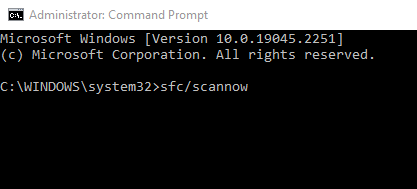


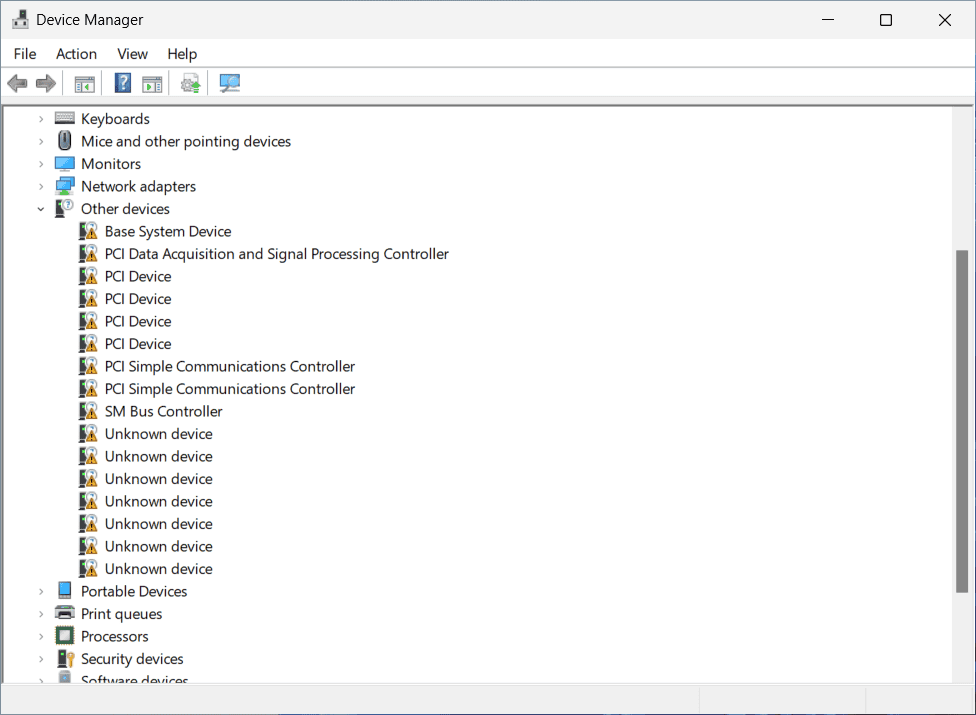











User forum
0 messages