The Data is Invalid Error: 7 Methods to Easily Fix it
Repairing and restoring your system files should fix this issue
6 min. read
Updated on
Read our disclosure page to find out how can you help Windows Report sustain the editorial team. Read more

The error invalid data system error code is also known as error 13 0xD. It usually occurs when users install new apps, updates, or a new OS version on their PCs.
It indicates that particular files and folders are broken or corrupted. Irrespective of the cause of this issue, the solutions in this guide will help you fix it quickly.
What does it mean the data is invalid?
The invalid data means a faulty system file or something is wrong with some processes. Below are some of the causes of this error message:
- Antivirus interference: Your antivirus software might block your Windows update, leading to this error message. The solution to this is to disable your antivirus software temporarily.
- Corrupt system file: Sometimes, error 13, the data is invalid, can be caused by broken or missing system files on your PC. You need to repair these corrupt system files to solve the problem.
- Interference from third-party apps: In some cases, third-party apps might run a counter-program preventing your update. You need to perform a clean boot to solve this issue.
How can I fix the data is invalid error on Windows 10?
1. Run the Windows Update troubleshooter
- Press the Windows key + I to open the Settings app, and select Update & Security.
- Choose Troubleshoot in the left pane and click Additional troubleshooters.
- Now, select Windows Update and click Run the troubleshooter.
All Windows versions feature a dedicated Windows Update Troubleshooter that automatically detects and fixes update issues. So if you are dealing with invalid data error, the first thing to do is to run the troubleshooter.
2. Repair your registry
- Press the Windows key, type cmd, and select Run as administrator under Command Prompt.
- Type the command below and hit Enter to run it:
DISM.exe /Online /Cleanup-image /Restorehealth - Now, wait for the command to finish running.
- Next, type the command below and press Enter:
sfc /scannow - Finally, wait for the command to finish running and restart your PC.
In some cases, the data is faulty system files can cause invalid error. Thankfully, Windows has a couple of tools you can use to repair these files.
Alternatively, you can use specialized software to repair and restore your registry. This tool will replace any broken file with the original version while repairing the corrupt ones.
3. Rename the Software Distribution folder
- Press the Windows key + R, type services.msc, and click OK.
- Right-click the Windows Update service and select Stop.
- Now, press the Windows key + E to open File Explorer and navigate to the path below:
C:/ Windows/SoftwareDistribution - Next, rename the SoftwareDistribution folder to SoftwareDistribution.old.
- Finally, repeat step 1 and select Start instead of Stop in step 2 to restart the Windows Update service.
The SoftwareDistribution folder contains your download history. If this folder is corrupt, it might cause problems, including invalid data error.
The best thing to do here is to rename the folder and allow your PC to build another one.
4. Use Microsoft’s Update Catalog website
If you can’t install particular Windows updates, you can download them directly from the Windows Update Catalog website. All you need to do is type the KB number in the search box, hit Enter, and then click the download button.
5. Perform a clean boot
- Press the Windows key + R, type msconfig, and click OK.
- Select Services, check the Hide all Microsoft services box, and click the Disable all button.
- Now, click the Startup tab and select Open Task Manager.
- Right-click each of the apps there and select Disable.
- Next, go back to the System Configuration window and click Apply, followed by OK.
- Finally, restart your PC and try installing the update.
Clean Boot eliminates software conflicts that may sometimes occur when installing various apps, programs, or updates. It works by starting Windows using a minimal set of drivers and startup programs.
This should disable any app or process that might be causing the data is invalid error.
6. Reset Windows Update components
- Launch Command Prompt as an admin.
- Type the following commands and hit Enter after each one:
net stop bitsnet stop wuauservnet stop appidsvcnet stop cryptsvc - Now, type the following command to delete the qmgr*.dat files and press Enter: Del “%ALLUSERSPROFILE%Application DataMicrosoftNetworkDownloaderqmgr*.dat”
- Next, run the command below to repair the corrupted repository: cd /d %windir%system32
- Then, type the following commands and press Enter after each:
regsvr32.exe atl.dllregsvr32.exe urlmon.dllregsvr32.exe mshtml.dllregsvr32.exe shdocvw.dllregsvr32.exe browseui.dllregsvr32.exe jscript.dllregsvr32.exe vbscript.dllregsvr32.exe scrrun.dllregsvr32.exe msxml.dllregsvr32.exe msxml3.dllregsvr32.exe msxml6.dllregsvr32.exe actxprxy.dllregsvr32.exe softpub.dllregsvr32.exe wintrust.dllregsvr32.exe dssenh.dllregsvr32.exe rsaenh.dllregsvr32.exe gpkcsp.dllregsvr32.exe sccbase.dllregsvr32.exe slbcsp.dllregsvr32.exe cryptdlg.dllregsvr32.exe oleaut32.dllregsvr32.exe ole32.dllregsvr32.exe shell32.dllregsvr32.exe initpki.dllregsvr32.exe wuapi.dllregsvr32.exe wuaueng.dllregsvr32.exe wuaueng1.dllregsvr32.exe wucltui.dllregsvr32.exe wups.dllregsvr32.exe wups2.dllregsvr32.exe wuweb.dllregsvr32.exe qmgr.dllregsvr32.exe qmgrprxy.dllregsvr32.exe wucltux.dllregsvr32.exe muweb.dllregsvr32.exe wuwebv.dll - Now, reset Winsock by typing this command:
netsh winsock reset - Type the following commands and press Enter to run it:
net start bits net start wuauserv net start appidsvc net start cryptsvc - Finally, try to install the updates again and restart your PC.
7. Disable your antivirus/ firewall
- Press the Windows key, type windows defender, and select the Windows Defender Firewall option.
- On the left pane, find and click on Turn Windows Firewall on or off.
- In the Customize Settings window, select the Turn off Windows Firewall radio buttons for both the Private and Public network settings.
- Click OK to disable Windows Firewall.
- Next, press the Windows key, type virus, and select Virus & threat protection.
- Click the Manage settings link.
- Finally, toggle the switch under Real-time protection backward to disable it.
If you still can’t install the latest updates on your computer, try disabling your antivirus and firewall. Then, turn off these tools temporarily while downloading and installing the updates.
As soon as the updates have been installed, enable your security solutions again.
We have reached the end of this detailed guide on how to fix the invalid data issue. We believe you should now be able to solve the problem by following the solutions in this guide carefully.
If you are facing other issues like the Worker invalid error on Windows 10, check our detailed guide to fix it.
We also covered the Invalid Cancel Of File Open error recently, so you might want to check it out.
Feel free to let us know the solution that helped you fix this issue in the comments below.






















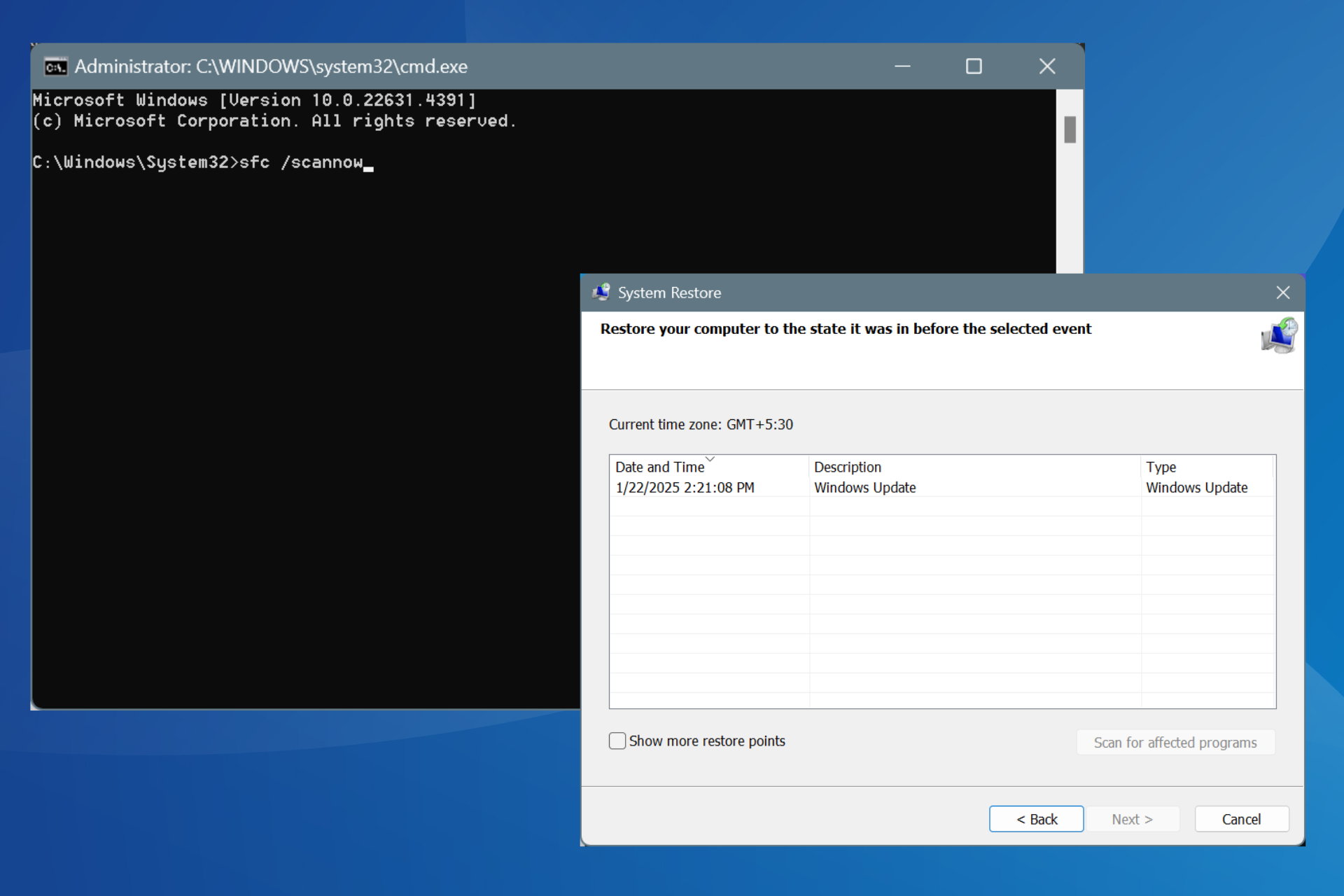

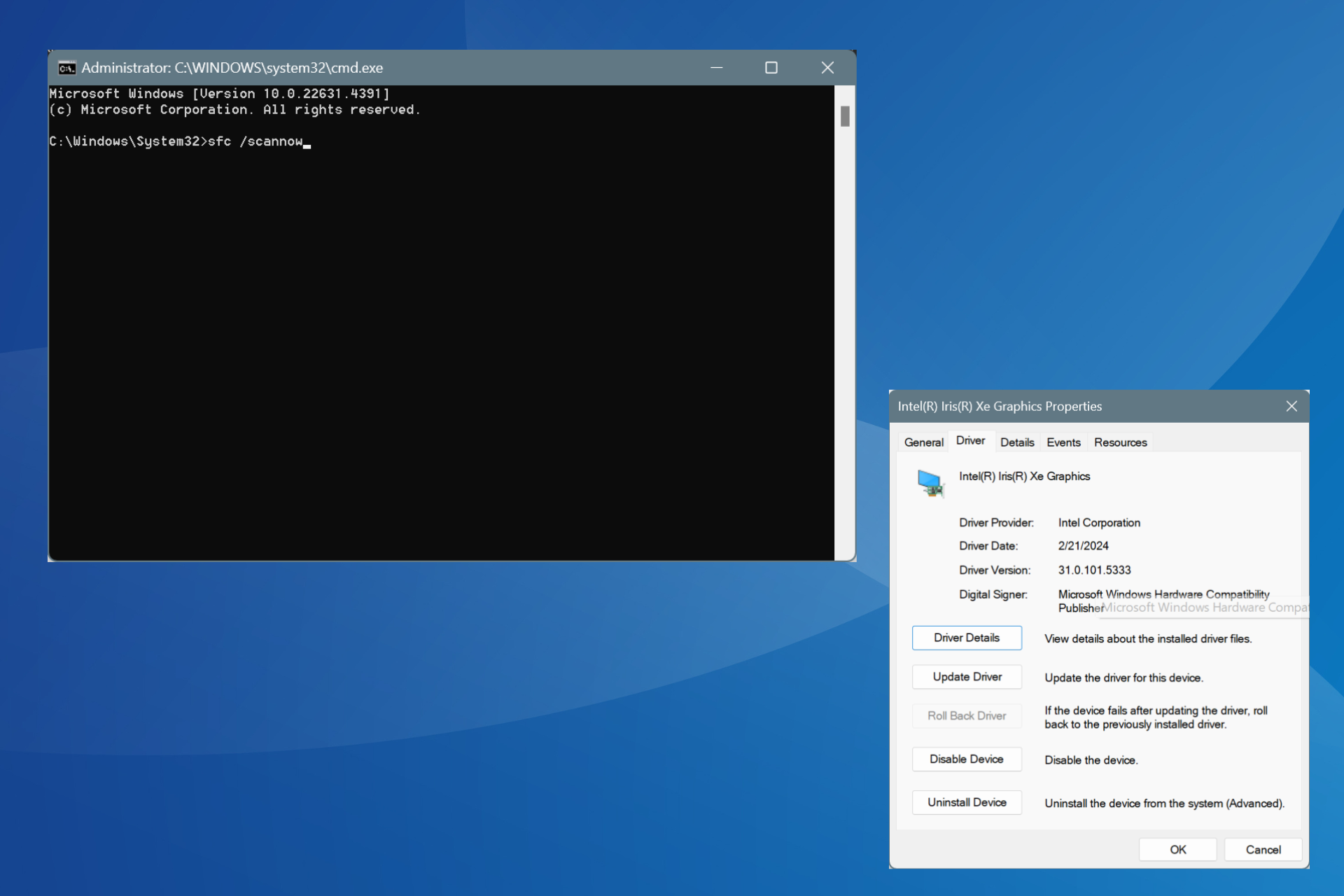
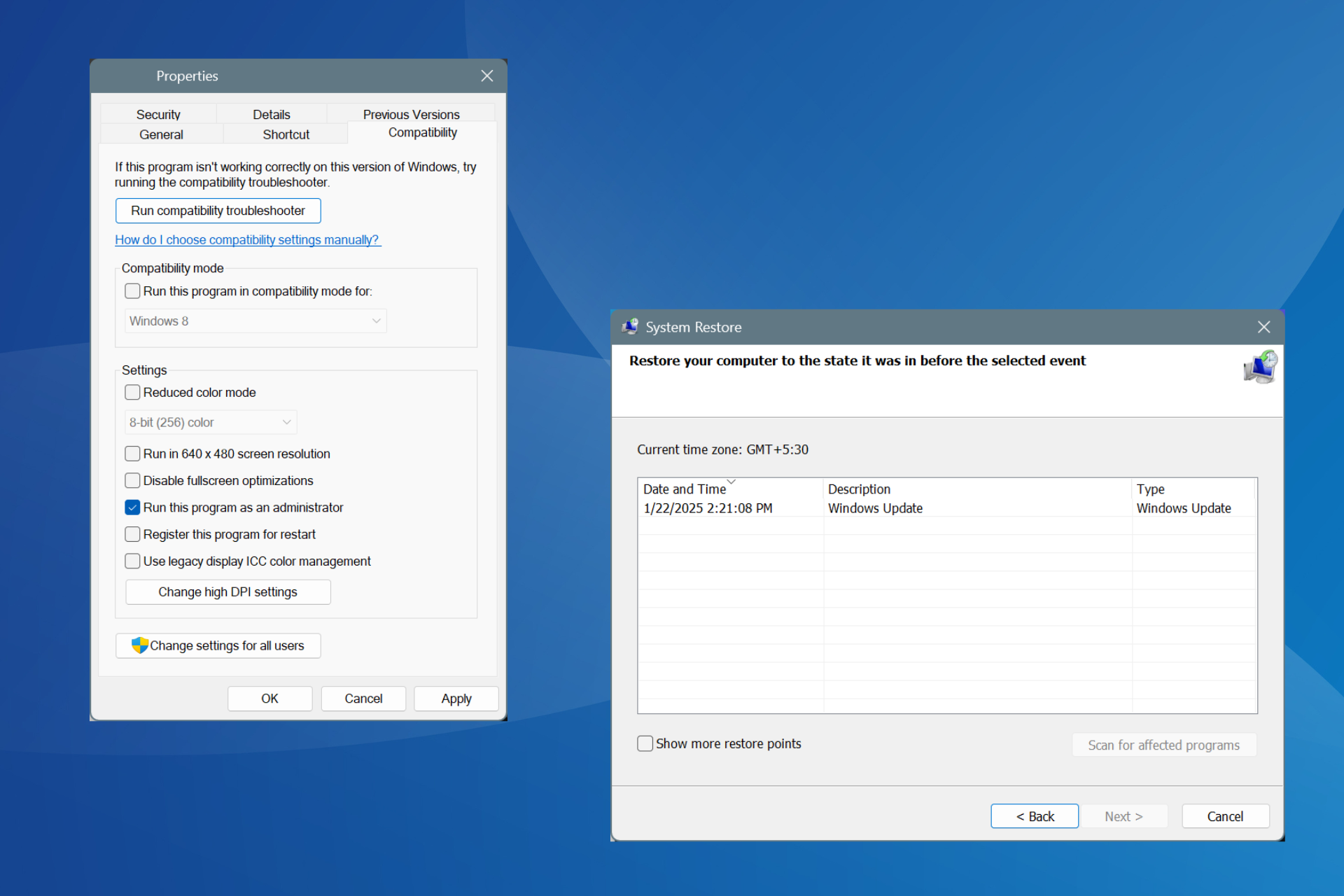
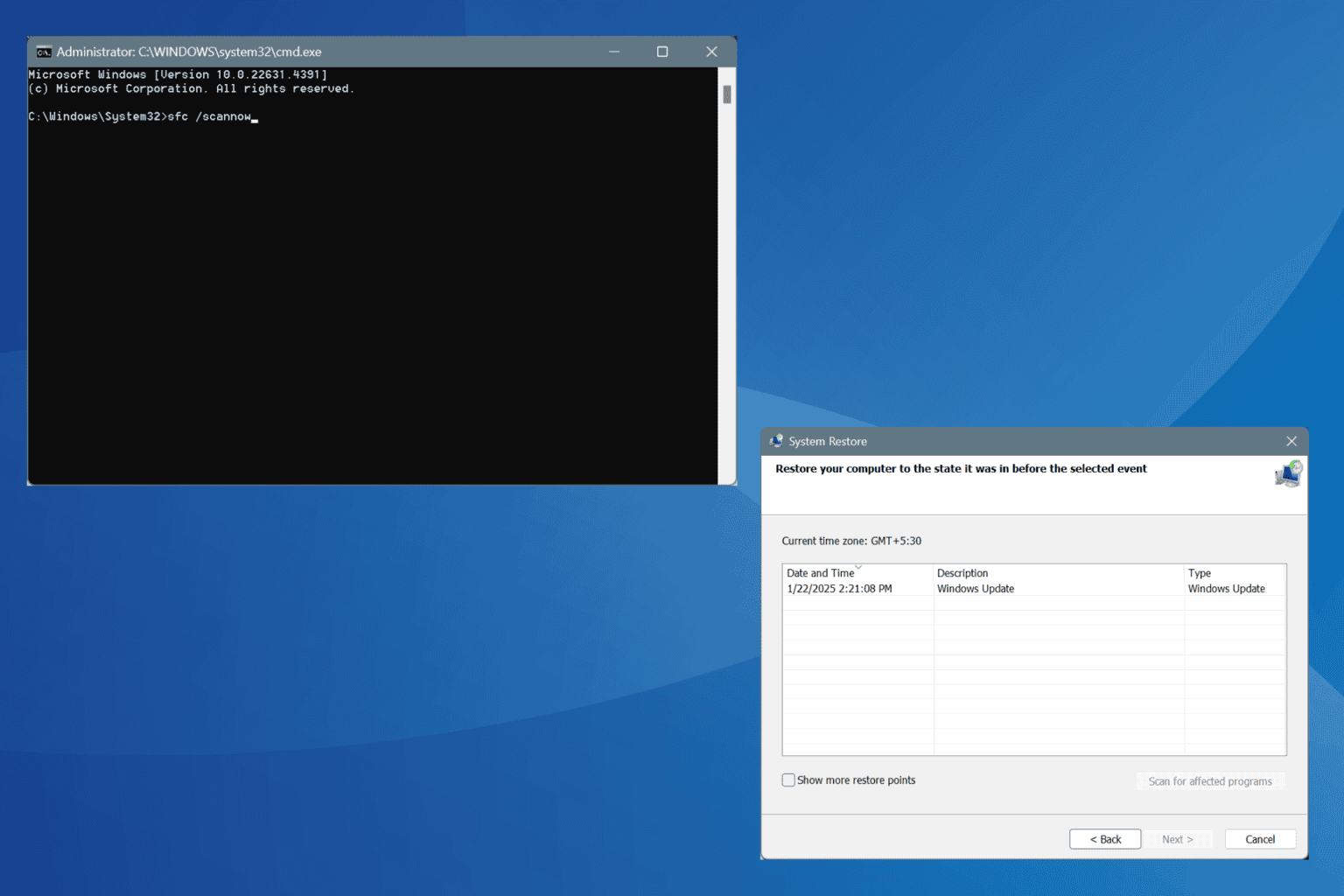


User forum
0 messages