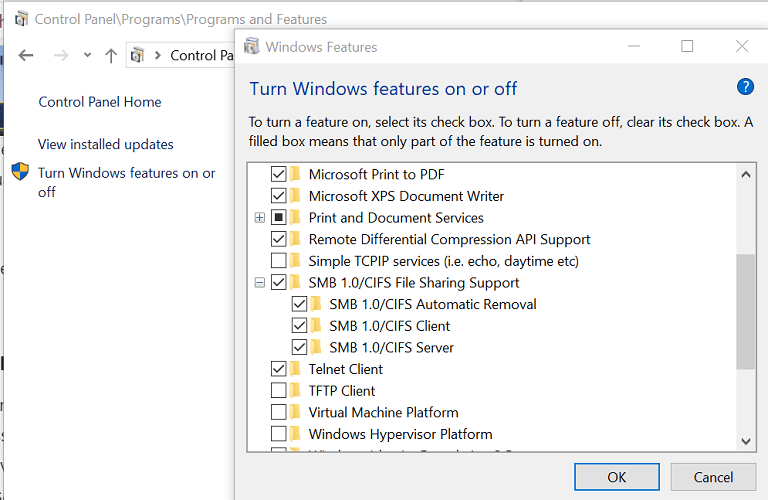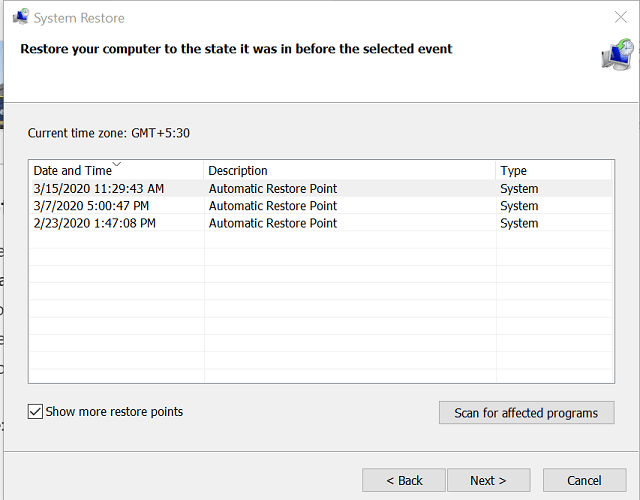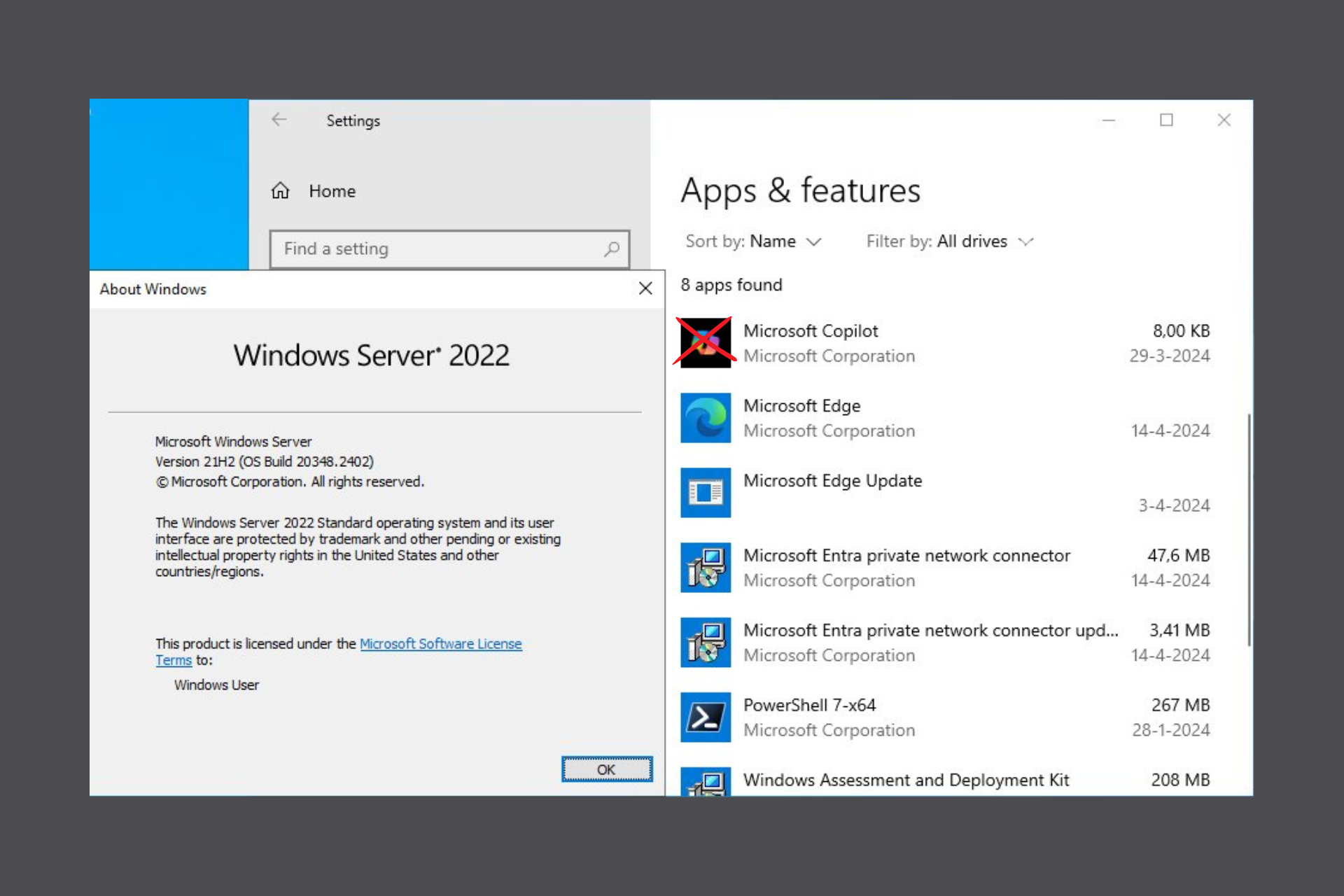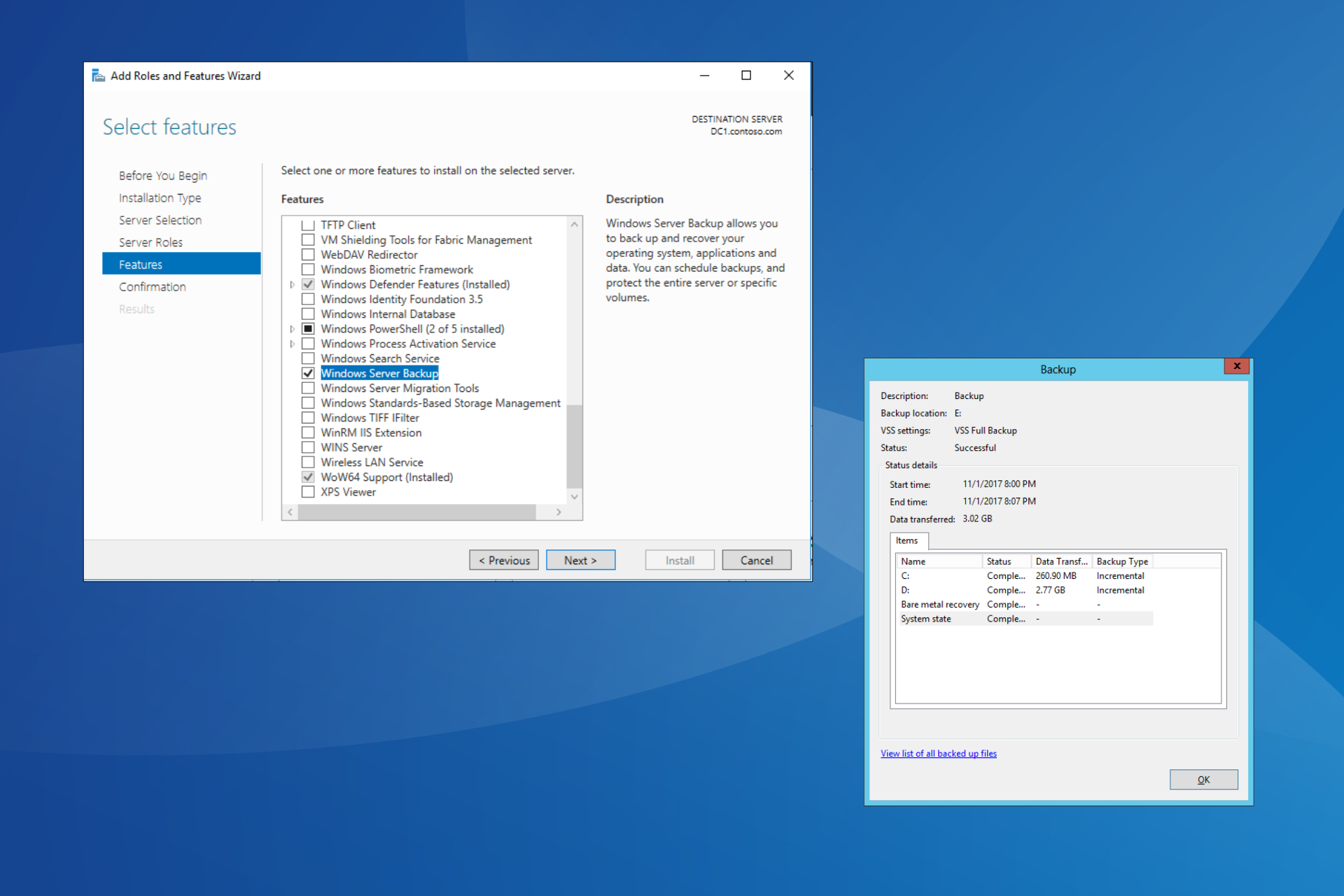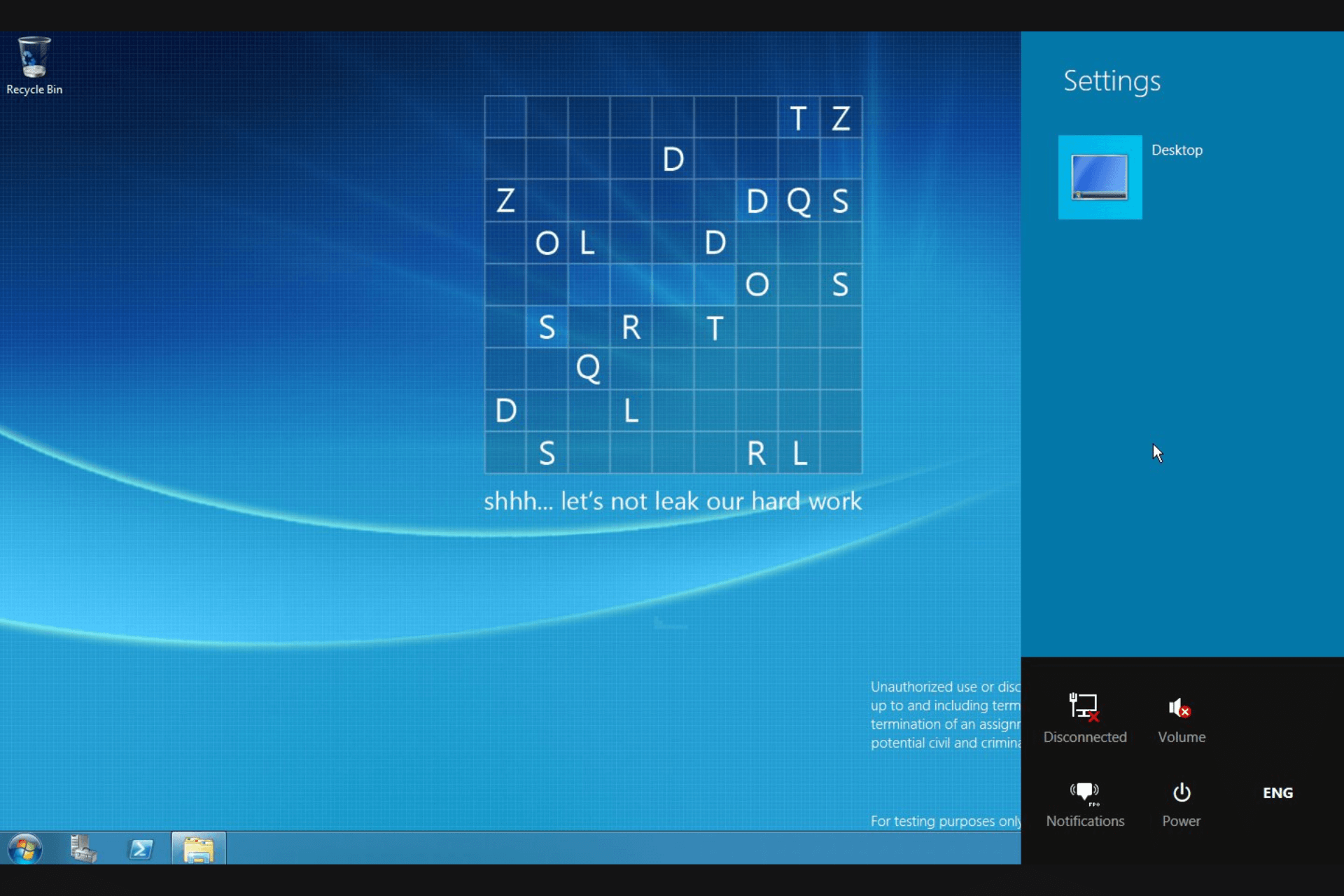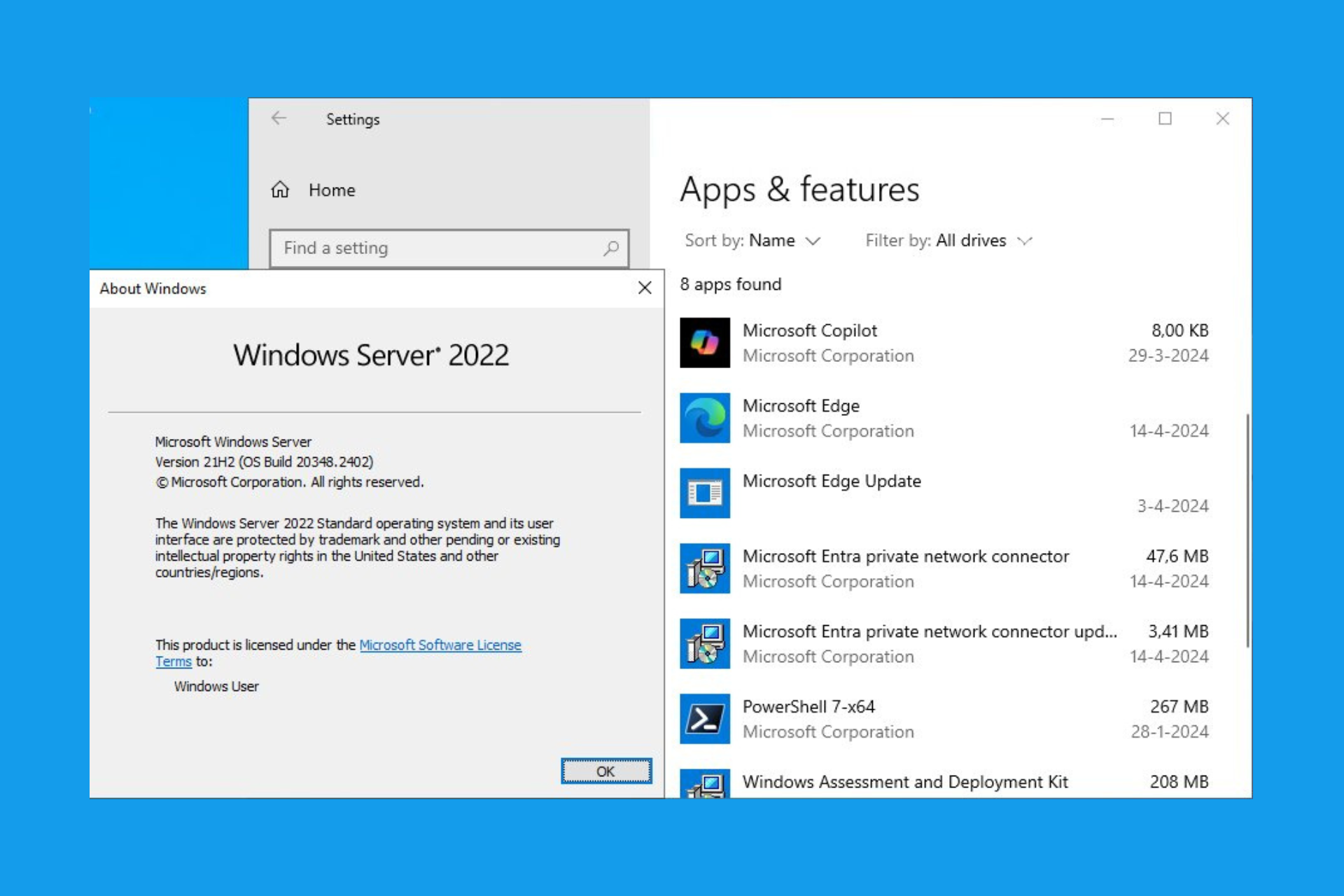Fix: Error Occurred While Attempting to Join the Domain
Fix network errors by enabling SMB1 on your PC.
4 min. read
Updated on
Read our disclosure page to find out how can you help Windows Report sustain the editorial team Read more
Key notes
- A the network path was not found message can appear if network features aren't enabled.
- Sometimes the user name or password is incorrect message appears due to incorrect credentials.
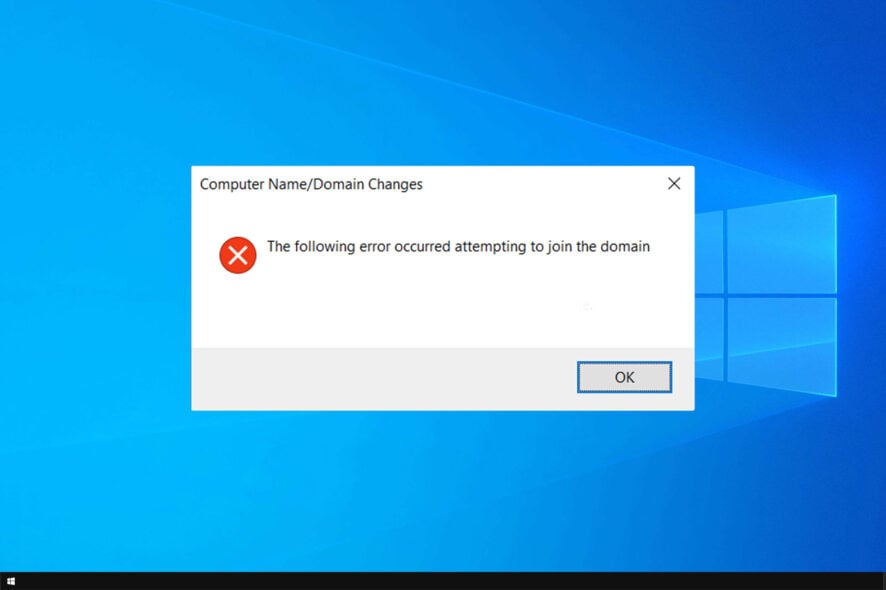
While working on a domain server, you may encounter the following error occurred attempting to join the domain error. It is a network error and occurs when the user tries to join a computer’s domain.
This message is quite related to the specified domain does not exist error, but we covered that one in a separate guide.
If you are also troubled by this error, here are a couple of troubleshooting tips to help you resolve the following error that occurred attempting to join the domain in Windows.
How do I fix The following error occurred attempting to join the domain?
1. Enable SMB1 Support
- Press Windows Key + R to open Run.
- Type control and click OK to open Control Panel.
- In Control Panel, go to Programs > Programs and Features.
- From the left pane click on Turn Windows Features on or off link.
- In the Windows Features window, scroll down to SMB 1.0/ CIFS File Sharing Support.
- Check the SMB 1.0/ CIFS File Sharing Support option and all the options in the sub-menu.
- Click OK to save the changes.
- Close Control Panel and check if the error the following error occurred attempting to join the domain is resolved.
A general network error occurred while joining domain often occurs if SMB (Server Message Block) 1 support is disabled on the client’s machine.
It is a standard protocol used by the Windows system. Reportedly, enabling the feature has helped several users fix the error.
2. Check third-party antivirus
- Third-party antivirus is known to cause the aforementioned error.
- Your antivirus may be blocking any attempt to establish a connection resulting in the error.
- If you have a third-party antivirus installed, try disabling it temporarily.
- Once disabled, try to establish a connection and check for any improvements.
- If the error is resolved after disabling the antivirus, you may have to uninstall the antivirus to prevent the program from creating issues in the future.
Uninstall third-party antivirus
- Press Windows Key + R to open Run.
- Type control and click OK.
- Go to Programs > Programs and Features.
- Select and uninstall the antivirus.
Note: If your antivirus comes with a built-in firewall, you can disable the firewall from the settings menu.
We recommend this only as a temporary solution. You should install another Windows 10 compatible antivirus software that doesn’t interfere with your system and ensures complete real-time protection.
3. Use System Restore point
- Type system restore in the search bar.
- Click on Create a Restore Point option.
- In the System Properties window, open System Protection.
- Click the System Restore button.
- Click Next.
- Check the “Show more restore points” box. This will list all the available restore points.
- Select the most recent restore point and click Next.
- In the Confirm your restore point window, click the Finish button.
- It may take a few minutes to restore the PC to an earlier point, so wait till the process is complete.
Using the System Restore Point feature can help you fix the domain server issue that occurred after making a major change to your system. The restore points will revert the computer to a previous point in time, thus undoing any changes that resulted in the error.
The following error occurred when attempting to join the domain error, as discussed, occurs if the SMB1 support is disabled or if there is an issue with the security programs.
We covered similar errors before, such as an error occured while attempting to create a directory when installing programs or an account with the same name exists in Active Directory, so we encourage you to check it out for more information.
Follow all the steps in this article and let us know which method helped you resolve the issue in the comments.