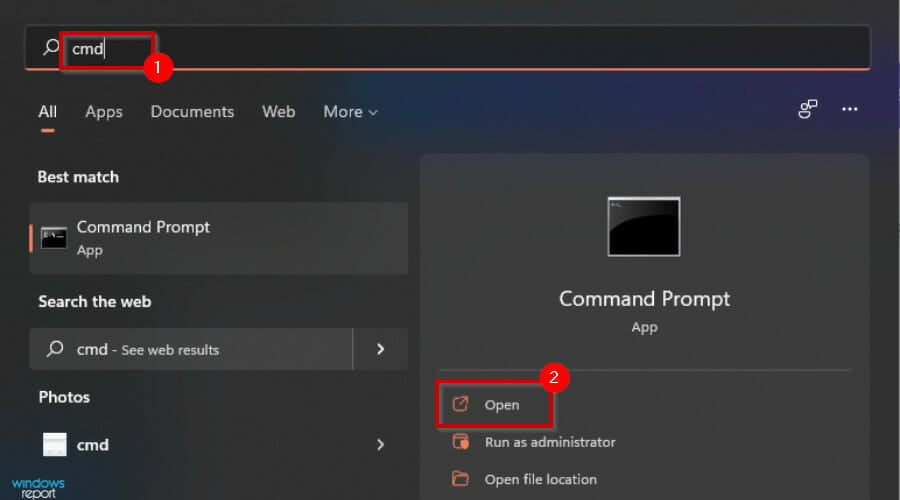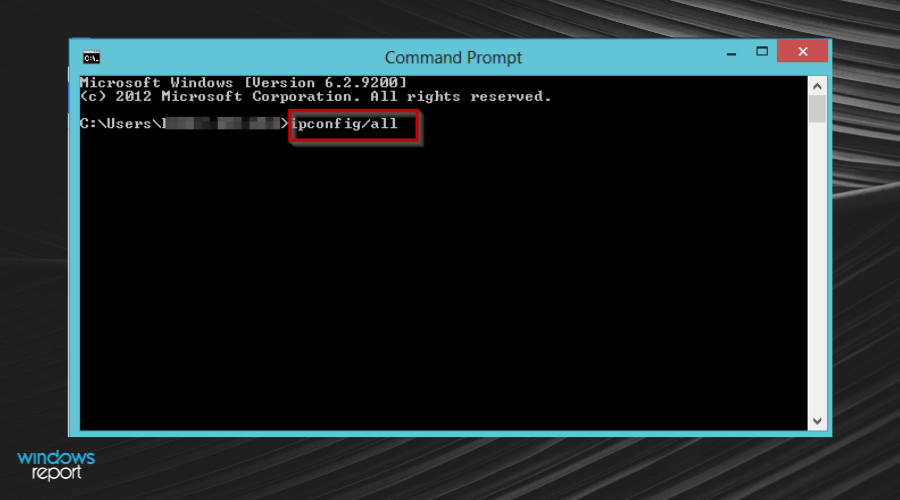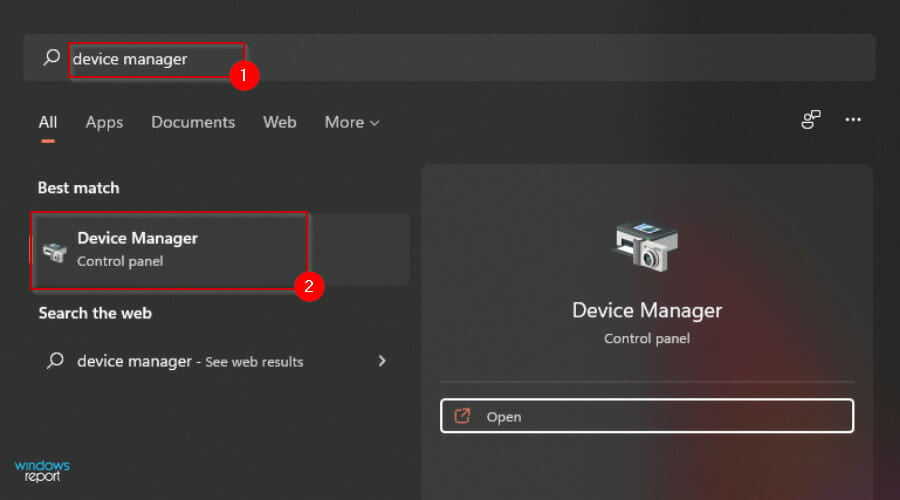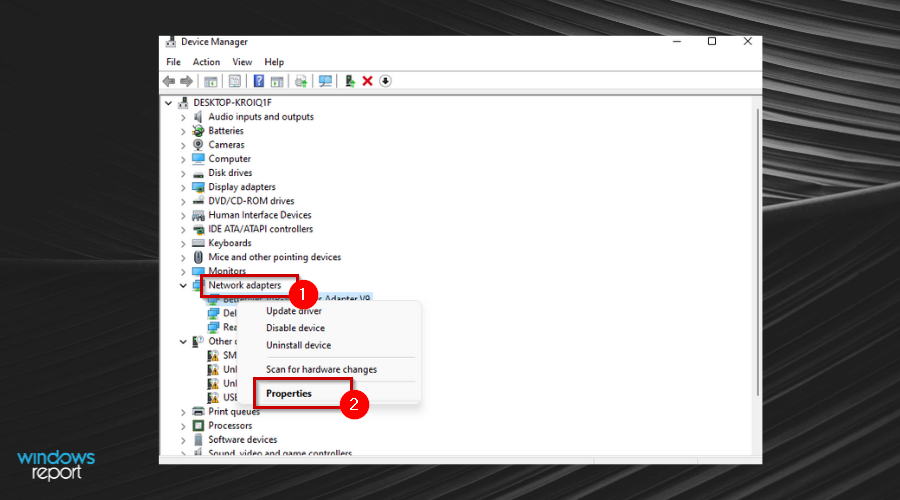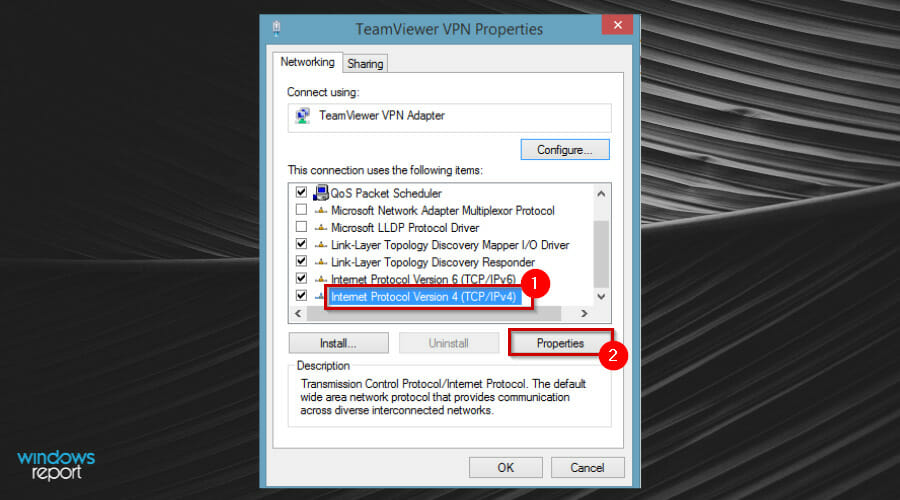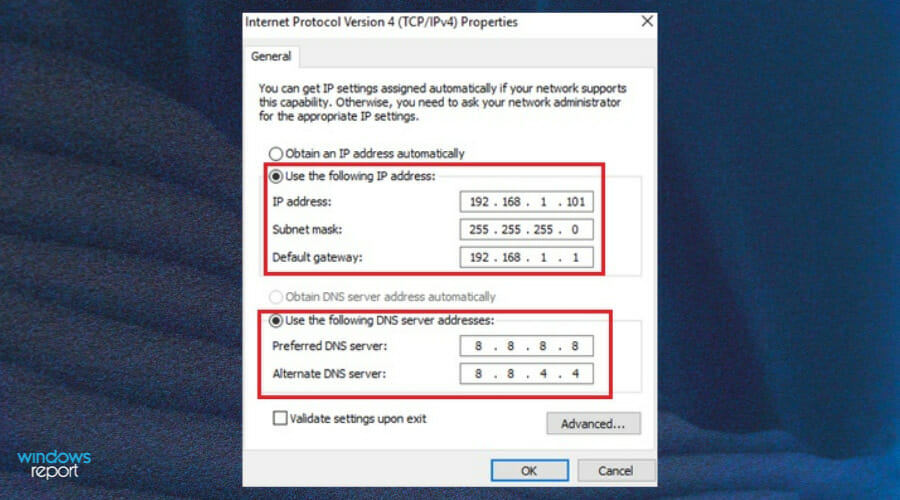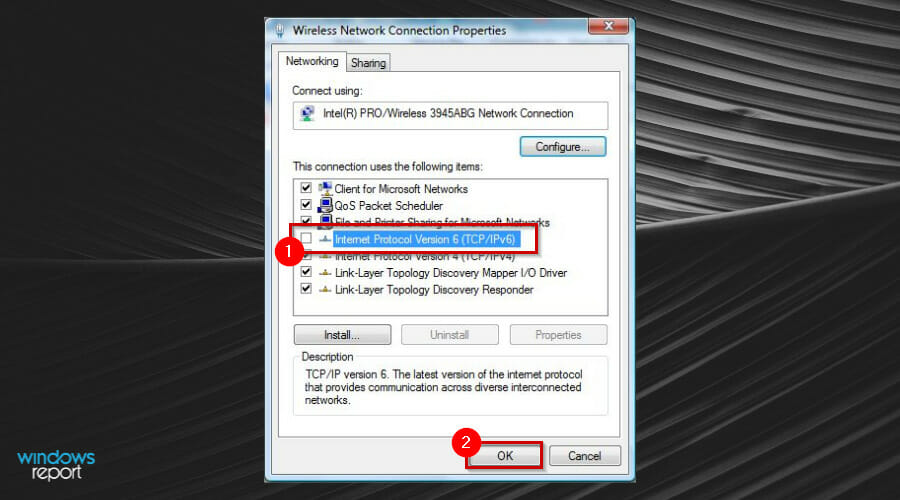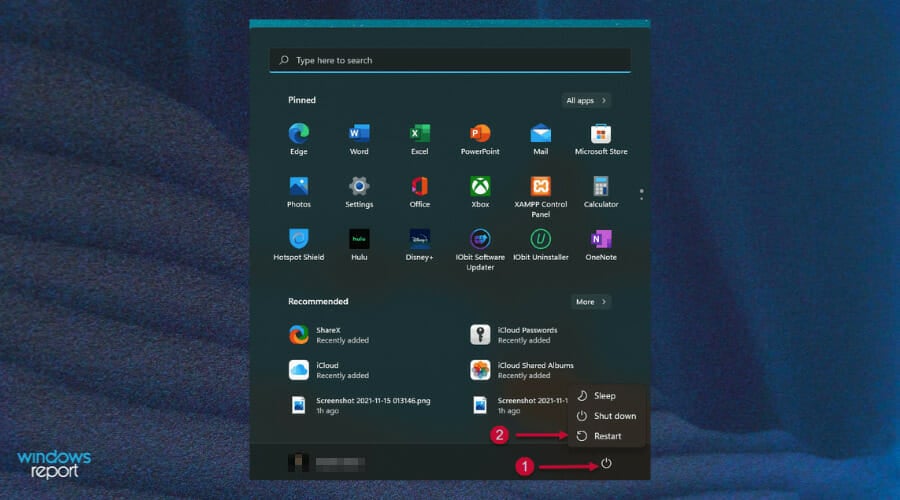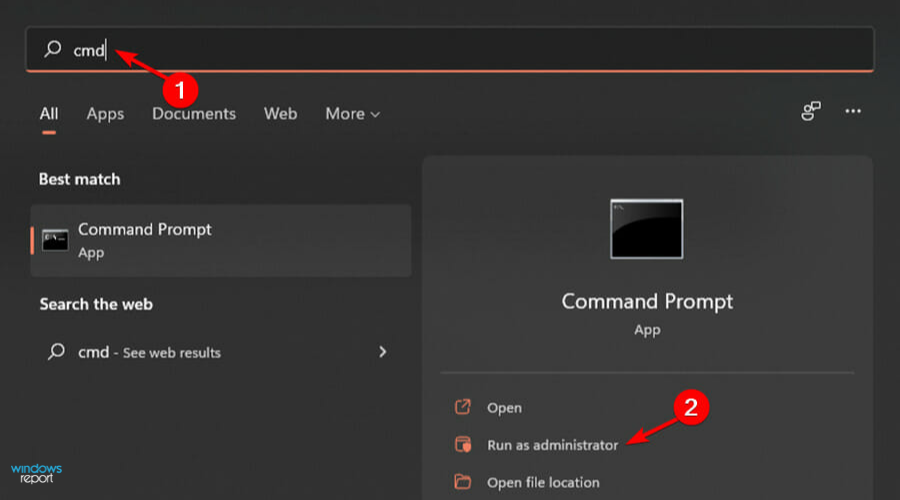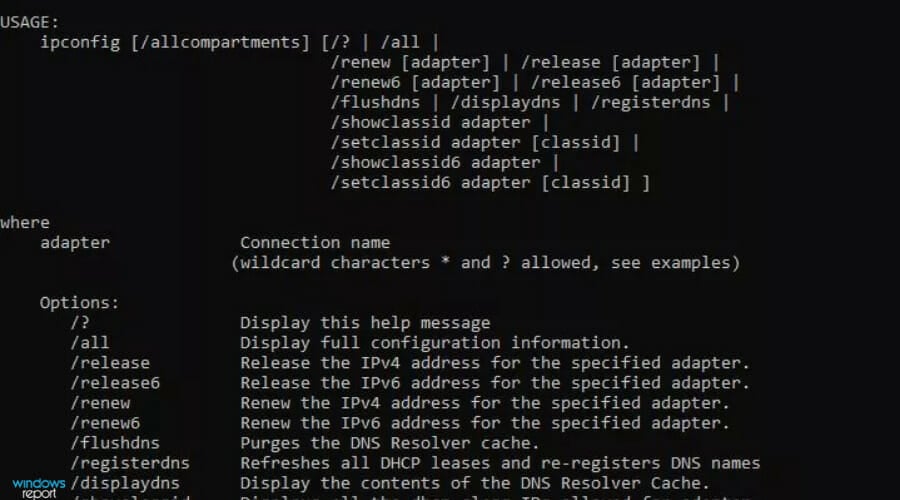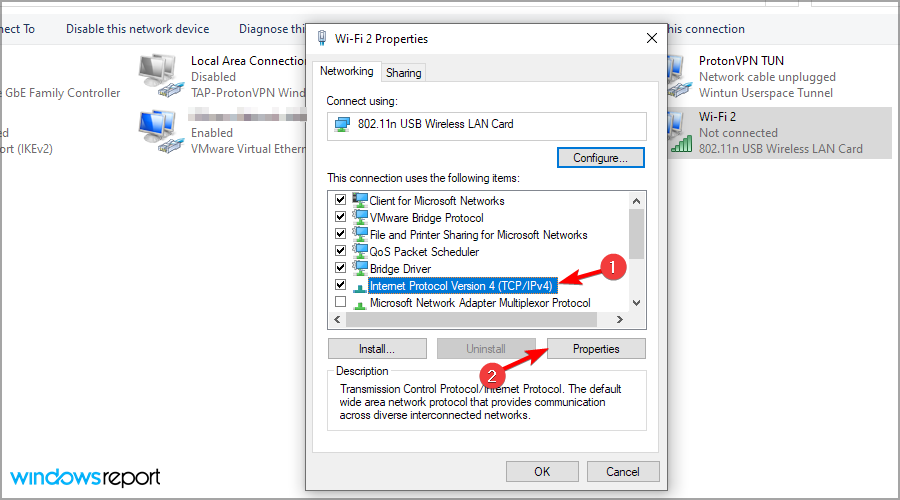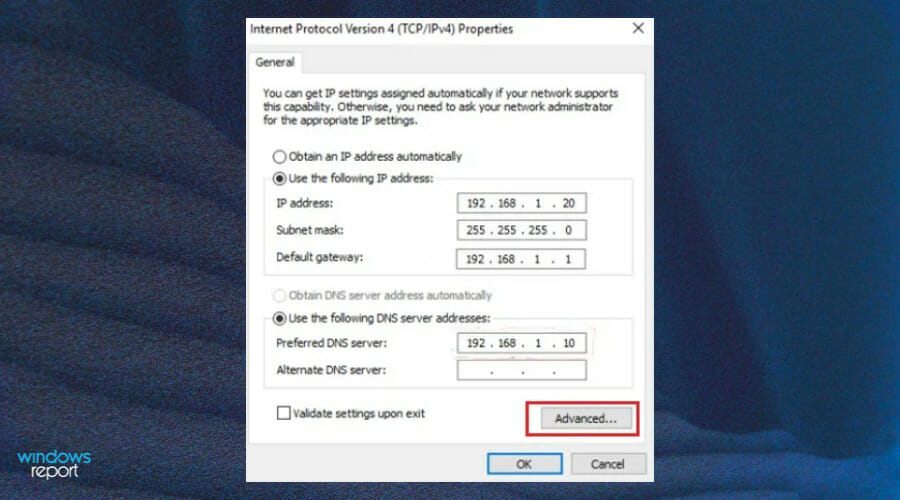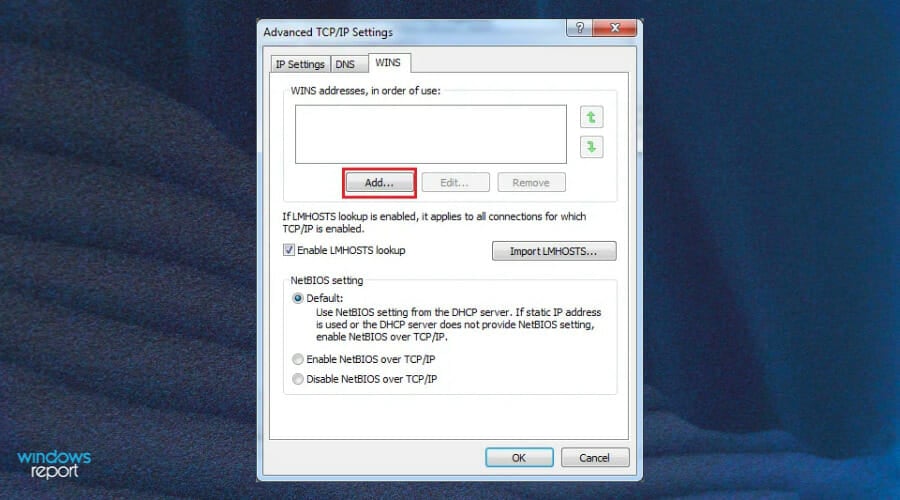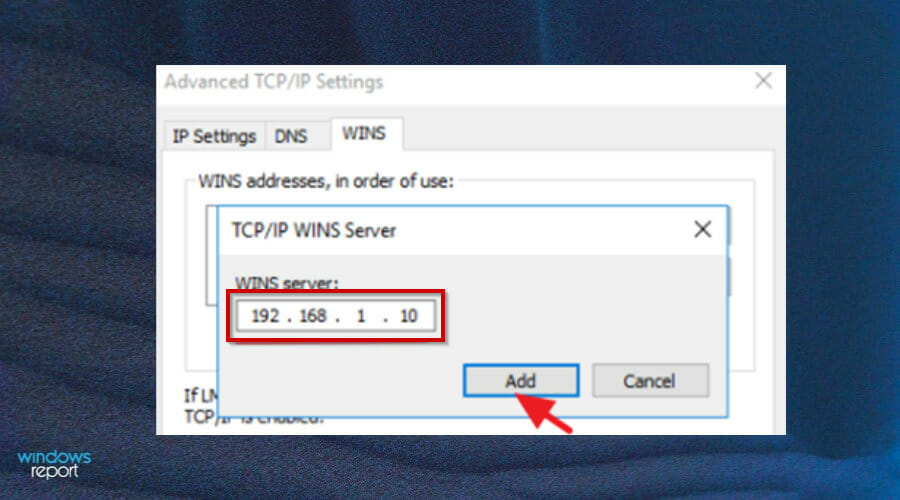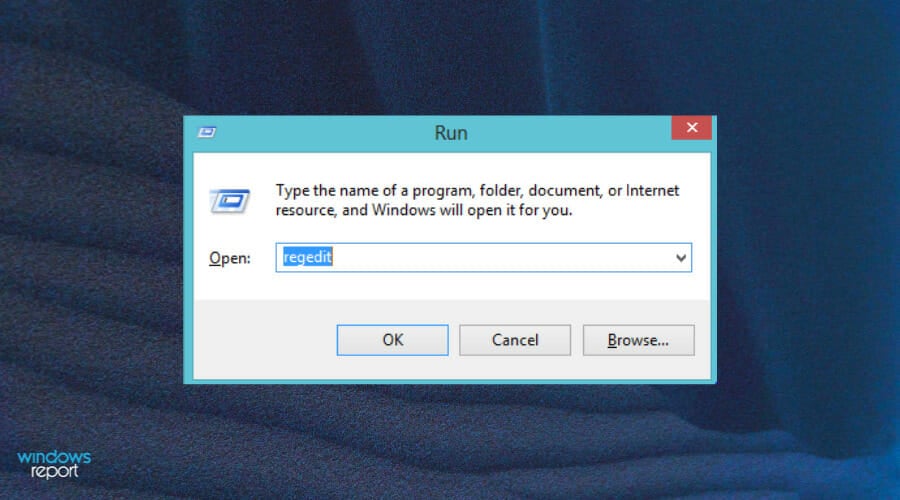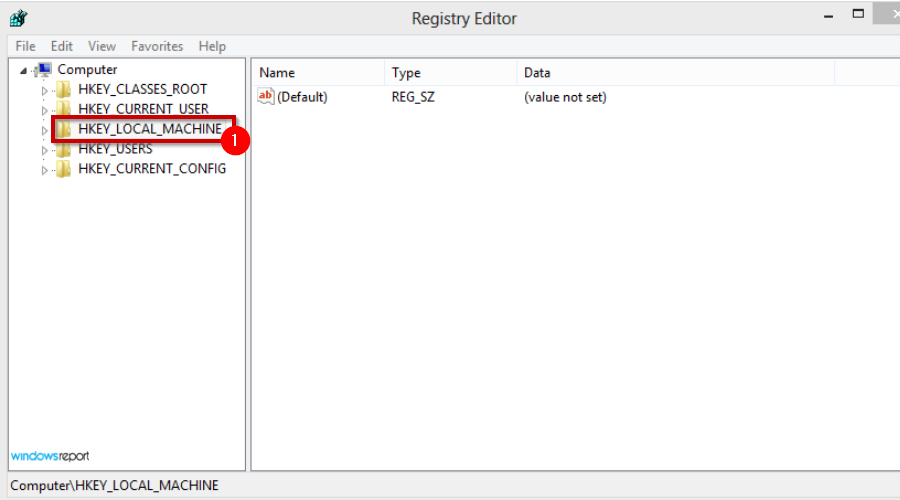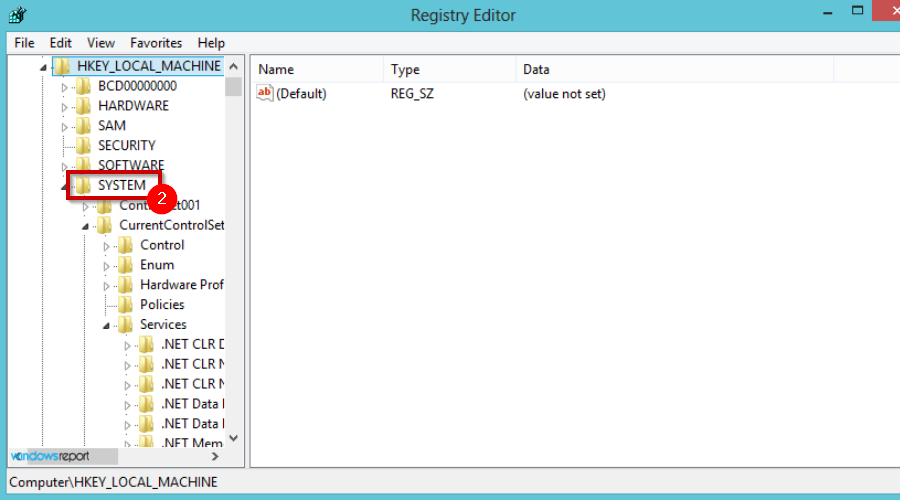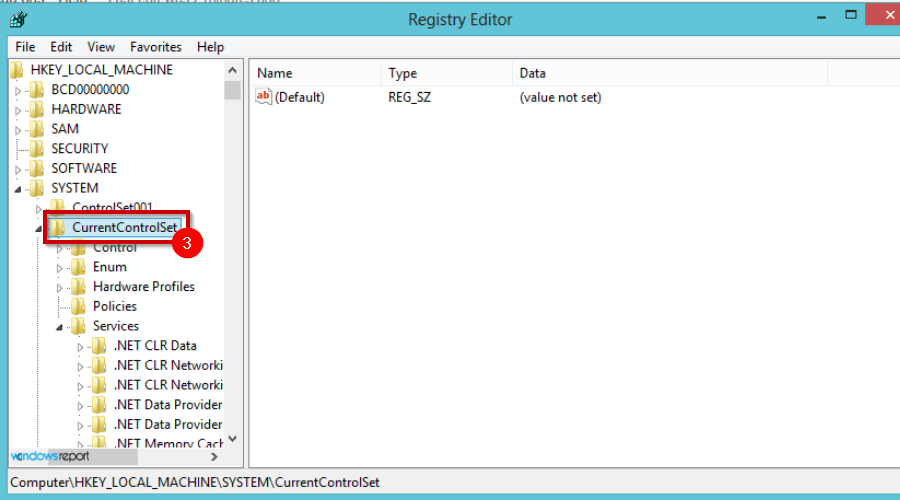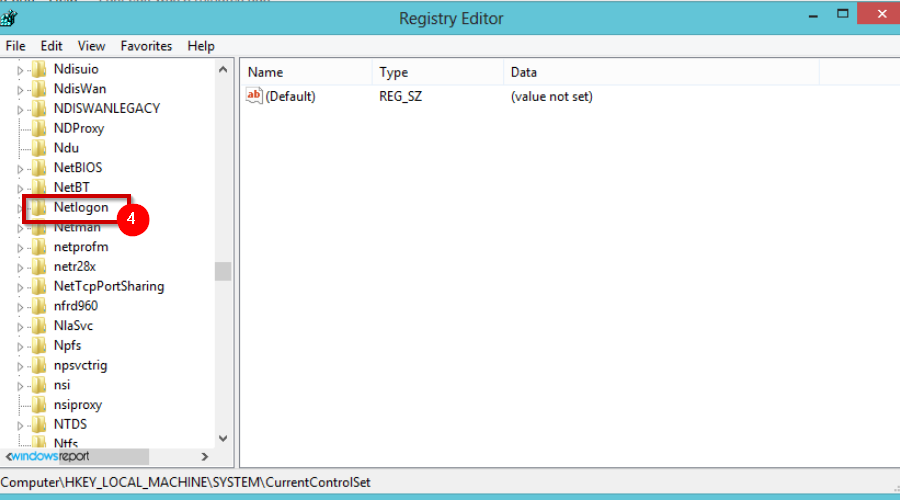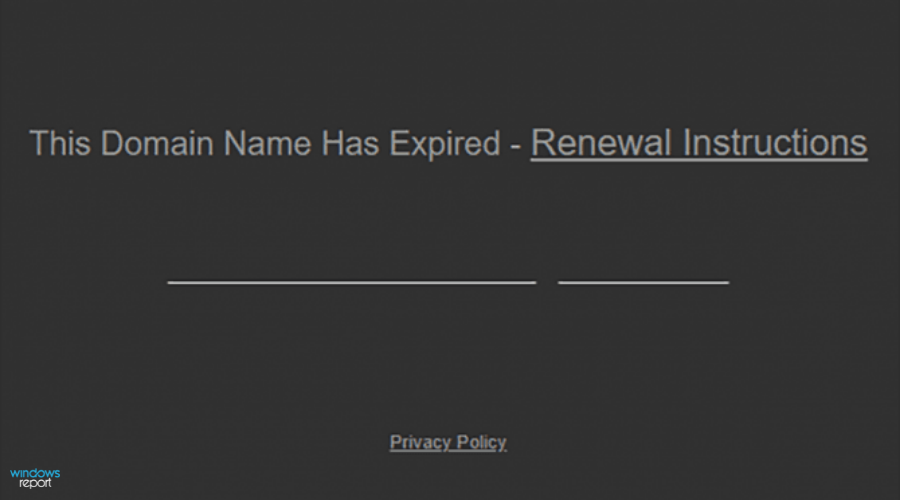The Specified Domain Does Not Exist or Cannot be Contacted [Fix]
6 min. read
Updated on
Read our disclosure page to find out how can you help Windows Report sustain the editorial team Read more
Key notes
- Domain error messages are a frequent source of frustration. If the specified domain either does not exist or could not be contacted, this indicates a configuration problem.
- Troubleshooting such an error only takes a few minutes and can save a lot of time if you don't have to reinstall Windows.
- DNS is a very useful and important protocol. If it is corrupted, you may experience problems accessing your domain.
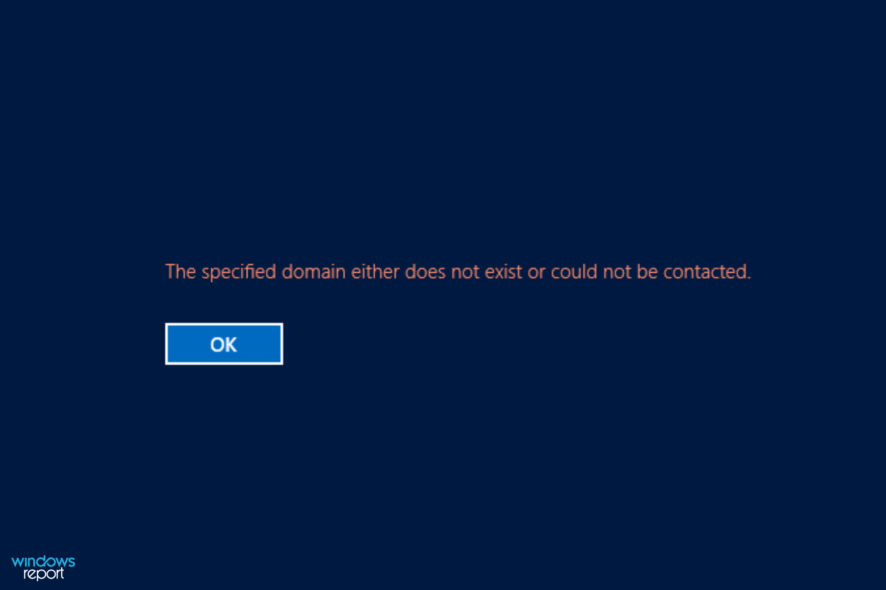
There are a lot of reasons why your computer might be unable to connect to the domain. When you try to connect to the server, you may come across this error: The specified domain either does not exist or could not be contacted.
When you encounter it, this means that the specific domain that you are trying to access is not responding to the request. This may be because it does not exist or because there is a problem with the DNS servers.
It is responsible for mapping domain names to their IP address. When you type www.google.com in your browser, it uses DNS to find out the actual IP address of google servers and connects to it.
If you have a domain name that isn’t resolving, there are a few things to check. The most common issue is that you have typed the URL incorrectly.
Can an invalid URL cause The specified domain either does not exist or could not be contacted error?
Having the right URL is essential in order for the website to load properly. If you are using a bookmark or typing it in manually, make sure you’ve copied and pasted it correctly without any typos.
First of all, if you’re using your web browser’s address bar, then you need to make sure that the website address is entered correctly.
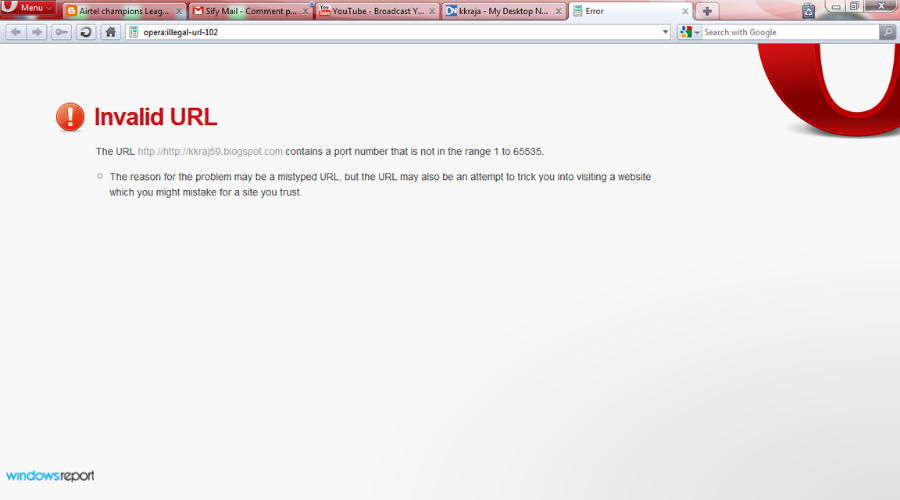
Sometimes, it may become broken or contain an invalid syntax, and therefore cause an error when accessing the site.
If possible, try correcting the URL so that it is spelled correctly and has no missing punctuation marks or any other characters which might make it invalid.
Why does The specified domain either does not exist or could not be contacted error occur?
Although DNS addresses are a common cause of this error, there are many other possible causes. Many people experience the error and the instinct is to run through a series of troubleshooting steps.
Unfortunately, most of these are futile and can end up wasting an hour or two before you realize that the problem is something else entirely.
Some of the common reasons the error occurs include:
- The DNS you are currently using is not functioning properly and it might be a sign that it is getting corrupted. If your computer is not working as you expect it to, or if you have some problems with your connection, then don’t hesitate and try to fix the issue by changing your current server.
- IPv6 protocol may have failed for your network so you may want to disable it. The problem that you might be facing is that your router does not support it.
- You may have misconfigured network settings. Check your network settings to make sure that nothing is wrong with them. If there is, fix it. Make sure that the computer or router you’re trying to access the files from has the correct IP address, and that they match what’s in your PC’s network settings.
- Misconfigured registry keys could also be the cause of the error. Sometimes, if one of these keys gets corrupted and the system fails to fix it automatically, then manual editing of the system files might be required.
What can I do to fix The specified domain either does not exist or could not be contacted error?
1. Use a different DNS address
- Press the Windows key, type cmd, and click Open.
- Enter the following command prompt and take note of the Default Gateway and DNS addresses:
ipconfig /all
- Next, press the Windows key and search for Device Manager to open.
- Right-click the Network Adapter and click on the Properties button.
- Find the Internet Protocol Version 4 (TCP/IPv4) item and click on the Properties button.
- On the General tab, change the Preferred DNS server address to match the Primary Domain Controller’s IP Address and press OK.
2. Disable IPv6 and run several useful commands
- Press the Windows key, search for Device Manager, and click on it to open.
- Once the Device Manager window opens, right-click on Network adapter to select Properties.
- Locate Internet Protocol Version 6, disable the checkbox, and click OK.
- Restart your device for the changes to take effect.
- Hit the Windows key and type cmd in the search bar.
- Run the following commands by pressing Enter after each one:
ipconfig/flushdnsipconfig/releaseipconfig/release6ipconfig/renew
- Try connecting to the domain again.
3. Change the WINS Server’s IP Address
- Press the Windows key and search for Device Manager to open.
- Right-click Network Adapter and click on the Properties button.
- Find the Internet Protocol Version 4 (TCP/IPv4) item on and select the Properties button.
- On the General tab, change the Preferred DNS server address to match the Primary Domain Controller’s IP Address.
- Click on the Advanced button.
- Go to the WINS tab and click Add.
- Fill in the Preferred DNS server address and tap on Add.
- Save all the changes and try connecting again.
4. Tweak the Registry Editor
- Press the Windows + R keys simultaneously to open the Run window.
- Type regedit and hit Enter.
- Navigate to the following location:
HKEY_LOCAL_MACHINE\System\CurrentControlSet\Netlogon\Parameters - Locate SysvolReady and right-click then Modify.
- Under the Value data field put 1 and press OK.
- Save the changes and restart your device.
Could my domain be expired?
There are some things to check if you think your domain is expired. If you’re not sure whether or not it is, the most common reason is that it’s been inactive for a number of years.
If the domain has expired then the website associated with it will not be available and there may be a new owner. In this case, you can either attempt to contact them to see if they will renew it, or register a new one.
Provided your domain is still registered to you and you have made changes to your website but they have not yet gone live, then these changes may not have been lost.
However, if you have just changed your DNS settings through your registrar or web host, this won’t cause an expired status unless the change has been fully propagated through the internet’s DNS system.
All domains have an expiration date when they can be deleted from the name registry. The normal length of time for registration is two years, but there are tiers for different lengths of time that vary from registrar to registrar.
If the registration is not renewed within the grace period, it will go through the normal process of being released for new ones.
To avoid such inconveniences in the future, find out how you can get access to the best Windows hosting services that offer unlimited domains.
We hope that if you were experiencing this error, one of our solutions in this guide was able to solve your issue. Also, we have more on what to do if your domain is expired so feel free to check out our linked article in that regard.
Should you encounter any other domain-related errors, do not hesitate to visit our guide on how to fix them easily.
If you have any queries, suggestions, or comments, we’d love to hear from you. Leave us a comment down below.